Introduction
Dealing with blurry printing on your HP inkjet printer can be incredibly frustrating, especially when you need sharp, professional-looking documents. Whether you’re printing important business materials, school assignments, or cherished family photos, fuzzy text and unclear images simply won’t do. The good news is that most blurry print issues can be resolved without replacing your printer or calling for expensive technical support. In this comprehensive guide, we’ll explore the common causes of blurry printing on HP inkjet printers and provide seven proven solutions to restore your print quality. By following these expert troubleshooting steps, you’ll be able to transform those disappointing fuzzy printouts back into the crisp, clear documents and images you expect.
What Is Blurry Printing?
Blurry printing refers to output where text characters and images appear fuzzy, undefined, or indistinct rather than sharp and clear. On HP inkjet printers, this manifests in several ways: text may look smudged or have faint “shadows,” images might appear washed out or have bleeding colors, and fine details can be lost entirely. The issue is particularly noticeable in small font sizes, detailed graphics, or photographs with subtle color gradients.
Unlike pixelation (which creates a blocky, stair-stepped appearance) or banding (visible horizontal lines across printouts), blurry printing specifically involves a loss of definition and clarity. This quality problem occurs when ink droplets don’t land precisely where they should on the page or when they spread and blend beyond their intended boundaries.
Several factors can contribute to blurry printing on HP inkjet printers, including misaligned print heads, incorrect paper settings, clogged nozzles, low ink levels, incompatible ink cartridges, or even environmental conditions like high humidity. Understanding the specific cause of your blurry printouts is the first step toward implementing the right solution and restoring your HP inkjet printer to optimal performance.

7 Ways to Fix Blurry Printing on HP Inkjet Printer
Solution 1: Run the Print Head Alignment Tool
Misaligned print heads are one of the most common causes of blurry printing:
- On your computer, open the HP printer software or HP Smart app.
- Navigate to the “Printer Maintenance,” “Tools,” or “Utilities” section.
- Look for and select “Align Print Heads” or “Printer Alignment.”
- Load plain, white letter-size paper into your printer’s main tray.
- Click “Align” or “Start” to begin the alignment process.
- Your printer will automatically print an alignment page with various patterns.
- Depending on your printer model, you might need to:
- Follow on-screen instructions to enter values from the alignment page, or
- Place the alignment page on the scanner glass for automatic scanning, or
- Simply wait for the printer to complete the alignment automatically.
- Once alignment completes, print a test page to verify improvement.
This solution works because print heads that aren’t precisely aligned cause ink to land in slightly wrong positions, creating the appearance of blurry text and images. The alignment tool recalibrates the exact positioning of each ink nozzle relative to the others, ensuring ink droplets land exactly where they should. For best results, run this alignment after installing new cartridges or if your printer has been moved or bumped.
Solution 2: Clean the Print Heads
Clogged print heads can cause incomplete ink distribution, resulting in blurry output:
- Open the HP printer software on your computer.
- Navigate to “Printer Maintenance,” “Tools,” or “Utilities.”
- Select “Clean Print Heads” or “Printhead Cleaning.”
- Choose the level of cleaning:
- Level 1 (Basic Cleaning) – Start with this to conserve ink
- Level 2 (Deep Cleaning) – Try this if basic cleaning doesn’t help
- Click “Clean” or “Start” to begin the process.
- Your printer will run through an automated cleaning cycle (listen for the printer’s cleaning sounds).
- After cleaning completes, the printer will print a test page.
- Examine the test page for improvement.
- If results are still unsatisfactory, run a second cleaning cycle.
- Allow your printer to rest for at least 30 minutes after multiple cleaning cycles.
Many HP inkjet printers also allow you to initiate cleaning directly from the printer’s control panel by navigating to the maintenance or settings menu. Be aware that print head cleaning uses a significant amount of ink, so don’t perform this process more than necessary. If three consecutive cleaning cycles don’t improve quality, move on to other solutions rather than continuing to clean.
Solution 3: Use the Right Paper Settings
Incorrect paper settings often cause ink to spread and blur:
- Before printing, click “Print” in your application.
- Select “Properties,” “Preferences,” or “Printer Settings.”
- Locate the “Paper Type” or “Media” dropdown menu.
- Choose the exact paper type that matches what’s loaded in your printer:
- For regular documents: “Plain Paper”
- For photos: “HP Photo Paper” or specific photo paper type
- For presentations: “Premium Presentation Paper” or “Matte Presentation Paper”
- Adjust the “Print Quality” setting appropriately:
- Draft: For quick, non-important prints
- Normal: For everyday documents
- Best: For important documents
- Maximum DPI: For highest quality photos (uses more ink)
- Click “OK” and print your document.
- Compare the results with your previous blurry printouts.
Using the correct paper settings ensures your printer applies the right amount of ink for the specific paper type. When settings don’t match the actual paper, the printer might apply too much ink (causing bleeding and blurriness) or too little ink (causing faded output). This is particularly important for photo or specialty papers, which have different absorption rates than regular copy paper.
Solution 4: Replace Low or Empty Ink Cartridges
Low ink levels frequently cause blurry or inconsistent printing:
- Check ink levels through one of these methods:
- Open the HP printer software and look for the ink level indicator
- Check the printer’s control panel display
- Print a “Printer Status” or “Supply Levels” report
- Identify any cartridges that are low (typically below 15%) or empty.
- Purchase the correct replacement cartridges for your specific HP printer model.
- Turn on your printer and wait until it’s idle.
- Open the ink cartridge access door (usually on top or front of printer).
- Wait for the cartridge carrier to move to the center and stop moving.
- Press down gently on the low cartridge to release it, then pull it out.
- Remove the new cartridge from its packaging (be careful not to touch the metal contacts or ink nozzles).
- Remove any protective tape or plastic guards from the new cartridge.
- Slide the new cartridge into its slot and press firmly until it clicks.
- Close the access door and wait for the printer to initialize.
- Print a test page to verify improved quality.
HP inkjet printers require sufficient ink in all cartridges—not just the colors you’re using—to maintain optimal print quality. Even if you’re only printing black text, low color cartridges can affect overall print quality due to how the printer mixes and applies ink. Always use genuine HP cartridges or high-quality compatible cartridges specifically designed for your printer model.
Solution 5: Update Printer Firmware and Drivers
Outdated software can cause various print quality issues:
- Visit the HP Customer Support website.
- Enter your printer model or let the site detect your printer.
- Select your operating system (Windows, macOS, etc.).
- Look for available firmware updates and printer driver updates.
- Download the latest versions of both.
- For firmware updates:
- Follow the specific instructions provided by HP for your model
- Ensure your printer remains powered on throughout the update
- Don’t interrupt the update process as this can damage your printer
- For driver updates:
- Close all programs before installing
- Run the installer and follow the on-screen instructions
- Restart your computer after installation completes
- After updating both firmware and drivers, print a test page.
Firmware and driver updates often include fixes for print quality issues and improvements to ink management. Updated drivers also ensure proper communication between your computer and printer, which can resolve blurry printing caused by data transfer problems. For networked printers, check for and install any available network card firmware updates as well.
Solution 6: Adjust Print Density and Quality Settings
Fine-tuning your print settings can dramatically improve clarity:
- Open the document you want to print.
- Select “Print” and then “Properties” or “Preferences.”
- Look for advanced options (sometimes under “Advanced Settings” or “More Options”).
- Adjust these settings to improve clarity:
- Print Density: Increase slightly if prints are too light
- DPI Settings: Select a higher DPI for sharper text and images
- Ink Volume or Saturation: Reduce if ink appears to be bleeding
- Print Mode: Select “Best” or “High Quality” instead of “Normal” or “Draft”
- For photo printing, look for these additional settings:
- Photo Enhancement options
- Sharpness adjustments
- Color management settings
- Click “Apply” and “OK” to save your changes.
- Print a test page and examine the results.
- Further adjust settings if necessary.
Different documents require different optimal settings. Text documents generally benefit from higher density and resolution settings, while photos might need adjusted saturation and specialized enhancement options. Experiment with small test prints before printing large documents or valuable photos to find the ideal settings for your specific printer and paper combination.
Solution 7: Address Environmental and Hardware Factors
Sometimes the environment or printer hardware causes blurry printing:
- Evaluate your printer’s environment:
- Ensure humidity is between 20-80% (excessive humidity causes ink to spread)
- Check room temperature (should be between 59-95°F or 15-35°C)
- Move printer away from direct sunlight or heating/cooling vents
- Place printer on a stable, level surface to prevent vibration
- Inspect and clean hardware components:
- Wipe paper feed rollers with a lint-free cloth slightly dampened with water
- Check for and remove any paper dust inside the printer
- Clean the exterior of the print heads (if accessible) with a dry, lint-free cloth
- Inspect the paper path for obstructions or debris
- Service the printer if necessary:
- If print carriage doesn’t move smoothly, check for obstructions
- Listen for unusual sounds during printing that might indicate mechanical issues
- Check for any error codes or lights on your printer’s display panel
- Consider professional servicing if printer is older or heavily used
- Allow printed pages to dry:
- Avoid stacking fresh prints immediately
- Give photos extra drying time before handling
- Use the output tray extender if your printer has one
Environmental factors significantly impact inkjet printing quality. High humidity causes ink to spread on the page, creating blurry results, while printer vibration or carriage alignment issues can cause the print head to deposit ink inaccurately. For printers used infrequently, ink may partially dry in the nozzles, which is why regular use and maintenance are important for consistent quality.
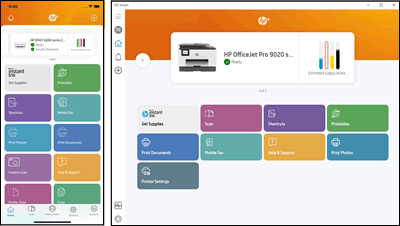
Essential Tools for HP Inkjet Print Quality Maintenance
Maintaining optimal print quality becomes much easier with the right tools and resources:
- HP Smart App: This official application provides easy access to troubleshooting tools, maintenance procedures, and up-to-date drivers. Available for Windows, macOS, iOS, and Android devices, it offers a user-friendly interface for print quality maintenance.
- Print Quality Diagnostic Page: Most HP printers can generate a specialized diagnostic page that helps identify which specific colors or print heads are causing blurriness issues. Access this through your printer’s control panel under “Reports” or “Maintenance.”
- HP Print and Scan Doctor: This free HP utility automatically diagnoses and fixes many common printing problems, including quality issues. Download it from the HP Customer Support website.
- Microfiber Cleaning Cloths: Keep lint-free microfiber cloths handy for cleaning printer components without leaving residue or fibers behind that could further impact print quality.
- Printer Maintenance Sheet: Some HP models support special maintenance sheets that you can run through the printer to help clean paper paths and rollers. Check your printer’s manual to see if these are recommended for your model.
For photographers and users who frequently print important documents, investing in a printer calibration kit can help ensure consistent, accurate colors and provide additional tools for diagnosing print quality issues.
Common Mistakes When Troubleshooting Blurry Prints
Avoid these frequent errors that can worsen print quality or damage your HP inkjet printer:
Using Incorrect Cleaning Methods
Many well-intentioned HP printer owners damage their devices with improper cleaning techniques:
- Never use alcohol, household cleaners, or abrasive materials on print heads
- Avoid touching the copper-colored electrical contacts on cartridges
- Don’t wipe nozzles with tissues or paper towels that can leave lint behind
- Never force the print carriage to move manually when the printer is powered off
Instead, rely on the printer’s built-in cleaning functions and only physically clean accessible exterior surfaces with approved methods described in your printer’s manual.

Ignoring Paper Quality and Storage
The paper itself is often the overlooked culprit behind blurry printing:
- Using low-quality, highly absorbent paper causes ink to spread and blur
- Paper exposed to humidity absorbs moisture and creates fuzzy prints
- Mixing different paper types in the same print job leads to inconsistent quality
- Using photo paper past its expiration date can result in poor ink adhesion
Store paper in a cool, dry place in its original packaging or in a sealed container. Fan the paper before loading it to separate sheets and remove any dust. For important documents or photos, use fresh, high-quality paper specifically designed for inkjet printers.
Over-Cleaning Print Heads
Excessive cleaning wastes ink and can damage print heads:
- Running multiple deep cleaning cycles back-to-back dries out print heads
- Constantly using cleaning functions when unnecessary shortens cartridge life
- Failing to allow recovery time between cleaning cycles can overheat components
Limit cleaning to when it’s truly needed and always print a test page after cleaning to evaluate if additional cycles are necessary. If three consecutive cleaning cycles don’t improve quality, the issue likely lies elsewhere.
Mixing Incompatible Ink Cartridges
Using the wrong cartridges causes numerous quality problems:
- Mixing refilled and original cartridges can create chemical incompatibilities
- Installing incompatible third-party cartridges may result in poor performance
- Using expired or improperly stored cartridges leads to inconsistent ink flow
Always check cartridge compatibility with your specific printer model, and whenever possible, replace all cartridges at once if using refilled or third-party options to ensure consistent chemistry and performance.
Frequently Asked Questions
Why is my HP printer printing blurry even with new ink cartridges?
If your HP inkjet printer produces blurry prints despite having new cartridges, the most likely causes are misaligned print heads, incorrect paper settings, or environmental factors like high humidity. Run the print head alignment utility through your printer software, verify that you’ve selected the correct paper type in your print settings, and ensure your printer is in a location with appropriate temperature and humidity levels. Also check that you’re using paper appropriate for inkjet printing, as low-quality paper can absorb too much ink and create blurry results regardless of cartridge condition.
How often should I clean the print heads on my HP inkjet printer?
Only clean your HP printer’s print heads when you notice quality issues like streaking, missing lines, or blurry text. Unnecessary cleaning wastes ink and can potentially shorten the life of your print heads. Most HP printers perform minor automatic maintenance during normal operation, so daily or weekly manual cleaning isn’t required. If you use your printer infrequently, printing a test page once every two weeks helps prevent nozzles from drying out and reduces the need for deep cleaning cycles.
Can printing in draft mode cause blurry output on HP printers?
Yes, draft mode is designed to save ink by applying less ink to the page and using faster print head movement, which sometimes results in less precise ink placement and potentially blurry text or images. For important documents or photos where clarity is essential, always use Normal or Best quality settings. Draft mode is appropriate only for internal documents or preliminary prints where quality is less important than speed and ink conservation.
Will using non-HP ink cartridges cause blurry printing?
While some high-quality compatible cartridges can perform well, using non-HP ink cartridges can potentially cause blurry printing due to differences in ink formulation, viscosity, and drying characteristics. HP printers are calibrated for HP inks, and third-party alternatives may interact differently with the paper or not flow properly through the print heads. If you’re experiencing blurry prints after switching to non-HP cartridges, try reinstalling genuine HP cartridges to determine if the cartridges are the source of the problem. For best results with third-party options, choose reputable brands specifically designed for your printer model.
How do I fix blurry printing on just one color in my HP inkjet printer?
When only one color prints blurry while others appear fine, the issue is likely with that specific color’s print head or cartridge. First, run a print head cleaning focusing just on the problematic color if your printer software allows individual color cleaning. If that doesn’t help, try replacing the cartridge for that color, as it may be defective or nearing the end of its life even if it shows ink remaining. For printers with separate print heads, check if the specific print head needs replacement. Running a print quality diagnostic page will help identify exactly which color is causing the problem.
Conclusion
Resolving blurry printing issues on your HP inkjet printer doesn’t have to be a frustrating ordeal. By systematically working through these seven proven solutions—from aligning print heads and cleaning nozzles to updating software and addressing environmental factors—you can restore the sharp, professional output your printer was designed to deliver. Remember that proper maintenance and using the right supplies play crucial roles in preventing blurry printing problems from recurring.
For most users, the combination of proper print head alignment, correct paper settings, and quality ink cartridges will resolve the majority of blurriness issues. If you’ve tried all these solutions and continue to experience problems, consider reaching out to HP Support, as there might be a specific issue with your printer model or a hardware component that needs professional attention. With regular maintenance and the troubleshooting knowledge you’ve gained from this guide, you can enjoy consistently crisp, clear prints from your HP inkjet printer for years to come.
7 Essential Steps to Fix Ghost Printing & Double Printing Issues Read More.

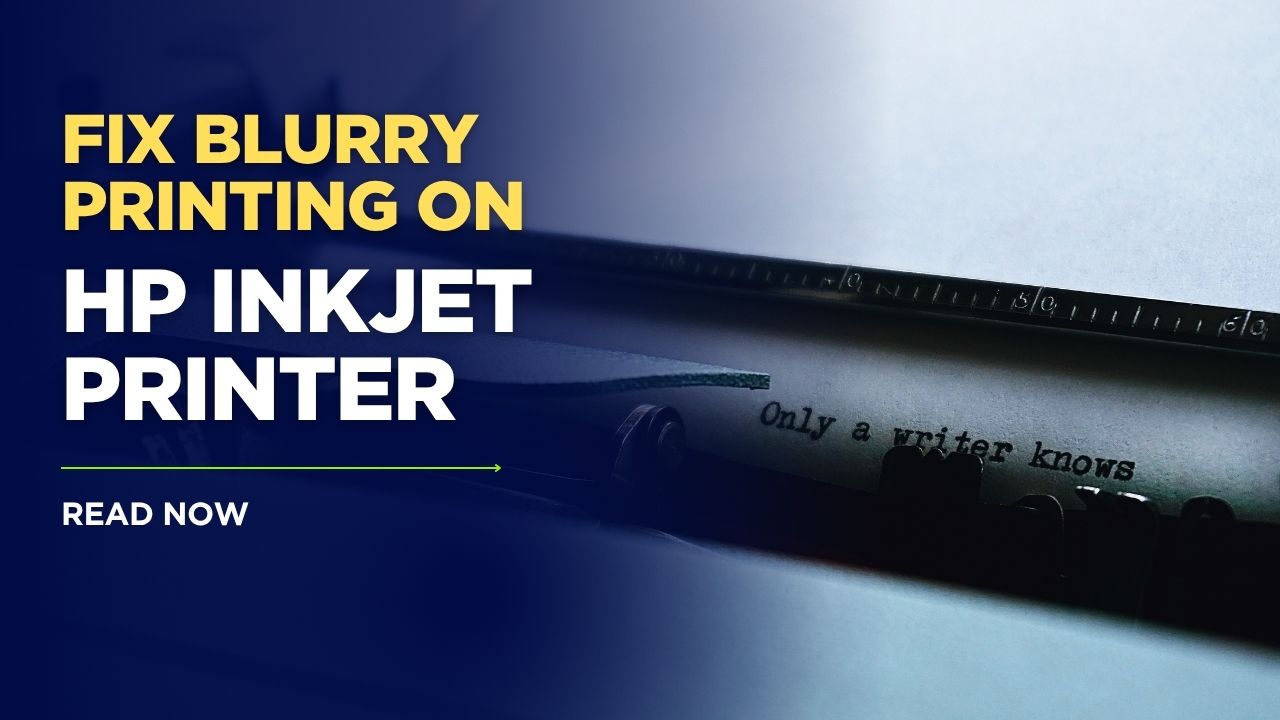



Recent Comments