Struggling with Epson wireless printer connection issues can turn simple printing tasks into hours of frustration, especially when you’re working from home and need reliable document access. These connectivity problems affect thousands of users daily, ranging from sudden disconnections to complete inability to detect the printer on your network. Whether you’re using Windows or Mac, wireless printing relies on multiple components working harmoniously – your router, network settings, printer firmware, and computer drivers. When any of these elements malfunction, your entire printing workflow comes to a halt. The complexity of modern home networks, combined with frequent software updates and changing security protocols, creates numerous opportunities for wireless printer troubleshooting challenges that require systematic solutions and preventive measures.
What Are Epson Wireless Printer Connection Issues?
Epson wireless printer connection issues encompass a range of problems that prevent your printer from communicating effectively with your computer or mobile devices over WiFi networks. These issues manifest in various ways, including printers disappearing from available device lists, print jobs failing to reach the printer, intermittent connectivity that works sporadically, or complete inability to establish initial wireless connections.
The root causes often involve network configuration conflicts, where your printer and computer exist on different network segments or subnets. Router security settings, firewall configurations, and IP address conflicts frequently contribute to these connectivity problems. Additionally, Epson WiFi connectivity problems can stem from outdated firmware, corrupted driver installations, or interference from other wireless devices operating on similar frequencies.
Modern home networks are increasingly complex, with multiple devices competing for bandwidth and routers implementing sophisticated security measures that can inadvertently block printer communication. Understanding these underlying technical factors helps you approach troubleshooting more strategically and avoid common pitfalls that waste time without resolving the actual connectivity issues.
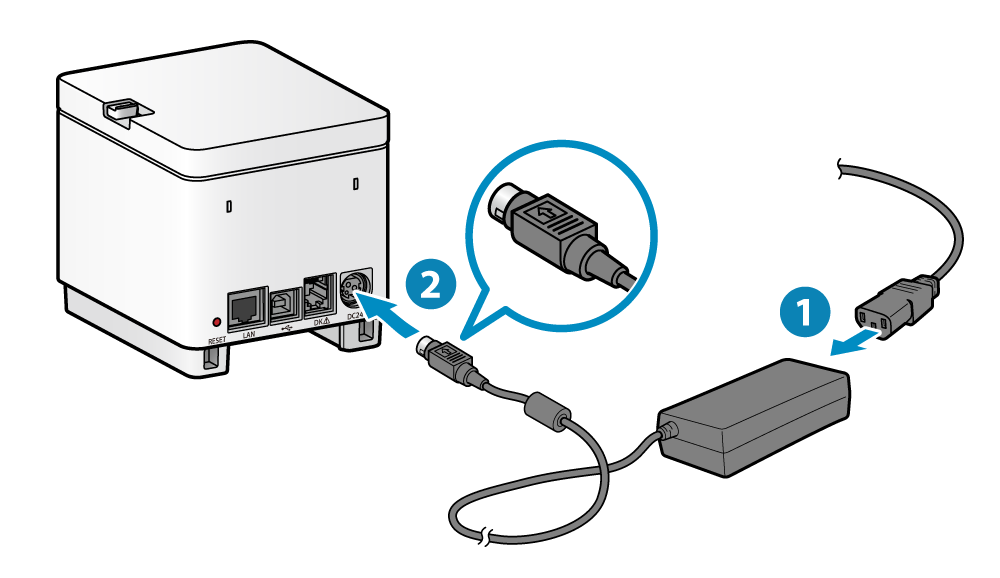
7 Essential Steps to Resolve Epson Wireless Printer Connection Issues
Step 1: Verify Network Connectivity and Printer Status
Begin by confirming that your Epson printer is connected to the correct WiFi network and displaying proper network status indicators. Access your printer’s control panel and navigate to network settings to verify the current connection status, signal strength, and assigned IP address.
Check that your computer and printer are connected to the same wireless network, as different network segments prevent communication even when both devices have internet access.
Step 2: Restart All Network Devices
Power cycle your entire network infrastructure to clear temporary glitches and refresh connection protocols. Turn off your Epson printer, computer, and router in that order. Wait two minutes, then power on the router first, followed by the printer, and finally your computer.
This sequence allows each device to properly negotiate network connections without conflicts from previously cached connection information that might be causing connectivity problems.
Step 3: Update Epson Printer Drivers and Software for fix the Epson wireless printer connection issues
Download the latest drivers and software packages from Epson’s official website, ensuring compatibility with your specific printer model and operating system version. Completely uninstall existing Epson software before installing fresh versions to prevent driver conflicts.
For optimal home printer network setup, use Epson’s comprehensive software package rather than basic drivers, as these include essential network configuration utilities and diagnostic tools.

Step 4: Reconfigure Wireless Network Settings
Access your printer’s wireless setup menu and delete existing network configurations. Re-add your WiFi network using the correct password and security settings. Ensure you’re selecting the appropriate network frequency (2.4GHz vs 5GHz) based on your router configuration and printer compatibility.
Many Epson printers work better on 2.4GHz networks due to better range and compatibility, even though 5GHz offers faster speeds for internet browsing.
Step 5: Adjust Router and Firewall Settings
Configure your router to allow printer communication by enabling Universal Plug and Play (UPnP) and ensuring that wireless isolation or AP isolation features are disabled. These security features can block device-to-device communication within your home network.
Check your computer’s firewall settings and add exceptions for Epson printer software and communication ports to prevent security software from blocking legitimate printer traffic.
Step 6: Use Epson’s Built-in Diagnostic Tools
Run Epson’s printer diagnostic utilities to identify specific connectivity problems and automatically apply appropriate fixes. These tools can detect network configuration issues, driver problems, and communication protocol conflicts that manual troubleshooting might miss.
Most Epson printers include self-diagnostic features accessible through the control panel that can provide detailed error codes and suggested solutions for wireless connectivity problems.
Step 7: Reset Network Settings and Reconfigure Connection
As a final solution, reset your printer’s network settings to factory defaults and establish a completely fresh wireless connection. This eliminates any corrupted network configurations or conflicting settings that might persist through other troubleshooting attempts.
Follow your printer’s manual for the specific reset procedure, then use the initial setup wizard to configure wireless connectivity from scratch.

Additional Insights and Tools for Wireless Printer Management
Professional network management tools can significantly improve your ability to diagnose and prevent wireless printer connectivity issues. WiFi analyzer applications help identify network congestion, interference sources, and optimal channel selections that enhance printer performance. These tools reveal hidden factors affecting your home printer network setup that aren’t obvious through basic troubleshooting.
Consider investing in a mesh network system if your home has WiFi dead zones or weak signal areas that affect printer connectivity. Mesh systems provide consistent coverage throughout your home, eliminating the intermittent connections that plague traditional router setups.
Network monitoring software can track printer connectivity patterns and alert you to potential issues before they cause printing failures. Some advanced users implement network segmentation specifically for IoT devices like printers, improving security while maintaining reliable connectivity for essential home office equipment.
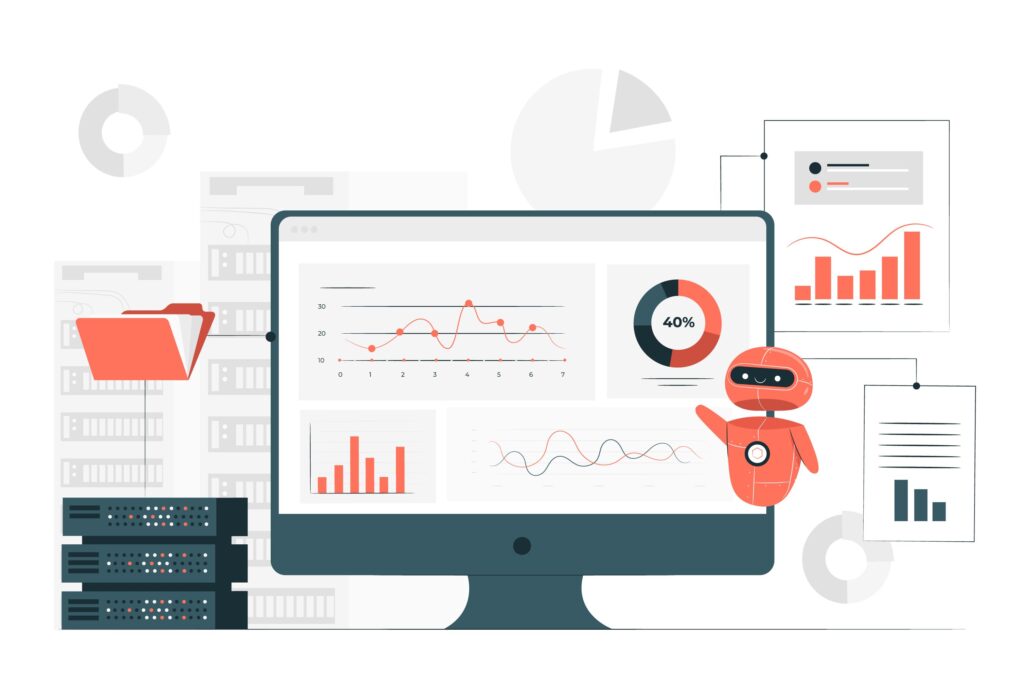
Troubleshooting Common Mistakes and Advanced Solutions
The most prevalent mistake users make when addressing Epson wireless printer connection issues involves attempting multiple solutions simultaneously without testing each change individually. This approach makes it impossible to identify which specific action resolved the problem, complicating future troubleshooting efforts and potentially creating new conflicts.
Another critical error is ignoring router firmware updates that can improve printer compatibility and resolve known connectivity bugs. Many connectivity problems stem from outdated router software that doesn’t properly handle modern printer communication protocols.
Users frequently overlook the importance of consistent network naming and password management. Changing WiFi passwords without updating all connected devices, including printers, creates authentication failures that appear as general connectivity problems. Maintain a systematic approach to network credential management to prevent these issues.
Advanced troubleshooting involves understanding DHCP reservation, which assigns consistent IP addresses to your printer and prevents conflicts caused by dynamic address changes. Configure your router to reserve a specific IP address for your Epson printer, eliminating one common source of intermittent connectivity problems.
For persistent issues, investigate potential electromagnetic interference from other household devices like microwaves, baby monitors, or Bluetooth devices that operate on similar frequencies as your WiFi network. Relocating your printer or router can sometimes resolve chronic connectivity problems that resist other solutions.
Frequently Asked Questions About Epson Wireless Printer Connectivity
Q: Why does my Epson printer keep disconnecting from WiFi randomly? A: Random disconnections usually indicate weak signal strength, router compatibility issues, or power management settings that disable network adapters. Check signal strength and adjust router placement or printer location for better connectivity.
Q: How can I tell if the problem is with my printer or my network? A: Test connecting other wireless devices to your network and try accessing your printer from different computers or mobile devices. If other devices work fine, the issue is likely printer-specific rather than network-wide.
Q: Should I use WPS or manual setup for connecting my Epson printer? A: Manual setup provides more control and troubleshooting information, while WPS offers convenience for compatible routers. Choose manual setup if you experience frequent connectivity issues or need specific network configurations.
Q: Can too many devices on my network cause printer connection problems? A: Yes, network congestion from multiple devices can affect printer performance. Consider upgrading your router or implementing Quality of Service (QoS) settings to prioritize printer traffic during high-usage periods.
Conclusion
Successfully resolving Epson wireless printer connection issues requires understanding the complex interplay between network infrastructure, device configuration, and software compatibility that enables reliable home printing. The systematic seven-step approach outlined in this guide addresses the most common causes of connectivity problems while providing advanced insights for persistent issues. Regular maintenance of your network settings, keeping software updated, and implementing preventive measures will significantly reduce future wireless printer troubleshooting needs.
Remember that modern home printer network setup involves multiple variables that can change over time, from automatic software updates to evolving network security requirements. Maintaining detailed records of successful configurations and changes helps you quickly identify when problems arise. The investment in understanding these wireless connectivity principles pays dividends in reduced downtime and improved productivity. For complex network environments or persistent issues that resist standard solutions, consider consulting Epson’s comprehensive support resources or professional IT services to ensure optimal printer performance and reliability.
Epson Printer Offline Solutions: Step-by-Step Fixes for Windows & Mac Read More.

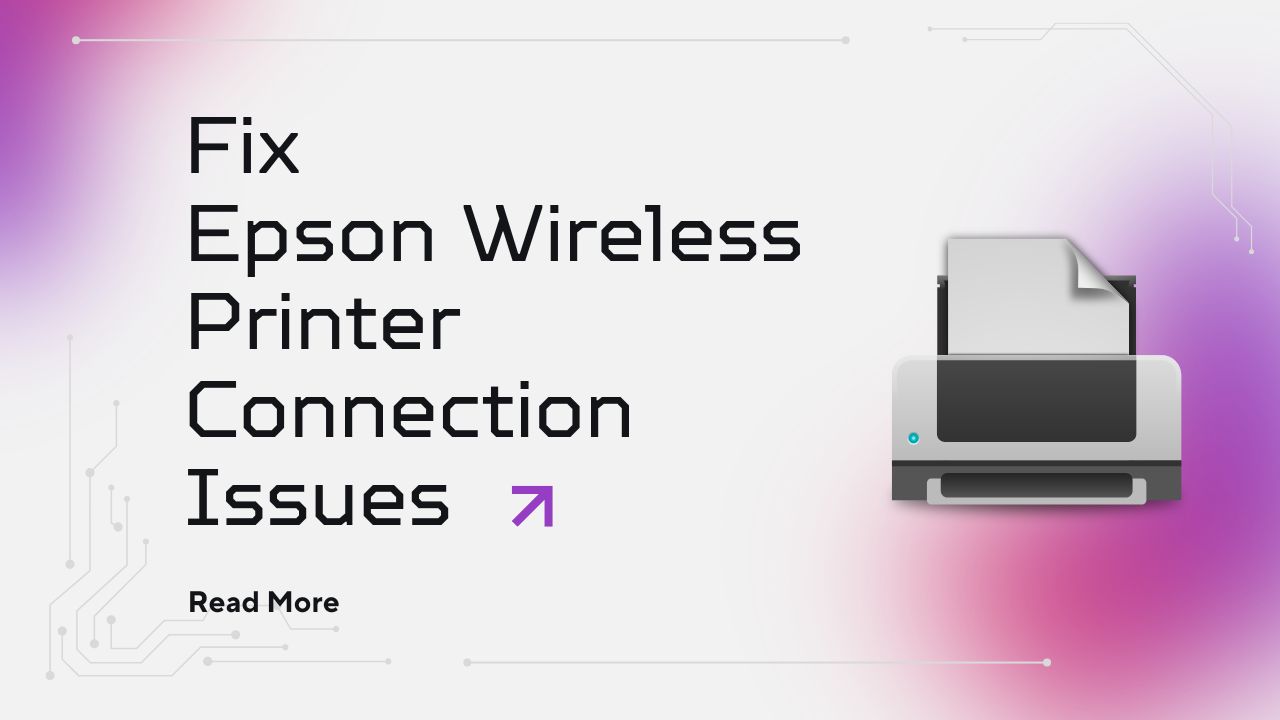



Recent Comments