When your Epson printer won’t print, it disrupts your entire workflow and creates unnecessary stress during critical moments when you need documents most. This frustrating situation affects countless users who rely on their Epson devices for daily printing needs, from important business reports to school assignments and family photos. The complexity of modern printers means that printing failures can stem from numerous sources, ranging from simple connectivity issues to complex software conflicts that require systematic diagnosis.
Understanding the most common reasons behind printing failures empowers you with the knowledge needed to quickly identify and resolve these problems without expensive service calls. This comprehensive guide reveals the ten most frequent causes of Epson printing problems and provides actionable printer not printing solutions that restore functionality efficiently and prevent future disruptions.
What Are Epson Printer Printing Failures?
Epson printer printing failures refer to any situation where your printer receives print commands but fails to produce physical output or produces unsatisfactory results. These failures can manifest as complete non-responsiveness, where the printer shows no signs of activity despite receiving print jobs, or partial failures where printing starts but stops unexpectedly or produces blank pages.
The underlying causes of printing failures typically fall into several categories: hardware malfunctions affecting physical printing mechanisms, software conflicts between drivers and operating systems, connectivity issues preventing proper communication, and consumable problems related to ink cartridges or paper supplies. Modern Epson printers incorporate sophisticated error detection systems that attempt to diagnose problems automatically, but these systems don’t always provide clear guidance for resolution.
Understanding the distinction between different types of printing failures helps you approach troubleshooting more effectively. Some issues require immediate attention to prevent hardware damage, while others represent minor configuration problems that can be resolved through simple adjustments. Recognizing these differences enables more targeted solutions and prevents unnecessary stress during the repair process.

10 Common Reasons Why Your Epson Printer Won’t Print
Reason 1: Empty or Low Ink Cartridges
Insufficient ink levels are the most frequent cause of printing failures in Epson devices. Even when cartridges appear to contain ink, internal sensors may detect levels too low for reliable printing. Check ink levels through your printer’s control panel or computer software, and replace any cartridges showing low or empty status.
Reason 2: Paper Jams or Feed Issues
Hidden paper fragments or improperly loaded paper can prevent printing even when no obvious jam is visible. Open all access panels and carefully inspect the paper path for obstructions. Ensure paper is loaded correctly with proper alignment and appropriate quantity for your tray capacity.
Reason 3: Connectivity Problems Between Printer and Computer
Network disconnections, loose USB cables, or WiFi interference can break communication between devices. For wireless connections, verify network settings and signal strength. USB connections should be checked for secure attachment and cable integrity.
Reason 4: Outdated or Corrupted Printer Drivers
Driver software incompatibilities with recent operating system updates frequently cause printing failures. Visit Epson’s website to download current drivers for your specific printer model and operating system version. Uninstall old drivers completely before installing updates.
Reason 5: Print Queue Conflicts and Stuck Jobs
Corrupted print jobs can block the entire printing queue, preventing new documents from processing. Clear all pending jobs from your print queue and restart the print spooler service to eliminate conflicts and restore normal printing functionality.
Reason 6: Incorrect Printer Settings or Default Configuration
Wrong paper size settings, print quality configurations, or output tray selections can cause apparent printing failures. Review all print settings in both your application and printer driver to ensure compatibility with your current setup and document requirements.

Reason 7: Clogged Print Head or Nozzles
Dried ink in print heads creates blockages that prevent proper ink flow, resulting in blank pages or streaky output. Run your printer’s built-in head cleaning utility multiple times, followed by nozzle check patterns to verify proper ink flow restoration.
Reason 8: Power Supply or Hardware Malfunctions
Inadequate power supply, failing internal components, or sensor malfunctions can prevent normal printing operations. Check power connections and try connecting to different electrical outlets to rule out power-related issues.
Reason 9: Software Conflicts with Other Applications
Background applications, security software, or competing printer utilities can interfere with normal printing processes. Close unnecessary programs and temporarily disable antivirus software to test if conflicts are preventing successful printing.
Reason 10: Firmware Issues or Internal Errors for fix Epson printer won’t print
Outdated firmware or internal software glitches can cause erratic printer behavior and printing failures. Check Epson’s website for firmware updates specific to your printer model, and follow installation instructions carefully to avoid complications.

Additional Insights and Tools for Epson Printer Maintenance
Professional printer maintenance requires specialized tools and knowledge that go beyond basic troubleshooting. Epson Print and Scan utility provides comprehensive diagnostic capabilities for identifying complex issues that standard troubleshooting cannot resolve. This software offers advanced cleaning cycles, alignment procedures, and detailed error reporting that helps pinpoint specific hardware problems.
Regular maintenance scheduling prevents many common printing issues before they occur. Weekly print head cleaning, monthly deep cleaning cycles, and quarterly driver updates create a proactive maintenance routine that maintains optimal printer performance. Document your maintenance activities to identify patterns and predict when preventive service might be needed.
Consider investing in genuine Epson cartridges and paper products, as compatible alternatives sometimes cause compatibility issues that manifest as printing failures. While third-party products can be cost-effective, they may lack the precise specifications needed for reliable operation in your specific printer model.
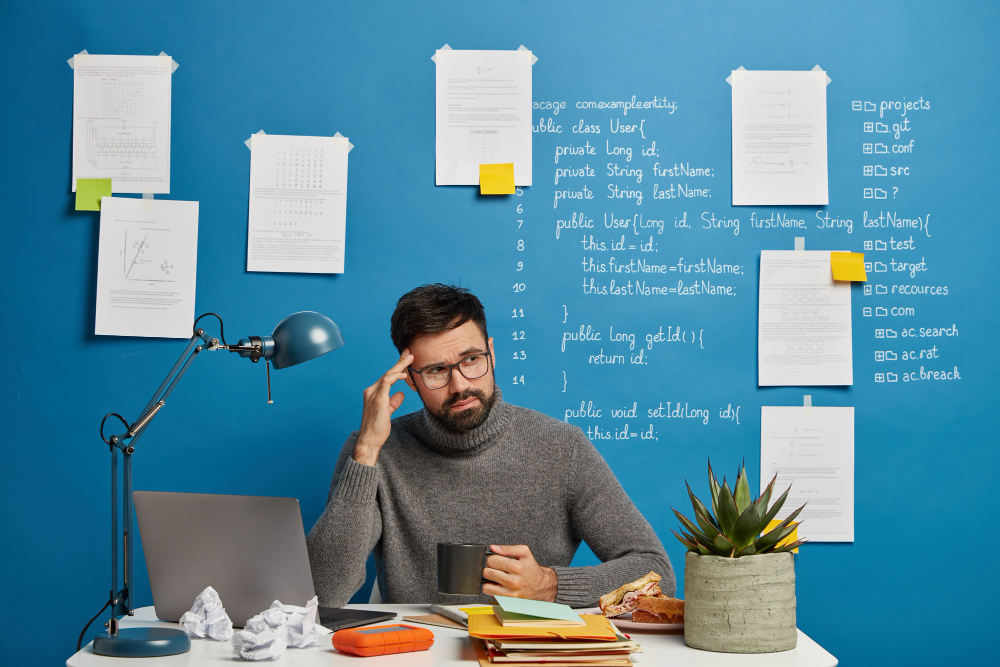
Troubleshooting Common Mistakes and Advanced Solutions
Many users compound their Epson printer troubleshooting guide problems by attempting multiple solutions simultaneously without testing individual changes. This approach makes it impossible to identify which specific action resolved the issue, complicating future troubleshooting efforts and potentially creating new problems through conflicting configurations.
Forcing printer components during cleaning or maintenance can damage delicate mechanisms that are expensive to repair. Always follow manufacturer guidelines for accessing internal areas, and never apply excessive pressure to rollers, sensors, or print heads during cleaning procedures.
Another frequent mistake involves ignoring environmental factors that affect printer performance. High humidity, extreme temperatures, or dusty conditions can cause paper feeding problems, ink flow issues, and electronic malfunctions that appear as random printing failures.
Advanced users should understand the relationship between network security protocols and printer functionality. WPA3 encryption, MAC address filtering, and advanced firewall configurations can block printer communication in ways that aren’t immediately obvious. Test connectivity with simplified network security settings before implementing complex troubleshooting procedures.
For businesses or heavy-use environments, consider implementing redundant printing solutions and regular backup procedures that minimize disruption when primary printers experience problems. This strategic approach reduces pressure during troubleshooting and allows more methodical problem-solving approaches.
Frequently Asked Questions About Epson Printing Problems
Q: Why does my Epson printer print blank pages even with full ink cartridges? A: Blank pages typically indicate clogged print heads or air bubbles in the ink system. Run multiple cleaning cycles and perform nozzle checks to restore proper ink flow, or manually clean print heads if automatic cleaning fails.
Q: How long should I wait between cleaning cycles when fixing printing problems? A: Wait at least 4-6 hours between intensive cleaning cycles to allow ink to settle properly. Excessive cleaning can waste ink and potentially damage print heads if performed too frequently without breaks.
Q: Can using non-Epson ink cartridges cause my printer to stop working completely? A: Third-party cartridges can cause compatibility issues, error messages, or reduced print quality, but they rarely cause complete printer failure. However, some newer Epson models include chip recognition that may reject non-genuine cartridges entirely.
Q: What should I do if none of these solutions fix my printing problem? A: Document all troubleshooting steps attempted and contact Epson support with detailed error information. Persistent issues may indicate hardware problems requiring professional repair or warranty service coverage.
Conclusion
Understanding why your Epson printer won’t print and implementing systematic solutions dramatically improves your ability to maintain reliable home or office printing capabilities. The ten common causes identified in this guide represent the vast majority of printing problems that users encounter, and following the prescribed solutions resolves most issues quickly and effectively. Regular maintenance, proper cartridge management, and proactive troubleshooting prevent many problems before they disrupt your productivity.
The key to successful fix printing problems quickly lies in methodical diagnosis rather than random attempts at solutions that might create additional complications. Document successful repairs and maintain consistent maintenance schedules to minimize future disruptions. When standard troubleshooting approaches fail to restore functionality, don’t hesitate to seek professional assistance or utilize Epson’s comprehensive support resources for specialized guidance tailored to your specific printer model and operating environment. With proper knowledge and systematic approaches, most Epson printing issues can be resolved efficiently without costly service interventions.
Epson Wireless Printer Connection Issues: Complete Home Solutions Guide Read More.





Recent Comments