Encountering Epson printer offline solutions becomes crucial when your reliable printing device suddenly refuses to communicate with your computer. Nothing is more frustrating than urgently needing to print documents only to discover your Epson printer shows as “offline” despite being powered on and seemingly ready to work. This common technical issue affects millions of users across Windows and Mac platforms, disrupting productivity and causing unnecessary stress. The good news is that most offline printer problems stem from simple connectivity or configuration issues that can be resolved quickly without professional intervention. Understanding the root causes and having a systematic approach to printer offline troubleshooting will restore your printing capabilities and prevent future disruptions to your workflow.
What Is an Epson Printer Offline Status?
An Epson printer offline status indicates that your computer cannot establish proper communication with your printer, even though the device may be physically connected and powered on. This disconnection prevents your operating system from sending print jobs to the device, resulting in failed print attempts and error messages.
The offline status can occur due to various factors including network connectivity issues, outdated drivers, incorrect printer settings, or temporary software glitches. Your printer might appear offline while still being physically functional, creating confusion about the actual problem source.
Modern Epson printers rely on complex communication protocols between your computer’s operating system and the printer’s internal software. When this communication breaks down, the system defaults to showing the printer as offline to prevent print job errors. Understanding this relationship helps you target the right solutions and avoid unnecessary troubleshooting steps that don’t address the core connectivity problem.

8 Proven Steps to Fix Epson Printer Offline Issues
Step 1: Verify Physical Connections and Power Status
Start by checking all physical connections between your Epson printer and computer or network. Ensure USB cables are securely connected at both ends, or verify that your wireless network connection is stable. Confirm that your printer is powered on and displaying normal status indicators without error lights.
For wireless printers, check that your printer and computer are connected to the same network. Network changes or router resets can cause connectivity issues that manifest as offline status problems.
Step 2: Restart Both Printer and Computer
Power cycle both devices to clear temporary software conflicts and reset communication protocols. Turn off your Epson printer, wait 30 seconds, then power it back on. Similarly, restart your computer to refresh driver connections and clear any cached offline status information that might be causing the problem.
This simple step resolves many Windows Mac printer connectivity issues by allowing both devices to re-establish fresh communication channels.
Step 3: Update Epson Printer Drivers
Outdated or corrupted drivers are common causes of offline status problems. Visit Epson’s official website to download the latest drivers for your specific printer model and operating system. Uninstall existing drivers before installing new ones to prevent conflicts.
For Windows users, access Device Manager to check driver status and update options. Mac users should check System Preferences > Printers & Scanners for driver update notifications.
Step 4: Clear Print Queue and Reset Print Spooler
Navigate to your computer’s print queue and cancel all pending jobs that might be causing conflicts. On Windows, restart the Print Spooler service through Services.msc. Mac users should reset the printing system through System Preferences > Printers & Scanners.
Clearing the print queue eliminates corrupted print jobs that can keep your printer in an offline state even after connectivity is restored.
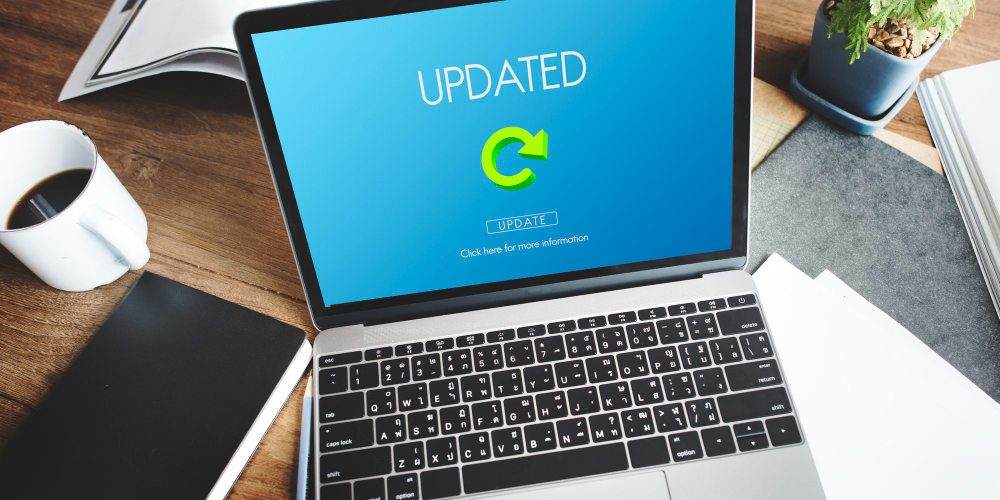
Step 5: Verify Printer Settings and Default Status
Check your printer settings to ensure your Epson device is set as the default printer and not configured to “Use Printer Offline” mode. In Windows, access Control Panel > Devices and Printers to modify these settings. Mac users should check System Preferences > Printers & Scanners for similar options.
Disable any “Use Printer Offline” checkboxes that might have been accidentally enabled during previous troubleshooting attempts.
Step 6: Configure Network Settings for Wireless Printers
For wireless Epson printers, verify network configuration through the printer’s control panel. Ensure WiFi is enabled, check signal strength, and confirm the correct network selection. Run the printer’s built-in network connectivity test to identify specific connection issues.
Consider using WPS (WiFi Protected Setup) for simplified wireless connection if your router supports this feature.
Step 7: Reinstall Printer Software Completely
If other steps fail, perform a complete printer software reinstallation. Uninstall all Epson software from your computer, download fresh installation files from Epson’s website, and follow the setup wizard carefully. This process often resolves complex driver conflicts and corrupted software installations.
Step 8: Check Firewall and Antivirus Settings
Security software can sometimes block printer communication, causing offline status issues. Temporarily disable firewall and antivirus programs to test connectivity, then add printer-related programs to your security software’s exception list if this resolves the problem.

Additional Insights and Tools for Printer Connectivity
Professional printer management requires understanding advanced troubleshooting tools available on both Windows and Mac platforms. Windows users can utilize the built-in Printer Troubleshooter through Settings > Update & Security > Troubleshoot, which automatically detects and resolves common connectivity issues.
Mac users benefit from the Console application for viewing detailed printer communication logs that reveal specific error messages and connection failures. These diagnostic tools provide valuable insights into recurring Epson printer connection issues and help identify patterns that might indicate hardware problems.
Network monitoring software can help identify WiFi interference or bandwidth issues affecting wireless printer performance. Consider using tools like WiFi Analyzer to optimize your wireless network configuration for better printer connectivity and reduced offline incidents.
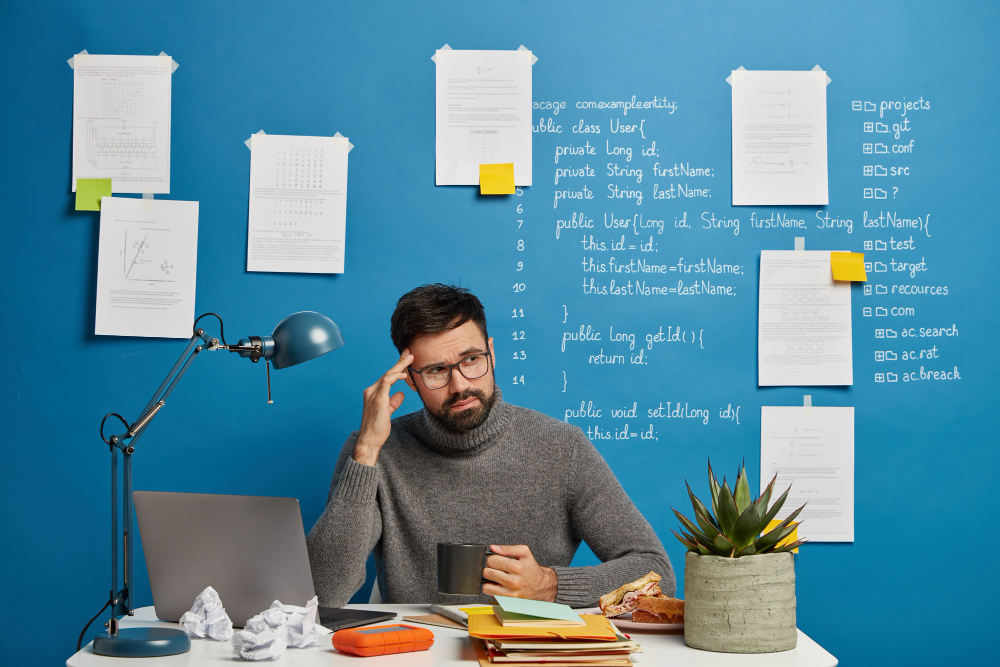
Troubleshooting Common Mistakes and Advanced Solutions
Many users inadvertently worsen offline printer problems by rushing through troubleshooting steps or skipping fundamental checks. One critical mistake is assuming that network connectivity issues always require complex solutions when often simple router restarts or network password updates resolve the problem immediately.
Another frequent error involves mixing printer drivers from different sources or installing multiple driver versions simultaneously. This creates conflicts that manifest as persistent offline status problems. Always use official Epson drivers and completely remove old installations before adding new software.
Advanced users should understand IP address conflicts that can cause intermittent offline issues. Static IP assignment for network printers prevents address changes that disrupt communication. Additionally, checking printer firmware updates through Epson’s support website can resolve known connectivity bugs that affect specific printer models.
Some users overlook power management settings that automatically disable USB ports or network adapters to save energy. These settings can cause printers to appear offline after periods of inactivity. Adjust power management options in Device Manager (Windows) or Energy Saver preferences (Mac) to maintain consistent printer connectivity.
For persistent issues, consider network configuration problems like subnet restrictions, VPN interference, or corporate firewall policies that block printer communication protocols. These advanced scenarios often require IT support or network administrator assistance to resolve properly.
Frequently Asked Questions About Epson Printer Offline Issues
Q: Why does my Epson printer show offline when it’s clearly turned on and connected? A: This typically indicates a communication breakdown between your computer and printer, often caused by driver issues, network problems, or incorrect printer settings rather than physical connectivity problems.
Q: How often should I update my Epson printer drivers to prevent offline issues? A: Check for driver updates quarterly or whenever you experience connectivity problems. Epson regularly releases updates that improve compatibility and resolve known offline status bugs.
Q: Can using generic ink cartridges cause my printer to go offline? A: While generic cartridges don’t directly cause offline status, some Epson printers may display connectivity-related error messages when non-genuine cartridges are detected, potentially affecting normal operation.
Q: What’s the difference between troubleshooting offline issues on Windows versus Mac? A: The core principles are similar, but Windows uses Device Manager and Services for driver management, while Mac relies on System Preferences and Console for troubleshooting printer connectivity problems.
Conclusion
Successfully implementing Epson printer offline solutions requires a systematic approach that addresses both simple connectivity issues and complex software conflicts. By following the eight-step process outlined in this guide, you can quickly restore your printer’s functionality and minimize future offline incidents. Regular maintenance, proper driver management, and understanding your specific operating system’s printer management tools are essential for long-term reliability.
The key to effective printer offline troubleshooting lies in methodical problem-solving rather than random attempts at fixes that might create additional complications. Whether you’re using Windows or Mac, the fundamental principles of checking connections, updating software, and verifying settings remain consistent across platforms. Remember that most offline issues are temporary and easily resolved with the right knowledge and patience. For persistent problems that resist standard troubleshooting methods, don’t hesitate to contact Epson’s official support for specialized assistance tailored to your specific printer model and configuration.
How to Fix Epson Printer Paper Jams Quickly – Expert Solutions Guide Read More.





Recent Comments