The dreaded epson error code 0x97 can appear suddenly on your printer display, bringing all printing activities to a frustrating halt. This error typically occurs when your Epson printer detects an internal hardware malfunction, often related to the mainboard or internal components that have reached the end of their service life.
While this error might seem alarming, there are several proven methods to resolve it without immediately rushing to expensive repair services. Many users have successfully fixed this issue using simple troubleshooting techniques that don’t require technical expertise or costly replacement parts.
This comprehensive guide provides step-by-step solutions to tackle the epson printer error 0x97, helping you restore your printer’s functionality and avoid unnecessary repair costs. From basic power cycling to advanced reset procedures, you’ll discover multiple approaches to overcome this common Epson printer challenge.
What Is Epson Error Code 0x97?
Epson Error Code 0x97 is a critical system error that indicates an internal hardware malfunction within your Epson printer. This error typically appears when the printer’s mainboard detects a problem with internal components, sensors, or communication pathways that prevent normal operation.
The error manifests as a message on your printer’s LCD display stating “A printer error has occurred. Turn the power off and on again. If the problem persists, contact Epson support.” This message is accompanied by the specific error code 0x97, which helps identify the exact nature of the malfunction.
Most commonly, this error occurs in Epson WorkForce, Expression, and EcoTank series printers after extended use or when internal components begin to fail. The epson maintenance box error connection often relates to waste ink management systems, though the 0x97 code encompasses broader hardware communication failures.
Unlike simple paper jams or ink cartridge issues, Error Code 0x97 typically indicates more serious internal problems. However, before assuming the worst, several troubleshooting methods can potentially resolve the issue and restore your printer to working condition.
5 Proven Methods to Fix Epson Error Code 0x97

Method 1: Perform a Complete Power Reset
The most fundamental solution for epson error 0x97 fix involves a thorough power reset that clears temporary system glitches and resets internal communication protocols.
Turn off your Epson printer using the power button and unplug the power cord from both the printer and wall outlet. Wait at least 5 minutes to ensure all residual power dissipates from internal capacitors and memory systems.
While waiting, press and hold the power button for 30 seconds to discharge any remaining electrical charge. This step ensures a complete system reset when you restart the printer.
Reconnect the power cord directly to a wall outlet, avoiding power strips or surge protectors that might cause voltage fluctuations. Turn on the printer and observe whether the error persists.
Method 2: Clean Internal Sensors and Components
Dust accumulation and debris can interfere with internal sensors, triggering false error readings that manifest as Error Code 0x97.
Power off the printer and open all access panels, including the front cover, rear access panel, and any maintenance compartments. Use compressed air to blow out dust from internal components, paying special attention to sensor areas and circuit boards.
Clean the encoder strip (the clear plastic strip behind the print head carriage) using a lint-free cloth slightly dampened with distilled water. This component is crucial for print head positioning and can trigger errors when dirty.
Examine the waste ink pad area and maintenance box compartment for overflow or debris. Clean any visible ink residue using cotton swabs and isopropyl alcohol, ensuring no moisture remains before reassembling.
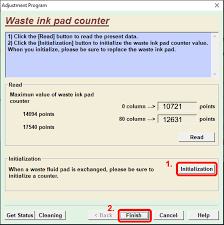
Method 3: Reset the Waste Ink Counter
Many instances of epson printer error 0x97 relate to waste ink management system malfunctions, particularly when the internal counter reaches predetermined limits.
Download the official Epson Maintenance Reset Utility from Epson’s support website or use third-party tools like WIC Reset Utility (use with caution and ensure virus scanning). These tools can reset internal counters that trigger error conditions.
Connect your printer via USB cable to ensure stable communication during the reset process. Follow the software prompts to identify your printer model and execute the waste ink counter reset procedure.
After completing the reset, restart your printer and check if the error has been resolved. This method is particularly effective for printers that have been in use for extended periods.

Method 4: Update or Reinstall Printer Firmware
Outdated or corrupted firmware can cause communication errors that manifest as Error Code 0x97, especially after Windows updates or system changes.
Visit the official Epson support website at https://epson.com/support and locate your specific printer model. Download the latest firmware update file, ensuring it matches your exact printer model and operating system.
Install the firmware update following Epson’s provided instructions. This process typically involves connecting your printer via USB and running the firmware update utility while the printer is powered on.
If firmware installation fails, try using Epson’s Software Updater tool, which automatically detects your printer and applies appropriate updates. This automated approach reduces the risk of installing incorrect firmware versions.
Method 5: Perform Factory Reset Through Service Mode
As a last resort before seeking professional repair, accessing your printer’s service mode can resolve persistent Error Code 0x97 issues through complete system restoration.
The service mode access procedure varies by Epson model, but typically involves holding specific button combinations while powering on the printer. Common combinations include holding the “Stop/Reset” and “Power” buttons simultaneously for 10 seconds.
Once in service mode, navigate to the factory reset option using your printer’s display panel. This process will erase all custom settings and return the printer to original factory configuration.
After completing the factory reset, reconfigure your printer settings and test basic printing functionality to ensure the error has been resolved.

Additional Tools and Resources for Epson Error Resolution
Epson provides several diagnostic tools specifically designed for troubleshooting persistent printer errors. The Epson Print and Scan Doctor is a free utility that automatically detects and resolves common printer communication issues that might contribute to Error Code 0x97.
For advanced users, Epson’s Service Adjustment Program offers deeper diagnostic capabilities, though these tools require careful handling to avoid causing additional problems. Always create system restore points before using advanced diagnostic software.
Third-party printer maintenance software like PrinterLogic or Printer Maintenance Toolkit can provide additional troubleshooting options, though ensure these tools are compatible with your specific Epson model before installation.
Regular maintenance schedules using Epson’s built-in cleaning cycles can prevent many error conditions from developing. Set monthly automatic maintenance routines to keep internal components clean and functioning properly.
Common Mistakes When Fixing Epson Error 0x97
Many users worsen their epson error 0x97 situation by attempting inappropriate solutions or ignoring proper safety procedures. Never attempt to disassemble your printer beyond manufacturer-recommended access panels, as this can void warranties and cause additional damage.
Avoid using generic cleaning solutions or household chemicals on internal printer components. These substances can damage sensitive electronics and create corrosive residues that worsen error conditions.
Don’t ignore repeated error occurrences after temporary fixes. If Error Code 0x97 returns frequently, it indicates underlying hardware problems that require professional attention or component replacement.
Rushing through troubleshooting steps often leads to incomplete solutions. Allow adequate time for each method to complete properly, especially power reset procedures that require specific timing intervals.
Many users make the mistake of using incompatible reset utilities or firmware files downloaded from unofficial sources. These files can permanently damage your printer’s internal software and create irreversible error conditions.
Always verify your exact printer model number before downloading any software tools or firmware updates. Epson printers have numerous sub-models that require specific software versions, and using incorrect files can cause permanent damage.
Frequently Asked Questions
Q: Can I continue printing when Error Code 0x97 appears? A: No, Error Code 0x97 completely disables printing functionality until resolved. Attempting to force printing operations can worsen the underlying hardware problem.
Q: How much does professional repair cost for Error Code 0x97? A: Professional repair costs typically range from $150-300, depending on required parts and labor. Consider the printer’s age and replacement cost when deciding between repair and replacement.
Q: Will resetting waste ink counters void my Epson warranty? A: Using third-party reset utilities may void warranty coverage. Always check warranty status and consider official Epson service options for newer printers still under warranty.
Q: How can I prevent Error Code 0x97 from recurring? A: Regular maintenance, proper ventilation, using genuine Epson cartridges, and avoiding excessive print loads can minimize the risk of hardware failures that cause this error.
Conclusion
Successfully resolving epson error code 0x97 requires systematic troubleshooting and patience, but most cases can be fixed without expensive professional intervention. The five methods outlined in this guide address the most common causes of this error, from simple power issues to complex internal system malfunctions.
Start with basic power reset procedures before progressing to more advanced solutions like firmware updates or service mode resets. Remember that this error often indicates aging hardware components, so even successful fixes might be temporary solutions for older printers.
Regular maintenance and proper printer care significantly reduce the likelihood of encountering Error Code 0x97. When prevention fails and troubleshooting doesn’t resolve the issue, weigh repair costs against replacement options to make the most economical decision for your printing needs.
Printer Setup Failed Windows? Read More





Recent Comments