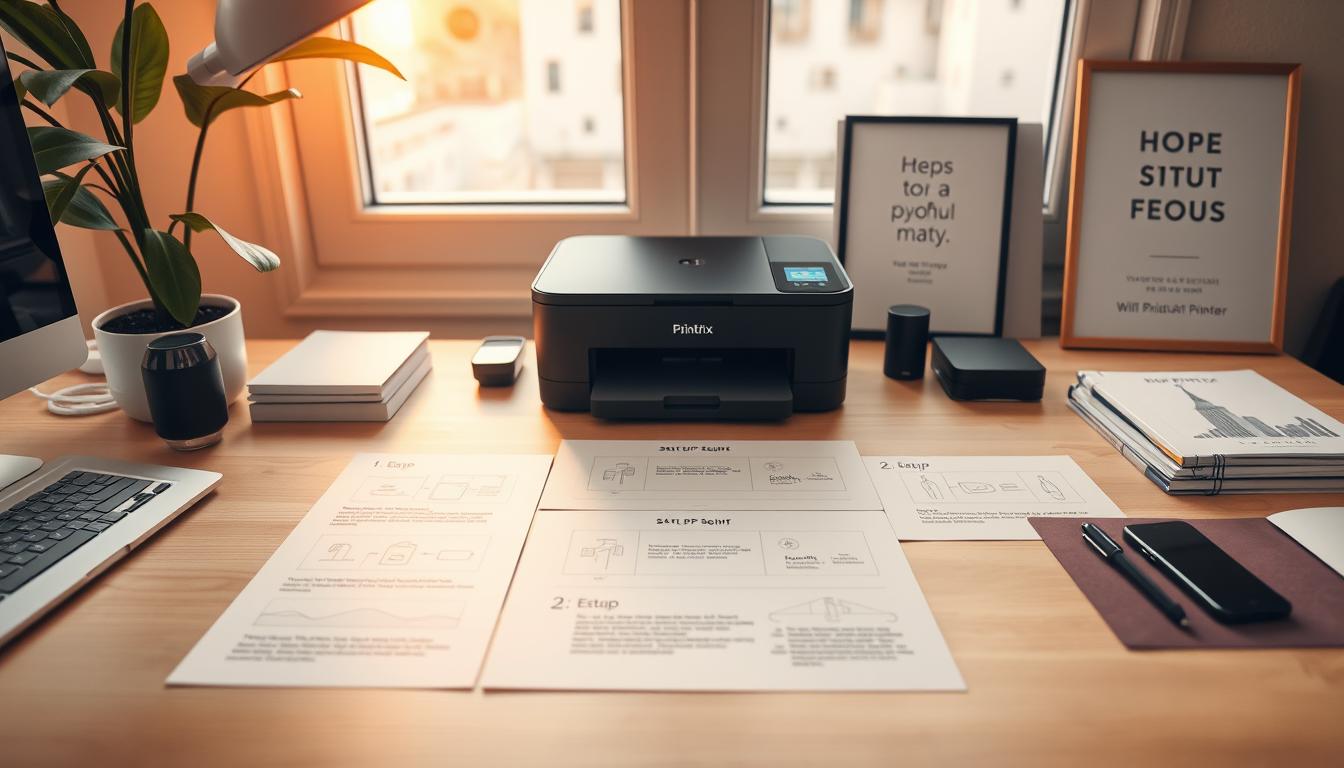Are you tired of being tied to your printer every time you need to print? Wireless printing changes the game. It lets you print from anywhere without being connected to the printer.
I’ll show you how to connect your printer to WiFi. This makes printing easy from any device. By the end, you’ll love the ease of wireless printing.
Key Takeaways
- Understand the benefits of wireless printing
- Learn how to set up your printer for WiFi connectivity
- Discover how to print from multiple devices without being physically connected
- Troubleshoot common issues with WiFi printer connections
- Enjoy the convenience and flexibility of wireless printing
Understanding Printer WiFi Connectivity
To get the most out of your printer, knowing how it connects to WiFi is key. WiFi lets you print from your devices without a physical link to the printer.
Types of Wireless Printer Connections
Printers mainly use two wireless connections: Wi-Fi Direct and network printing. Wi-Fi Direct connects devices directly to the printer, skipping the network. Network printing, on the other hand, links both the printer and devices to the same WiFi.
Benefits of Using WiFi for Printing
WiFi printing brings many perks, like more flexibility and the freedom to print from anywhere. As “WiFi printing allows for a clutter-free workspace and greater mobility”, it’s perfect for both home and office settings.
Essential Requirements Before You Begin
Before you start, make sure you have a reliable WiFi network. Also, check if your printer can connect to WiFi. Lastly, having the right printer drivers on your devices is vital for easy printing.
How to Connect Printer to WiFi: Step-by-Step Process
Setting up a wireless printer is easy and requires some prep work. First, understand how to get your printer and network ready for connection.
Preparing Your Printer and Network
Make sure your printer is on and close to your WiFi network. You’ll need your WiFi network’s name (SSID) and password. Also, check that your router is working and broadcasting its SSID. Lastly, update your printer’s firmware for better security and compatibility.
Using the Printer Control Panel Method
The printer control panel method uses the printer’s interface to connect to WiFi. This method varies based on your printer’s control panel type.
For Touchscreen Printers
For touchscreen printers, go to the WiFi or network settings menu. Choose your network and enter your WiFi password using the on-screen keyboard. Your printer will then confirm the connection.
For Button-Based Printers
Button-based printers require pressing a WiFi or settings button. Then, navigate through the menu and enter your network details. The steps might differ, so check your manual for guidance.
Using WPS (Wi-Fi Protected Setup) Method
The WPS method makes connecting easier by not needing your network password. Press the WPS button on your router, then press and hold the WPS button on your printer. This method is fast and reduces password entry errors.
| Connection Method | Steps Involved | Best For |
|---|---|---|
| Printer Control Panel | Navigate through printer’s menu, select WiFi network, enter password | Printers with detailed control panels |
| WPS Method | Press WPS button on router and printer | Quick and easy setup, minimal typing |
By following these steps, you can connect your printer to WiFi easily. Whether using the printer control panel or WPS method, ensure your setup is correct for a smooth connection.
Brand-Specific Connection Methods
It’s important to know how to set up your printer’s WiFi. Each brand has its own way of connecting to WiFi. Knowing these steps can help fix problems like printer not connecting to wifi.
HP Printer WiFi Setup
HP printers use their control panel to connect to WiFi. First, make sure your HP printer is on and ready. Then, go to the network settings, pick “Wireless Setup,” and choose your network. You might need to enter your WiFi password.
HP printers also come with the HP Smart app. This app makes setting up your printer to WiFi easier.
- Download and install the HP Smart app on your device.
- Open the app, create an account or sign in.
- Follow the in-app instructions to set up your HP printer to WiFi.

Canon Printer WiFi Configuration
Canon printers use the Canon PRINT Inkjet/SELPHY app for WiFi setup. First, download and install the app on your phone or tablet. Then, open the app and follow the instructions to connect your Canon printer to WiFi.
You might need to press and hold the WiFi button on your printer. This will make the alarm lamp flash, showing it’s ready to connect.
- Ensure your Canon printer is turned on.
- Open the Canon PRINT app and select “Set Up Printer.”
- Choose “Wireless LAN” and follow the prompts to complete the setup.
Epson and Brother Printer Connection Tips
Epson printers use the Epson Smart Panel or the Epson Connect app for WiFi. Epson printers have a WiFi button to start the connection. Brother printers use the Brother iPrint&Scan app. Both apps help you pick your WiFi network and enter the password.
When setting up, you might face printer setup issues. Try restarting your printer and router. Make sure your WiFi network is working right. And double-check your WiFi password.
Troubleshooting Printer WiFi Connection Problems
Fixing printer WiFi connection issues can seem hard, but it’s doable. Many people struggle to connect their printers to WiFi. It’s common for the connection to drop or become unstable.
Printer Not Finding or Connecting to Network
If your printer won’t find or connect to WiFi, there are a few reasons. Make sure your printer is close to your WiFi router and there’s no stuff in the way. Try restarting your printer and router. Also, check if your WiFi network works by connecting other devices.
Common issues to check:
- WiFi network name and password
- Printer’s WiFi settings
- Router’s configuration and firmware

Connection Drops or Becomes Unstable
Having a WiFi connection that drops or is unstable is annoying. Move your printer closer to the router to get a better signal. Stuff like microwaves and cordless phones can mess with your WiFi. Try changing your router’s WiFi channel or turning off nearby devices.
A helpful tip: Keeping your router’s firmware updated can make your WiFi more stable and faster.
| Issue | Potential Cause | Solution |
|---|---|---|
| Printer not connecting | Incorrect WiFi password | Check and re-enter WiFi password |
| Unstable connection | Interference from other devices | Change WiFi channel on router |
| Connection drops | Outdated router firmware | Update router firmware |
Connected But Not Printing Issues
If your printer is connected to WiFi but won’t print, there are a few things to check. First, make sure you’re sending the print job to the right printer. Sometimes, print jobs get stuck; cancel and re-send it. Also, make sure your printer’s firmware is current. Updates often fix known problems.
“Regular maintenance, such as updating firmware and cleaning the printer, can significantly improve performance and reliability.” – Printer Expert
By following these steps, you should be able to fix common WiFi problems with your printer. If you still have issues, look in your printer’s manual or contact the manufacturer’s support for help.

Simplifying Your Printing Experience
Connecting your printer to WiFi makes printing easier. You can print from anywhere in your network. This guide helps you set it up, making your life simpler.
We’ve covered the basics of wireless printing. We talked about the benefits and what you need before starting. We also showed you how to connect your printer to WiFi, including tips for HP, Canon, Epson, and Brother.
If you had trouble setting up, our troubleshooting section can help. Now that your printer is connected, you can print without hassle. Enjoy the ease of wireless printing.