Introduction
Learning how to connect printer to desktop computer doesn’t have to be complicated. Whether you’re setting up a new printer or reconnecting an existing one, this comprehensive guide will walk you through every step of the process. With modern technology making printer connections more straightforward than ever, you can have your desktop printing documents in just a few minutes.
From wireless connections to traditional USB setups, we’ll cover all the methods to ensure your printer communicates seamlessly with your desktop computer. By the end of this guide, you’ll be confident in connecting any type of printer to your system.
What Is Printer Connection to Desktop?
Connecting a printer to a desktop computer involves establishing a communication link between the two devices so they can share data and printing commands. This connection can be achieved through various methods including USB cables, wireless networks, Bluetooth, or Ethernet connections.
The connection process typically involves three main components: the physical or wireless connection, driver installation, and printer configuration. Modern operating systems like Windows 10, Windows 11, and macOS have built-in printer detection capabilities that automatically recognize most printer models when connected.
When you successfully connect printer to desktop, your computer can send print jobs to the printer, monitor ink levels, access scanning functions (if available), and manage print queues. The type of connection you choose depends on your printer model, desktop setup, and personal preferences for convenience and mobility.
5 Easy Steps to Connect Printer to Desktop Computer
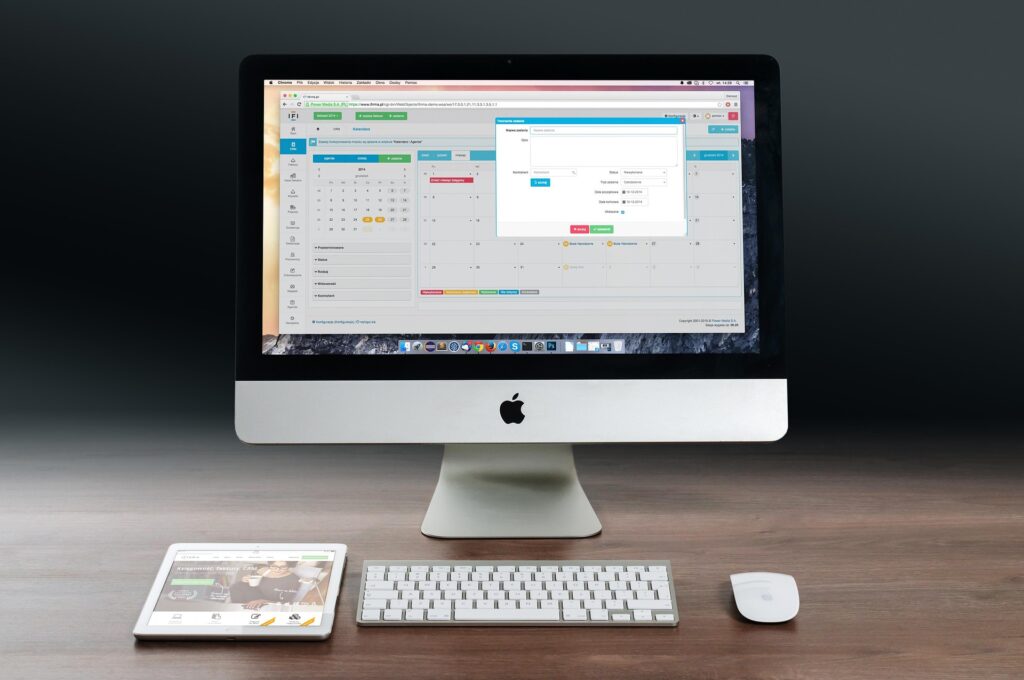
Step 1: Prepare Your Printer and Desktop
Before starting the connection process, ensure both your printer and desktop computer are powered on and functioning properly. Unpack your printer if it’s new and remove all protective materials and tape from both inside and outside the device.
Install ink cartridges or toner according to your printer’s manual, and load paper into the appropriate tray. For wireless connections, make sure your desktop has Wi-Fi capabilities and that both devices are within range of your wireless router.
Step 2: Choose Your Connection Method
USB Connection (Most Common): Connect the USB cable from your printer to an available USB port on your desktop. This method provides a stable, direct connection and is ideal for single-user setups.
Wireless Connection: Access your printer’s wireless setup menu through the control panel. Select your Wi-Fi network and enter the password. Your printer will connect to the same network as your desktop.
Ethernet Connection: For office environments, connect an Ethernet cable from your printer to your router or network switch. This provides a stable network connection for multiple users.
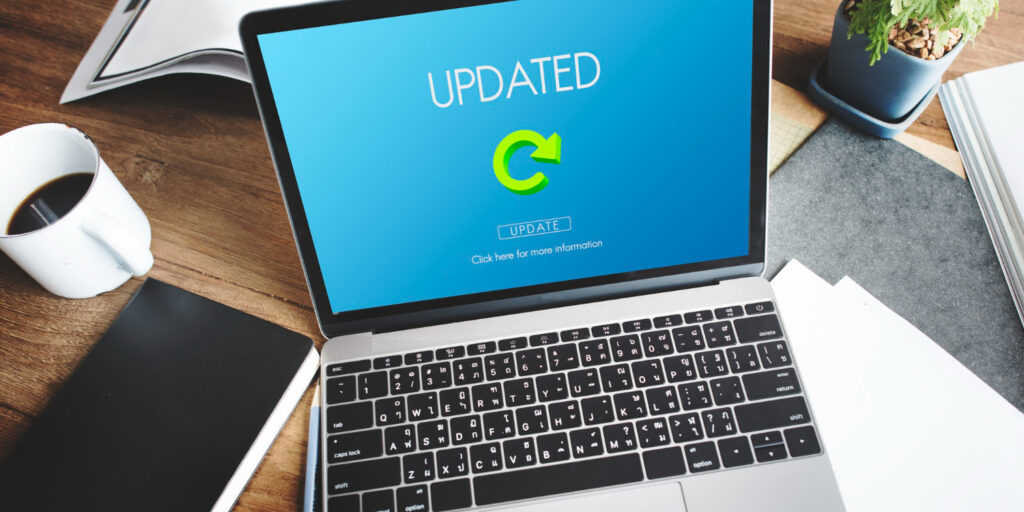
Step 3: Install Printer Drivers
Windows will often automatically detect and install drivers when you connect your printer. If automatic installation doesn’t occur:
Visit the manufacturer’s website (HP, Canon, Epson, Brother, etc.) and download the latest drivers for your specific printer model and operating system. Run the installer and follow the on-screen instructions.
Alternatively, use Windows’ “Add a printer or scanner” feature in Settings > Devices > Printers & scanners to search for and install your printer automatically.
Step 4: Configure Printer Settings
Once connected, access your printer settings through Control Panel > Devices and Printers (Windows) or System Preferences > Printers & Scanners (Mac). Set your printer as the default if desired, and configure preferences like paper size, print quality, and color settings.
Test the connection by printing a test page. Right-click on your printer icon and select “Print test page” to ensure everything is working correctly.
Step 5: Complete Setup and Optimization
Verify that all printer functions work correctly, including printing, scanning (if applicable), and any mobile printing features. Install any additional software provided by the manufacturer for enhanced functionality like mobile printing apps or advanced scanning tools.
Register your printer with the manufacturer for warranty coverage and access to customer support resources.

Additional Printer Setup Tools and Insights
Most printer manufacturers provide dedicated setup utilities that simplify the connection process. HP offers Smart Setup, Canon provides Quick Setup, and Epson includes Easy Setup tools that automatically detect network settings and configure connections.
Consider using universal printer management software like PrinterLogic or PaperCut for business environments with multiple printers. These tools provide centralized management, cost tracking, and advanced security features.
For optimal performance, ensure your desktop’s operating system is updated, as newer versions often include improved printer drivers and compatibility features. Cloud printing services like Google Cloud Print alternatives can also provide additional connectivity options for remote printing needs.

Troubleshooting Common Printer Connection Issues
Printer Not Detected: Check all cable connections and ensure the printer is powered on. Try different USB ports or restart both devices. For wireless connections, verify that both devices are on the same network and within range.
Driver Installation Problems: Download drivers directly from the manufacturer’s website rather than using generic drivers. Run the installer as an administrator and temporarily disable antivirus software during installation if necessary.
Print Jobs Stuck in Queue: Clear the print queue by opening Devices and Printers, right-clicking your printer, and selecting “See what’s printing.” Cancel all jobs and restart the Print Spooler service through Services in Windows.
Wireless Connection Drops: Ensure your router firmware is updated and consider changing Wi-Fi channels if interference is suspected. Position the printer closer to the router and check for physical obstructions.
Poor Print Quality: Run printer head cleaning utilities through your printer’s maintenance menu or software. Check ink levels and replace cartridges if necessary. Ensure you’re using the correct paper type settings.
If problems persist, consult your printer’s manual or contact manufacturer support. Many issues can be resolved through firmware updates or specific troubleshooting steps provided by the manufacturer.
Frequently Asked Questions
Q: Can I connect multiple printers to one desktop computer? A: Yes, you can connect multiple printers to a single desktop. Windows and Mac support multiple printer connections, and you can set one as your default while keeping others available for specific tasks.
Q: Do I need internet to connect my printer to desktop? A: No, internet isn’t required for basic connections like USB or direct Wi-Fi setup. However, you may need internet to download drivers or access cloud printing features.
Q: Why won’t my old printer work with Windows 11? A: Older printers may lack Windows 11 drivers. Check the manufacturer’s website for updated drivers or try compatibility mode. Some very old printers may require third-party driver solutions.
Q: How do I share my desktop printer with other computers? A: Enable printer sharing in your desktop’s printer settings, then add the shared printer on other computers through their network printer options. Ensure all computers are on the same network.
Conclusion
Successfully connecting your printer to desktop computer is straightforward when you follow the proper steps and choose the right connection method for your needs. Whether you opt for a simple USB connection or prefer the flexibility of wireless printing, the key is proper preparation and following manufacturer guidelines.
Remember that keeping your drivers updated and maintaining your printer properly will ensure reliable performance for years to come. With the troubleshooting tips and methods outlined in this guide, you’ll be able to resolve most common connection issues independently and enjoy seamless printing from your desktop computer.
Fix Printer That Prints in Only Blue or Pink Color Read More.





Recent Comments