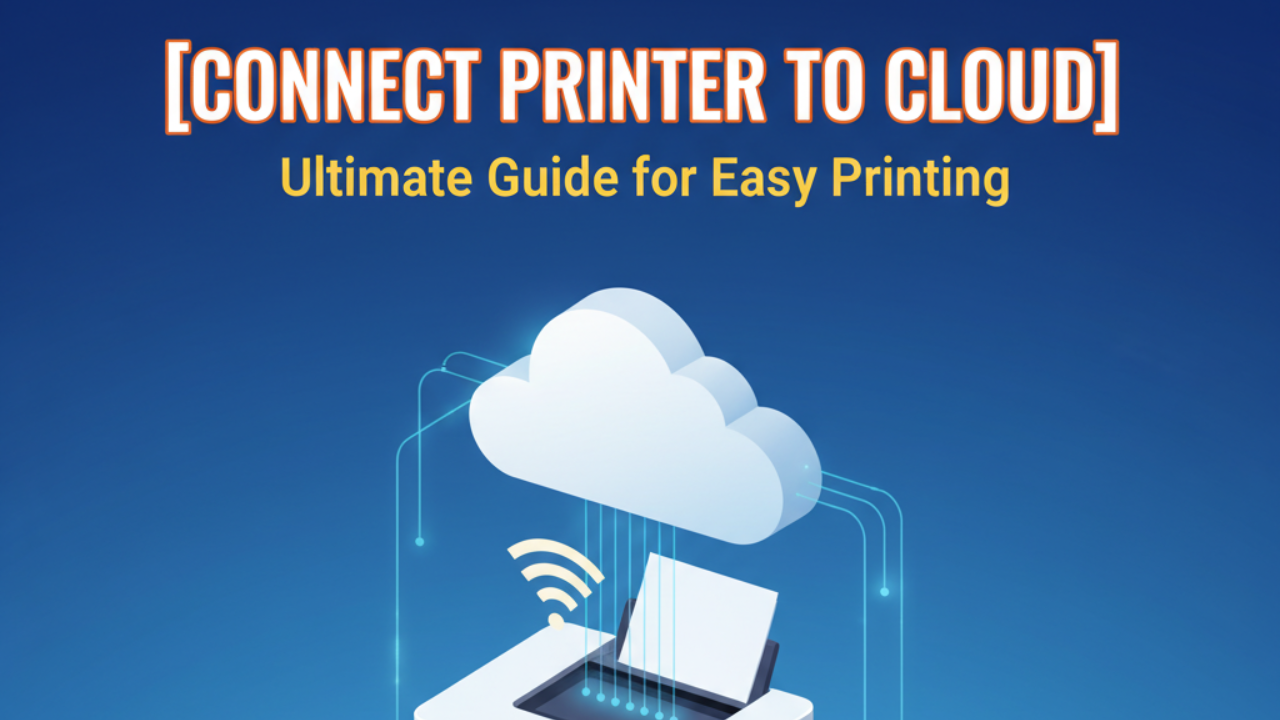Learning to connect printer to cloud services changes how you work. Imagine printing documents from your phone while sitting in a coffee shop. Or sending a file to print from your laptop while traveling. Cloud printing makes this possible. No more emailing files to yourself or carrying USB drives. This guide shows you exactly how to set up cloud printing quickly and easily, even if you’re not tech-savvy.
What Is Cloud Printing and How Does It Work?
Cloud printing lets you send documents to your printer from anywhere with internet access. Instead of connecting directly through cables or local WiFi, your printer connects to cloud servers. You send print jobs through the internet, and your printer receives them automatically.
Think of it like email for printing. You upload a document to the cloud, specify which printer to use, and the cloud service delivers it. Your printer stays connected to the internet and checks for new print jobs regularly.
Several major services offer cloud printing. Google removed Google Cloud Print in 2021, but many alternatives exist. Manufacturers like HP, Canon, Epson, and Brother provide their own cloud solutions. Third-party services also bridge the gap between different printer brands.
Cloud printing works across devices. Print from Windows, Mac, iPhone, Android, or even Chromebook. You’re not limited by location or device type. This flexibility makes cloud printing essential for modern work and home environments.
5 Simple Steps to Connect Printer to Cloud Services

Step 1: Check Your Printer’s Cloud Compatibility
Not every printer supports cloud printing. Start by confirming your model has this capability. Most printers made after 2015 include cloud features, but check to be sure.
Look in your printer manual for terms like “cloud ready,” “web services,” or “internet printing.” You can also check the manufacturer’s website. Enter your printer model number and look for cloud printing specifications.
If your printer is older and lacks built-in cloud support, you have options. Some third-party services work with any network printer. You might also consider upgrading to a cloud-ready model if you print frequently.
Modern all-in-one printers typically include cloud features as standard. Budget models might skip this feature, so verify before assuming it’s available.
Step 2: Connect Your Printer to WiFi Network
Cloud printing requires internet access. Your printer needs to connect to your home or office WiFi network first. This step comes before setting up any cloud services.
Turn on your printer and access the settings menu. Look for “Network,” “Wireless,” or “WiFi” options. Select your wireless network from the list of available networks. Enter your WiFi password using the printer’s control panel.
Some printers use WPS (WiFi Protected Setup) for easier connection. Press the WPS button on your router, then activate WPS on your printer. They connect automatically without entering passwords.
Confirm the connection succeeded. Most printers display a WiFi icon or connection status. Print a network configuration page to verify the printer has an IP address. This proves it’s properly connected.
Step 3: Register Your Printer with Cloud Service

After connecting to WiFi, register your printer with a cloud printing service. The process varies by manufacturer, but the basic steps remain similar.
For HP printers, use HP Smart app or HP Connected. Create an HP account if you don’t have one. Add your printer by following the app instructions. The printer receives an email address you can use for printing.
Epson users should enable Epson Connect on the printer. Visit the Epson Connect portal online. Register your printer using its email address, which appears on the printer’s information sheet.
Canon printers use Canon PRINT or PIXMA Cloud Link. Download the app, create an account, and add your printer. The service generates a unique printer identifier.
Brother printers work with Brother iPrint&Scan or Brother Web Connect. Similar registration process applies. Each service provides detailed setup guides on their websites.
Step 4: Install Cloud Printing Apps on Your Devices
Download the necessary apps on devices you’ll print from. This creates the connection between your phone, tablet, or computer and your cloud-connected printer.
For smartphones, visit the App Store or Google Play Store. Search for your printer manufacturer’s app. Common apps include HP Smart, Epson iPrint, Canon PRINT, and Brother iPrint&Scan. Install and sign in with the account you created earlier.
On computers, some services work through web browsers without installing software. Others require desktop applications. Check your manufacturer’s download page for the appropriate software.
Configure the app settings. Add your registered printer to your account. Test the connection by printing a sample page. This confirms everything works correctly.
Step 5: Set Up Print Permissions and Security
Security matters when your printer connects to the internet. Configure who can send print jobs to your device. Most cloud services offer access controls.
Review the security settings in your cloud printing account. Some services let you approve devices before they can print. Others require authentication for each print job. Choose settings that balance convenience with security.
Consider creating a unique printer email address that’s hard to guess. This prevents random people from finding and using your printer. Enable notifications so you know when print jobs arrive.
For shared printers in offices, set up user accounts. This tracks who prints what and can limit access to authorized personnel only. Home users might prefer simpler settings with fewer restrictions.
Popular Cloud Printing Services and Tools

Several reliable services help you connect printer to cloud platforms. HP Smart ranks among the most user-friendly options. It works seamlessly with HP printers and offers mobile scanning features.
Epson Connect provides excellent reliability for Epson printer owners. The service includes email printing and remote print features. Setup takes just minutes through their web portal.
PrinterShare is a third-party solution supporting multiple printer brands. It works even with older printers lacking native cloud support. The service requires installing their software on a computer connected to your printer.
Mopria Print Service is an Android standard for wireless printing. Many printer manufacturers support it. The app comes pre-installed on many Android devices, making setup extremely simple.
For Apple users, AirPrint offers cloud-like functionality within local networks. While not true cloud printing, it provides similar convenience for iPhone and Mac users.
According to HP’s official support documentation, cloud printing services continue evolving with better security and features. Staying updated ensures you benefit from the latest improvements.
Common Cloud Printing Problems and How to Fix Them
Connection issues frustrate many users trying to connect printer to cloud services. If your printer won’t register, verify your internet connection first. Restart both your router and printer. This simple step fixes many problems.
Print jobs not arriving usually means the printer lost its cloud connection. Check the printer’s network status. Re-register the printer if necessary. Ensure the printer isn’t in sleep mode, which can delay receiving cloud jobs.
Slow printing happens when internet speeds are poor. Large files take longer to transfer through cloud services. Reduce file sizes when possible. Check your internet speed to rule out bandwidth problems.
Security blocks sometimes prevent cloud printing. Firewall settings might block the necessary ports. Check if your network allows cloud printer traffic. Office networks often have stricter security requiring IT department assistance.
Wrong printer receiving jobs occurs when multiple printers use the same account. Double-check you selected the correct printer in your cloud service settings. Give each printer a distinctive name to avoid confusion.
Authentication errors mean your login credentials expired or changed. Sign out and sign back into your cloud printing service. Reset your password if you can’t remember it. Ensure all devices use the same account information.
Frequently Asked Questions
Q: Is cloud printing safe and secure? Cloud printing is generally safe when using official manufacturer services. Use strong passwords and enable two-factor authentication when available. Avoid printing sensitive documents over public WiFi networks. Reputable services encrypt data during transmission.
Q: Can I connect printer to cloud without WiFi? No, cloud printing requires internet connectivity. Your printer needs WiFi or Ethernet connection to communicate with cloud servers. However, some services let you print using mobile data on your phone, which then sends jobs to your connected printer.
Q: Does cloud printing work with all file types? Most cloud services support common formats like PDF, DOCX, JPEG, and PNG. Some have limitations on file size or specific formats. Check your service’s documentation for supported file types. Converting unusual formats to PDF usually works.
Q: Do I need to pay for cloud printing services? Basic cloud printing from manufacturers is typically free. Some advanced features or third-party services might charge subscription fees. HP Instant Ink, for example, is a paid service but focuses on ink delivery rather than cloud printing itself.
Q: Can multiple people use one cloud printer? Yes, most cloud printing services support multiple users. Add authorized users through your cloud account settings. Each person needs their own login credentials. This works great for families or small offices sharing one printer.
Conclusion
Learning to connect printer to cloud services opens up new possibilities for convenient printing. You’re no longer tied to being in the same room as your printer. Send documents from anywhere, use any device, and enjoy the flexibility modern technology offers.
The setup process takes less than 30 minutes for most printers. Follow the steps carefully, starting with confirming compatibility and ending with security settings. Once configured, cloud printing becomes second nature. You’ll wonder how you managed without it.
Whether you work from home, run a small business, or just want easier printing for your family, cloud printing delivers real benefits. Take the time to set it up properly, and you’ll enjoy hassle-free printing for years to come. Start today and experience the convenience of printing from anywhere.
Avoid These Critical Mistakes When Buying a New Printer Read More