Introduction
Canon printer error codes can instantly turn your productive day into a tech support nightmare. One moment you’re printing important documents, the next you’re staring at cryptic error messages that seem impossible to understand.
If you’ve ever felt frustrated by blinking lights and confusing error codes on your Canon printer, you’re definitely not alone. These error messages appear at the worst possible times – right before important deadlines or when you need to print something urgently.
The good news? Most Canon printer error codes have simple solutions that don’t require expensive repairs or technical expertise. Understanding these codes can save you time, money, and countless headaches.
In this complete guide, we’ll decode the most common Canon printer error codes and provide instant solutions that actually work. From paper jams to ink cartridge problems, you’ll learn exactly how to fix these issues quickly and get back to printing.
What Are Canon Printer Error Codes?
Canon printer error codes are diagnostic messages that help identify specific problems with your printer. These codes appear as flashing LED patterns, alphanumeric displays, or error messages on your computer screen.
Think of these codes as your printer’s language for communicating problems. Instead of leaving you guessing, Canon designed these codes to pinpoint exactly what’s wrong. This makes troubleshooting faster and more accurate.
Canon printer error codes come in several formats:
- Support Code numbers (like 5100, 6000, or B200)
- LED light patterns (alternating orange and green flashes)
- Text error messages with codes
- Display panel error numbers on newer models
Each code corresponds to a specific issue category. Paper handling problems use different codes than ink system errors. Network connection issues have their own code range.
Understanding your specific Canon model helps with interpretation. Different printer series use slightly different coding systems, but the basic categories remain consistent across most Canon printers.
The key benefit of error codes is precision. Instead of randomly trying different fixes, you can target the exact problem area immediately.
10 Most Common Canon Printer Error Codes and Instant Solutions
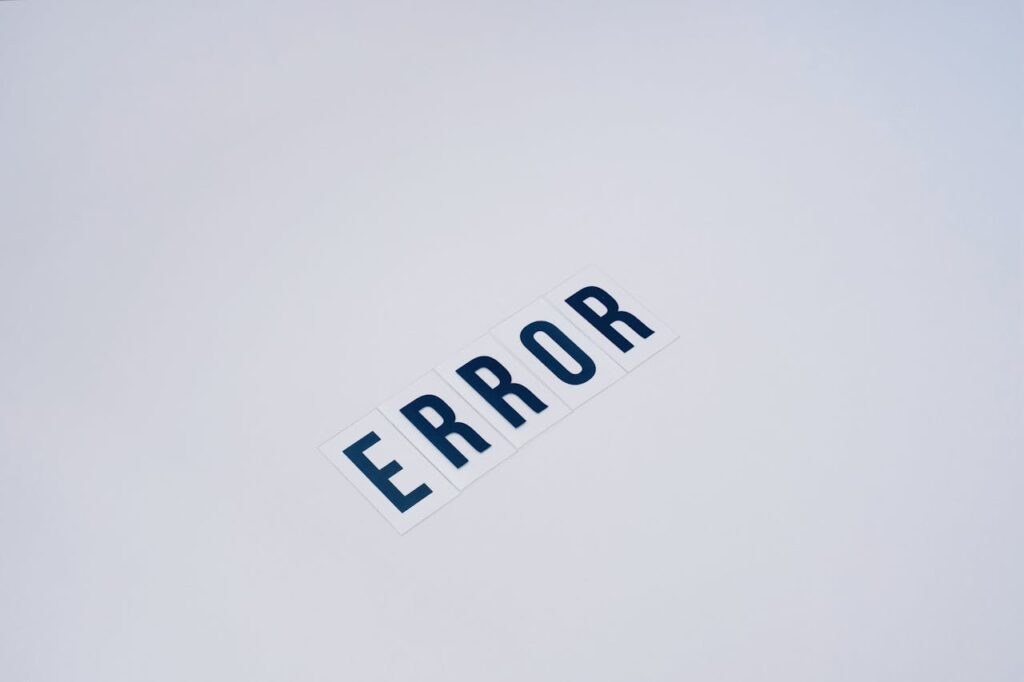
Error Code 5100: Paper Feed Problem
What it means: Paper isn’t feeding correctly through your printer.
Instant solutions:
- Turn off your printer completely
- Open the front cover and remove paper tray
- Check for stuck paper pieces or debris
- Clean paper feed rollers with lint-free cloth
- Reload paper properly and close covers
- Power on and test print
This error often happens when paper tears during feeding or when debris blocks the paper path.
Error Code 6000: Paper Jam Inside Printer
What it means: Paper is stuck somewhere in the printing mechanism.
Instant solutions:
- Turn off printer before touching anything
- Open rear cover first, then front cover
- Gently pull stuck paper in direction of paper flow
- Check for small torn pieces left behind
- Close all covers securely
- Press resume button or restart printer
Never pull paper backward – this can damage internal components.
Error Code B200: Print Head Temperature Error
What it means: The print head is overheating or malfunctioning.
Instant solutions:
- Turn off printer and unplug for 15 minutes
- Let print head cool down completely
- Clean print head contacts with dry cotton swab
- Check for dried ink blocking nozzles
- Run deep cleaning cycle from printer menu
- Replace print head if problem persists
Overheating usually indicates blocked ink flow or dried ink buildup.
Error Code 5200: Print Head Temperature Rise
What it means: Print head temperature exceeded safe operating limits.
Instant solutions:
- Stop printing immediately
- Turn off printer and wait 30 minutes
- Check room temperature (should be 59-95°F)
- Ensure proper ventilation around printer
- Clean air vents with compressed air
- Restart when completely cool
High ambient temperature or blocked vents cause this error.
Error Code 1300: Paper Size Mismatch
What it means: Paper in tray doesn’t match your print settings.
Instant solutions:
- Check paper size loaded in tray
- Verify print settings on computer
- Adjust rear paper guide to correct position
- Use standard paper sizes (Letter, A4, Legal)
- Update paper size in printer properties
- Print test page to confirm settings
Always match physical paper with software settings exactly.
Error Code 4100: Ink Cartridge Problem

What it means: Ink cartridge isn’t recognized or installed properly.
Instant solutions:
- Open printer and remove affected cartridge
- Check for protective tape still attached
- Clean copper contacts with dry cloth
- Reinstall cartridge until it clicks
- Close cover and wait for recognition
- Try genuine Canon cartridge if problem continues
Third-party cartridges sometimes trigger recognition errors.
Error Code 5011: Print Head Alignment Issue
What it means: Print heads need realignment for proper printing quality.
Instant solutions:
- Access printer maintenance menu
- Select “Print Head Alignment” option
- Print alignment pattern page
- Follow on-screen instructions for adjustment
- Scan alignment sheet if prompted
- Repeat process if first attempt fails
Regular alignment prevents print quality problems.
Error Code 6500: Hardware Malfunction
What it means: Internal hardware component has failed.
Instant solutions:
- Turn off printer and unplug power cord
- Wait 10 minutes for capacitors to discharge
- Check for loose connections inside printer
- Remove and reseat all cartridges
- Plug in and power on slowly
- Contact Canon support if error repeats
Hardware errors may require professional service.
Error Code 5400: Print Head Problem
What it means: Print head isn’t functioning correctly.
Instant solutions:
- Run automatic head cleaning cycle
- Perform manual head cleaning if available
- Check ink levels in all cartridges
- Remove and reinstall print head carefully
- Use genuine Canon cleaning cartridge
- Replace print head if cleaning fails
Clogged nozzles are the most common cause.
Support Code 5B00: Waste Ink Tank Full
What it means: Internal waste ink tank needs emptying or replacement.
Instant solutions:
- Contact Canon service center immediately
- Don’t attempt to empty tank yourself
- Stop using printer until serviced
- This requires professional maintenance
- Continuing to print may damage printer
- Schedule service appointment online
This is a maintenance issue, not a user-fixable problem.

Essential Tools for Canon Printer Error Code Troubleshooting
Having proper tools makes resolving Canon printer error codes much easier and safer.
Canon IJ Printer Utility is free software that provides advanced diagnostic and maintenance functions. It can run cleaning cycles, check ink levels, and perform test prints automatically.
Compressed air helps remove dust and debris from paper paths and ventilation areas. Use short bursts to avoid pushing debris deeper into mechanisms.
Keep lint-free cloths for cleaning cartridge contacts and print heads. Regular cleaning prevents many common error codes from occurring.
A flashlight or phone light helps you see inside printer compartments clearly. Good lighting is essential for spotting stuck paper pieces or debris.
Download the Canon PRINT app for smartphone-based troubleshooting and remote diagnostics. Many error codes can be resolved through the app interface.
Common Troubleshooting Mistakes That Make Canon Printer Errors Worse
Many users accidentally worsen Canon printer error codes by making these common mistakes:
Don’t force stuck paper out aggressively. Pulling too hard can tear paper and leave pieces inside, causing additional jams. Always follow the natural paper path direction.
Avoid using non-Canon cartridges during troubleshooting. Third-party inks can trigger false error codes that hide the real problem. Use genuine Canon cartridges for accurate diagnosis.
Never ignore temperature-related errors. Continuing to print when overheating warnings appear can permanently damage print heads. Always let the printer cool down completely.
Don’t skip the power-off waiting period. Canon printers need time to reset internal systems. Rushing the restart process can prevent proper error clearing.
Avoid cleaning with water or household cleaners. Only use recommended cleaning materials. Liquid damage voids warranties and can cause permanent hardware failure.
Don’t repeatedly press buttons during error states. Let error messages display completely before taking action. Interrupting error reporting can confuse the diagnostic system.
Never attempt to service waste ink systems yourself. This requires special tools and can create messy, expensive problems if done incorrectly.
Frequently Asked Questions
Q: How do I know which Canon printer error code I’m experiencing? A: Check your printer’s display screen, LED light patterns, or error messages on your computer. The Canon manual explains light pattern meanings for your specific model.
Q: Can I prevent Canon printer error codes from happening? A: Regular maintenance helps significantly. Clean your printer monthly, use genuine Canon cartridges, and keep paper stored properly to prevent many common errors.
Q: Should I try to fix hardware error codes myself? A: Simple errors like paper jams are safe to fix yourself. Complex hardware errors (like 6500 or waste ink issues) should be handled by Canon service technicians.
Q: How often should I clean my Canon printer to prevent error codes? A: Perform basic cleaning monthly and deep cleaning every 3-4 months. Heavy users may need more frequent maintenance to prevent clogged nozzles and paper feed issues.
Conclusion
Understanding Canon printer error codes transforms frustrating printing problems into manageable tasks. Most error codes have straightforward solutions that take just minutes to implement when you know the right steps.
The key to success is approaching each error systematically. Start with simple solutions like checking connections and restarting your printer before moving to more complex fixes. Regular maintenance prevents most common errors from occurring in the first place.
Remember that Canon designed these error codes to help you, not frustrate you. Each code provides specific information about what’s wrong and guides you toward the right solution. With this guide, you now have the knowledge to handle the most common Canon printer problems confidently.
Keep this guide bookmarked for quick reference when error codes appear. Most importantly, don’t panic when you see an error message – you now have the tools and knowledge to fix these problems quickly and get back to productive printing.
For additional support and model-specific troubleshooting guides, visit the official Canon Customer Support website where you can access live chat assistance and download updated drivers.
Ultimate Guide: HP Printer Error Codes & Instant Fixes That Actually Work Read More.




