Introduction
When your Canon printer error code 5100 appears unexpectedly, it can bring your printing tasks to a frustrating halt. This common error affects many Canon printer models and typically indicates an issue with the printer’s carriage movement. Whether you’re trying to print an important document for work or precious family photos, this error can derail your plans. The good news is that in most cases, you can resolve this problem yourself without needing technical assistance or expensive repairs. This comprehensive guide will help you understand what’s causing the error and provide you with practical, step-by-step solutions to get your Canon printer working properly again.
What Is Canon Printer Error Code 5100?
The Canon printer error code 5100 is a specific fault code that indicates a mechanical obstruction or issue preventing the printer carriage from moving properly across the print path. The printer carriage is the component that holds and moves the ink cartridges back and forth during printing operations. When this movement is impeded, the printer’s internal diagnostics detect the problem and display error code 5100 as a warning mechanism.
Several factors can trigger this error code:
- Physical obstructions like paper scraps, foreign objects, or debris in the printer path
- Jammed print carriage due to mechanical issues
- Damaged or improperly installed ink cartridges
- Carriage belt problems or misalignment
- Issues with the printer’s encoder strip (the clear plastic strip that helps the printer track carriage position)
- Software or firmware conflicts affecting printer operation
This error commonly affects various Canon printer models including PIXMA series (MG5220, MG5320, MP560, MP620, MX850, etc.), but the troubleshooting methods are similar across most Canon inkjet printers. Understanding the root cause is the first step toward implementing the right solution.
7 Ways to Fix Canon Printer Error Code 5100
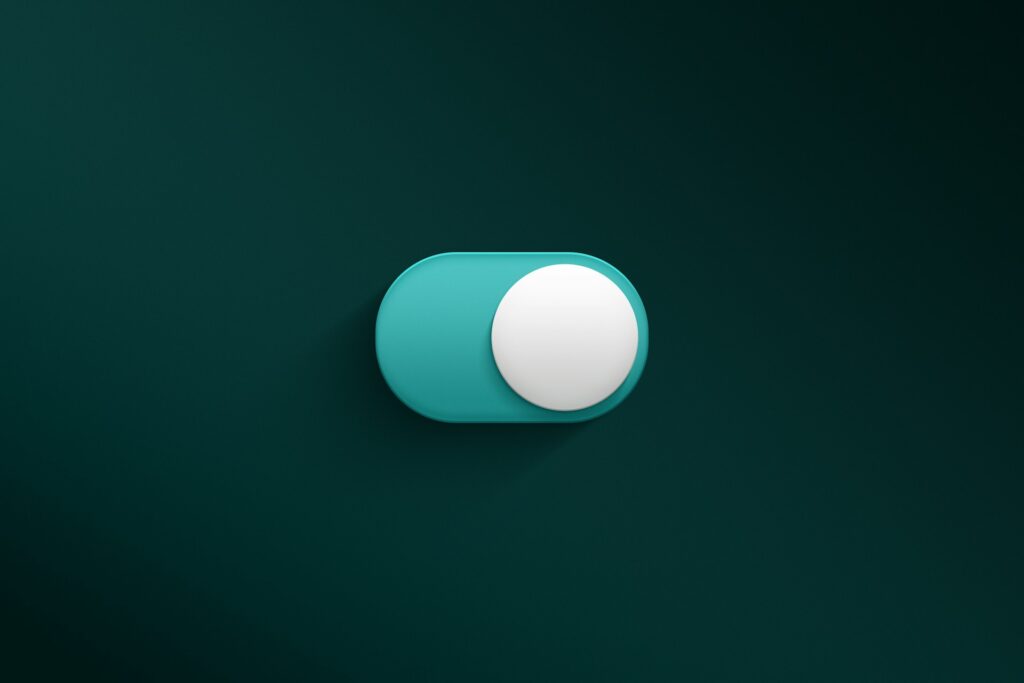
1. Perform a Proper Printer Reset
A basic reset can resolve temporary electronic glitches causing the error code 5100:
- Turn off your Canon printer using the power button
- Unplug the power cord from both the electrical outlet and the printer
- Wait at least 60 seconds for any residual electrical charge to dissipate
- Press and hold the power button for 30 seconds while the printer is unplugged (this helps discharge capacitors)
- Reconnect the power cable to both the printer and wall outlet
- Turn the printer on and test if the error persists
This simple procedure often clears temporary electronic issues that might be causing the carriage movement problem and subsequently the error code.
2. Clear Physical Obstructions from the Carriage Path
Physical obstructions are among the most common causes of error 5100:
- Turn off your printer and open the top cover
- Wait for the ink cartridge carriage to move to the center (if it doesn’t move freely, gently slide it to the center after unplugging the printer)
- Remove all ink cartridges carefully and set them aside on a clean paper towel
- With a flashlight, inspect the entire carriage path for:
- Paper scraps or torn pieces
- Fallen paper clips, staples, or other foreign objects
- Accumulated dust or debris
- Packaging material that might have been overlooked during setup
- Use a soft, lint-free cloth or cotton swab slightly dampened with water to clean any debris
- Pay special attention to the encoder strip (the thin, clear plastic strip that runs the width of the printer)
- Carefully reinsert ink cartridges after inspection and cleaning
- Close the cover and restart the printer
Take care not to touch the electronic contacts on the cartridges or use any cleaning chemicals that might damage sensitive components.
3. Check and Clean the Ink Cartridges
Problems with ink cartridges often trigger the 5100 error:
- Turn off your printer and open the top cover
- Wait for the carriage to move to the center position
- Remove each ink cartridge carefully
- Inspect each cartridge for:
- Damage to the outer shell
- Dried ink on the nozzles
- Obstructions on the contacts
- Missing or damaged protective tape
- Gently clean the electrical contacts on each cartridge using a clean, dry cotton swab
- Ensure the gold contacts are free from ink buildup or debris
- Check that the ink cartridges aren’t empty or nearly empty
- Reinsert each cartridge firmly until it clicks into place
- Close the cover and restart the printer
Using genuine Canon ink cartridges can help prevent compatibility issues that sometimes trigger this error code.
4. Clean the Encoder Strip
The encoder strip is crucial for proper carriage movement:
- Turn off and unplug your printer
- Open the top cover and locate the encoder strip (thin, clear plastic strip running horizontally)
- Gently wipe the entire length of the strip using a lint-free cloth slightly dampened with distilled water
- Be extremely careful not to displace or bend the encoder strip
- Ensure there are no fibers or lint left behind after cleaning
- Allow the strip to dry completely before closing the cover
- Plug in and restart the printer
The encoder strip helps the printer track the position of the print head carriage, and even slight smudges or dust can cause movement problems that trigger error 5100.

5. Update Printer Firmware and Drivers
Outdated software can sometimes cause error codes:
- Visit the official Canon Support Website and locate your specific printer model
- Download the latest printer drivers and firmware updates for your operating system
- Uninstall your current printer software using the control panel (Windows) or system preferences (Mac)
- Restart your computer
- Install the newly downloaded drivers and firmware
- Follow any on-screen prompts during installation
- Restart your computer again after installation
- Test your printer to see if the error persists
Updated firmware often includes fixes for known issues that could be causing the error code 5100.
6. Examine and Clean the Timing Strip and Carriage Belt
For more persistent issues, the timing mechanism may need attention:
- Turn off and unplug your printer
- Open the top cover and carefully move the carriage to the center manually
- Locate the carriage belt (a thin rubber belt that moves the print head)
- Check for any signs of damage, looseness, or misalignment
- Gently clean the belt with a dry lint-free cloth to remove any dust or debris
- Ensure the belt is properly seated in its tracks
- Check that the carriage moves smoothly when manually slid from side to side
- Close the cover, plug in the printer, and test again
If the belt appears damaged or extremely loose, this might require professional service.
7. Perform Deep Cleaning and Maintenance Cycles
Canon printers have built-in maintenance utilities:
- Turn your printer on
- Access the printer maintenance menu through the printer’s control panel
- Select “Deep Cleaning” or “Head Cleaning” options
- Run the cleaning cycle as directed by on-screen prompts
- Print a nozzle check pattern after cleaning to verify proper operation
- If needed, run the alignment utility to ensure proper print head alignment
- Restart your printer after completing the maintenance routines
These built-in utilities can help resolve issues with clogged print heads that might be contributing to carriage movement problems.

Additional Tools and Resources for Canon Printer Troubleshooting
Beyond the basic troubleshooting steps, several tools can help address persistent error code 5100 issues:
Canon IJ Printer Assistant Tool: This official software provides automated diagnostics and can detect specific issues with your printer. The tool offers guided troubleshooting specifically tailored to your printer model.
Canon Print Studio Pro: For users working with photographs, this application includes additional maintenance routines that can help resolve carriage issues that standard drivers might miss.
Canon Creative Park Premium: While primarily for creative projects, this service provides firmware notifications and printer optimization tips for registered users of genuine Canon ink.
Canon Printer Reset Tool: Available for some models, this specialized software can perform a deeper factory reset than is possible through manual methods. Check your printer’s support page to see if this tool is available for your specific model.
When using these tools, always ensure you’re downloading them from official Canon sources to avoid potential malware or compatibility issues with unofficial tools. The official Canon support website offers detailed guides specific to your printer model that may address unique variants of the error code 5100.
Troubleshooting Persistent Canon Printer Error 5100 Issues
If you’ve tried the steps above and still encounter error 5100, consider these additional troubleshooting approaches:
Check for Environmental Factors
Your printer’s environment can contribute to persistent errors:
- Ensure your printer is on a stable, level surface
- Check for excessive humidity, which can affect paper feeding and internal components
- Verify the printer isn’t exposed to direct sunlight, which can interfere with sensors
- Ensure proper ventilation around the printer to prevent overheating
- Check for nearby electronic devices that might cause interference
Sometimes, simply relocating your printer to a more suitable environment resolves persistent issues.
Inspect for Hardware Damage
Physical damage can cause recurring errors:
- Check for cracks in the printer casing that might affect alignment
- Inspect for damage to the carriage rail system
- Look for bent or damaged paper feed components
- Examine internal gears for broken teeth or misalignment
If you notice significant physical damage, professional repair might be necessary.
Consider Power Supply Issues
Inconsistent power can trigger error codes:
- Try connecting your printer to a different power outlet
- Consider using an uninterruptible power supply (UPS) if power fluctuations are common
- Check that the printer’s power cable is securely connected at both ends
- Inspect the power cable for any signs of damage or wear
Power issues can sometimes manifest as mechanical errors because components don’t receive proper electrical signals.
Address Software Conflicts
Other software on your computer might be interfering with printer operation:
- Temporarily disable antivirus software during printing
- Check for other printer software that might be conflicting
- Try printing from a different application to isolate software-specific issues
- Boot your computer in safe mode and test printing to rule out third-party software conflicts
Software conflicts often manifest as hardware errors, making them difficult to diagnose without systematic testing.
Frequently Asked Questions
Can I continue using my printer if Error 5100 appears occasionally?
While you might be able to print occasionally, continuing to use the printer when Error 5100 appears could potentially cause further damage to the print carriage mechanism. It’s best to resolve the issue completely to prevent more serious problems.
Will using third-party ink cartridges cause Error 5100?
Non-genuine ink cartridges can sometimes trigger Error 5100 if they don’t fit properly in the carriage or have dimensional differences that affect movement. While genuine Canon cartridges are recommended, many high-quality third-party alternatives work without issues if properly designed.
How often should I clean my Canon printer to prevent Error 5100?
Regular maintenance every 2-3 months is recommended, including gentle cleaning of the encoder strip and carriage path. More frequent cleaning may be necessary if you print in dusty environments or use the printer infrequently.
When should I seek professional repair for Error 5100?
If you’ve tried all troubleshooting steps and the error persists, or if you notice physical damage to key components like the carriage assembly or encoder strip that you can’t address yourself, professional service may be necessary.
Conclusion
Canon printer error code 5100 is typically related to print head carriage movement issues that can be resolved through methodical troubleshooting. In most cases, simple steps like removing obstructions, cleaning key components, or updating software will solve the problem. By following the seven methods outlined in this guide, you can systematically address the most common causes of this error and restore your printer to perfect working condition.
Remember that prevention is always better than troubleshooting. Regular maintenance of your Canon printer—including gentle cleaning of critical components, using quality paper, and keeping firmware updated—can help you avoid encountering error code 5100 in the future. If your printer is aging and experiencing recurring issues despite your best efforts, it might be time to evaluate whether continued repairs remain cost-effective compared to upgrading to a newer model with improved reliability and features.
Printer Wi-Fi Connection Problems: Why Your Printer Disconnects When Powered Off Read More.

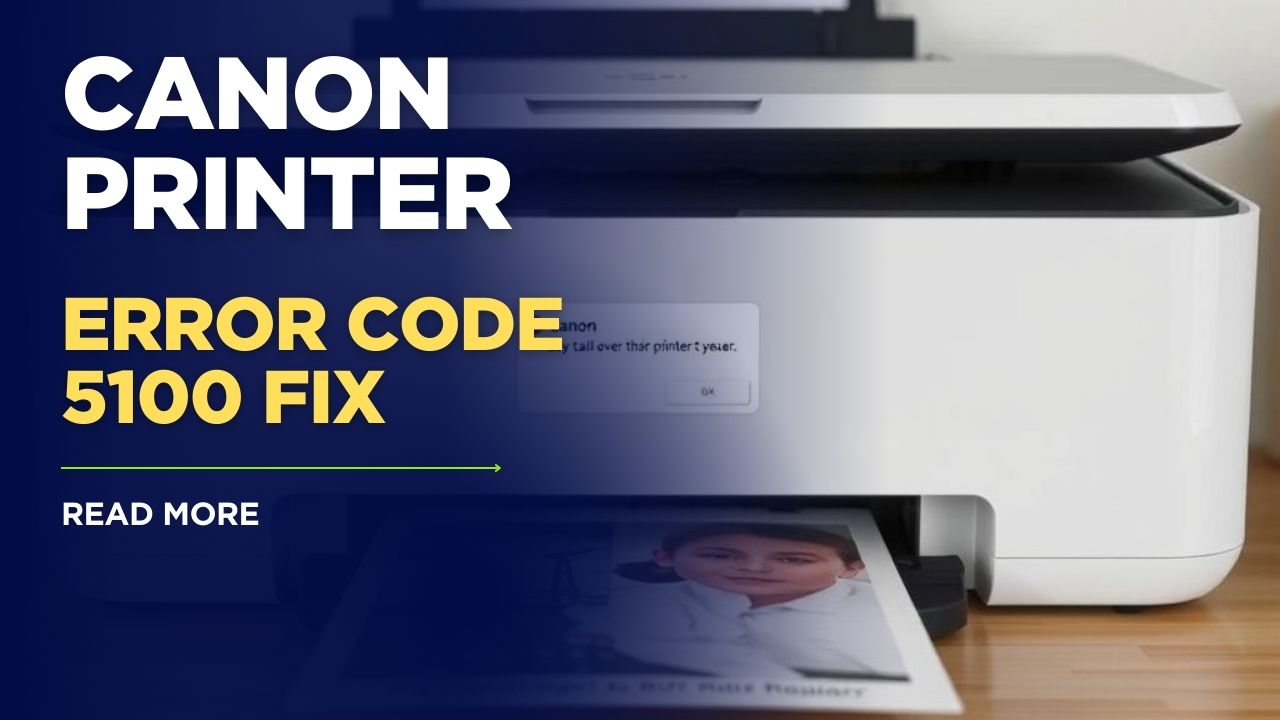



Recent Comments