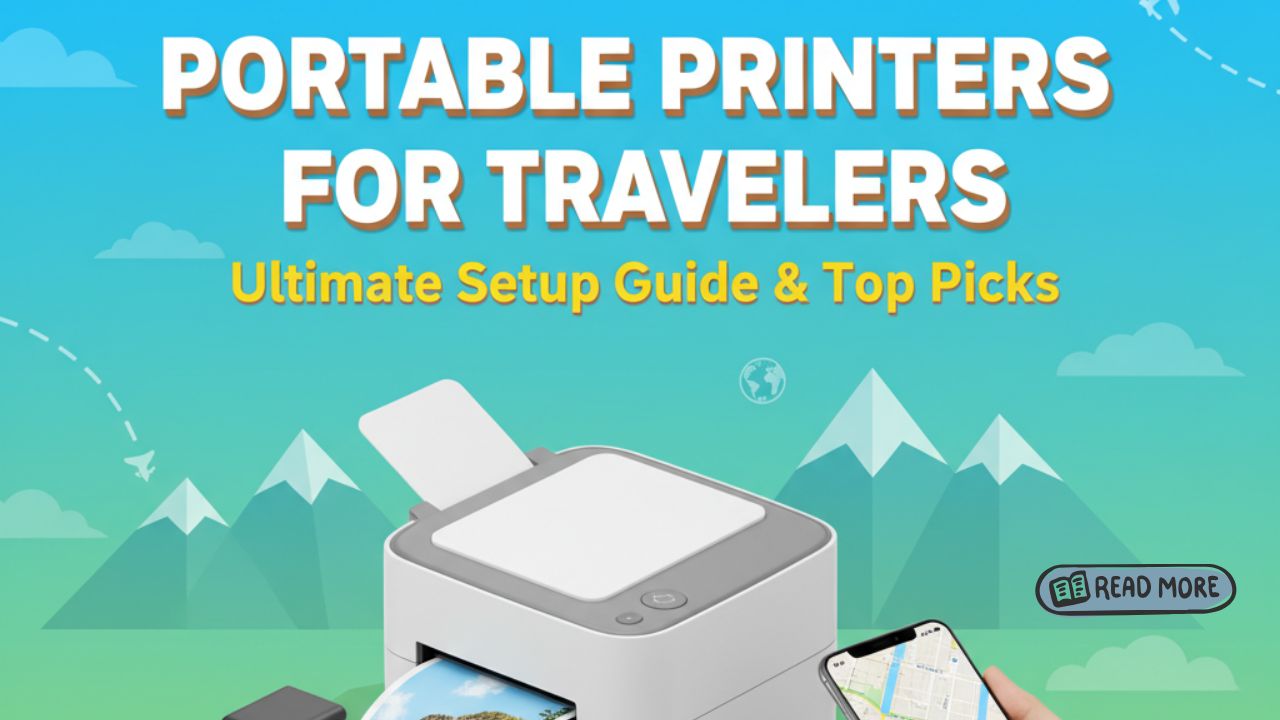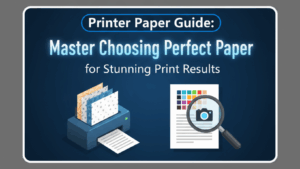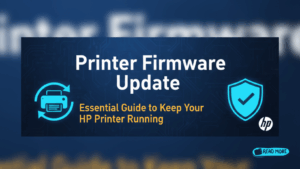Portable printers for travelers transform how you handle documents on the road. Whether you’re a business professional needing contracts in hotel rooms, a photographer sharing instant prints at events, or a digital nomad managing paperwork abroad, carrying a compact printer solves real problems. Traditional printing methods mean finding print shops, dealing with language barriers, and wasting time when you need documents immediately.
Modern portable printers fit in backpacks, connect wirelessly to smartphones, and run on batteries. They’ve become essential tools for anyone who travels frequently and needs reliable printing away from home or office. The right travel printer gives you independence and flexibility without adding significant weight to your luggage.
This guide helps you choose and set up portable printers for travelers based on your specific needs. You’ll discover which models work best for different situations, how to connect them quickly, and tips that make mobile printing effortless. Stop searching for print shops and start printing documents wherever your travels take you.
What Are Portable Printers for Travelers?
Portable printers for travelers are compact, lightweight printing devices designed for mobility and convenience. Unlike standard desktop printers, these devices prioritize small size, battery power, and wireless connectivity over high-speed bulk printing.
Most travel printers weigh between 1 to 4 pounds and measure small enough to fit in carry-on bags. They connect to smartphones, tablets, and laptops via WiFi, Bluetooth, or USB without requiring wall outlets for every print job.
These printers fall into several categories based on printing technology. Thermal printers use heat to create images without ink cartridges, making them maintenance-free. Inkjet portable models offer color printing but require ink cartridges. Photo printers specialize in small format picture printing for memories on the go.
Battery-powered operation is the key feature that separates travel printers from regular compact printers. Rechargeable lithium batteries provide enough power for dozens of prints between charges, giving you true freedom from outlets.
The best portable printers balance size, weight, print quality, and battery life. They’re built for occasional mobile use rather than high-volume office printing. Understanding these trade-offs helps you select the right model for your travel style and printing needs.
6 Essential Steps to Set Up Portable Printers for Travelers

Step 1: Charge Your Printer Fully Before Departure
Battery life determines how useful your portable printer becomes during travel. Charge it completely before leaving home to ensure maximum printing capacity when you need it.
Most travel printers take 2 to 4 hours for a full charge. Check the indicator lights to confirm full charge status. The battery should provide 20 to 50 prints depending on your model and print settings.
Bring the charging cable and adapter in your carry-on bag. USB-C charging cables work worldwide with the right power adapter. Some models charge via standard USB, letting you use portable power banks for emergency charging.
Test your printer at home before traveling. Print a few pages to verify everything works correctly. This prevents discovering problems when you’re away from home and need the printer urgently.
Step 2: Install Mobile Apps and Drivers
Download your printer’s companion app before traveling to areas with limited internet access. These apps simplify printing from smartphones and tablets without needing a computer.
Search your device’s app store for your printer brand’s official app. Canon, HP, Epson, and Brother all offer free mobile printing apps. Install the app and create an account if required while you have good WiFi.
For laptop printing, download and install printer drivers from the manufacturer’s website. Save the driver installer file on your computer in case you need to reinstall during your trip. You can find comprehensive setup guides at https://www.epson.com for Epson portable printers.
Test printing from each device you plan to use during travel. Make sure your phone, tablet, and laptop can all connect and print successfully before leaving home.
Step 3: Configure Wireless Connection Settings
Wireless connectivity makes portable printers truly useful for travelers. Set up your preferred connection method before departing to avoid troubleshooting in unfamiliar locations.
Most portable printers support both WiFi Direct and Bluetooth. WiFi Direct creates a direct connection between your device and printer without needing a router. Bluetooth offers similar functionality with slightly shorter range but lower power consumption.
Enable WiFi Direct mode in your printer’s settings menu. The printer broadcasts its own network that your phone or laptop can join directly. Save this network on your devices so they reconnect automatically.
For Bluetooth setup, put your printer in pairing mode and connect it through your device’s Bluetooth settings. Name the connection clearly so you recognize it easily when multiple devices appear.
Step 4: Load Paper and Supplies Correctly

Proper paper loading prevents jams and ensures consistent print quality while traveling. Each printer model has specific loading procedures you should follow carefully.
Fan your paper stack before loading to separate individual sheets. This simple step prevents multiple sheets feeding at once, which causes jams. Use only the paper type and size specified for your printer model.
Don’t overfill the paper tray. Portable printers have smaller capacities than desktop models, typically holding 10 to 50 sheets. Overfilling causes feed problems and paper curling.
For thermal printers, load thermal paper with the correct side facing up. Thermal paper only prints on one side, and loading it backward produces blank pages. The packaging usually indicates which side prints.
Store extra paper flat in a protective sleeve or folder. Keep it dry because moisture damages paper and causes print quality problems.
Step 5: Optimize Print Settings for Travel
Adjusting print settings conserves battery power and supplies while maintaining acceptable quality for travel documents. Default settings often use more resources than necessary for basic printing.
Switch to draft or economy mode for documents that don’t require perfect quality. This setting uses less ink or toner and prints faster, extending battery life significantly. Save high-quality settings for important documents only.
Print in black and white when color isn’t necessary. Color printing drains batteries faster and consumes more ink. Many business documents work perfectly fine in grayscale.
Reduce page margins in your document settings to fit more content per page. This saves paper, which is especially valuable when you’re carrying limited supplies in your luggage.
Enable duplex printing if your portable printer supports it. Printing on both sides of paper cuts your paper supply needs in half for longer trips.
Step 6: Create a Travel Printing Kit
Organizing all printer supplies in one place simplifies setup and prevents forgetting essential items. A dedicated travel printing kit saves time and stress when you need to print quickly.
Use a small pouch or organizer to store your printer, cables, paper, and supplies together. Everything stays protected and easy to find in your luggage.
Include these essentials in your kit: charging cable and adapter, extra paper (50-100 sheets), spare ink cartridge or thermal paper rolls, cleaning cloth for the printer, and instruction manual or quick-start guide.
Add a portable power bank if your printer supports USB charging. This provides emergency power when wall outlets aren’t available, like during flights or at outdoor events.
Label your kit clearly and keep it in an accessible part of your carry-on bag. Security checkpoints are easier when you can quickly remove electronics.
Best Portable Printers for Different Travel Needs

Choosing the right portable printer depends on what you print most often and how you travel. Different models excel at different tasks.
Business travelers benefit from inkjet or laser portable printers that handle standard documents professionally. Models like the HP OfficeJet 250 combine color printing, scanning, and copying in one compact device. They’re heavier but more versatile for varied business needs.
Photographers and creatives prefer portable photo printers that produce high-quality images instantly. The Canon Selphy series prints lab-quality 4×6 photos anywhere. These printers use dye-sublimation technology for vibrant, long-lasting photos.
Minimalist travelers choosing ultra-light options should consider thermal printers. The Phomemo M02 weighs just 6 ounces and prints on thermal paper without any ink. Perfect for receipts, notes, and simple documents.
Digital nomads working remotely need reliable all-purpose printers. The Brother PocketJet series connects easily to laptops and handles letter-size documents efficiently. Slightly larger than other options but provides desktop-quality printing.
Consider print volume when selecting your model. If you print rarely, choose the smallest, lightest option. Frequent printing justifies carrying a slightly larger printer with better capacity and quality.
Common Mistakes That Ruin Portable Printer Travel Experiences
Avoiding these common errors ensures your portable printer serves you well throughout your travels. Learn from others’ mistakes to maximize your investment.
Forgetting to charge the printer before leaving your hotel wastes precious battery life. Develop a routine of charging it overnight whenever you have access to power. Treat it like your phone or laptop for consistent availability.
Using incompatible paper causes jams and poor print quality. Always use paper weight and size specified by your printer manufacturer. Hotel notepad paper and copy paper may look similar but have different properties that affect printing.
Connecting to public WiFi networks for printer setup creates security risks. Use direct WiFi or Bluetooth connections instead. Public networks expose your documents and devices to potential security threats.
Packing the printer without protection leads to damage during travel. Even compact printers contain delicate components that break if jostled roughly. Use the original box or a padded case to protect your investment.
Printing without testing first wastes supplies on errors. Always print a test page before printing multiple copies of important documents. This catches connection issues, low ink warnings, or paper problems before they ruin critical documents.
Ignoring ink or toner levels before trips leaves you unable to print when needed. Check supply levels and carry a spare cartridge for extended travel. Running out of ink abroad can be difficult and expensive to resolve.
Frequently Asked Questions
Can I use portable printers on airplanes?
Portable printers can travel on airplanes, but you cannot use them during flights. Pack them in carry-on bags and charge them before flying. Use them in airports, hotels, or destinations. Battery-powered printers comply with airline regulations for lithium batteries under 100Wh capacity.
How many pages can portable printers print on one charge?
Battery life varies by model and print settings. Most portable printers print 20 to 50 pages per full charge. Draft mode extends battery life, while color printing drains batteries faster. High-end models offer 100+ pages per charge with larger batteries.
Do portable printers work with all smartphones?
Modern portable printers work with iOS and Android devices through manufacturer apps or standard printing protocols. Check compatibility before purchasing. Most support AirPrint for iPhones and Google Cloud Print or Mopria for Android. Bluetooth models offer the widest compatibility.
What paper size do travel printers support?
Most portable printers for travelers handle A4 or letter-size paper (8.5 x 11 inches). Photo printers typically print 4×6 inch photos. Some models support multiple sizes. Check specifications before buying if you need specific paper sizes for your work.
Conclusion
Portable printers for travelers eliminate dependence on finding print shops while exploring the world. The right model transforms your mobile productivity, letting you handle contracts, print memories, or manage documents anywhere. Setup takes just minutes when you follow proper preparation steps before departing.
Choose your portable printer based on actual printing needs rather than maximum features. Business travelers need different capabilities than photographers or minimalist backpackers. Test everything at home, charge fully before trips, and pack supplies in an organized kit for easiest access.
Remember that portable printers are tools that should simplify travel, not complicate it. Start with smaller, lighter models if you’re unsure about your needs. You can always upgrade later if you discover you need more features. The freedom of printing anywhere makes these compact devices valuable companions for modern travelers who refuse to compromise on productivity while exploring the world.
Laser Printer Maintenance: Proven Hacks to Stop Issues Before They Start Read More