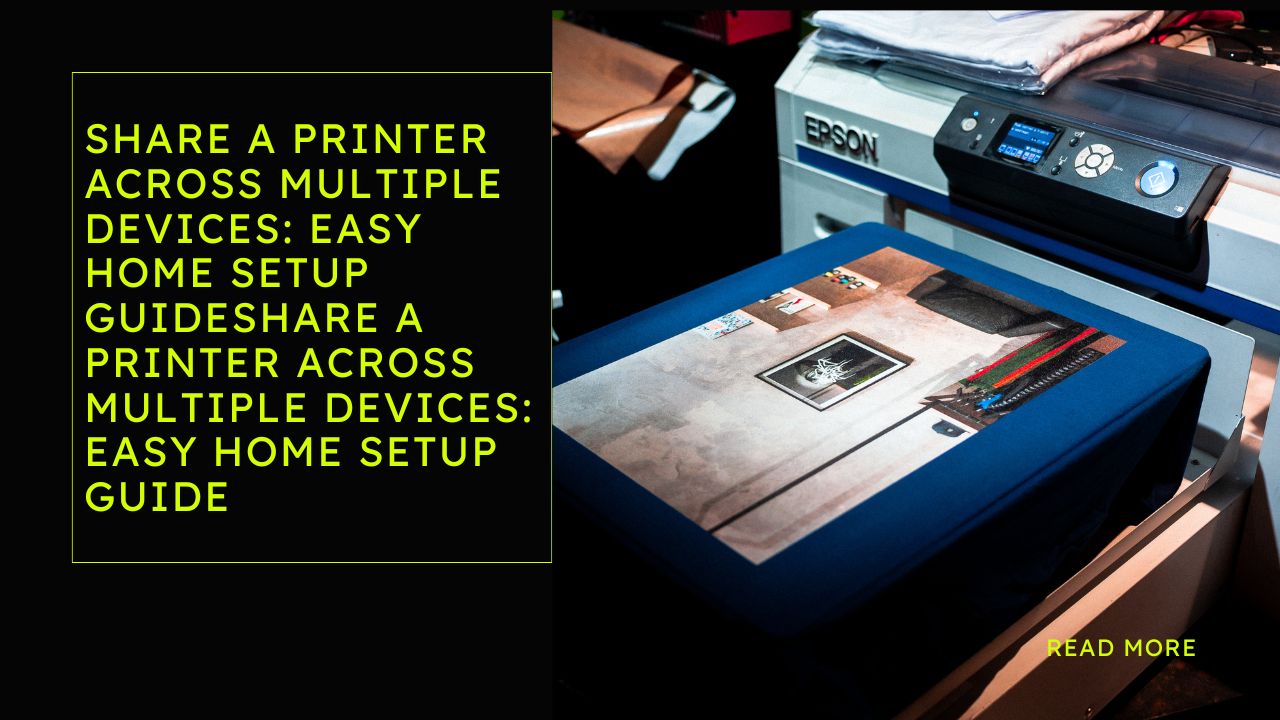Introduction
Want to share a printer across multiple devices but don’t know where to start? You’re not alone. Most homes today have several computers, laptops, tablets, and phones. Having everyone use the same printer just makes sense. It saves money and space.
The good news? Setting up printer sharing is easier than you think. You don’t need to be tech-savvy or hire an expert. Whether you have Windows, Mac, or a mix of both, this guide will walk you through every step. By the end, everyone in your home will be printing from their own devices without hassle.
Let’s dive in and get your printer connected to all your devices the right way.
What Is Printer Sharing?
Printer sharing means connecting one printer to multiple computers and devices in your home. Instead of buying a printer for each person, everyone uses the same one.
There are several ways to do this:
Network Printing – Your printer connects directly to your WiFi router. Any device on that network can print.
Shared Printer Through PC – One computer connects to the printer and shares it with others on the network.
USB Connection with Sharing – The printer plugs into one computer via USB, which then shares it.
Most modern printers have WiFi built in. This makes network printing the easiest option. Older printers might need a computer to act as a middleman.
The method you choose depends on your printer type and home setup. Don’t worry. We’ll cover all the options so you can pick what works best for you.
7 Easy Ways to Share a Printer Across Multiple Devices

Method 1: Use WiFi Direct Printing
Many newer printers support WiFi Direct. This feature lets devices connect straight to the printer without a router.
Turn on WiFi Direct on your printer (check your manual for the exact steps). On your computer or phone, look for available WiFi networks. You’ll see your printer’s name listed.
Connect to it like any other WiFi network. Enter the password if prompted (usually found on the printer screen or manual).
Now you can print directly. This works great for temporary printing or guests who need to print something quickly.
Method 2: Connect via Home WiFi Network
This is the most popular way to share a printer across multiple devices in your home.
First, connect your printer to your WiFi network. Most printers have a settings menu on their screen. Look for “Network Setup” or “Wireless Setup Wizard.”
Select your home WiFi network from the list. Enter your WiFi password. The printer should confirm it’s connected.
On Windows computers, go to Settings > Devices > Printers & Scanners. Click “Add a printer or scanner.” Your printer should appear in the list. Click it and select “Add device.”
On Mac computers, go to System Preferences > Printers & Scanners. Click the “+” button. Your network printer will show up. Select it and click “Add.”
For phones and tablets, download your printer manufacturer’s app from the App Store or Google Play. Apps like HP Smart, Epson iPrint, or Canon PRINT make mobile printing simple.
Method 3: Share a USB Printer Through Windows

Got an older printer that only has USB? You can still share it across your network.
Plug the printer into one computer with a USB cable. This computer needs to stay on for others to print.
On Windows, go to Settings > Devices > Printers & Scanners. Find your printer and click it. Select “Manage” then “Printer properties.”
Go to the “Sharing” tab. Check the box that says “Share this printer.” Give it a simple name like “Home Printer.”
On other Windows computers, go to Settings > Devices > Printers & Scanners. Click “Add a printer or scanner.” If it doesn’t appear automatically, click “The printer that I want isn’t listed.”
Choose “Select a shared printer by name.” Type in the computer name and printer name like this: \ComputerName\PrinterName
Click “Next” and follow the prompts. Windows will install the necessary drivers.
Method 4: Share a USB Printer Through Mac
Mac computers can share printers too, though it works a bit differently than Windows.
Connect your printer to one Mac with a USB cable. Go to System Preferences > Sharing.
Check the box next to “Printer Sharing.” Select which printer you want to share from the list on the right.
On other Mac computers, open System Preferences > Printers & Scanners. Click the “+” button. Look under the “Nearby Printers” section. Your shared printer should appear. Select it and click “Add.”
The host Mac needs to stay on and awake for others to print. You can adjust sleep settings to keep it available during work hours.
Method 5: Use a Print Server Device

If you have an old USB-only printer and don’t want to leave a computer on all the time, get a print server.
A print server is a small device that connects your USB printer to your network. Popular brands include TP-Link and Netgear. They cost between $30-$60.
Plug your printer’s USB cable into the print server. Connect the print server to your router with an ethernet cable or WiFi.
Follow the device’s setup instructions (usually through a web browser or app). Once configured, the printer appears as a network printer on all your devices.
This solution gives old printers new life. It’s cheaper than buying a new wireless printer.
Method 6: Set Up Google Cloud Print Alternative
Google Cloud Print shut down in 2020, but alternatives exist. Many printer manufacturers now offer their own cloud printing services.
HP has HP Smart app with cloud features. Epson offers Epson Connect. Canon has Canon PRINT. Brother provides Brother iPrint&Scan.
Download your printer brand’s app on your devices. Create a free account. Register your printer using the app instructions.
Once set up, you can print from anywhere with internet. Send documents from work. Print boarding passes while traveling. It’s convenient for families who need flexible printing.
Some services require a subscription for advanced features, but basic printing is usually free.
Method 7: Use Router USB Sharing
Some routers have USB ports with built-in print server functionality. Check your router to see if it has this feature.
Connect your printer’s USB cable to your router’s USB port. Log into your router’s admin panel (usually by typing 192.168.1.1 or 192.168.0.1 into a web browser).
Look for “USB Settings” or “Print Server” options. Enable USB sharing or print server mode.
On your computers, add the printer like you would a network printer. The exact steps vary by router brand, so check your router’s manual.
This method works well because your router is always on anyway. You don’t need an extra device or keep a computer running.
Additional Tools and Software for Easy Printer Sharing
Beyond the methods above, several tools can make printer sharing even easier.
Printer Vendor Apps – Most manufacturers provide free apps that simplify setup. HP Smart, Epson Smart Panel, and Brother Mobile Connect offer guided setup wizards. They’re especially helpful for mobile printing.
Third-Party Print Management – Tools like PrinterShare or Presto help manage multiple printers and print jobs. They’re useful in larger households or small home offices.
Network Discovery Tools – If you can’t find your printer on the network, tools like Advanced IP Scanner or Fing can locate all devices on your WiFi. This helps troubleshoot connection issues.
Driver Update Software – Keeping printer drivers current prevents problems. Windows Update usually handles this, but you can also check the manufacturer’s website directly.
Remember to bookmark your printer’s admin page. Type the printer’s IP address into a web browser to access advanced settings. You’ll find this IP on the printer’s network settings screen.
Common Problems When You Share a Printer Across Multiple Devices
Even with proper setup, issues can happen. Here’s how to fix the most common ones.
Printer Not Showing Up on Network
First, restart everything. Turn off the printer, router, and computers. Wait 30 seconds. Turn them back on in this order: router first, then printer, then computers.
Make sure the printer is actually connected to WiFi. Print a network configuration page from the printer menu to verify. If it shows no connection, run the wireless setup again.
Check that all devices are on the same network. Some homes have separate 2.4GHz and 5GHz networks. Both the printer and computers need to be on the same one.
Print Jobs Getting Stuck in Queue
Open the print queue on your computer. Cancel all pending jobs. Turn the printer off and back on.
If jobs still won’t clear, restart the Print Spooler service. On Windows, open Services (search for it in the Start menu). Find “Print Spooler,” right-click it, and select “Restart.”
On Mac, open Terminal and type: sudo launchctl stop org.cups.cupsd then sudo launchctl start org.cups.cupsd
Printer Works on One Device But Not Others
This usually means driver issues. Install or update the printer driver on the problem device.
Go to the printer manufacturer’s website. Download the latest driver for your specific printer model and operating system. Install it and restart your computer.
Slow Printing Over Network
Network printing is slightly slower than USB, but it shouldn’t be frustrating. If prints take forever, check your WiFi signal strength where the printer sits.
Move the printer closer to your router if possible. Thick walls and metal objects block WiFi signals. Consider a WiFi extender if your home is large.
Also check if anyone is doing heavy downloads or streaming while you print. Bandwidth congestion can slow everything down.
Permission or Access Denied Errors
When sharing through a computer, check sharing permissions. Make sure the host computer allows network access.
On Windows, go to Network and Sharing Center > Change advanced sharing settings. Turn on network discovery and file and printer sharing.
On Mac, check System Preferences > Sharing > Printer Sharing. Make sure “Everyone” is listed in the users who can print.
FAQ
Q: Can I share a printer between Windows and Mac computers?
Yes, absolutely. Network printers work with any operating system. If sharing a USB printer through a Windows PC, Macs can usually still connect to it. You might need to install drivers separately on each type of computer. The printer manufacturer’s website will have drivers for both systems.
Q: Does my printer need to be on all the time?
It depends on your setup. Network WiFi printers should stay on or in sleep mode so devices can wake them up when printing. If sharing through a computer, that computer needs to be on. Consider adjusting power settings so computers don’t sleep during the day if you need constant printer access.
Q: How many devices can connect to one printer?
Most home printers can handle 10-20 connected devices without issues. The real limitation is usually how many print jobs it can queue. If multiple people try printing large documents simultaneously, you might experience slowdowns. For typical home use, connecting 5-10 devices works perfectly fine.
Q: Is wireless printing secure?
Generally yes, if you use a password-protected home network. Network printers use the same WiFi security as your other devices. For extra security, don’t enable guest printing features unless needed. Keep printer firmware updated as manufacturers patch security issues regularly. Check your printer’s security settings to disable unused features.
Q: What if my printer doesn’t have WiFi?
You have several options. Share it through a computer using USB as explained above. Buy a wireless print server device (around $40-50) that adds network capability to USB printers. Or use a router with USB print server features. These methods let you share a printer across multiple devices even with older equipment.
Conclusion
Setting up printer sharing at home doesn’t have to be complicated. Whether you choose network printing, USB sharing through a computer, or a print server device, each method works well once properly configured.
Start with the simplest option for your situation. Most people with modern printers should use WiFi network printing. It’s straightforward and works across all devices without keeping a computer on.
Take your time with the initial setup. Follow the steps carefully and you’ll have everything running smoothly in under an hour. Once configured, printer sharing just works in the background.
Now everyone in your home can print whenever they need to. No more email files to one person or fighting over whose turn it is to use the printer. That’s the convenience of knowing how to share a printer across multiple devices properly.
For more detailed technical guidance on network printing, check out HP’s official support guide which covers various scenarios and troubleshooting steps.
Best Printers for Students: Budget-Friendly Picks (2025) Read More.