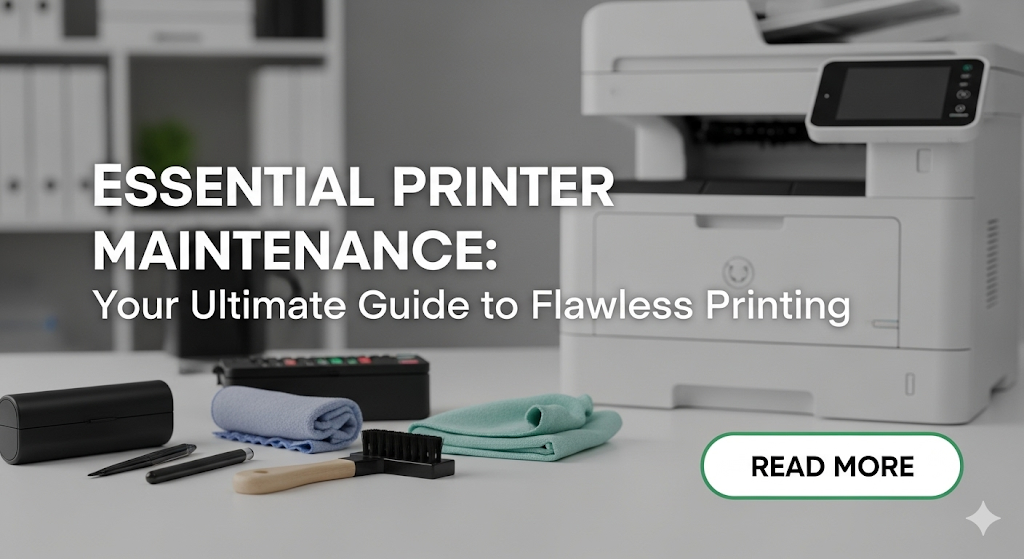Introduction
Printer maintenance checklist routines can dramatically extend your printer’s lifespan while preventing costly repairs and frustrating breakdowns. Most printer problems stem from neglected maintenance rather than actual hardware failures.
Think about it – when did you last clean your printer or check for firmware updates? If you can’t remember, you’re not alone. Most people only pay attention to their printers when something goes wrong, usually at the worst possible moment.
Following a structured printer maintenance checklist prevents 80% of common printer problems before they occur. Regular maintenance keeps print quality high, reduces paper jams, and ensures your printer works when you need it most.
This comprehensive guide provides a complete printer maintenance checklist with specific monthly and quarterly tasks. You’ll learn exactly what to do, when to do it, and how to spot potential problems early. Whether you use an inkjet, laser, or all-in-one printer, these maintenance routines will keep your device running smoothly for years.
What Is Printer Maintenance and Why Does It Matter?
Printer maintenance involves regular cleaning, inspection, and care tasks that keep your printer functioning optimally. Just like your car needs oil changes, your printer needs consistent attention to perform reliably.
Printer maintenance checklist tasks fall into two categories: preventive maintenance and performance optimization. Preventive maintenance stops problems before they start, while optimization ensures the best possible print quality and speed.
Regular maintenance provides several key benefits:
- Prevents expensive repairs and part replacements
- Maintains consistent print quality over time
- Reduces paper jams and feeding problems
- Extends overall printer lifespan significantly
- Saves money on ink and toner consumption
Neglected printers develop problems gradually. Dust accumulation clogs paper paths, dried ink blocks nozzles, and outdated firmware creates compatibility issues. These problems compound over time, eventually requiring professional service or replacement.
The cost of regular maintenance is minimal compared to repair expenses or premature replacement. Most printer maintenance checklist tasks require only basic supplies and a few minutes of your time.
Different printer types need slightly different maintenance approaches, but the core principles remain consistent across all brands and models.
12 Essential Monthly Printer Maintenance Tasks

Task 1: Clean External Surfaces and Dust Removal
Step-by-step cleaning process:
- Turn off printer and unplug power cord completely
- Use lint-free cloth slightly dampened with water
- Wipe down all external surfaces gently
- Clean display screen with microfiber cloth
- Use compressed air to blow dust from vents
- Pay special attention to paper tray areas
- Let everything dry before plugging back in
Regular cleaning prevents dust from entering internal components and affecting print quality.
Task 2: Check and Clean Paper Feed Rollers
Roller maintenance steps:
- Remove paper from all trays completely
- Access roller area through front or rear panels
- Use lint-free cloth with distilled water
- Gently clean roller surfaces in circular motions
- Allow rollers to air dry for 15 minutes
- Reload paper properly after cleaning
- Run test print to verify smooth feeding
Clean rollers prevent paper jams and ensure proper paper handling.

Task 3: Print Head Cleaning and Alignment
Print head maintenance routine:
- Access printer maintenance menu on display
- Select “Clean Print Heads” or similar option
- Run automatic cleaning cycle completely
- Print test page to check for improvements
- Repeat cleaning if lines appear broken
- Perform print head alignment after cleaning
- Save alignment settings when complete
This printer maintenance checklist task maintains optimal print quality and prevents streaking.
Task 4: Inspect Ink or Toner Levels
Supply level monitoring:
- Check levels through printer software on computer
- Examine physical cartridges for remaining supply
- Note any low-level warnings or messages
- Order replacement supplies before depletion
- Keep spare cartridges in cool, dry storage
- Check expiration dates on stored supplies
- Record usage patterns for future planning
Proactive supply management prevents printing interruptions during important tasks.
Task 5: Clean Scanner Glass and Document Feeder
Scanner maintenance process:
- Lift scanner lid and expose glass surface
- Use glass cleaner or isopropyl alcohol
- Wipe glass with lint-free cloth in straight lines
- Clean document feeder rollers if accessible
- Check for scratches or permanent marks
- Test scanning quality after cleaning
- Clean regularly to maintain scan clarity
Clean scanning surfaces ensure clear document reproduction and prevent image defects.

Task 6: Update Printer Drivers and Software
Software update procedure:
- Visit manufacturer’s official support website
- Enter your printer model number exactly
- Download latest driver package for your OS
- Run installer with administrator privileges
- Restart computer after installation completes
- Test all printer functions after update
- Keep installation files for future reference
Current drivers prevent compatibility issues and provide access to newest features.
Task 7: Check Paper Quality and Storage
Paper inspection routine:
- Examine stored paper for curling or damage
- Ensure paper storage area stays dry
- Check for proper paper type selection
- Replace damaged or wrinkled paper immediately
- Store paper in original packaging when possible
- Keep different paper types separate
- Use oldest paper first to prevent aging
Quality paper prevents jams and ensures consistent print results.
Task 8: Test All Printer Functions
Comprehensive function testing:
- Print color test page to check all cartridges
- Test black and white document printing
- Scan document if scanner present
- Check copying function on all-in-one units
- Test wireless connectivity if applicable
- Verify automatic duplex printing works
- Document any issues for further attention
Regular testing identifies problems early before they become serious.
Task 9: Clean Internal Dust and Debris
Internal cleaning steps:
- Open all accessible printer compartments
- Use compressed air with short, controlled bursts
- Remove visible dust from internal surfaces
- Pay attention to fan areas and heat sinks
- Check for accumulated paper particles
- Close compartments securely after cleaning
- Run cleaning cycle after internal maintenance
Internal cleaning prevents overheating and mechanical problems.
Task 10: Verify Network and USB Connections
Connection maintenance:
- Check USB cable for damage or wear
- Test network connectivity if wireless
- Verify IP address settings remain correct
- Update network passwords if changed
- Test printing from all connected devices
- Check for driver conflicts on networked computers
- Document connection settings for reference
Stable connections prevent printing failures and communication errors.
Task 11: Review Error Logs and Messages
Error monitoring process:
- Access printer’s internal log system
- Review recent error messages or codes
- Research unfamiliar errors online
- Address recurring issues promptly
- Clear error logs after reviewing
- Keep record of frequent problems
- Schedule professional service if needed
Monitoring errors helps identify patterns and prevent major failures.
Task 12: Backup Printer Settings and Preferences
Settings backup routine:
- Export current printer settings to file
- Save network configuration information
- Document custom paper size settings
- Record frequently used print preferences
- Store backup files in safe location
- Test backup restoration process occasionally
- Update backups after major changes
Settings backups allow quick recovery after problems or replacements.
Professional Tools and Supplies for Printer Maintenance Checklist
Effective printer maintenance checklist execution requires proper tools and supplies for safe, thorough cleaning.
Compressed air cans remove dust from tight spaces without disassembly. Use short bursts to avoid moisture condensation inside the printer.
Lint-free cleaning cloths prevent fiber contamination during cleaning. Microfiber cloths work excellently for screens and delicate surfaces.
Isopropyl alcohol (99% concentration) safely cleans electronic components and removes ink residue. Avoid water-based cleaners on electrical parts.
Cotton swabs reach small areas and crevices that cloths cannot access. Use sparingly to avoid leaving cotton fibers behind.
Printer cleaning kits from manufacturers include specialized tools and solutions designed for specific printer models. These kits often provide better results than generic supplies.
Keep a dedicated maintenance toolkit to ensure you have everything needed for regular printer maintenance checklist tasks.
Common Maintenance Mistakes That Damage Printers
Many well-intentioned users accidentally damage their printers by making these common printer maintenance checklist mistakes.
Don’t use household cleaners or harsh chemicals. Products like window cleaners or all-purpose cleaners contain ingredients that damage plastic components and electronic circuits.
Avoid excessive moisture during cleaning. Wet cleaning cloths can introduce moisture into electrical components, causing corrosion or short circuits.
Never force stuck paper out aggressively. Pulling too hard can break internal gears or leave torn paper pieces in critical areas.
Don’t ignore maintenance schedules. Skipping regular maintenance allows small problems to develop into expensive repairs.
Avoid touching print heads or electrical contacts directly. Oils from your fingers can cause poor electrical connections and print quality problems.
Don’t attempt repairs beyond basic maintenance. Complex internal repairs require specialized tools and training. Attempting advanced repairs often causes more damage.
Never power on printers immediately after cleaning. Allow all moisture to evaporate completely before reconnecting power to prevent electrical damage.
Frequently Asked Questions
Q: How often should I follow a complete printer maintenance checklist? A: Perform monthly maintenance for regular users, weekly for heavy business use. Quarterly deep maintenance should include all tasks regardless of usage level.
Q: Can regular maintenance really prevent most printer problems? A: Yes, studies show that following a consistent printer maintenance checklist prevents up to 80% of common printer failures and significantly extends device lifespan.
Q: What maintenance tasks are most critical for print quality? A: Print head cleaning, roller maintenance, and using quality paper have the biggest impact on print quality. These should be prioritized in any maintenance routine.
Q: Should I hire professionals for printer maintenance or do it myself? A: Most printer maintenance checklist tasks are safe for users to perform. Reserve professional service for complex repairs, warranty work, or when you’re uncomfortable with any procedure.
Conclusion
Following a comprehensive printer maintenance checklist transforms printer ownership from reactive problem-solving to proactive care management. Regular maintenance prevents costly repairs while ensuring consistent, high-quality printing when you need it most.
The time investment is minimal – most monthly tasks take just 15-20 minutes total. Compare this to the hours lost dealing with printer failures, emergency repair calls, or rushed replacement shopping when devices fail unexpectedly.
Remember that printer maintenance checklist routines should match your usage patterns. Heavy users need more frequent attention, while occasional users can extend intervals slightly while maintaining thoroughness.
Start implementing these maintenance practices today. Create calendar reminders for monthly and quarterly tasks, gather necessary supplies, and begin with basic cleaning and inspection routines. Your printer will reward consistent care with years of reliable service.
Most importantly, maintenance becomes easier and faster with practice. What seems time-consuming initially becomes a quick routine that protects your investment and ensures printing reliability for years to come.
For manufacturer-specific maintenance guides and official cleaning supplies, visit your printer brand’s support website such as Canon Support for detailed model-specific maintenance instructions.
Why Printer Driver Unavailable? Shocking Solutions That Work Instantly Read More.