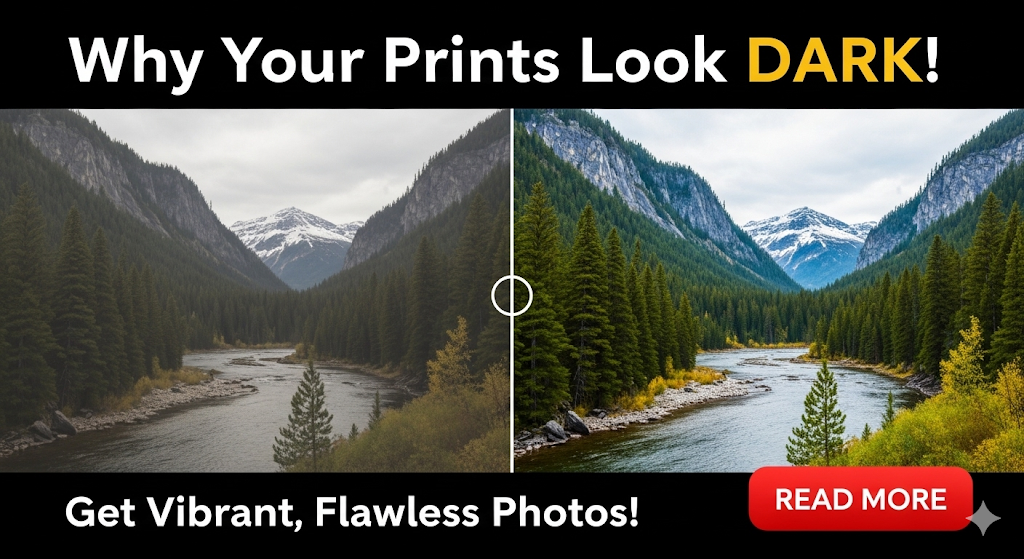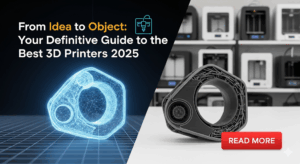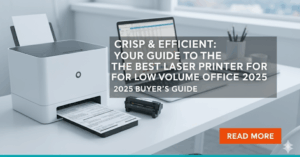It’s a frustrating moment for any creator: your printed photos look dark, muddy, and nothing like the vibrant image you perfected on your computer screen. This common problem can make you question your editing skills, your expensive printer, or even your monitor. You see a bright, beautiful photo on your display, but the moment it comes out on paper, it’s a dull, disappointing shadow of the original.
The truth is, this is almost always a technical issue, not a creative one. The discrepancy between a digital display and a physical print is a challenge every photographer and designer faces. This guide will explain exactly why this happens and give you the practical, step-by-step process to bridge that gap. Let’s turn your printing frustrations into predictable, beautiful results.
The Science of Sight: Why Screens and Paper Are Different Worlds
The core reason your prints look different from your screen comes down to one fundamental concept: the way they produce color. One creates color with light, and the other creates it with ink.
Screens Use Additive Color (RGB) Your computer monitor, tablet, and phone screen all work in the RGB color space. They start with a black screen and add Red, Green, and Blue light together in various combinations to create a full spectrum of colors. When all three colors of light are combined at full intensity, they create pure white light. Because your screen is a light source (it’s backlit), it has a natural brightness and vibrancy that is relatively easy to achieve.
Printers Use Subtractive Color (CMYK) Printers, on the other hand, work in the CMYK color space. They start with a bright white piece of paper and subtract light from it by adding layers of Cyan, Magenta, Yellow, and Black (Key) ink. As the ink absorbs light, the surface appears darker. When you combine the inks, you are filtering out light waves. This process can never be as bright as a backlit screen because it relies on reflected ambient light. A print will always be slightly less vibrant than an image on a glowing monitor.
This fundamental difference between emitted light (RGB) and reflected light (CMYK) is the main reason why a direct translation from screen to print is impossible. The goal is not to make them identical, but to make the print a predictable and accurate representation of your digital file.

5 Steps to Achieve Accurate Screen and Print Color Matching
To get prints that match your vision, you need to create a controlled workflow. Follow these five essential steps to take command of your color management.
Step 1: Calibrate Your Monitor (This is Non-Negotiable)
This is the single most important step. Nearly every monitor comes from the factory set far too bright and with a cool, bluish tint. This makes your photos look brilliant on screen, but it’s completely unrealistic for printing. Because your screen is so bright, you edit your photos to look good on that screen, which often means making them darker. When you print, that darker edit is revealed.
A hardware calibrator (like a Datacolor SpyderX or Calibrite ColorChecker) is the only way to fix this accurately. This device hangs over your screen, reads colors, and creates a custom ICC profile (a small data file) that corrects your monitor’s output to a neutral, accurate standard. It will adjust both the brightness and color temperature for you.
Step 2: Control Your Viewing Environment
The light in your room dramatically affects how you perceive the colors on your screen.
- Avoid Glare: Position your monitor so there are no bright lights or windows reflecting off the screen.
- Use Neutral Lighting: If possible, work in a room with neutral-colored walls (grey is ideal). The color of your walls can cast a tint onto your screen.
- Dim the Lights: When you are doing critical color editing, dim the ambient room lights so your monitor’s calibrated brightness is the main light source. This helps your eyes adjust properly.

Step 3: Use the Correct ICC Profiles for Your Printer and Paper
Just as your monitor needs a profile, so does your printer. An ICC profile tells your computer how a specific printer will reproduce colors using a specific type of ink and paper. Glossy, matte, and luster papers all absorb ink differently and will produce different results.
You can get these profiles from the paper manufacturer’s website. When you go to print, you must select the exact profile that matches your printer model and the paper you are using.
Step 4: Soft-Proof Your Image Before Printing
Soft-proofing is a magical feature in editing software like Adobe Photoshop and Lightroom. It uses the printer’s ICC profile to simulate on your screen what the final print will look like. This is your chance to see the shift from the vibrant RGB screen to the CMYK print before you waste any ink or paper.
In Photoshop, you can enable this by going to View > Proof Setup > Custom and selecting the correct profile for your printer and paper. You can then make final adjustments to brightness, contrast, and saturation to optimize the image for printing.
Step 5: Use the Correct Settings in the Print Dialog Box
When you finally hit “Print,” your settings are crucial.
- Let the Application Manage Colors: In your software’s print dialog, ensure you select the option for Photoshop/Lightroom to manage colors. Do not let the printer manage them.
- Select Your Paper Profile: Choose the same ICC profile you used for soft-proofing.
- Match Paper Type in the Driver: In the printer driver settings, make sure the paper type (e.g., “Premium Glossy,” “Matte Paper”) matches the physical paper you have loaded.

Additional Insights: Essential Tools for Color Management
For those serious about printing, investing in the right tools makes all the difference.
- Hardware Monitor Calibrators: As mentioned, tools from Datacolor or Calibrite are the gold standard. They take the guesswork out of monitor accuracy and are the foundation of any color-managed workflow. While they seem like a big investment, they save you far more in wasted ink and paper over time.
- Custom Printer Profiles: While the profiles from paper manufacturers are good, you can achieve even greater accuracy with a custom profile made specifically for your individual printer. Services exist online where you print a special chart and mail it to them; they then scan it and create a perfect profile for your unique setup.
- Standardized Viewing Booths: For professional photographers and printmakers, a viewing booth provides a perfectly neutral, color-corrected light source (usually D50 or D65) to evaluate prints without any interference from ambient room lighting.
Common Mistakes That Cause Printed Photos to Look Dark
If your prints are still off, you might be falling victim to one of these common mistakes.
- Your Monitor is Way Too Bright: This is the #1 reason why printed photos look dark. Your eyes adapt to your bright screen, making you think your image is properly exposed. When you print, the truth is revealed. A properly calibrated monitor for print work should have a brightness of around 90-120 cd/m², which will likely feel quite dim at first.
- You’re Ignoring Paper Profiles: Simply choosing “Glossy” in the print driver isn’t enough. Different brands and weights of glossy paper behave differently. Using the specific ICC profile for your exact paper is crucial for accurate results.
- Letting the Printer Manage Colors: When both your application (Photoshop) and your printer try to manage color, they “fight” with each other, leading to unpredictable and often dark or color-shifted results. Always let the application handle it.
- Using Outdated Drivers or Software: An often-overlooked issue is the software that communicates with your printer. Outdated printer drivers can cause color interpretation errors. This software includes your printer’s firmware, which controls its core functions. To ensure everything runs smoothly, it’s wise to understand what printer firmware is and why you need to update it.
Frequently Asked Questions (FAQs)
1. Do I really need an expensive hardware calibrator? For hobbyists, simply lowering your monitor’s brightness to about 25-30% can help significantly. However, for serious, consistent, and accurate screen and print color matching, a hardware tool is the only way to go.
2. Why do my black and white photos have a green or magenta tint when printed? This often happens when the printer uses its color (CMY) inks to create shades of grey. To fix this, look for an “Advanced B&W Photo” or “Grayscale” mode in your printer driver, which will use the black and grey inks more intelligently for a neutral result.
3. Will my prints ever look exactly like my screen? No, and they shouldn’t be expected to. One is a light source, and the other reflects light. The goal of color management is not an identical clone but a close, predictable, and pleasing match.
4. I sent my photo to a professional lab, and it still came out dark. Why? The lab’s printers are perfectly calibrated, but your monitor at home is not. To get the best results from a lab, download their specific ICC profiles from their website and use them to soft-proof your images before you upload them.
Conclusion
The frustrating issue of having your printed photos look dark is not a sign of failure but a common technical hurdle in the creative process. The disconnect stems from the fundamental difference between light-emitting screens (RGB) and light-reflecting paper (CMYK), made worse by uncalibrated, overly bright monitors.
The solution lies in creating a deliberate and controlled color-managed workflow. By calibrating your monitor, using the correct ICC profiles for your paper, and using soft-proofing to preview your results, you can eliminate the guesswork. Stop the cycle of disappointing prints and wasted materials. By taking control of your color, you can finally close the gap between your digital vision and the final, beautiful print.
Recycle Old Printers: The Definitive Guide for Guilt-Free Disposal Read More.