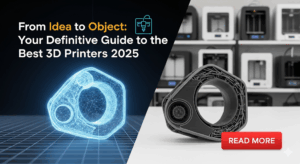Voice-activated printing sounds like it’s pulled straight from a sci-fi movie. The ability to simply speak a command and have a physical document appear is the peak of smart home convenience. However, when your smart speaker responds with a confusing error message or, worse, complete silence, that futuristic dream can quickly turn into a modern-day frustration. You’re not alone in facing these hiccups. The good news is that most issues are simple to fix.
This guide is designed to walk you through the entire process, from understanding the technology to solving the most common glitches. We’ll turn your “Alexa, why won’t you print?” into “Alexa, thanks for printing!” and restore the seamless magic to your smart home setup.
What Is Voice-Activated Printing?
At its core, voice-activated printing is the technology that allows you to use a smart assistant, like Amazon’s Alexa or Google Assistant, to send print jobs to your home printer using only your voice. It’s a bridge that connects three key pieces of technology:
- A Smart Assistant: The brain of the operation (e.g., an Amazon Echo or Google Nest Hub).
- A Compatible Printer: A modern, network-enabled printer that can communicate over your Wi-Fi network.
- A Cloud Service or “Skill”: A special piece of software that translates your voice command into an action your printer understands.
When you say, “Alexa, print my shopping list,” your Echo device doesn’t talk directly to the printer. Instead, it sends your request to Amazon’s cloud. The specific printer “skill” you’ve enabled (like the HP Printer Skill or Epson Connect) then processes that request, finds the correct document (your shopping list), and sends it to your registered printer over the internet. It’s a swift and complex digital handshake that, when it works, feels like magic.
7 Simple Steps to Fix Your Voice-Activated Printing

When the magic fails, a methodical approach is your best friend. Follow these steps in order to diagnose and solve nearly all Alexa printing problems and other smart printing issues.
Step 1: Check the Fundamental Connections
Before diving into complex settings, let’s confirm the basics. Technology often fails at its simplest points.
- Is the printer on? It sounds obvious, but printers can go into a deep sleep mode. Ensure it’s powered on and the status light indicates it’s ready.
- Is it connected to Wi-Fi? Check your printer’s display screen to confirm it has a strong Wi-Fi signal on the same network as your smart speaker.
- Is your smart speaker online? Ask Alexa or Google a simple question like, “What’s the weather?” If it can’t answer, your issue is with your internet or the speaker itself, not the printer.
Step 2: Confirm Printer Compatibility and Cloud Status
Not every printer can listen to a smart assistant. Your printer must be “cloud-ready.” This means it has a feature that allows it to receive print jobs over the internet. Look for branding like HP ePrint, Epson Connect, or Canon PIXMA Cloud Link. Check your printer’s original packaging or manufacturer’s website to confirm it supports voice printing. If it does, log in to that manufacturer’s cloud service portal online to ensure your printer is registered and shows an “Online” status.
Step 3: Review the Smart Home Skill
The “skill” is the software that connects your Amazon or Google account to your printer’s brand. This is a very common point of failure.
- Open the Alexa or Google Home app.
- Navigate to “Skills & Games” (Alexa) or search for your printer brand under device settings.
- Is the correct skill enabled? Make sure you have the official skill for your printer (e.g., “HP Printer Skill”).
- Try disabling and re-enabling the skill. This simple action forces a fresh connection and re-authenticates your account, which can solve many hidden problems.
Step 4: Use Crystal Clear Commands
Smart assistants can be very literal. If your command is too vague, it will fail. Instead of “Alexa, print,” you need to be specific about both the action and the content.
- Bad Command: “Alexa, print.”
- Good Command: “Alexa, ask HP Printer to print my to-do list.”
- Good Command: “Alexa, print a Sudoku puzzle.”
The assistant needs to know which skill to use (“ask HP Printer”) and exactly what content you want.

Step 5: Check Your Default Printer in the App
Within the Alexa app, you need to designate a default printer for your voice commands to work smoothly.
- In the Alexa app, go to Devices > Printers.
- Select your printer from the list.
- Ensure it is set as the default device. If it’s not selected, Alexa won’t know where to send the print job.
Step 6: The Universal Fix: Restart Everything
When all else fails, the age-old advice of “turn it off and on again” is surprisingly effective. It clears temporary glitches in the memory of each device. Do it in this specific order for the best results:
- Unplug your Wi-Fi router. Wait 30 seconds, then plug it back in.
- Wait for the router to fully restart and for internet to be restored.
- Restart your printer.
- Restart your smart speaker.
Step 7: Update All Your Firmware and Software
Outdated software can cause compatibility issues. Make sure every link in the chain is running the latest version.
- Printer Firmware: This is the internal software of your printer. You can usually update it from the printer’s own settings menu.
- Alexa/Google Home App: Check your phone’s app store for any pending updates.
- Smart Speaker Software: These devices typically update automatically, but a restart can sometimes trigger a pending update.

Additional Insights and Tools
To get the most out of your setup, it helps to understand the ecosystem you’re in. Printer manufacturers have developed powerful cloud dashboards that give you more control. Services like HP Smart or the Epson Connect portal allow you to see your printer’s status, ink levels, and print history from anywhere.
Furthermore, consider the security implications. While convenient, printing sensitive information via a voice command means speaking the content aloud. Be mindful of who is around when printing confidential items. For highly sensitive documents, the traditional method of printing directly from a secured computer is still the safest bet.
Finally, explore the full range of what you can print. Voice assistants are great for printing:
- Shopping and to-do lists
- Calendars
- Simple recipes
- Coloring pages and educational worksheets for kids
- Puzzles like crosswords and Sudoku
Common Mistakes to Avoid When Using Voice-Activated Printing
Sometimes the problem isn’t that something is broken, but that a small step was missed. Avoid these common pitfalls:
- Forgetting to Re-link Accounts After a Password Change: If you change the password for your printer’s cloud account (like your HP or Epson account), you must go back into the Alexa or Google Home app and re-link the skill with the new credentials. The old connection will be broken.
- Having Multiple, Conflicting Printer Skills Enabled: If you previously owned a different brand of printer, make sure you disable the old skill. Having both an HP and an Epson skill active can confuse your smart assistant when it receives a generic print command.
- Ignoring Physical Printer Errors: Your smart assistant is smart, but it can’t see the physical world. It doesn’t know if the printer is out of paper, has a paper jam, or is low on ink. Always check the printer’s physical display for error messages if voice commands fail.
- Using a Guest Wi-Fi Network: For security, many routers have a main network and a guest network. All your devices—speaker, phone, and printer—must be on the same primary network to communicate properly.
Frequently Asked Questions (FAQs)
1. Can I print any document from my computer using Alexa? No, not directly. Voice-activated printing is designed for specific content types supported by the skill, like lists, recipes, and puzzles. To print a document from your computer, you would still use the traditional print function.
2. Why does Alexa say she can’t find a printer? This is one of the most common Alexa printing problems. It almost always points to one of three things: your printer is offline, the printer skill in the Alexa app has been disconnected, or the printer is not correctly set as the default device in the app.
3. Does voice-activated printing work with any printer? No. It requires a modern, web-connected printer that is specifically compatible with a smart assistant platform. Always check the manufacturer’s specifications before assuming your printer will work.
4. How can I update my printer’s firmware? Most modern printers allow you to update the firmware directly from the built-in touchscreen menu, usually under a “Settings,” “Tools,” or “Maintenance” section. As a crucial part of your device’s health, you can learn more about what printer firmware is and why you need to update it.
Conclusion
Voice-activated printing is a fantastic feature that adds a layer of convenience to any smart home. While it can be frustrating when it doesn’t work, the troubleshooting process is usually straightforward. By methodically checking your connections, confirming your software settings, and using clear commands, you can overcome almost any obstacle. Remember to start with the basics—power, Wi-Fi, and the printer skill—as these are the sources of most issues. With a little patience and the steps outlined in this guide, you can get your system running smoothly and enjoy the simple, satisfying experience of turning your words into printed pages.
Fix Printer Issues After OS Update – Windows macOS Recovery Guide Read More.