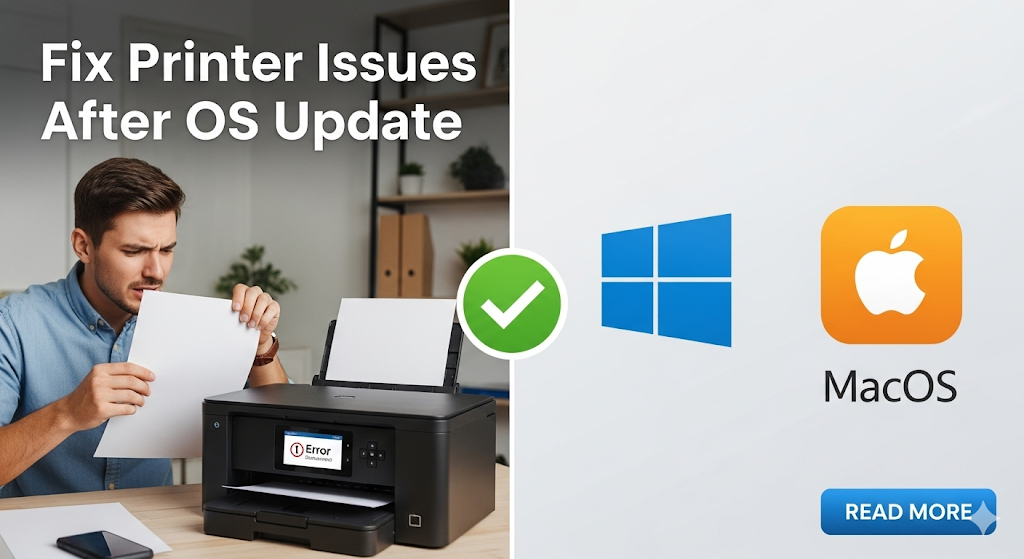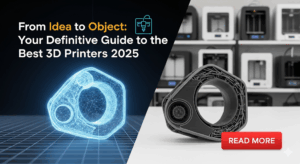Introduction
Learning how to fix printer issues after OS update becomes crucial when major Windows or macOS updates suddenly break your printing workflow. These system upgrades often introduce driver conflicts, security changes, or compatibility issues that prevent your printer from working properly.
The frustration peaks when you discover your perfectly functioning printer has become unresponsive after installing the latest operating system update. Print jobs disappear, error messages multiply, and deadlines approach while your printer sits idle.
Major OS updates like Windows 11 feature updates or macOS Monterey can disrupt printer connections through driver incompatibilities, changed security protocols, or modified system architecture. Understanding these changes helps you restore printing functionality quickly.
This comprehensive guide provides proven solutions to restore printer compatibility after system updates, ensuring you maintain productivity without lengthy technical support calls or expensive hardware replacements.
What Are OS Update Printer Compatibility Issues?
OS update printer compatibility issues occur when major operating system changes break the communication between your computer and printer. These updates often modify core system files, driver frameworks, or security protocols that printers rely on for proper operation.
Windows updates frequently change the driver model, requiring printer manufacturers to release updated drivers that work with new system architectures. Older printers may lose support entirely when Microsoft removes legacy driver support from newer Windows versions.
macOS updates can introduce new security requirements that block older printer drivers from loading. Apple’s system integrity protection may prevent printer software from accessing necessary system resources, causing printing failures.
Driver signature requirements often change during major updates, preventing unsigned or outdated printer drivers from functioning. This security measure protects against malicious software but can disable legitimate printer drivers that haven’t been updated for new signing requirements.
Network printing protocols sometimes change between OS versions, affecting wireless printers and network-attached devices. These changes may require reconfiguration of network settings or complete printer reinstallation to restore functionality.
7 Essential Steps to Fix Printer Issues After OS Update

Step 1: Check Printer Power and Physical Connections
Verify your printer powers on normally and displays no error lights or messages. OS updates can reset power management settings that affect USB port behavior, potentially disrupting printer connections.
Disconnect and reconnect all USB cables, ensuring they click securely into both printer and computer ports. Try different USB ports, preferably USB 2.0 ports for older printers that may have compatibility issues with USB 3.0 connections.
For network printers, check that Wi-Fi or Ethernet connections remain active. Print a network configuration page directly from your printer to verify it maintains proper network connectivity and IP address assignment.
Test with different cables if available, as OS updates can change USB power delivery that might affect marginal cables that previously worked adequately.
Step 2: Update or Reinstall Printer Drivers
Visit your printer manufacturer’s website and download the latest drivers specifically designed for your operating system version. Avoid using generic or Windows Update drivers for best compatibility results.
Completely uninstall existing printer software through Control Panel (Windows) or Applications folder (Mac) before installing new drivers. This prevents conflicts between old and new driver versions that can cause unpredictable behavior.
Use the manufacturer’s full software package rather than basic drivers when available. These packages include utilities that help resolve compatibility issues and provide better integration with updated operating systems.
Restart your computer after driver installation to ensure all system components recognize the new printer software and establish proper communication protocols.
Step 3: Run Built-in Troubleshooting Tools
Windows users should run the built-in Printer Troubleshooter by going to Settings > Update & Security > Troubleshoot > Additional troubleshooters > Printer. This automated tool identifies and fixes common printer problems automatically.
For Windows 10/11, use the Print Spooler service reset option. Open Services app, find “Print Spooler,” stop the service, clear the spool folder contents, and restart the service to eliminate stuck print jobs.
Mac users can reset the printing system by holding Control while clicking in the printer list in System Preferences > Printers & Scanners, then selecting “Reset printing system” to start fresh.
These tools resolve many common post-update issues including corrupted print queues, driver conflicts, and service communication problems that prevent normal printing operation.

Step 4: Manually Add Your Printer Again
Remove your printer completely from system settings and add it as a new device. This process forces the OS to recognize the printer with current system protocols and driver frameworks.
In Windows, go to Settings > Printers & scanners, remove your printer, then click “Add a printer or scanner” to rediscover it. Choose “The printer that I want isn’t listed” for manual setup options if automatic detection fails.
Mac users should delete the printer from System Preferences > Printers & Scanners, then click the plus button to add it back. Select the correct driver from the dropdown menu rather than relying on automatic selection.
Use IP address connection for network printers if automatic discovery fails. Find your printer’s IP address from its configuration menu and manually add it using network protocols.
Step 5: Check Windows Update for Additional Drivers
Open Windows Update and click “Check for updates” to find additional printer drivers that Microsoft may have released after the major OS update. These drivers often appear days or weeks after the main system update.
Click “View optional updates” in Windows Update settings to see available printer drivers that weren’t installed automatically. Install any drivers specific to your printer model for improved compatibility.
Allow Windows to automatically download printer drivers during the update process, as these are often more compatible with the updated OS than older manufacturer drivers.
Restart after installing Windows Update printer drivers to ensure proper integration with the updated operating system components.
Step 6: Adjust Security and Privacy Settings
Modern OS updates often increase security requirements that can block printer software from functioning properly. Check that printer applications have necessary permissions in system security settings.
For macOS, go to System Preferences > Security & Privacy > Privacy and ensure printer software appears in relevant categories like “Files and Folders” or “Full Disk Access” if prompted.
Windows users should check Windows Defender or third-party antivirus settings to ensure printer software isn’t being blocked. Add printer executables to antivirus exclusion lists if necessary.
Disable User Account Control temporarily during printer installation if you encounter permission errors, but remember to re-enable it afterward for system security.
Step 7: Use Compatibility Mode for Older Printers
For older printers without updated drivers, try running printer software in compatibility mode for previous Windows versions. Right-click the printer installer, select Properties, and choose an earlier Windows version under Compatibility tab.
Download and install printer drivers designed for the previous OS version if newer drivers aren’t available. Many older drivers continue working in compatibility mode even after major system updates.
Consider third-party driver solutions like DriverPack or driver update utilities that can locate compatible drivers for discontinued printer models that manufacturers no longer support.
Use Windows 10’s legacy printer support features if available, which can sometimes bridge compatibility gaps for older printer models that lack modern driver support.
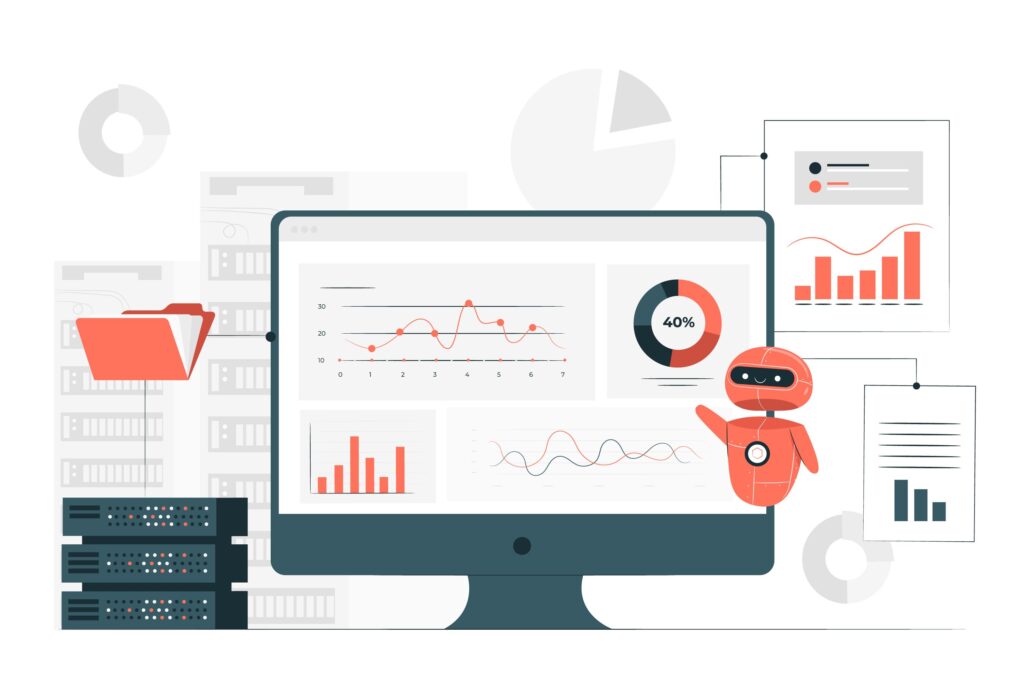
Additional Recovery Tools and Resources
Advanced users can utilize System File Checker (SFC) to repair corrupted system files that might affect printer functionality. Run “sfc /scannow” in Command Prompt as administrator to check for and repair system file damage.
The Device Manager provides detailed information about printer driver status and conflicts. Access it through Control Panel > System > Device Manager to identify specific driver problems and manually update or rollback problematic drivers.
Registry cleaning tools like CCleaner can remove leftover printer registry entries that cause conflicts after OS updates. Use caution with registry modifications and create backups before making changes.
For persistent issues, consider using Microsoft’s official Print and Scan Doctor, a comprehensive diagnostic tool that automatically identifies and resolves many common printing problems.
Professional repair services can help with complex printer compatibility issues that require advanced troubleshooting beyond typical user capabilities.
Common Mistakes That Worsen Printer Problems After Updates
Installing Multiple Driver Versions: Many users install several different printer drivers hoping one will work, creating conflicts that prevent any driver from functioning properly. Always completely remove old drivers before installing new ones.
Ignoring Windows Update Optional Drivers: Users often overlook optional printer drivers available through Windows Update, missing manufacturer-approved drivers specifically designed for the updated OS version.
Using Outdated Installation Media: Installing printer software from old CDs or downloaded files from months ago often introduces compatibility issues with updated operating systems. Always download fresh drivers from manufacturer websites.
Skipping System Restarts: Failing to restart after driver installation prevents proper driver initialization and can cause intermittent printing problems that seem random but are actually configuration-related.
Disabling Security Features Permanently: While temporarily disabling antivirus or firewall software can help during troubleshooting, leaving these protections disabled creates security vulnerabilities without necessarily solving printer problems.
Mixing 32-bit and 64-bit Drivers: Installing incorrect architecture drivers causes system instability and printing failures. Always verify your OS architecture before downloading printer drivers to ensure compatibility.
Frequently Asked Questions
Q: Why do OS updates break printer drivers that were working perfectly? A: Major OS updates change core system components, security protocols, and driver frameworks that printers depend on. Older drivers may lack compatibility with new system architectures or security requirements.
Q: Should I delay OS updates to avoid printer problems? A: While delaying updates might preserve printer functionality short-term, it leaves your system vulnerable to security threats. It’s better to update promptly and address printer compatibility issues as they arise.
Q: Can I rollback my OS to restore printer functionality? A: Rolling back major OS updates is possible but not recommended, as it removes important security patches. It’s better to find compatible drivers or alternative printing solutions for your current OS version.
Q: How long do printer manufacturers typically take to release updated drivers? A: Major manufacturers usually release compatible drivers within 2-4 weeks of major OS updates. However, older or discontinued printer models may never receive updated drivers for newer operating systems.
Conclusion
Learning to fix printer issues after OS update saves time, money, and frustration when major system upgrades disrupt your printing workflow. The seven-step process outlined here addresses the most common compatibility problems that prevent printers from working after Windows or macOS updates.
Most printer problems following OS updates stem from driver incompatibilities, security protocol changes, or corrupted system files that clear up with systematic troubleshooting. Starting with basic connection verification and progressing through driver updates usually restores functionality quickly.
Remember that prevention through regular driver updates and system maintenance reduces the likelihood of printer problems after major OS changes. However, when issues do occur, this guide provides proven solutions that work across different printer brands and operating system versions.
Keep this troubleshooting checklist handy for future OS updates, and don’t hesitate to contact manufacturer support for persistent issues that basic troubleshooting can’t resolve.
AirPrint Not Working? Ultimate Fix Guide for iPhone iPad Mac Read More.