Introduction
Can’t print while connected to VPN? This frustrating issue plagues countless remote workers and home office professionals who rely on secure connections for their daily tasks. Your VPN protects sensitive data, but it shouldn’t prevent you from printing important documents when deadlines loom.
The problem occurs when your VPN creates a separate network tunnel that blocks communication between your computer and local network devices like printers. This security feature, while protective, can disrupt essential office functions.
This comprehensive guide reveals six proven methods to resolve VPN printing conflicts without compromising your network security. You’ll learn simple configuration changes, advanced troubleshooting techniques, and preventive measures to maintain both connectivity and protection.
By following these solutions, you’ll restore full printing functionality while keeping your VPN active for secure remote work.
What Is VPN Network Isolation?
VPN network isolation is a security feature that prevents your device from communicating with other devices on your local network while connected to a VPN server. This isolation protects you from potential security threats on public or shared networks.
When you connect to a VPN, your device creates an encrypted tunnel to a remote server. Your internet traffic routes through this server, masking your real IP address and location. However, this process often blocks access to local network resources including printers, file servers, and other shared devices.
Most VPN clients enable network isolation by default as a security measure. This feature prevents malicious actors on the same network from accessing your device, but it also blocks legitimate local connections you need for work.
The isolation works by routing all network traffic through the VPN tunnel, effectively disconnecting you from your local area network (LAN). Your computer can reach the internet through the VPN but cannot communicate with devices on your home or office network.
Understanding this concept helps you choose the right solution for your specific printing needs while maintaining appropriate security levels.
6 Proven Methods to Fix VPN Printing Issues

Method 1: Enable Local Network Access in VPN Settings
Most modern VPN applications include options to allow local network traffic while maintaining the secure tunnel for internet connections.
Open your VPN client settings and look for options labeled “Local Network Access,” “Allow LAN Traffic,” or “Split Tunneling.” Enable this feature to permit communication with devices on your local network.
For Windows users, navigate to your VPN’s advanced settings and check “Allow access to local network” or similar options. Mac users should look for “Send all traffic over VPN connection” and disable it to allow local traffic.
Restart your VPN connection after making these changes. Your printer should now be accessible while maintaining internet security through the VPN tunnel.
Method 2: Configure Split Tunneling
Split tunneling allows you to route specific applications or IP addresses outside the VPN tunnel while keeping other traffic secure.
Access your VPN’s split tunneling settings and add your printer’s IP address to the bypass list. You can find your printer’s IP address through your router’s admin panel or by printing a network configuration page directly from the printer.
Configure your printing applications (like Adobe Acrobat or Microsoft Office) to bypass the VPN tunnel. This ensures print jobs reach your printer directly without routing through the VPN server.
Some VPN clients allow you to exclude entire IP ranges. Add your local network range (typically 192.168.1.0/24 or 10.0.0.0/8) to maintain access to all local devices.
Method 3: Temporarily Disconnect from VPN for Printing
While not ideal for continuous workflows, disconnecting from your VPN temporarily allows immediate printer access for urgent printing needs.
Save any sensitive work and close confidential applications before disconnecting. Click your VPN client’s disconnect button and wait for the connection to fully terminate.
Print your documents quickly while disconnected. Keep this window brief to minimize security exposure, especially on public networks.
Reconnect to your VPN immediately after printing completes. This method works best for occasional printing rather than frequent document output needs.
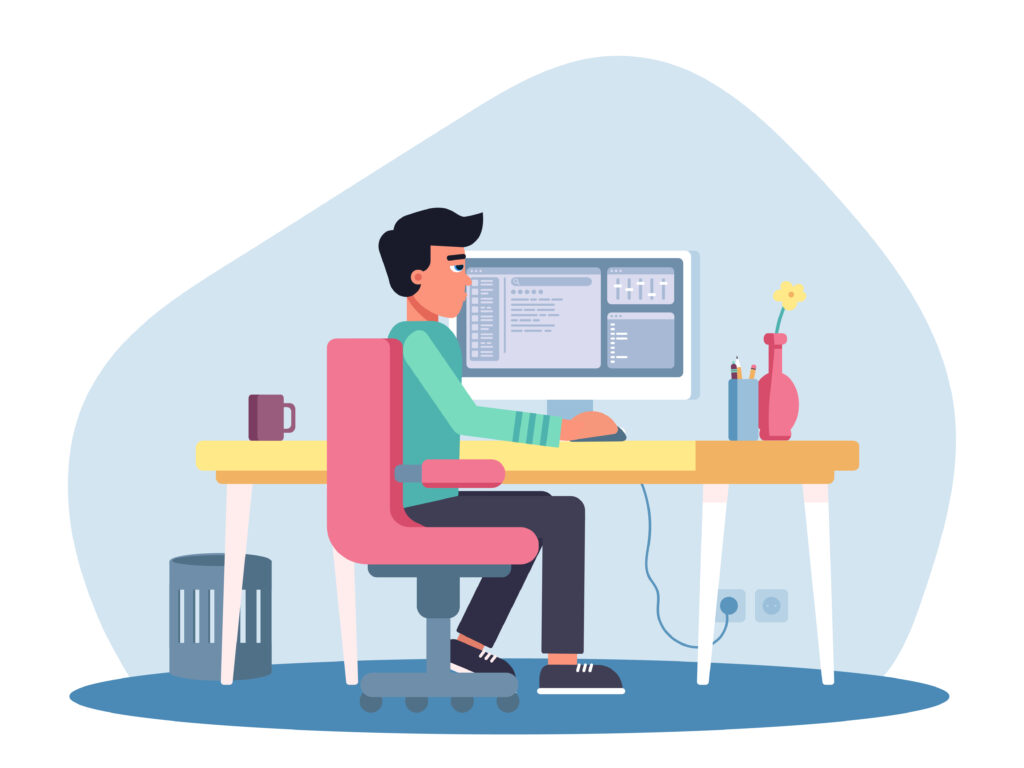
Method 4: Use VPN Server Location Closer to Home
Some VPN printing issues stem from excessive latency or routing problems when connected to distant servers.
Switch your VPN connection to a server in your country or region. Closer servers reduce latency and may have different routing configurations that allow local network access.
Test different server locations within your VPN provider’s network. Some servers may have more permissive settings for local traffic than others.
Monitor your connection stability and printing success rates with different server choices. Document which locations work best for your specific setup.
Method 5: Configure Router-Level VPN Instead of Client VPN
Installing VPN software on your router protects all connected devices while allowing normal local network communication.
Access your router’s administration panel and navigate to the VPN settings section. Many modern routers support OpenVPN or IPSec configurations.
Configure your router to connect to your VPN provider’s servers. This setup encrypts all internet traffic while maintaining local device communication capabilities.
Connect your computer and printer to the same router network. Both devices will benefit from VPN protection while maintaining direct communication for printing.
Method 6: Set Up a Dedicated Print Server
A print server acts as an intermediary between your VPN-connected computer and your printer, resolving connectivity issues.
Set up a small computer or Raspberry Pi as a dedicated print server on your local network. Install print server software like CUPS (Common UNIX Printing System) on this device.
Connect your printer directly to the print server via USB or network cable. Configure the server to share the printer across your local network.
Your VPN-connected devices can then print through the local print server, which handles the direct printer communication.

Advanced Tools and Network Solutions
Network configuration tools can help diagnose and resolve complex VPN printing issues. Wireshark provides detailed network traffic analysis to identify exactly where print jobs are being blocked or misdirected.
Advanced VPN clients like OpenVPN GUI offer granular routing controls that standard commercial VPN apps lack. You can create custom routing tables that specifically allow printer traffic while maintaining security for other connections.
Enterprise solutions include network-attached printers with built-in VPN capabilities. These printers can establish their own secure connections, eliminating the conflict between client VPN software and local printing needs.
For persistent issues, consider using pfSense as a dedicated firewall and VPN gateway. This open-source solution provides enterprise-level control over network routing and can resolve complex VPN printing scenarios.
Some users benefit from dual network interface setups, using one connection for VPN traffic and another for local network access. This approach requires additional hardware but provides complete separation of secure and local traffic.
Common VPN Printing Mistakes to Avoid
Disabling Firewall Completely: Many users disable their entire firewall to resolve printing issues, creating serious security vulnerabilities. Instead, create specific firewall rules that allow printer communication while maintaining protection.
Using Public VPN Servers for Sensitive Printing: Free or public VPN services may log your activity or have unreliable configurations. Avoid printing confidential documents through untrusted VPN providers.
Ignoring Printer Security Updates: Older printers may have security vulnerabilities that VPNs are designed to protect against. Keep printer firmware updated and consider upgrading legacy devices that lack modern security features.
Misconfiguring Split Tunneling: Incorrectly configured split tunneling can expose sensitive traffic or fail to resolve printing issues. Always test your configuration thoroughly and verify that sensitive applications remain protected.
Using Default VPN Settings: Most VPN applications ship with conservative default settings that prioritize security over functionality. Customize your settings based on your specific work requirements and security needs.
Mixing VPN Types: Using multiple VPN solutions simultaneously can create conflicting routing rules and unpredictable behavior. Stick to one VPN solution and configure it properly rather than layering multiple services.
Frequently Asked Questions
Q: Will allowing local network access compromise my VPN security? A: Enabling local network access for printing poses minimal security risk when used on trusted home networks. However, avoid this setting on public or untrusted networks where other devices might be compromised.
Q: Can I print to cloud printers while connected to VPN? A: Yes, cloud printing services like Google Cloud Print or HP Smart work normally with VPN connections since they route through the internet rather than your local network.
Q: Why does my printer work with some VPN servers but not others? A: Different VPN servers may have varying configurations regarding local network access. Some servers allow local traffic by default, while others strictly isolate all connections.
Q: Is it safe to disconnect from VPN just for printing? A: Brief disconnections for printing pose minimal risk on trusted networks, but avoid this practice on public Wi-Fi or when handling sensitive data that requires constant protection.
Conclusion
Can’t print while connected to VPN? The solutions in this guide address the most common scenarios that prevent printing while maintaining secure connections. From simple settings adjustments to advanced network configurations, these methods restore printing functionality without compromising security.
The key lies in understanding that VPN network isolation, while protective, can be configured to allow necessary local communications. Whether through split tunneling, local network access settings, or dedicated print servers, you can maintain both security and productivity.
Start with the simplest solutions like enabling local network access in your VPN client settings. If basic methods don’t resolve your issue, progress to more advanced techniques like split tunneling or router-level VPN configurations.
Remember that security and functionality don’t have to be mutually exclusive. With proper configuration, your VPN can protect sensitive data while allowing essential office functions like printing to work seamlessly in your home office setup.




