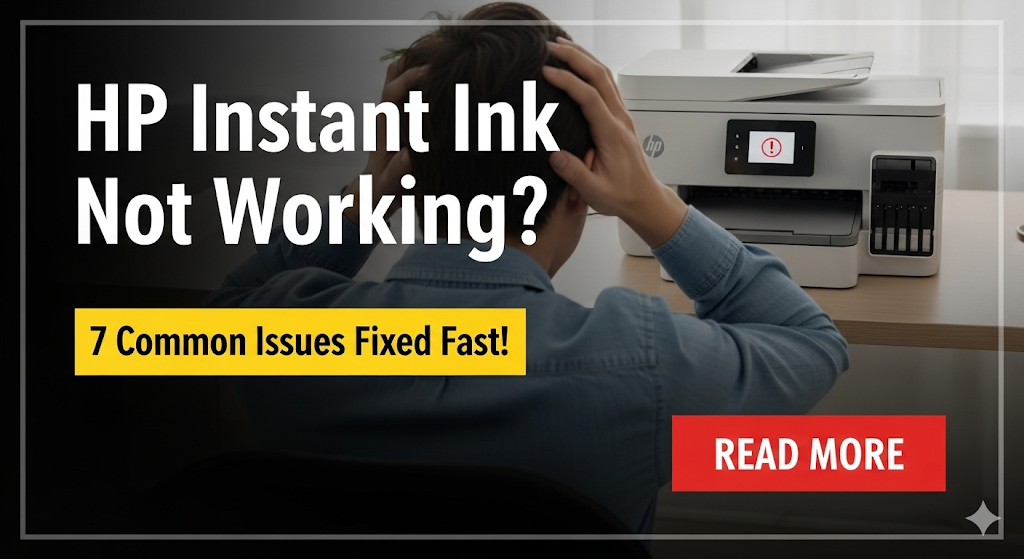Introduction
HP Instant Ink not working can be incredibly frustrating when you need to print important documents. This ink subscription service promises convenience and savings, but technical glitches can disrupt your printing workflow at the worst possible moments.
Whether your printer refuses to recognize Instant Ink cartridges, your subscription shows incorrect status, or you’re facing connectivity issues, this guide provides practical solutions to get your HP printer back to working condition.
We’ll explore the seven most common HP Instant Ink problems and provide step-by-step fixes that actually work. From simple resets to advanced troubleshooting techniques, you’ll discover proven methods to resolve these issues quickly and efficiently.
What Is HP Instant Ink Service?
HP Instant Ink is a subscription-based ink delivery service that monitors your printer’s ink levels remotely. When cartridges run low, HP automatically ships replacement ink directly to your door before you run out completely.
The service works through internet connectivity, allowing your HP printer to communicate with HP’s servers. This smart monitoring system tracks your printing habits and ink usage patterns to predict when you’ll need new cartridges.
Subscribers choose plans based on monthly page limits rather than individual cartridge purchases. Plans typically range from 15 pages per month to unlimited printing options, making it cost-effective for various printing needs.
However, this cloud-based system relies on stable internet connections and proper printer configuration. When any component fails, the entire Instant Ink ecosystem can malfunction, leading to printing disruptions and service interruptions.
The service includes genuine HP ink cartridges, free shipping, and recycling programs. But technical issues can prevent users from accessing these benefits, making troubleshooting knowledge essential for smooth operation.
7 Common HP Instant Ink Problems and Quick Fixes

Problem 1: Printer Not Recognizing Instant Ink Cartridges
Solution Steps: Remove the cartridge completely from your printer. Clean the copper contacts on both the cartridge and printer using a lint-free cloth slightly dampened with distilled water. Allow everything to dry completely before reinstalling.
Ensure you’re installing the cartridge correctly. The color-coded tabs should align properly, and you should hear a clicking sound when the cartridge locks into place.
Reset your printer by unplugging it for 60 seconds, then plugging it back in. This clears temporary memory issues that might prevent cartridge recognition.
Problem 2: HP Instant Ink Subscription Shows Wrong Status
Solution Steps: Log into your HP Smart app or HP Connected website to verify your subscription status. Sometimes the printer displays outdated information while your account shows the correct status.
Update your printer’s firmware through the HP Smart app. Outdated firmware often causes synchronization issues between your printer and HP’s servers.
Manually sync your printer with HP servers by going to Setup > Web Services > Print Info Page. This forces an immediate status update from HP’s system.
Problem 3: Printer Says “Instant Ink Cartridges Problem”
Solution Steps: Power cycle your printer completely. Turn it off, unplug the power cord for two minutes, then reconnect and power on.
Remove all Instant Ink cartridges and reinstall them one by one. Ensure each cartridge clicks securely into position before installing the next one.
Check for protective tape or plastic covers on new cartridges. Even small pieces of tape can prevent proper cartridge function and trigger error messages.

Problem 4: Unable to Enroll Printer in Instant Ink
Solution Steps: Verify your internet connection is stable and working properly. Weak Wi-Fi signals can interrupt the enrollment process midway through setup.
Ensure your printer’s web services are enabled. Go to Setup > Network > Web Services and enable all relevant options for HP services.
Use the HP Smart app instead of browser-based enrollment. The app often provides more reliable connection handling during the setup process.
Problem 5: Instant Ink Pages Not Counting Correctly
Solution Steps: Check your print settings to ensure you’re printing in the most efficient mode. Draft quality uses less ink and may not count toward your page limit as heavily.
Review your monthly usage report in the HP Smart app. This shows exactly what’s counting toward your page limits and helps identify unexpected usage.
Contact HP support if page counting seems significantly inaccurate. They can manually adjust your account and investigate potential system errors.
Problem 6: Receiving Wrong Ink Cartridges
Solution Steps: Verify your printer model in your HP account settings. Incorrect model information leads to incompatible cartridge shipments.
Check your shipping address and contact information for accuracy. Sometimes cartridges are shipped to outdated addresses, causing delivery issues.
Log into your HP Instant Ink account and update your printer information if needed. The system should automatically detect your correct printer model when properly connected.
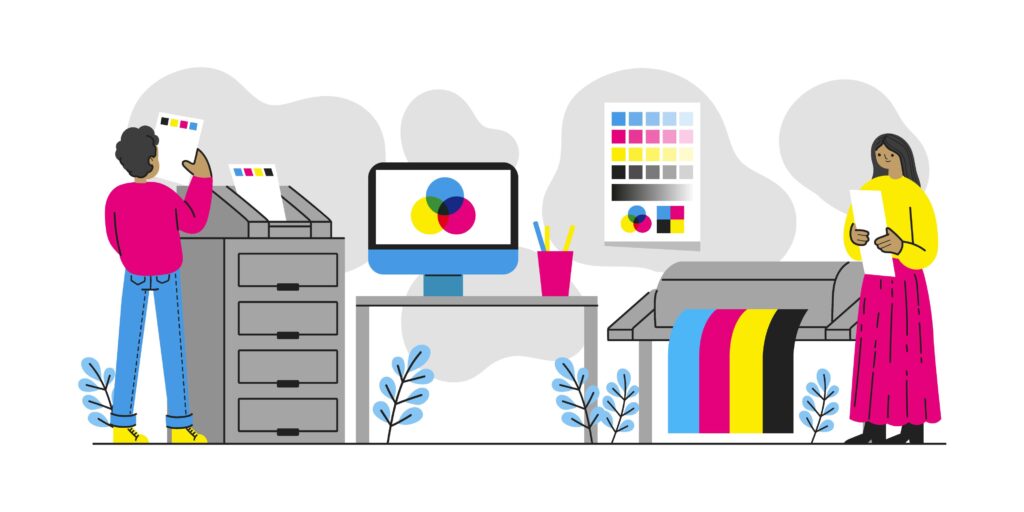
Problem 7: Instant Ink Service Keeps Disconnecting
Solution Steps: Ensure your printer maintains a stable internet connection. Move your printer closer to your Wi-Fi router or consider using an ethernet cable for more reliable connectivity.
Update your router’s firmware and check for any firewall settings that might block HP’s communication servers.
Reset your printer’s network settings and reconnect to Wi-Fi. Sometimes old network configurations cause persistent connection problems.
Additional Tools and Resources for HP Instant Ink
HP provides several tools to help manage and troubleshoot Instant Ink issues. The HP Smart app serves as your primary control center, offering account management, printer diagnostics, and direct access to customer support features.
The HP Print and Scan Doctor is a free diagnostic tool that automatically identifies and fixes common printer problems. Download it from HP’s official support website to resolve connectivity and printing issues quickly.
HP’s online account portal provides detailed usage reports, subscription management, and order history. Use this web-based interface when you need comprehensive account information or want to modify your subscription settings.
For persistent issues, HP offers live chat support and phone assistance specifically for Instant Ink subscribers. These specialized support agents understand the service’s technical requirements and can provide advanced troubleshooting guidance.
Keep your printer’s firmware updated through automatic updates or manual checks in the HP Smart app. Regular updates prevent many common Instant Ink compatibility issues and improve overall service reliability.
Common Mistakes That Cause HP Instant Ink Issues
Using Non-Instant Ink Cartridges: Mixing regular HP cartridges with Instant Ink cartridges confuses the printer’s monitoring system. Always use only the cartridges shipped through your subscription to avoid conflicts.
Ignoring Internet Connection Requirements: HP Instant Ink requires consistent internet connectivity to function properly. Unstable Wi-Fi or frequent disconnections prevent proper service communication and cause various error messages.
Skipping Firmware Updates: Outdated printer firmware lacks compatibility with HP’s latest server updates. Regular firmware updates ensure smooth communication between your printer and HP’s Instant Ink system.
Incorrect Printer Registration: Registering the wrong printer model in your HP account leads to incompatible cartridge shipments and service disruptions. Always verify your exact printer model during setup.
Tampering with Cartridge Chips: Attempting to refill or modify Instant Ink cartridges damages the monitoring chips and triggers service violations. These cartridges are designed for single-use within the subscription system.
Poor Physical Installation: Improperly seated cartridges cause recognition problems and error messages. Take time to ensure each cartridge clicks securely into place and all protective materials are removed.
Frequently Asked Questions
Q: Why does my printer reject Instant Ink cartridges after my subscription expires? A: HP Instant Ink cartridges are tied to active subscriptions. Once your subscription expires, the cartridges become inactive and won’t work until you renew your service or switch to regular HP cartridges.
Q: Can I use Instant Ink cartridges in multiple printers? A: No, Instant Ink cartridges are locked to the specific printer registered in your account. Moving them to different printers won’t work and may violate HP’s terms of service.
Q: How long do Instant Ink cartridges last when not in use? A: Unopened Instant Ink cartridges typically last 12-24 months when stored properly. However, once installed, they should be used regularly to prevent ink from drying out.
Q: What happens if I exceed my monthly page limit? A: HP charges overage fees for pages beyond your plan limit. You can upgrade your plan anytime through the HP Smart app to avoid these additional charges.
Conclusion
HP Instant Ink not working doesn’t have to derail your productivity when you know the right troubleshooting steps. Most issues stem from connectivity problems, improper cartridge installation, or account synchronization errors that resolve quickly with systematic troubleshooting.
The seven solutions covered in this guide address the most frequent HP Instant Ink problems users encounter. From cartridge recognition issues to subscription status errors, these step-by-step fixes restore service functionality in most situations.
Remember to maintain stable internet connectivity, keep your printer firmware updated, and use only genuine Instant Ink cartridges for optimal performance. When basic troubleshooting fails, HP’s dedicated support team provides specialized assistance for subscription-related issues.
With proper maintenance and quick problem resolution, HP Instant Ink delivers the convenience and cost savings it promises, keeping your printer ready whenever you need it most.
Scan Multiple Pages Into One PDF – Easy Guide for HP Canon Epson Read More.