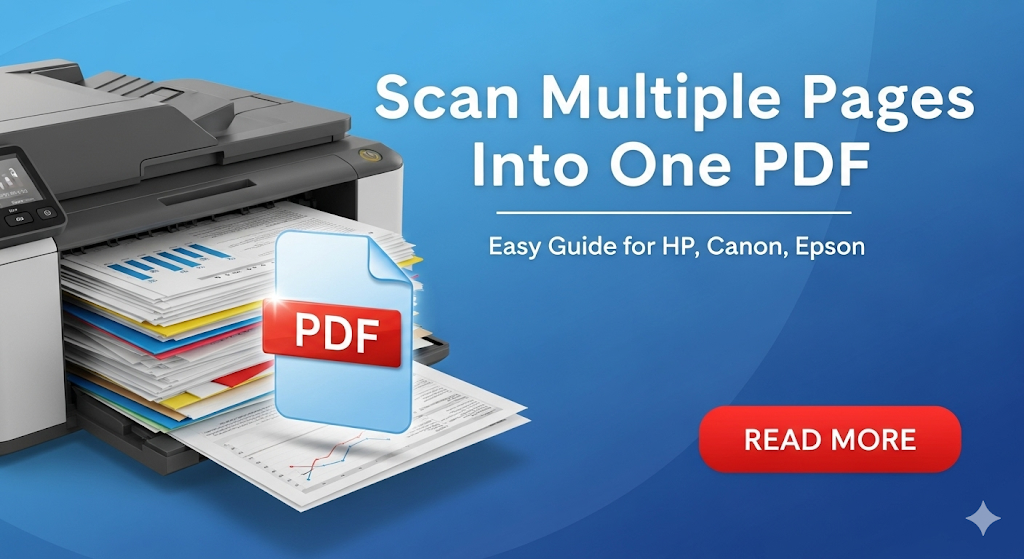Introduction
Learning how to scan multiple pages into one PDF can save you time and keep your documents organized. Whether you’re digitizing important paperwork, creating reports, or archiving family photos, combining multiple scanned pages into a single PDF file is essential for modern document management.
This comprehensive guide walks you through the process of multipage PDF scanning using popular printer brands like HP, Canon, and Epson. You’ll discover various methods, troubleshooting tips, and best practices to streamline your scanning workflow.
By the end of this article, you’ll master the art of creating professional, organized PDF documents from multiple physical pages.
What Is Multipage PDF Scanning?
Multipage PDF scanning is the process of capturing several physical documents or pages and combining them into one cohesive PDF file. Instead of creating separate files for each page, this method merges all scanned content into a single, manageable document.
This technique offers numerous advantages for both personal and professional use. You can easily share entire documents via email without sending multiple attachments. Storage becomes more efficient, and file organization improves dramatically.
Most modern printers and scanners support this functionality through built-in software or companion apps. The process typically involves scanning each page sequentially and automatically combining them into one PDF output.
Popular printer manufacturers like HP, Canon, and Epson provide user-friendly interfaces for multipage scanning. These tools often include features like automatic page detection, image enhancement, and file compression options.
5 Ways to Scan Multiple Pages Into One PDF

Method 1: Using Printer Software (HP Smart, Canon PRINT, Epson Connect)
HP Smart App: Download the HP Smart app on your device. Open the app and select “Scan” from the main menu. Choose “Documents” and tap the camera icon. Scan your first page and tap “Add Pages” to continue scanning additional pages. Once finished, select “Save as PDF” and choose your desired location.
Canon PRINT App: Install the Canon PRINT app and connect to your printer. Select “Document Scan” and position your first page. After scanning, tap “Add” to scan more pages. Continue this process for all pages. Finally, tap “Save” and select PDF format for your combined document.
Epson iPrint: Open the Epson iPrint app and select “Document Scan.” Scan your first page and choose “Continue Scanning” to add more pages. The app automatically combines pages into one PDF. Select your preferred quality settings and save the file to your desired location.
Method 2: Using Windows Built-in Scanner
Windows 10 and 11 include a built-in scanning application. Open “Windows Fax and Scan” from the Start menu. Click “New Scan” and configure your settings. After scanning the first page, select “Scan more pages” when prompted. Continue this process until all pages are scanned. Save the document as a PDF file.

Method 3: Using Third-Party Software
Adobe Acrobat offers excellent multipage scanning capabilities. Open Acrobat and select “Create PDF” from scanner. Choose your scanner and enable “Multiple Pages” option. Scan each page sequentially, and Acrobat automatically creates a single PDF document.
Other popular options include VueScan and NAPS2, which provide advanced scanning features and support multiple printer brands.
Method 4: Using Mac Preview Application
Mac users can utilize the built-in Preview app for multipage scanning. Open Preview and go to File > Import from Scanner. Select your scanning device and choose “Use Document Feeder” if available. For manual scanning, select “Flatbed” and scan each page individually. Preview automatically combines them into one PDF.
Method 5: Using Mobile Scanning Apps
CamScanner and Microsoft Office Lens offer convenient mobile scanning solutions. Simply photograph each page using your smartphone camera. The apps automatically detect page boundaries and enhance image quality. Combine multiple scanned images into a single PDF document with just a few taps.
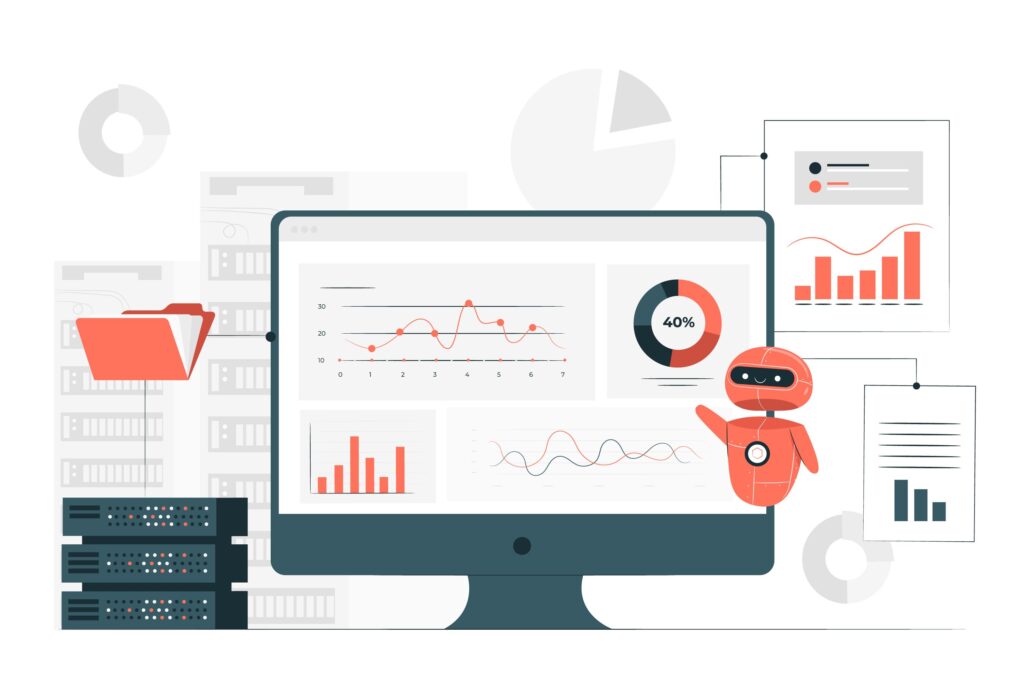
Additional Tools and Software Options
Several specialized tools can enhance your multipage scanning experience. PDFtk (PDF Toolkit) provides command-line options for advanced users who need to merge existing PDF files or manipulate scanned documents programmatically.
Online services like SmallPDF and ILovePDF offer web-based solutions for combining multiple images or PDF files. These platforms work well when you need quick merging capabilities without installing additional software.
For professional environments, consider investing in document management software like PaperPort or Nuance Power PDF. These applications provide comprehensive scanning, editing, and organization features specifically designed for high-volume document processing.
Some printers also support network scanning, allowing multiple users to access scanning functions remotely. This feature proves particularly valuable in office environments where several team members need scanning capabilities.
Troubleshooting Common Scanning Issues
Problem: Pages appear in wrong order Solution: Most scanning software allows you to rearrange pages before saving. Look for “Reorder Pages” or drag-and-drop functionality in your scanning application.
Problem: File size too large Solution: Adjust compression settings in your scanning software. Choose lower DPI (300 DPI works well for text documents) and enable compression options to reduce file size without significantly impacting quality.
Problem: Scanner not detected Solution: Ensure your scanner is properly connected and powered on. Update printer drivers through the manufacturer’s website. Restart both your computer and scanner to refresh the connection.
Problem: Poor scan quality Solution: Clean your scanner glass with a lint-free cloth. Ensure documents lay flat on the scanner bed. Adjust brightness and contrast settings in your scanning software for optimal results.
Problem: PDF won’t open properly Solution: Try opening the file with different PDF readers. If the file appears corrupted, rescan the documents using different compression settings or file formats.
Frequently Asked Questions
Q: Can I scan multiple pages into one PDF using any printer brand? A: Most modern printers from HP, Canon, Epson, Brother, and other manufacturers support multipage PDF scanning through their companion software or apps.
Q: What’s the best resolution for scanning documents? A: For text documents, 300 DPI provides excellent quality with reasonable file sizes. For images or detailed graphics, consider 600 DPI or higher.
Q: How many pages can I combine into one PDF? A: There’s no strict limit, but practical considerations include file size and processing time. Most applications handle 50-100 pages comfortably.
Q: Can I password-protect my scanned PDF? A: Yes, many scanning applications offer security options including password protection and encryption for sensitive documents.
Conclusion
Mastering how to scan multiple pages into one PDF streamlines your document management workflow and improves organization. Whether using manufacturer software, built-in applications, or third-party tools, the process becomes simple once you understand the basic steps.
Remember to choose appropriate resolution settings, maintain clean scanner glass, and organize your pages before scanning. With practice, you’ll efficiently create professional PDF documents that combine multiple pages seamlessly.
The methods outlined in this guide work across various printer brands and operating systems. Start with your printer’s native software for the most straightforward experience, then explore advanced options as your needs grow.
Implement these techniques today to transform your paper documents into organized, searchable digital files that enhance productivity and reduce clutter in your workspace.
Turn Off HP Cartridge Protection: Ultimate Guide to Use Cheaper Ink Read More.