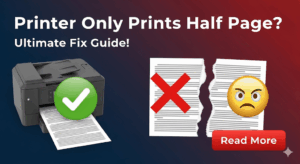Introduction
Connect printer to inverter setups have become essential for businesses and home offices facing frequent power cuts. Nothing disrupts productivity like losing power in the middle of important print jobs.
Power outages can damage printers, corrupt print jobs, and cause data loss. Smart users protect their equipment with backup power solutions that keep everything running smoothly.
Inverters and UPS systems offer different advantages for printer protection. Understanding these differences helps you choose the right solution for your specific needs and budget.
This comprehensive guide covers everything you need to know about powering printers during outages. You’ll learn safe connection methods, equipment selection, and troubleshooting tips that prevent costly mistakes.
What Is Printer Power Backup Protection?
Printer power backup protection involves using external power sources to maintain printer operation during electrical outages. These systems prevent work interruption and protect expensive equipment from power surge damage.
Two main types of backup systems serve different purposes:
Inverters convert battery power to AC electricity for extended backup time. They’re ideal for areas with long, frequent power cuts where you need hours of backup power.
UPS (Uninterruptible Power Supply) systems provide instant power switching and surge protection. They excel at protecting sensitive electronics but typically offer shorter backup times.
Printer UPS power backup systems activate automatically when main power fails. This seamless transition prevents print job interruption and protects printer memory from corruption.
The choice between inverter and UPS depends on your specific needs. Consider factors like backup time requirements, equipment sensitivity, and budget constraints when deciding.
Most modern printers work well with both systems when properly configured. However, some printer types have specific power requirements that affect compatibility with backup systems.
Understanding these basics helps you make informed decisions about protecting your printing infrastructure from power-related problems.

7 Steps to Connect Your Printer to Backup Power
1. Calculate Your Printer’s Power Requirements
Before connecting any backup system, determine your printer’s exact power consumption. This information appears on printer labels or in user manuals.
Check both startup and operating power requirements. Printers often use 2-3 times more power during startup than normal operation.
Add 20-30% buffer to your calculations for safe operation. This margin accounts for power fluctuations and ensures reliable backup performance.
Document these numbers for future reference when upgrading or replacing backup equipment.
2. Choose the Right Inverter Size
Select an inverter with capacity at least 50% higher than your printer’s maximum power draw. This ensures reliable operation even during power-hungry startup sequences.
Pure sine wave inverters work best with modern printers. Modified sine wave models may cause printing errors or damage sensitive electronics.
Consider future expansion when sizing your inverter. You might want to connect additional equipment later without replacing the entire system.
Quality inverters include built-in protections against overload, short circuits, and voltage fluctuations that could damage connected equipment.

3. Install Proper Grounding and Surge Protection
Connect your inverter to a proper electrical ground using appropriate gauge wire. Poor grounding can cause printing errors and safety hazards.
Install surge protectors between the inverter and printer for additional protection. This creates multiple layers of defense against power problems.
Use quality electrical connections throughout the system. Loose connections create heat, voltage drops, and potential fire hazards.
Test all connections before connecting expensive equipment. A multimeter helps verify proper voltage and grounding at all connection points.
4. Configure UPS Settings for Optimal Performance
Modern UPS systems offer configurable settings that optimize performance for different equipment types. Access these through software or front panel controls.
Set appropriate voltage sensitivity levels for your printer. Too sensitive settings cause unnecessary battery switching; too loose settings allow harmful voltage through.
Configure automatic shutdown procedures if your UPS supports them. This prevents data loss when battery power runs critically low.
Enable any available printer-specific modes if your UPS manufacturer provides them. These optimize power delivery for printing equipment.
5. Test Backup System Performance
Perform thorough testing before relying on your backup system for important work. Simulate power outages to verify seamless operation.
Test different types of print jobs including text documents, graphics, and photos. Some printer functions use more power than others.
Monitor backup time under various loads to understand your system’s limitations. This information helps you plan work during extended outages.
Document test results and system performance for future reference and troubleshooting purposes.

6. Establish Regular Maintenance Procedures
Battery maintenance is crucial for reliable backup power performance. Check battery voltage and connections monthly at minimum.
Clean battery terminals and connections regularly to prevent corrosion that reduces system efficiency and reliability.
Test backup systems quarterly under real-world conditions. Don’t wait for actual power outages to discover problems with your setup.
Keep maintenance logs to track battery performance and predict replacement needs before failures occur.
7. Create Emergency Operating Procedures
Develop written procedures for operating your printer during power outages. This ensures consistent operation and prevents user errors under stress.
Train all users on proper backup system operation including startup, shutdown, and emergency procedures.
Establish priorities for print jobs during limited backup power situations. Critical documents should print first when battery time is limited.
Post emergency contact information for technical support and equipment repair services near your backup power equipment.
Advanced Power Management Solutions
Modern printer power cuts solution systems include smart features that optimize backup power usage and extend operating time during outages.
Automatic load management systems can shut down non-essential equipment to extend backup time for critical devices like printers. These systems prioritize power allocation based on user-defined preferences.
Network-attached UPS systems send alerts to computers and mobile devices when power problems occur. This advance warning helps users save work and prepare for extended outages.
Remote monitoring capabilities allow off-site management of backup power systems. IT administrators can check system status and receive alerts from anywhere with internet access.
Some advanced systems integrate with building management systems to coordinate backup power across multiple departments or floors during widespread outages.
Common Mistakes When Connecting Printers to Backup Power
Undersizing Backup Power Capacity
The most common mistake is choosing backup systems without adequate power capacity for printer startup surges. Printers can draw 200-300% of normal operating power during initialization.
This oversight causes backup systems to shut down or fail when printers attempt to start. The result is no backup protection when you need it most.
Always size backup systems for peak power draw, not average consumption. Add generous safety margins to account for aging batteries and varying load conditions.
Monitor actual power consumption with power meters to verify your calculations match real-world performance.
Using Incompatible Inverter Types
Modified sine wave inverters cost less than pure sine wave models but can cause problems with sensitive printer electronics. These problems include print quality issues, communication errors, and premature component failure.
Modern inkjet and laser printers contain sophisticated electronics that expect clean, stable power. Modified sine wave power may not meet these requirements consistently.
The small cost savings from cheaper inverters rarely justify the risks to expensive printer equipment. Invest in quality pure sine wave inverters for reliable performance.
Ignoring Proper Ventilation Requirements
Backup power equipment generates heat during operation that must be dissipated properly. Poor ventilation causes overheating that reduces performance and shortens equipment life.
Install backup equipment in well-ventilated areas with adequate clearance around all sides. Follow manufacturer specifications for minimum clearances and airflow requirements.
Consider additional cooling fans for installations in confined spaces or areas with limited natural airflow.
Monitor equipment temperatures during operation to ensure cooling systems work adequately under various load conditions.
Neglecting Regular Battery Maintenance
Backup system batteries require regular maintenance to provide reliable performance when needed. Neglected batteries fail unexpectedly, often during critical situations.
Inverter printer compatibility depends heavily on battery condition and proper maintenance. Weak batteries cannot provide the clean, stable power modern printers require.
Establish and follow regular maintenance schedules including voltage checks, terminal cleaning, and performance testing under load conditions.
Replace batteries proactively based on age and performance rather than waiting for complete failure during emergencies.
FAQs
Q: Can I connect any printer to an inverter or UPS? A: Most modern printers work with properly sized backup power systems. Check your printer’s power requirements and choose backup equipment with adequate capacity and pure sine wave output.
Q: How long will my printer run on backup power? A: Runtime depends on printer power consumption, backup system capacity, and battery condition. Typical home printers run 30 minutes to several hours on standard UPS systems.
Q: Is it safe to connect laser printers to inverters? A: Yes, when properly sized. Laser printers have high startup power requirements, so choose inverters with at least double the printer’s rated power consumption.
Q: Do I need special cables to connect printers to backup power? A: Standard power cables work fine. Ensure all connections are tight and use appropriate surge protectors between backup power and printer equipment.
Conclusion
Connect printer to inverter solutions provide essential protection against power outages that can disrupt work and damage expensive equipment. Proper planning and installation ensure reliable operation when you need it most.
The key to success lies in understanding your specific power requirements and choosing appropriate backup equipment. Don’t skimp on capacity or quality when protecting valuable printer investments.
Regular maintenance and testing keep backup systems ready for emergency use. Establish procedures now before you face actual power outages that test your preparation.
Remember that backup power is insurance against lost productivity and equipment damage. The investment pays for itself the first time it prevents work disruption or printer damage during power problems.
Whether you choose inverters for extended backup time or UPS systems for instant protection, proper installation and maintenance ensure reliable performance when power fails.
Take action now to protect your printing capabilities. Research your options, calculate your needs, and install backup power before the next outage catches you unprepared.
Ink Tank Printer Problems: Ultimate Epson & Canon Fix Guide Read More