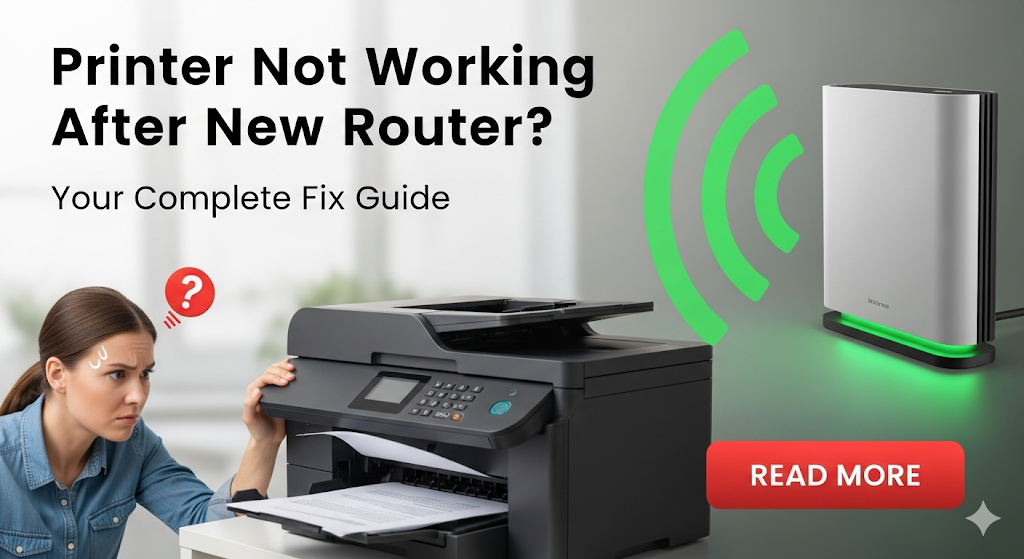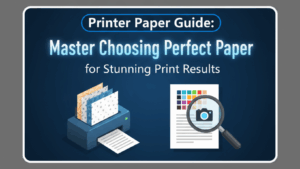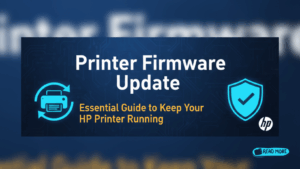Introduction
Is your printer not working after new router installation? You’re definitely not alone in this frustrating situation. Thousands of people face this exact problem every day when they upgrade their home network equipment.
The good news is that this issue is completely fixable and usually takes just a few minutes to resolve. Your printer isn’t broken – it just needs to learn about your new network settings.
When you install a new router, your wireless network name and password often change. Your printer still remembers the old network information and can’t connect to the new one automatically.
This guide shows you five proven methods to get your printer back online quickly. These solutions work for all major printer brands including HP, Canon, Epson, and Brother printers.
What Is Printer Wi-Fi Connection Loss After Router Change?
When you install a new router, your wireless network essentially becomes a completely different network from your printer’s perspective. Even if you use the same network name, the security settings and internal configurations often change.
Your printer stores network connection details in its memory. These saved settings include the network name (SSID), password, security type, and sometimes specific router identification codes.
Reconnect printer to new wifi becomes necessary because the old stored information no longer matches your current network setup. It’s like trying to use an old key on a new lock.
Most modern printers remember multiple network configurations, but they can’t automatically detect when you’ve changed routers. The printer keeps trying to connect using outdated information.
This creates a communication breakdown between your devices and the printer. Your computer can see the new network fine, but your printer remains stuck trying to connect to the old network that no longer exists.
The solution involves either updating the printer’s network settings or completely resetting its network memory and starting fresh with the new router information.
5 Ways to Fix Printer Wifi Setup After Router Change

Method 1: Use Your Printer’s Built-in Wi-Fi Setup
Most modern printers have wireless setup wizards built into their control panels. Start by accessing your printer’s main menu using the display screen or buttons.
Look for options labeled “Network,” “Wireless,” “Wi-Fi Setup,” or similar terms. The exact wording varies by brand, but the function remains the same across different models.
Select “Wi-Fi Setup Wizard” or “Wireless Setup Wizard” from the menu options. Your printer will scan for available networks and display them in a list format.
Find your new router’s network name in the list and select it. Enter your new Wi-Fi password carefully using the printer’s keypad or touchscreen interface.
The printer will test the connection and confirm when it successfully connects to your new network. This process typically takes 2-3 minutes to complete.
Method 2: Reset Network Settings and Reconfigure
Sometimes old network information interferes with new connections. Resetting your printer’s network settings clears all stored Wi-Fi data and gives you a fresh start.
Access your printer’s network or wireless menu and look for “Reset Network Settings,” “Network Factory Reset,” or “Clear Wi-Fi Settings” options.
Confirm the reset when prompted. This action will disconnect your printer from all networks and clear all stored wireless information permanently.
After the reset completes, immediately run the Wi-Fi setup wizard again. Your printer now has no conflicting old data and should connect to your new router easily.
This method is particularly effective for printers that had multiple network configurations stored or experienced connectivity issues before the router change.
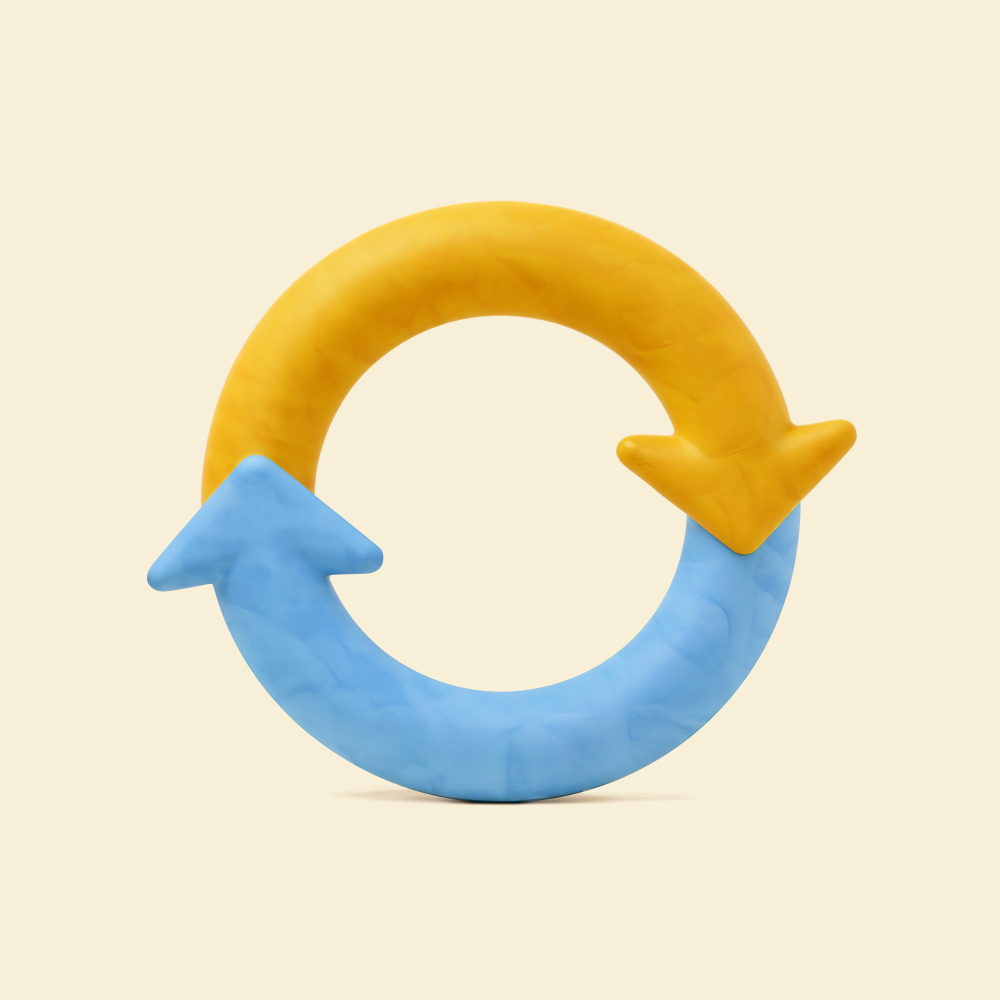
Method 3: Use WPS Push Button Connection
Wi-Fi Protected Setup (WPS) offers the fastest connection method if both your printer and new router support this feature. Look for a WPS button on your router – it’s usually labeled clearly.
On your printer, navigate to the wireless menu and select “WPS,” “Wi-Fi Protected Setup,” or “Push Button Setup” option.
Press the WPS button on your router first, then immediately select the WPS option on your printer. The devices have about 2 minutes to establish a connection.
Both devices will show connection progress indicators. When successful, your printer will display a confirmation message and print a network status page.
WPS eliminates the need to enter passwords manually and often works when other methods fail due to password entry errors.
Method 4: Wireless Printer Connection Issues via Computer Setup
Download and install the latest printer software from your manufacturer’s website. This software often includes network connection utilities that simplify the setup process.
Run the printer setup program and select “Add a Printer” or “Set up Wireless Connection” when prompted by the software.
The program will search for your printer and guide you through the network configuration process step by step. Follow the on-screen instructions carefully.
When prompted, enter your new router’s network name and password. The software will send this information directly to your printer and test the connection.
This method is especially helpful for users who aren’t comfortable navigating printer menu systems or for older printers with limited display screens.
Method 5: Manual IP Configuration
For advanced users, manual IP setup can resolve persistent connection issues. First, determine your new router’s IP address range by checking its admin panel.
Access your printer’s network settings and switch from automatic (DHCP) to manual IP configuration. Assign an unused IP address within your router’s range.
Set the subnet mask to match your router’s configuration (typically 255.255.255.0 for home networks). Enter your router’s IP address as the gateway.
Configure DNS servers to match your internet provider’s settings or use public DNS like 8.8.8.8. Save these settings and restart your printer.
This method works well for printers that need static IP addresses or when automatic configuration repeatedly fails.

Additional Tools and Resources
Most printer manufacturers offer dedicated mobile apps that simplify wireless setup. HP Smart, Canon PRINT, Epson iPrint, and Brother Mobile Connect apps provide step-by-step wireless configuration.
These apps often detect your printer automatically and guide you through the entire setup process using your phone’s interface. They’re particularly useful for printers with small display screens.
Network diagnostic tools built into Windows and Mac computers can help identify connection problems. Use “Network Troubleshooter” on Windows or “Wireless Diagnostics” on Mac to detect issues.
Router manufacturer websites provide compatibility lists and specific setup instructions for popular printer models. Check these resources if you encounter model-specific issues.
Consider upgrading to mesh network systems if you frequently experience printer connectivity issues. Mesh networks provide more stable connections for wireless devices throughout your home.
Keep your router’s default network name and password handy for future reference. Many connection issues stem from incorrect password entry during setup.
Common Mistakes to Avoid
Never assume your new router uses the same network name and password as your old one. Even if they look identical, internal security settings often change between router models.
Don’t skip printer software updates before attempting wireless setup. Outdated printer firmware can cause compatibility issues with newer router security protocols.
Avoid placing your printer too far from the new router during initial setup. Move it closer temporarily to ensure strong signal strength during the configuration process.
Many users try to connect using old network information stored on their computers. Always use the new router’s actual network credentials, not saved passwords from your device.
Don’t interrupt the connection process once it begins. Wireless setup can take several minutes, and interrupting it often requires starting over completely.
Some users forget to enable Wi-Fi on their printer before attempting setup. Check that your printer’s wireless functionality is turned on and ready to connect.
Never force network settings that don’t match your router’s configuration. Incorrect IP ranges or security settings will prevent successful connections and may cause network conflicts.
Frequently Asked Questions
Q: Why did my printer not working after new router installation happen automatically? A: Printers store specific network information in memory. When you change routers, the network name, password, or security settings usually change, making your old connection information invalid.
Q: How long does it take to reconnect printer to new wifi? A: Most wireless printer setups complete within 5-10 minutes. The exact time depends on your printer model and chosen connection method. WPS connections are usually fastest at 2-3 minutes.
Q: Can I use the same network name to avoid printer connection issues? A: Yes, using identical network names and passwords can help, but it’s not guaranteed. Router security protocols and internal configurations may still differ enough to require reconnection.
Q: What should I do if none of these methods work? A: Try connecting via USB cable first to ensure basic printer functionality. Then contact your printer manufacturer’s support team, as you may need firmware updates or have a hardware compatibility issue.
Conclusion
Dealing with a printer not working after new router doesn’t have to ruin your day. These five proven methods solve most wireless connection issues quickly and get you back to printing important documents.
Start with your printer’s built-in Wi-Fi wizard since it’s usually the fastest solution. If that fails, try WPS connection or network reset methods before moving to more advanced solutions.
Remember that this is a common issue that affects millions of users when they upgrade their network equipment. You’re not dealing with a broken printer – just a communication gap that needs bridging.
Keep your new router information handy and consider using manufacturer apps for easier future connections. With these tools and techniques, you’ll handle any similar network changes confidently.
Most importantly, don’t panic when technology doesn’t work perfectly the first time. Follow these systematic approaches, and your wireless printing will be restored quickly.
Laser Printer Replace Drum Error? 5 Quick Fixes That Actually Work Read More.
HP Wireless Printing Support – For comprehensive wireless setup guides and troubleshooting for all printer brands