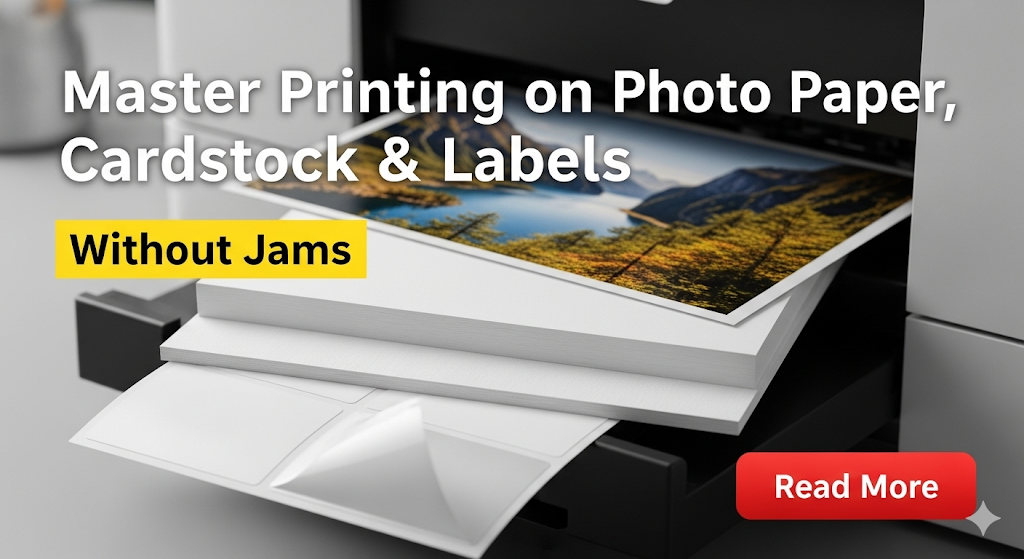Introduction
Printing on specialty paper can transform your creative projects from ordinary to extraordinary, but it often comes with frustrating challenges like paper jams and poor print quality. Whether you’re creating professional photos, custom greeting cards, or organizing labels, mastering specialty paper printing techniques is essential for achieving professional results.
This comprehensive guide covers everything you need to know about successfully printing on photo paper, cardstock, and labels. You’ll learn the proper settings, techniques, and troubleshooting methods that prevent costly mistakes and wasted materials. With the right knowledge, you can consistently produce stunning prints on any specialty media without the headaches typically associated with these materials.
What Is Specialty Paper Printing?
Specialty paper printing refers to using non-standard paper types that require specific printer settings, handling techniques, and environmental considerations to achieve optimal results. Unlike regular copy paper, specialty papers have unique characteristics such as different thicknesses, coatings, adhesive backing, or textured surfaces.
Photo paper features glossy, matte, or satin finishes with special coatings that absorb ink differently than regular paper. These coatings create vibrant colors and sharp details but require precise printer settings to prevent smudging or poor adhesion.
Cardstock is significantly thicker than standard paper, typically ranging from 65-110 lb weight. This thickness requires adjusted paper guides, different feeding mechanisms, and modified print settings to prevent jams and ensure smooth feeding through the printer.
Label paper combines adhesive backing with various face materials, creating feeding challenges due to thickness variations and sticky surfaces. The adhesive can cause feeding problems if not handled properly, and temperature sensitivity affects both printing quality and adhesion.
Each specialty paper type demands understanding of printer capabilities, proper storage conditions, and specific handling techniques. Success depends on matching paper characteristics with appropriate printer settings and environmental conditions.
8 Essential Steps for Printing on Specialty Paper Success

Step 1: Choose Compatible Paper and Printer
Not all printers handle specialty papers equally well. Inkjet printers generally work better with photo paper and labels, while laser printers excel with cardstock but may damage photo papers with heat. Check your printer’s manual for maximum paper thickness specifications.
Verify that your chosen paper meets your printer’s weight and size limits. Exceeding these specifications guarantees feeding problems and potential damage to both printer and paper.
Step 2: Adjust Printer Settings Correctly
Access your printer’s properties dialog and select the correct paper type from available options. Printing on specialty paper requires specific settings that optimize ink delivery, drying time, and print quality for each material type.
For photo paper, select “Photo Paper” or the specific finish type (glossy, matte, etc.). Cardstock typically uses “Heavy Paper” or “Cardstock” settings. Labels may require “Transparency” or custom settings depending on your printer model.
Set print quality to “Best” or “High” for photo projects, but consider using “Normal” for draft cardstock projects to save ink and reduce drying time.
Step 3: Prepare Your Paper Properly
Store specialty papers in cool, dry conditions away from direct sunlight. Photo papers are particularly sensitive to humidity and temperature changes that can cause curling or coating damage.
Fan cardstock sheets before loading to prevent static electricity that causes multiple sheet feeding. For labels, ensure the backing paper isn’t damaged and that labels haven’t started peeling from environmental conditions.
Load paper with the correct side facing up. Most photo papers have a distinct printable side, while cardstock may be printable on both sides but produce different results.
Step 4: Configure Paper Guides and Trays
Adjust paper guides snugly against the paper edges without applying excessive pressure. Loose guides cause skewing, while overly tight guides can damage paper edges or cause feeding resistance.
For thick cardstock, you may need to remove the output tray or adjust it to accommodate the paper thickness. Some printers require manual feeding for very thick materials.
Use the straight paper path when available for thick media. This reduces the number of curves the paper must navigate, decreasing jam likelihood significantly.
Step 5: Start with Test Prints
Always print a small test section or single page before committing to large print jobs. This allows you to verify settings, colors, and paper compatibility without wasting expensive materials.
Use draft quality for initial tests to save ink while verifying basic functionality. Once satisfied with basic operation, run a high-quality test to verify final output meets your expectations.

Step 6: Monitor the Printing Process
Stay nearby during specialty paper printing to address issues immediately. Paper jams in specialty media often require immediate attention to prevent damage to both printer and remaining paper.
Listen for unusual sounds that might indicate feeding problems. Most specialty paper jams can be prevented by catching early warning signs like unusual printer noises or visible paper misalignment.
Step 7: Handle Printed Materials Carefully
Allow adequate drying time before handling printed materials. Photo papers may require 5-10 minutes to dry completely, while cardstock typically dries faster but may smudge if handled immediately.
Store printed photos in protective sleeves or albums to prevent scratching or fingerprints on glossy surfaces. Cardstock projects should be kept flat until any moisture evaporates completely.
Step 8: Clean Your Printer Regularly
Specialty papers can leave residue in your printer that affects future printing. Clean paper paths and rollers monthly if you frequently print on specialty media, or immediately after printing adhesive labels.
Use compressed air to remove paper fibers and dust that accumulate during cardstock printing. This debris can cause future feeding problems with regular paper if not addressed promptly.

Additional Tools and Specialty Paper Insights
Professional paper cutters and trimmers ensure clean, straight edges that feed more reliably than torn or roughly cut edges. Investment in quality cutting tools pays dividends in reduced jams and improved print quality.
Environmental control significantly impacts specialty paper printing success. Maintain room temperature between 68-72°F and humidity levels around 45-55% for optimal results. Extreme conditions cause paper curling, static buildup, and feeding problems.
Color calibration becomes crucial when printing on specialty paper because different paper types can shift color reproduction significantly. Use printer calibration tools or professional color management software for consistent results across different media types.
Consider purchasing paper in smaller quantities to ensure freshness, especially for photo papers that can degrade over time. Proper storage in original packaging extends paper life and maintains print quality.
Specialty printing often requires different ink considerations. Photo printing consumes more ink due to higher coverage and quality settings, while cardstock may use less ink but require longer drying times.
Common Mistakes When Printing on Specialty Paper
The most frequent error is using incorrect printer settings for the paper type. Many users select standard paper settings, resulting in poor print quality, smudging, or excessive ink usage that can cause bleeding and extended drying times.
Overloading paper trays causes feeding problems, especially with thick cardstock or curled photo paper. Most printers specify maximum sheet capacity for standard paper, but specialty papers require reduced loading to prevent jams.
Ignoring environmental conditions leads to numerous problems. High humidity causes paper curling and ink spreading, while low humidity creates static electricity that causes multiple sheet feeding and poor print registration.
Using expired or improperly stored paper creates unpredictable results. Photo papers are particularly susceptible to coating degradation that affects color reproduction and ink adhesion. Always check expiration dates and storage recommendations.
Many users attempt to print on paper that exceeds their printer’s specifications. This damages both printer mechanisms and wastes expensive paper. Always verify compatibility before purchasing specialty papers.
Rushing the printing process without proper preparation causes most specialty paper failures. Taking time to configure settings, prepare paper, and monitor the process prevents costly mistakes and produces professional results.
Temperature variations during printing can cause registration problems and color shifts. Avoid printing near heating vents, air conditioning units, or in direct sunlight that can affect paper behavior and ink performance.
Frequently Asked Questions
Can I print photo quality images on regular cardstock? Regular cardstock doesn’t have photo paper coatings, so images won’t have the same vibrancy or sharpness. However, you can achieve good results for crafts or presentations using high-quality cardstock and appropriate printer settings.
Why do my labels jam more than other paper types? Label backing papers are often thicker and less flexible than regular paper. The adhesive can also create sticky situations if labels begin peeling. Use the manual feed tray and slower print speeds for better results.
How do I prevent photo paper from curling during printing? Store photo paper flat in a cool, dry place. Before printing, let paper acclimate to room conditions for 30 minutes. Use the photo paper setting and allow adequate drying time between pages.
What’s the maximum cardstock weight my printer can handle? Check your printer manual for exact specifications, but most home printers handle 80-110 lb cardstock. Commercial printers may accept heavier weights. Exceeding limits damages feeding mechanisms and voids warranties.
Conclusion
Mastering the art of printing on specialty paper opens up endless creative possibilities for both personal and professional projects. The key to success lies in understanding your printer’s capabilities, using appropriate settings, and following proper handling techniques for each paper type.
Remember that patience and preparation prevent most specialty paper printing problems. Take time to configure settings correctly, prepare your materials properly, and monitor the printing process closely. These small investments in attention to detail produce professional-quality results that justify the higher cost of specialty papers.
With practice and the techniques outlined in this guide, you’ll confidently tackle any specialty paper printing project. Whether creating stunning photo prints, elegant cardstock invitations, or practical organizing labels, you now have the knowledge to achieve consistent, professional results without the frustration of jams and wasted materials.
Scanner Not Working? 9 Quick Fixes for All-in-One Printers Read More
For detailed printer specifications and paper compatibility information, visit the Epson Support Center which provides comprehensive guides for specialty paper printing across all major printer brands.