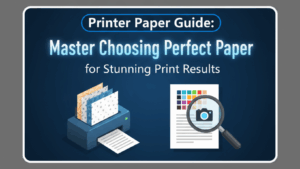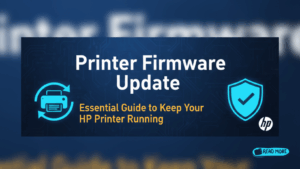Introduction
When your scanner not working properly, it can disrupt important tasks like digitizing documents or backing up photos. All-in-one printers are incredibly convenient, but scanner malfunctions are among the most common issues users face. The good news is that most scanner problems have simple solutions that don’t require technical expertise or expensive repairs.
Whether your scanner won’t turn on, produces blank pages, or shows error messages, this guide covers the nine most effective fixes. These proven troubleshooting steps work for major brands like HP, Canon, Epson, and Brother. Most issues can be resolved in under 10 minutes, saving you time and money on service calls.
What Are All-in-One Printer Scanner Issues?
All-in-one printer scanner problems typically fall into several categories: connectivity issues, software conflicts, hardware malfunctions, and driver problems. These multifunction devices combine printing, scanning, copying, and sometimes faxing capabilities in one unit, which means multiple systems must work together seamlessly.
Scanner malfunctions often occur independently of printing functions. Your printer might work perfectly while the scanner refuses to respond. This happens because scanning requires different drivers, software, and communication protocols than printing operations.
Common scanner symptoms include complete failure to start, partial scans with missing sections, extremely slow scanning speeds, poor image quality, or error messages during scan attempts. Some users experience issues where the scanner light moves but produces no digital output.
Understanding that scanners rely on precise mechanical movements, optical sensors, and complex software coordination helps explain why they’re prone to various issues. The scanning process involves moving parts, light sources, and digital conversion systems that must function in perfect harmony.
Software compatibility represents another major challenge. Operating system updates, security software, and conflicting applications can interfere with scanner functionality even when hardware components work correctly.
9 Proven Fixes for Scanner Not Working Issues
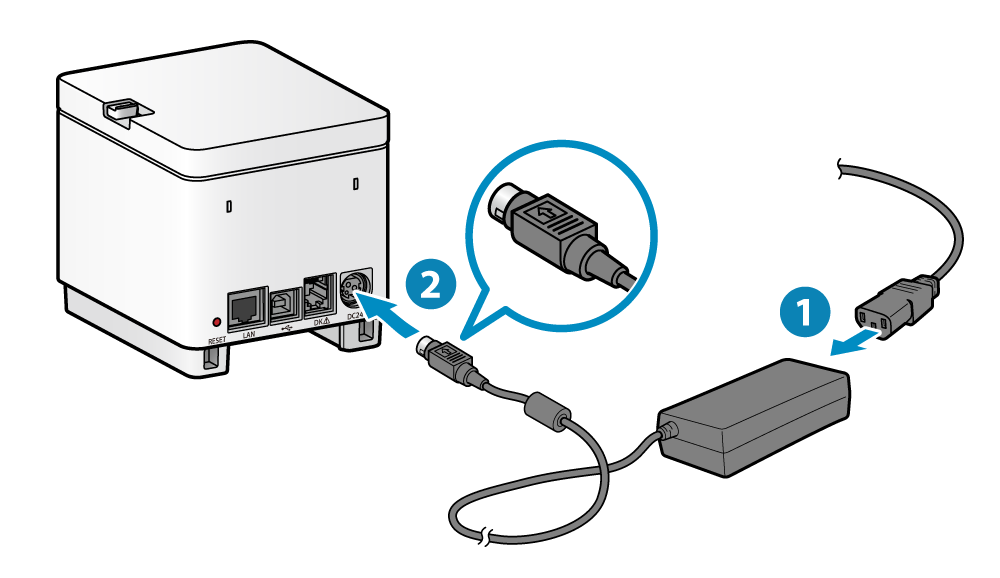
Fix 1: Check Power and Connections
Start with the basics when your scanner not working. Ensure your all-in-one printer is properly plugged in and powered on. Many users overlook loose power cables or switched-off power strips that can cause scanning failures.
Verify USB or network connections are secure. For USB-connected devices, try different USB ports or cables. Network-connected scanners require stable Wi-Fi or Ethernet connections to function properly.
Fix 2: Restart Your Devices
Power cycle both your computer and all-in-one printer. Turn off your printer, unplug it for 30 seconds, then plug it back in and power on. Similarly, restart your computer completely. This simple step resolves many temporary software conflicts and communication errors.
Wait for both devices to fully boot before attempting to scan again. The initialization process can take 1-2 minutes for complex all-in-one units.

Fix 3: Update or Reinstall Scanner Drivers
Outdated or corrupted drivers are leading causes of scanner malfunctions. Visit your printer manufacturer’s website and download the latest drivers for your specific model. Completely uninstall old drivers before installing new ones.
For Windows users, access Device Manager to check for driver issues. Look for yellow warning triangles or error messages next to your scanner device. Mac users should check System Preferences > Printers & Scanners for status indicators.
Fix 4: Clean the Scanner Glass and Components
Dirty scanner glass creates poor image quality and can cause scanning software to malfunction. Clean the glass surface with a lint-free cloth and glass cleaner or isopropyl alcohol. Ensure no streaks or residue remain.
Check the automatic document feeder (ADF) if your unit has one. Remove any paper debris or dust that might interfere with document feeding mechanisms. Clean ADF rollers with slightly damp cloth if accessible.
Fix 5: Configure Scanner Software Settings
Incorrect software settings often prevent successful scanning. Open your scanner software and verify settings like resolution, color mode, and file format are appropriate for your needs. Extremely high resolution settings can cause timeouts or memory errors.
Reset scanner software to default settings if you’re unsure about optimal configurations. Most scanning applications include preset options for common tasks like document scanning or photo digitization.
Fix 6: Check Windows Services (Windows Only)
Windows users should verify that essential scanning services are running. Open Services (services.msc) and check that “Windows Image Acquisition (WIA)” and “Shell Hardware Detection” services are started and set to automatic.
If these services aren’t running, right-click and select “Start.” Set startup type to “Automatic” to prevent future issues. These services are crucial for scanner communication with Windows operating systems.
Fix 7: Disable Security Software Temporarily
Antivirus programs and firewalls sometimes block scanner communications, especially over network connections. Temporarily disable security software to test if it’s causing the problem. Remember to re-enable protection after testing.
Add your scanner software and drivers to security software exclusion lists if disabling resolves the issue. This allows normal scanning operations while maintaining system security.
Fix 8: Use Alternative Scanning Software
If manufacturer software fails, try built-in Windows Scan app or Mac’s Image Capture application. Third-party software like VueScan often works when original software doesn’t, especially with older scanner models.
Test different applications to isolate whether the problem lies with specific software or the scanner hardware itself. Alternative software can also provide additional features and better compatibility.

Fix 9: Reset Network Settings (Network Scanners)
For network-connected all-in-one printers, reset network settings and reconfigure the connection. Access your printer’s control panel and navigate to network settings. Perform a network reset and reconnect to your Wi-Fi network.
Ensure your router’s firewall isn’t blocking scanner communications. Some routers require specific port configurations for scanner functionality to work properly across the network.
Additional Tools and Scanner Insights
Professional diagnostic tools can identify specific scanner hardware failures when basic troubleshooting doesn’t work. Many printer manufacturers provide diagnostic utilities that test scanner components systematically and generate detailed error reports.
Consider scanner calibration if image quality issues persist after cleaning. Calibration adjusts optical sensors for accurate color reproduction and proper scanning alignment. This process varies by manufacturer but typically involves scanning reference targets.
Network scanner troubleshooting often requires understanding IP addressing and port configurations. Document your scanner’s IP address and ensure it remains consistent. DHCP reservations can prevent IP address changes that disrupt scanner connectivity.
Regular maintenance prevents many scanner issues. Monthly cleaning schedules, quarterly driver updates, and annual deep cleaning of internal components significantly reduce malfunction frequency and extend device lifespan.
Common Scanner Troubleshooting Mistakes
Many users attempt fixes in the wrong order, wasting time and potentially creating additional problems. Always start with simple solutions like checking connections and restarting devices before moving to complex software modifications.
Forcing scanner operations during malfunctions can damage delicate mechanical components. If your scanner makes unusual noises or appears stuck, stop immediately and power off the device. Continuing to operate malfunctioning scanners often worsens the problem.
Downloading drivers from unofficial sources introduces security risks and compatibility issues. Only use manufacturer websites or trusted driver repositories. Third-party driver packages often contain outdated versions or harmful software.
Over-cleaning scanner components with harsh chemicals damages optical surfaces and plastic parts. Use only manufacturer-recommended cleaning solutions and gentle techniques. Excessive cleaning attempts can scratch scanner glass or damage sensor arrays.
Ignoring error messages provides valuable troubleshooting information. Write down exact error codes and messages before attempting fixes. These details help identify specific problems and guide appropriate solutions.
Many users forget that scanner problems can stem from computer issues rather than printer malfunctions. Insufficient memory, full hard drives, or outdated operating systems prevent successful scanning operations even when scanner hardware functions correctly.
Frequently Asked Questions
Why does my scanner work sometimes but not others? Intermittent scanner issues usually indicate loose connections, overheating problems, or software conflicts. Check all cables and ensure adequate ventilation around your all-in-one printer. Update drivers and restart devices regularly.
Can I use my scanner if the printer part is broken? Yes, scanner functions typically operate independently of printing capabilities. However, some error conditions in the printer section can prevent the entire device from functioning properly.
How do I know if my scanner hardware is failing? Hardware failure signs include strange noises during scanning, visible damage to moving parts, consistent poor image quality despite cleaning, or complete failure to respond to software commands.
What resolution should I use for scanning documents? For text documents, 300 DPI provides good quality with reasonable file sizes. Photos require 600-1200 DPI depending on intended use. Higher resolutions increase scan times and file sizes significantly.
Conclusion
Most scanner not working problems have straightforward solutions that don’t require professional repair services. Following these nine proven fixes systematically resolves the majority of all-in-one printer scanner issues quickly and effectively.
Remember to start with simple solutions like checking connections and restarting devices before attempting complex troubleshooting steps. Regular maintenance, including cleaning and driver updates, prevents many scanner problems from occurring in the first place.
When basic troubleshooting doesn’t resolve your scanner issues, consider professional diagnostic services or replacement options. However, most users will find success with these proven methods, getting their scanners back to full functionality within minutes rather than hours.
5-Minute Weekly Routine to Prevent Printer Clogs & Paper Jams Read Mpdate
For manufacturer-specific troubleshooting guides and driver downloads, visit the Canon Support Center which provides comprehensive resources for all major printer brands and models.