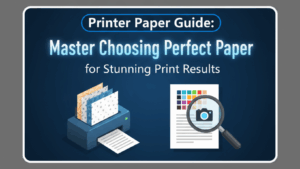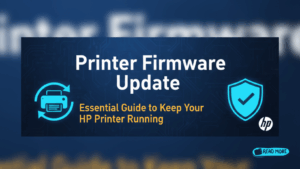Introduction
Learning how to prevent printer clogs can save you hundreds of dollars in repair costs and countless hours of frustration. Most printer problems, including paper jams and ink blockages, are completely preventable with just five minutes of weekly maintenance. Yet most people wait until their printer stops working before taking action.
This simple weekly routine will keep your printer running like new for years. Whether you own an inkjet or laser printer, these proven maintenance steps will dramatically reduce breakdowns, improve print quality, and extend your device’s lifespan. The best part? You don’t need any special tools or technical expertise to follow this guide.
What Is Printer Preventive Maintenance?
Printer preventive maintenance involves regular cleaning and inspection tasks designed to keep your device functioning optimally. This proactive approach addresses common issues before they become major problems that require expensive repairs or replacement.
The concept is similar to regular car maintenance. Just as you change your car’s oil to prevent engine damage, printer maintenance prevents dust buildup, ink clogs, and mechanical wear that causes paper jams and print quality issues.
Most printer manufacturers recommend basic maintenance, but few users actually follow these guidelines. The result is predictable: clogged print heads, paper feed problems, and premature device failure. Regular maintenance can extend a printer’s life by 3-5 years while maintaining professional print quality throughout its lifespan.
Preventive maintenance is especially crucial for inkjet printers, which are prone to dried ink clogs when not used regularly. However, laser printers also benefit from routine cleaning to prevent toner buildup and ensure smooth paper feeding mechanisms.
5 Essential Steps to Prevent Printer Clogs

Step 1: Clean the Exterior and Paper Path (1 Minute)
Start your weekly routine by unplugging your printer and wiping down the exterior with a slightly damp microfiber cloth. Pay special attention to the paper input tray and output areas where dust commonly accumulates.
Remove the paper tray completely and wipe it clean inside and out. Check for paper scraps, dust, or debris that could cause feeding issues. Use compressed air to blow out any particles from the paper path, but avoid touching internal components.
Step 2: Inspect and Clean Print Heads (2 Minutes)
For inkjet printers, access the print head cleaning function through your printer’s control panel or software. Run a basic cleaning cycle weekly to prevent printer clogs from forming. This automated process uses small amounts of ink to flush out dried particles.
Check your printed test pages for streaks, missing colors, or faded areas. If you notice quality issues, run a deeper cleaning cycle. However, avoid excessive cleaning as it wastes ink unnecessarily.
Laser printer users should check the toner cartridge area for loose toner powder and wipe it away with a lint-free cloth. Never touch the metal contacts or photosensitive drum surface.

Step 3: Check Ink and Toner Levels (30 Seconds)
Monitor your ink or toner levels weekly through your printer’s display panel or computer software. Low ink levels can cause print head damage in inkjet printers as they try to draw ink from empty cartridges.
Replace cartridges before they’re completely empty. For inkjet printers, this prevents air from entering the ink system, which can cause clogs. Laser printers perform better when toner cartridges are replaced at 10-15% remaining capacity.
Keep spare cartridges in a cool, dry place away from direct sunlight. Extreme temperatures can affect ink viscosity and cause printing problems.
Step 4: Test Print and Alignment (1 Minute)
Print a test page weekly to ensure all colors are printing correctly and alignment is proper. This simple step catches problems early when they’re easier to fix.
Most printers have built-in test page options in their settings menu. Look for even color distribution, sharp text, and proper alignment. If you notice issues, run the appropriate correction utility immediately.
Save your test pages and date them. This creates a maintenance record that helps identify gradual changes in print quality over time.

Step 5: Update Software and Drivers (30 Seconds)
Check for printer driver updates monthly as part of your routine. Manufacturers regularly release updates that improve performance and fix known issues.
Enable automatic updates if your printer software supports this feature. Updated drivers often include optimizations that reduce the likelihood of clogs and jams while improving overall reliability.
Additional Tools and Maintenance Insights
Investing in quality printer cleaning supplies enhances your maintenance routine effectiveness. Distilled water works better than tap water for cleaning because it contains fewer minerals that can leave residues. Isopropyl alcohol (70% concentration) effectively removes stubborn ink stains and disinfects surfaces.
Specialized cleaning cartridges are available for inkjet printers experiencing persistent clog issues. These cartridges contain cleaning solution that flushes through the entire ink system, removing buildup that regular cleaning cycles can’t reach.
Environmental factors significantly impact printer maintenance needs. Dusty environments require more frequent cleaning, while humid conditions can cause paper to absorb moisture and jam more easily. Consider your workspace conditions when planning maintenance frequency.
Professional-grade printers often include maintenance kits with replacement parts for high-wear components. While consumer printers rarely need such extensive maintenance, understanding these concepts helps you recognize when professional service might be necessary.
Common Mistakes That Cause Printer Problems
The biggest mistake people make is ignoring their printer until problems occur. Waiting until you see print quality issues or experience jams means preventable damage may have already happened. Dried ink clogs and accumulated debris become much harder to remove once they’ve had time to set.
Many users incorrectly believe that expensive printers don’t need maintenance. Premium printers actually require more careful maintenance because they have more complex mechanisms and tighter tolerances. Neglecting maintenance voids warranties and leads to costly repairs.
Using the wrong cleaning materials damages printer components. Paper towels leave lint that causes jams, while household cleaners can damage plastic and rubber parts. Always use lint-free cloths and manufacturer-approved cleaning solutions.
Overfilling paper trays seems harmless but creates feeding problems. Most trinters have maximum capacity markings that should never be exceeded. Overstuffed trays cause multiple sheet feeding and increase jam frequency.
Ignoring error messages is another common mistake. Modern printers provide specific maintenance reminders and error codes that indicate needed actions. Dismissing these warnings without addressing underlying issues leads to bigger problems later.
Temperature extremes affect printer operation more than most people realize. Very cold conditions can cause ink to thicken, while excessive heat can damage internal components. Store your printer in climate-controlled environments when possible.
Frequently Asked Questions
How often should I clean my printer to prevent clogs? Weekly basic maintenance prevents most issues, but heavy users may need bi-weekly cleaning. Light users can extend intervals to every two weeks, but never exceed monthly maintenance cycles.
Can I use tap water to clean my printer? Distilled water is better because tap water contains minerals that leave residues. If you must use tap water, ensure it’s room temperature and wipe surfaces dry immediately afterward.
What causes paper jams most often? Overfilled paper trays, incorrect paper sizes, damaged or curled paper, and dust buildup in feed mechanisms cause most jams. Regular maintenance addresses these issues proactively.
Is it normal for cleaning cycles to use lots of ink? Modern printers use minimal ink for routine cleaning cycles. If your printer uses excessive ink during cleaning, it may indicate severe clogs requiring professional service.
Conclusion
Following this simple 5-minute weekly routine will dramatically prevent printer clogs and extend your device’s lifespan. Most printer problems are completely avoidable with consistent preventive maintenance, yet few users take advantage of these simple steps.
The small time investment pays huge dividends in reduced frustration, lower repair costs, and consistently professional print quality. Whether you’re printing important business documents or family photos, a well-maintained printer delivers reliable results when you need them most.
Start implementing this routine today, and you’ll wonder why you waited so long to take control of your printer’s health. Remember, prevention is always easier and cheaper than repair. Your future self will thank you for the five minutes you invest each week in proper printer care.
Can’t Print From Your Phone? Ultimate Fix Guide for iPhone & Android Read More
For detailed printer maintenance schedules by brand, visit the HP Printer Support Center for manufacturer-specific recommendations and troubleshooting guides.