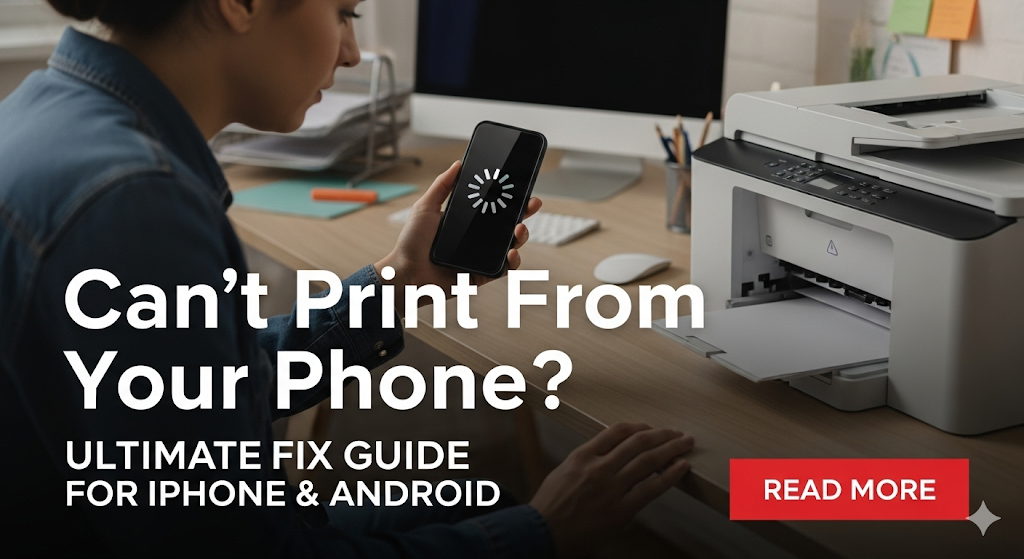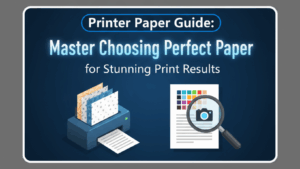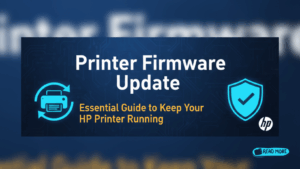Introduction
If you can’t print from phone despite having a wireless printer, you’re not alone. Mobile printing has become essential in our digital world, yet many users struggle with connectivity issues between their smartphones and printers. Whether you’re using an iPhone or Android device, printing problems can stem from network settings, app configurations, or printer compatibility issues.
This comprehensive guide will walk you through proven solutions to resolve mobile printing problems. We’ll cover everything from basic troubleshooting steps to advanced fixes that work for both iOS and Android devices. By the end of this article, you’ll have the tools and knowledge needed to print seamlessly from your smartphone.
What Is Mobile Printing?
Mobile printing refers to the ability to send documents, photos, and other files directly from your smartphone or tablet to a printer without using a computer. This technology relies on wireless connections, typically through Wi-Fi networks, Bluetooth, or cloud-based printing services.
Modern smartphones support various printing protocols including AirPrint for iPhones and Google Cloud Print (now discontinued) or built-in Android printing services. Most printer manufacturers like HP, Canon, Epson, and Brother offer dedicated mobile apps that enable direct printing from smartphones.
The convenience of mobile printing allows you to print important documents while traveling, share photos instantly at family gatherings, or quickly produce hard copies of emails and web pages. However, when mobile printing fails, it can be frustrating and time-sensitive, especially in professional settings.
8 Proven Steps to Fix Mobile Printing Issues

Step 1: Check Network Connection
Ensure both your phone and printer are connected to the same Wi-Fi network. This is the most common reason why people can’t print from phone. Go to your phone’s Wi-Fi settings and verify the network name matches your printer’s connected network.
For iPhone users, navigate to Settings > Wi-Fi and check the connected network. Android users should go to Settings > Network & Internet > Wi-Fi to confirm connectivity.
Step 2: Restart Your Devices
Power cycle both your smartphone and printer. Turn off your printer for 30 seconds, then turn it back on. Similarly, restart your phone completely. This simple step resolves many temporary connectivity glitches that prevent mobile printing.

Step 3: Update Printer Drivers and Apps
Outdated printer drivers or mobile apps often cause printing failures. Visit your printer manufacturer’s website or app store to download the latest versions. HP Smart, Canon PRINT, Epson iPrint, and Brother Mobile Connect apps receive regular updates that fix compatibility issues.
Step 4: Enable Printer Discovery
On iPhone, ensure AirPrint is enabled in your printer settings. For Android devices, go to Settings > Connected Devices > Connection Preferences > Printing, and make sure your printing service is active and can discover nearby printers.
Step 5: Clear Printer Queue
Sometimes pending print jobs block new requests. Access your printer’s control panel or web interface to clear any stuck jobs in the print queue. This often resolves issues where documents appear to send but never print.
Step 6: Check Printer Compatibility
Verify your printer supports mobile printing. Older printers may require additional setup or may not support smartphone printing at all. Look for AirPrint compatibility for iPhones or Android printing certification for Android devices.

Step 7: Reset Network Settings
If other steps fail, reset your phone’s network settings. On iPhone, go to Settings > General > Reset > Reset Network Settings. Android users should navigate to Settings > System > Reset Options > Reset Network Settings. Remember to reconnect to your Wi-Fi network afterward.
Step 8: Use Alternative Printing Methods
Consider cloud-based solutions like Google Drive printing or email-to-print services offered by many modern printers. These bypass direct wireless connections and can work even when traditional mobile printing fails.
Additional Tools and Insights
Several third-party apps can help when you can’t print from phone using standard methods. PrinterShare Mobile Print offers broad printer compatibility and works with many older printer models that don’t support native mobile printing.
For businesses, PrintNode and other enterprise printing solutions provide robust mobile printing capabilities with advanced management features. These services often include print tracking, cost management, and enhanced security features.
Cloud storage integration has revolutionized mobile printing. Services like Dropbox, Google Drive, and OneDrive allow you to save documents to the cloud and print them using web interfaces when mobile apps fail. This approach is particularly useful for complex documents or when dealing with formatting issues.
Consider investing in a modern wireless printer if you frequently encounter mobile printing problems. Newer models offer better smartphone compatibility, faster connection times, and more reliable performance across different devices and operating systems.
Common Mistakes and Troubleshooting Tips
Many users make critical errors when attempting mobile printing troubleshooting. The biggest mistake is assuming the printer and phone are on the same network without actually verifying. Corporate networks, guest networks, and mesh systems can create separate subnets that prevent device communication.
Another common error is ignoring app permissions. Both iPhone and Android devices require specific permissions for printing apps to access your documents and network. Check app settings to ensure all necessary permissions are granted, including location services which some printing apps require for device discovery.
Firewall settings on routers can block printer discovery protocols. If you’re tech-savvy, check your router’s firewall settings for blocked services related to printing protocols like Bonjour (used by AirPrint) or Universal Plug and Play (UPnP).
Document formatting issues often cause printing failures. Large files, unusual formats, or documents with complex graphics may not print correctly from mobile devices. Try printing a simple text document first to verify connectivity, then gradually test more complex files.
Battery saving modes on smartphones can disable wireless services needed for printing. Disable power saving features temporarily when attempting to print, especially if you’re experiencing intermittent connection issues.
Frequently Asked Questions
Why can’t I find my printer on my phone? Ensure both devices are on the same Wi-Fi network and your printer supports mobile printing. Check that your printer’s wireless feature is enabled and try restarting both devices.
Does mobile printing work with all file types? Most mobile printing supports common formats like PDF, JPEG, PNG, and basic text documents. Complex formats or very large files may require conversion or may not print correctly.
Can I print without a Wi-Fi connection? Some printers support Bluetooth printing or direct Wi-Fi connections. Check your printer’s specifications for alternative connection methods when traditional Wi-Fi isn’t available.
Why do my photos print in poor quality from my phone? Phone cameras often produce large, high-resolution images that may be compressed during mobile printing. Use your printer’s mobile app settings to adjust print quality and paper type for better results.
Conclusion
Mobile printing problems can be frustrating, but most issues have straightforward solutions. When you can’t print from phone, start with basic troubleshooting like checking network connections and restarting devices. Progress through our eight-step guide systematically, and you’ll likely resolve the problem quickly.
Remember that mobile printing technology continues to evolve, with newer printers offering better smartphone compatibility and more reliable connections. If you frequently print from your phone, investing in a modern wireless printer designed for mobile use can save significant time and frustration.
Keep your printing apps updated, maintain strong Wi-Fi connections, and don’t hesitate to use alternative methods like cloud printing when direct mobile printing fails. With these tools and techniques, you’ll rarely find yourself unable to print important documents from your smartphone.
Make Printer Cartridges Last Longer: 6 Proven Tips That Save Money Read More.
For detailed printer compatibility information, visit the Apple AirPrint support page to verify if your printer supports iPhone printing.