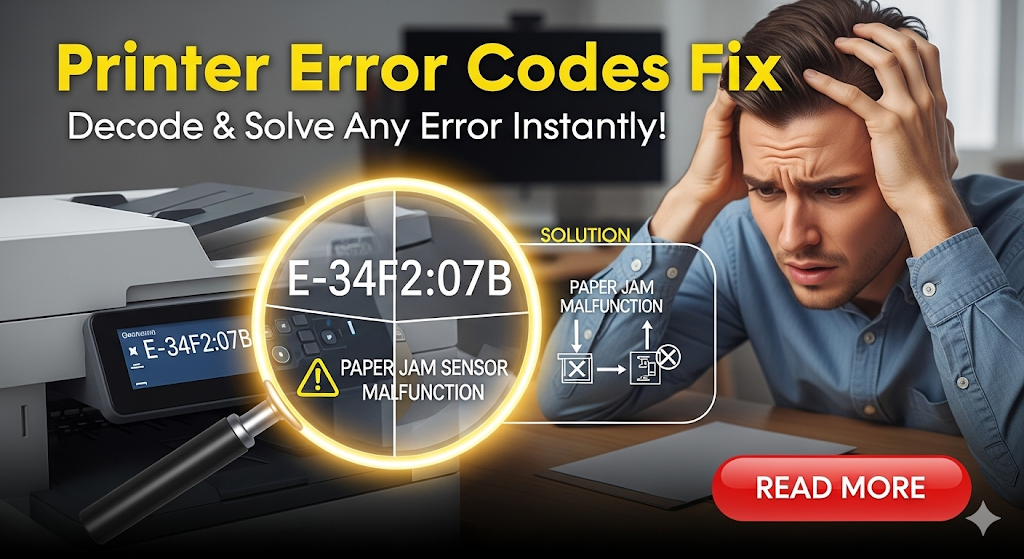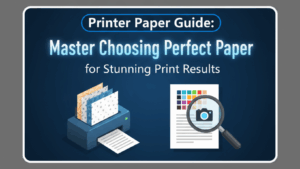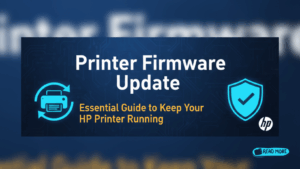Staring at cryptic printer error codes fix messages feels like trying to crack an ancient language. E59, B200, 5100 – these mysterious combinations appear at the worst moments, turning urgent printing tasks into technical puzzles. Most users panic when faced with these codes, assuming expensive repairs or replacement printers are inevitable.
The reality is far more encouraging. Every printer error code has a specific meaning and corresponding solution. These codes aren’t random failures – they’re your printer’s way of communicating exactly what’s wrong. Understanding this digital language transforms frustrating error encounters into manageable troubleshooting sessions.
This comprehensive guide demystifies the most common printer error codes across major brands. You’ll learn what each code means, why it appears, and most importantly, how to resolve it quickly. Armed with this knowledge, you’ll handle future printer errors with confidence rather than confusion.
What Are Printer Error Codes?
Printer error codes are alphanumeric messages that identify specific malfunctions or operational issues within your printing system. These codes serve as diagnostic tools, pinpointing exact problems rather than displaying generic “printer error” messages that provide no actionable information.
Modern printers contain sophisticated sensors and monitoring systems that continuously check various components during operation. When these systems detect irregularities – from paper jams to mechanical failures – they generate specific error codes corresponding to the problem’s location and nature.
Each manufacturer uses unique coding systems, though some patterns exist across brands. Canon uses letter-number combinations like E59 or B200, while HP favors numeric codes like 79 or 49. Epson typically uses descriptive names alongside numeric identifiers, making their errors somewhat more intuitive.
The decode printer error messages process involves understanding these manufacturer-specific patterns. Error codes typically indicate hardware malfunctions, software conflicts, communication problems, or maintenance requirements. Some codes signal minor issues requiring simple user intervention, while others indicate serious hardware failures needing professional attention.
Recognizing error code categories helps prioritize responses. Critical errors halt all printer functions and require immediate attention, while warning codes allow continued operation but indicate developing problems that need eventual resolution.
7 Essential Steps for Printer Error Codes Fix
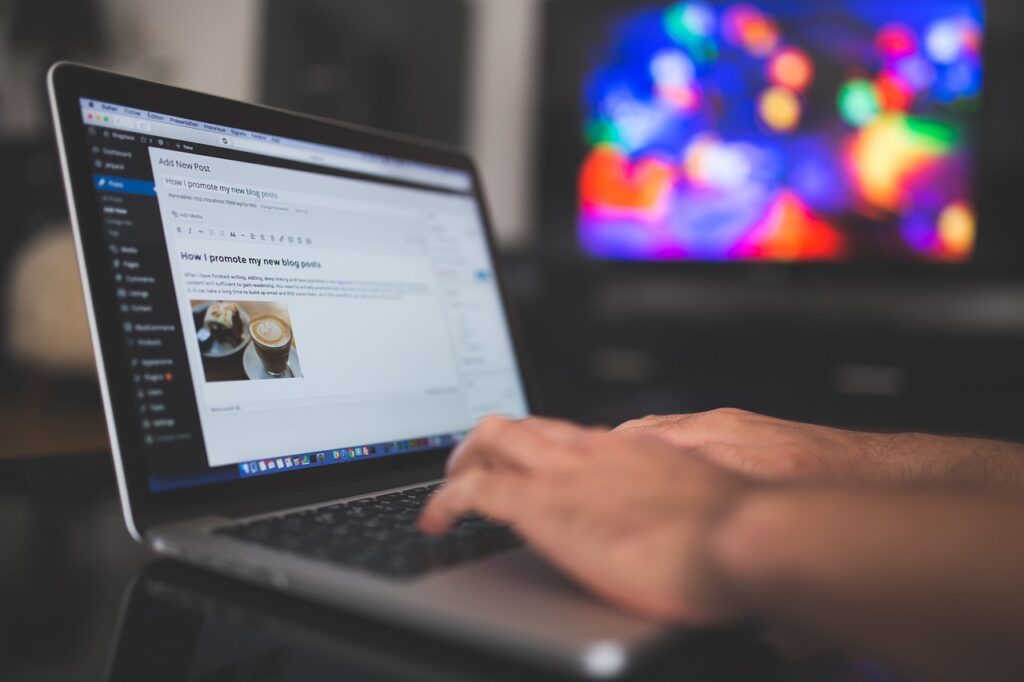
Step 1: Document and Research the Specific Error Code
When encountering any error code, write down the exact alphanumeric combination displayed. Small variations in codes can indicate completely different problems with distinct solutions. Note when the error appears – during startup, mid-print, or after specific actions.
Research your specific error code using your printer manufacturer’s support database. Most companies maintain comprehensive error code libraries with detailed explanations and recommended solutions for each code.
Step 2: Perform Basic Power Cycling and Reset
Many printer error troubleshooting situations resolve with simple power cycling procedures. Turn off your printer completely, unplug the power cord for 60 seconds, then reconnect and power on. This process clears temporary memory glitches and resets sensor readings.
For persistent codes, try factory reset procedures specific to your printer model. Access service menus through button combinations during startup, usually involving holding power and cancel buttons simultaneously.

Step 3: Check for Physical Obstructions and Jams
Physical blockages cause numerous error codes across all printer types. Remove paper trays and inspect for stuck sheets, torn paper fragments, or foreign objects. Check both front and rear paper paths, as jams often occur in less visible areas.
Open all accessible covers and examine the complete paper path. Remove any visible debris, but avoid forcing stuck paper that might tear and leave fragments inside the mechanism.
Step 4: Verify Ink and Toner Levels and Installation
Low or improperly installed consumables trigger many error codes. Check ink or toner levels through your printer’s display or computer software. Remove and reinstall cartridges, ensuring they click securely into position.
Inspect cartridges for protective tape that wasn’t removed during initial installation. Clean cartridge contacts gently with lint-free cloths if oxidation or ink residue is visible.

Step 5: Update Drivers and Firmware
Outdated software frequently causes communication errors that manifest as various error codes. Visit your printer manufacturer’s website to download the latest drivers for your specific model and operating system version.
Install firmware updates that may resolve known bugs causing specific error codes. These updates often include fixes for recently discovered issues and improved compatibility with newer operating systems.

Step 6: Clean Critical Components and Sensors
Dirty sensors and mechanical components trigger false error readings. Clean paper sensors with compressed air or lint-free cloths dampened with isopropyl alcohol. Avoid using excessive moisture near electronic components.
Clean paper rollers, pickup mechanisms, and accessible mechanical parts according to your printer manual’s maintenance procedures. Regular cleaning prevents dust accumulation that causes sensor malfunctions.
Step 7: Test with Different Documents and Settings
Isolate whether error codes relate to specific documents, applications, or print settings. Try printing simple text documents from different programs to determine if errors are content-specific or system-wide.
Experiment with different print quality settings, paper sizes, and connection methods (USB vs. wireless) to identify settings that trigger or prevent specific error codes.
Advanced Diagnostic Tools and Professional Insights
Professional fix printer error codes approaches benefit from manufacturer-specific diagnostic software that provides deeper error analysis than standard troubleshooting methods. Canon’s Service Tool, HP Print and Scan Doctor, and Epson’s diagnostic utilities offer comprehensive system checks.
These tools can reset internal counters that trigger maintenance-related error codes, perform extended cleaning cycles, and test individual printer subsystems to isolate hardware problems. Many diagnostic functions aren’t accessible through standard printer menus.
HP’s Error Code Database provides comprehensive listings of error codes with model-specific solutions and video tutorials for complex repairs. Similar resources exist for other major manufacturers.
Service mode access varies by manufacturer but typically involves specific button sequences during power-up. These modes allow advanced users to view detailed error logs, reset internal counters, and perform calibration procedures that resolve persistent error codes.
Consider maintaining error code logs for business environments with multiple printers. Tracking error patterns helps identify recurring issues that might indicate environmental problems, user training needs, or impending hardware failures requiring proactive replacement.
Critical Mistakes That Complicate Error Code Resolution
Many users make errors that transform simple printer error codes fix situations into complex repair scenarios. Forcing operations when error codes appear can cause additional damage, especially with mechanical errors like paper jams or cover sensor problems.
Ignoring error codes and attempting to continue printing often compounds problems. Error codes serve as early warning systems – addressing them promptly prevents minor issues from becoming major failures requiring expensive repairs.
Using generic troubleshooting approaches without considering specific error code meanings wastes time and may worsen problems. Each error code has targeted solutions; random troubleshooting attempts rarely succeed and can introduce new issues.
Clearing error codes through service modes without addressing underlying causes creates recurring problems. While service modes can reset error displays, they don’t fix the original problems that triggered the codes.
Mixing troubleshooting methods from different printer brands causes confusion and inappropriate repairs. Canon solutions don’t apply to HP printers, and vice versa. Always use manufacturer-specific guidance for your exact printer model.
Attempting hardware repairs beyond basic maintenance without proper knowledge can void warranties and cause additional damage. Know your limitations and seek professional help for complex error codes indicating hardware failures.
Frequently Asked Questions
What should I do if my printer shows multiple error codes simultaneously? Address the lowest-numbered or first-displayed error code initially, as subsequent codes often result from the primary problem. Resolving the root cause typically clears associated secondary error codes automatically.
Why do error codes reappear after seemingly successful fixes? Recurring error codes usually indicate incomplete repairs or underlying problems that weren’t fully addressed. Check that all protective materials were removed, connections are secure, and maintenance procedures were completed properly.
Can I safely ignore warning-type error codes if my printer still works? Warning codes indicate developing problems that will eventually cause printing failures. Address them during convenient times to prevent emergency situations when printing is urgently needed.
How do I know if an error code requires professional repair service? Error codes indicating hardware failures, internal mechanism problems, or electronic malfunctions typically require professional service. If basic troubleshooting steps don’t resolve the issue, consult manufacturer support for guidance.
Conclusion
Mastering printer error codes fix techniques transforms technical mysteries into manageable troubleshooting tasks. These seven systematic steps resolve the majority of common error codes across all major printer brands, saving time, money, and frustration when printing problems arise.
Understanding that error codes are helpful diagnostic tools rather than catastrophic failures changes your entire approach to printer maintenance. Each code provides specific information about what needs attention, making repairs more targeted and effective than generic troubleshooting attempts.
Remember that prevention surpasses correction when managing printer errors. Regular maintenance, proper handling, and prompt attention to warning codes prevent most serious problems before they require complex repairs. When error codes do appear, systematic application of these proven decode printer error messages methods restores normal printing operations quickly, keeping your productivity on track while extending your printer’s reliable service life.
Canon Printer Not Recognizing Ink? 5 Instant Fixes That Work Read More.