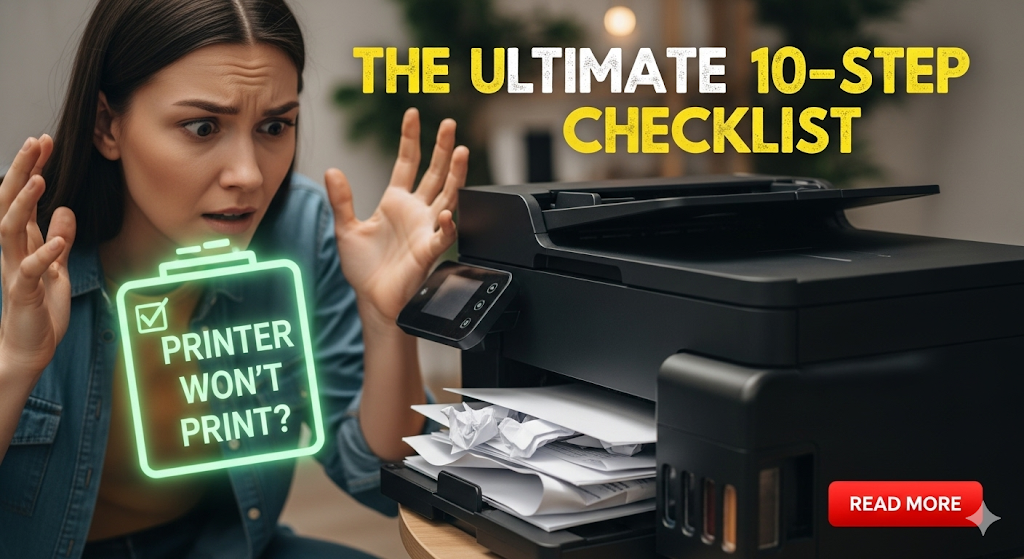When you need to print an important document and your printer won’t print troubleshooting becomes an urgent priority. Nothing is more frustrating than pressing print and watching nothing happen. Whether you’re dealing with a home inkjet printer or an office laser printer, printing problems can strike at the worst possible moment.
Most printing issues have simple solutions that don’t require calling a technician. With the right approach to printer won’t print troubleshooting, you can identify and resolve most problems within minutes. This comprehensive guide walks you through 10 proven steps that solve 90% of printing problems, saving you time, money, and stress.
What Is Printer Won’t Print Troubleshooting?
Printer won’t print troubleshooting is the systematic process of identifying and resolving issues that prevent your printer from producing output. This methodical approach involves checking common problem areas in a logical sequence, starting with the simplest solutions first.
The troubleshooting process covers three main categories of problems. Hardware issues include paper jams, empty ink cartridges, and connectivity problems. Software issues involve driver conflicts, print queue problems, and communication errors between your computer and printer. Settings issues include incorrect printer selections, paper size mismatches, and print quality configurations.
Effective troubleshooting saves money by avoiding unnecessary service calls. Most printer problems have simple causes that users can fix themselves. Understanding basic troubleshooting also helps prevent future issues and extends your printer’s lifespan. The key is following a systematic approach rather than randomly trying different solutions.
10 Essential Steps for Printer Won’t Print Troubleshooting
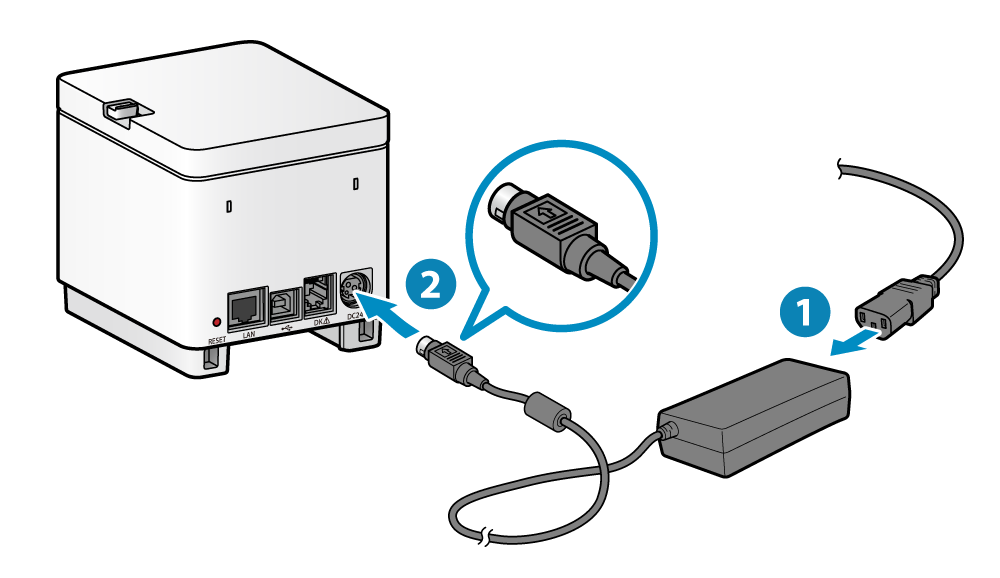
Step 1: Check Power and Basic Connections
Start with the most obvious issues. Ensure your printer is plugged into a working power outlet and the power button shows the printer is on. Check that all cables are securely connected, including the USB cable between your printer and computer.
For wireless printers, verify the Wi-Fi connection is active. Look for wireless indicator lights on your printer that show network connectivity status.
Step 2: Verify Paper and Ink Supplies
Empty paper trays and low ink levels are common culprits. Check that paper is loaded correctly in the tray with proper guides adjusted to paper size. Remove any paper jams by following your printer’s manual instructions.
Examine ink or toner cartridges for low levels. Many printers stop working entirely when any cartridge runs empty, even if you’re printing in black and white.
Step 3: Clear the Print Queue
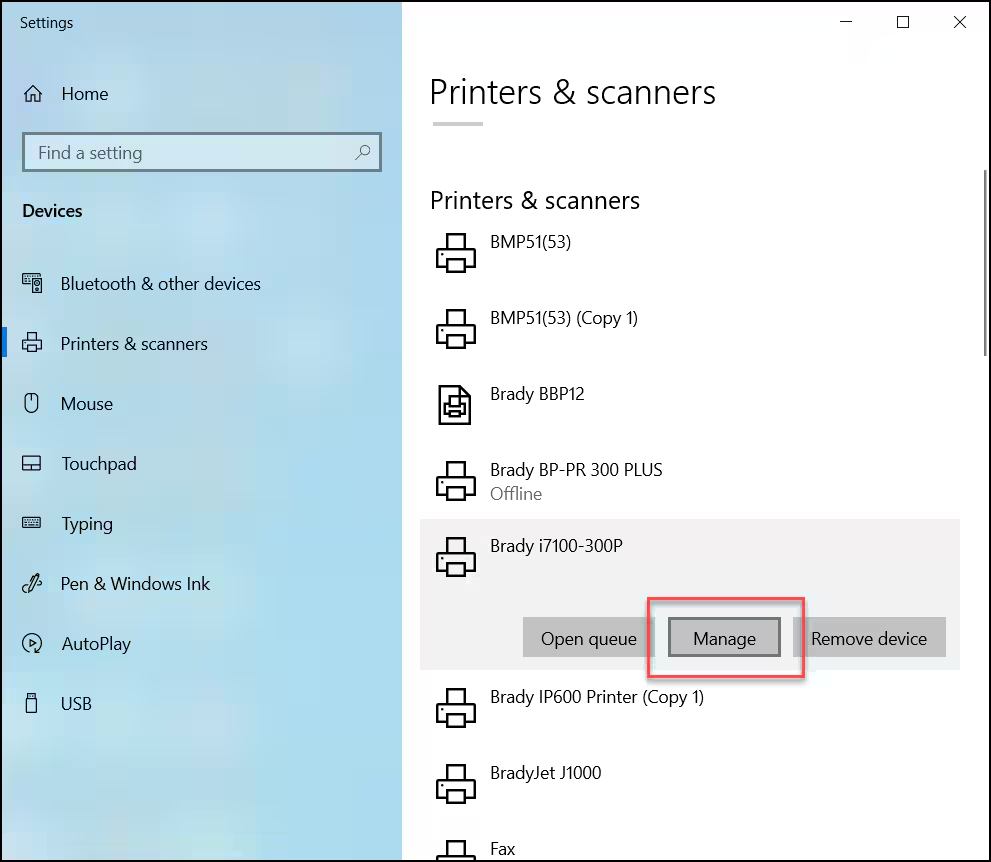
A stuck print job can block all subsequent printing attempts. Open your computer’s print queue by going to Settings > Printers & Scanners, selecting your printer, and clicking “Open Queue.” Cancel all pending jobs and try printing a test page.
This simple step resolves many fix printer not printing situations caused by corrupted print jobs.
Step 4: Set Correct Default Printer
Computers with multiple printers installed sometimes send jobs to the wrong device. Check that your intended printer is set as the default. In Windows, go to Settings > Printers & Scanners and click “Let Windows manage my default printer” or manually select your preferred printer.
Step 5: Update or Reinstall Printer Drivers
Outdated or corrupted drivers cause communication problems between your computer and printer. Visit your printer manufacturer’s website to download the latest drivers for your specific model and operating system.
Uninstall old drivers completely before installing new ones to prevent conflicts.
Step 6: Run Built-in Printer Diagnostics
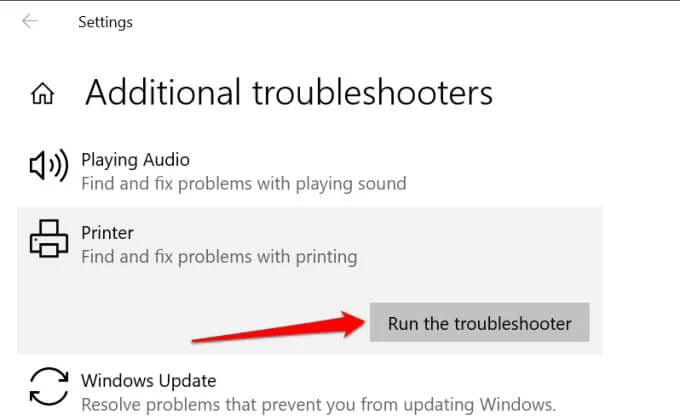
Most modern printers include diagnostic utilities that automatically detect and fix common problems. Access these through your printer’s control panel or the manufacturer’s software installed on your computer.
These diagnostics can identify hardware issues, clean print heads, and calibrate your printer automatically.
Step 7: Check Print Settings and Preferences
Incorrect print settings can prevent output. Verify that paper size settings match the paper in your tray. Check that you haven’t accidentally selected “Print to File” instead of your physical printer.
Review quality settings to ensure they’re appropriate for your document type and paper.
Step 8: Test with Different Documents and Applications
Try printing from different programs to isolate whether the problem is application-specific. Print a simple text document from Notepad or TextEdit, then try a web page from your browser.
If some applications work while others don’t, the issue likely involves specific software rather than your printer hardware.
Step 9: Restart Devices and Services
Power cycle both your printer and computer. Turn off your printer, wait 30 seconds, then turn it back on. Restart your computer to refresh all system services and clear any temporary glitches.
For network printers, also restart your router to ensure proper communication between all devices.
Step 10: Check for Hardware Issues

If software solutions fail, examine your printer for physical problems. Look for stuck paper fragments, foreign objects in the paper path, or damaged rollers. Clean dust and debris from paper sensors and mechanical components.
Listen for unusual noises during operation that might indicate mechanical failures requiring professional repair.
Additional Tools and Insights for Printer Troubleshooting
Modern printer troubleshooting guide approaches benefit from several helpful tools and resources. Manufacturer mobile apps often provide remote diagnostics and step-by-step repair guidance specific to your printer model.
Online printer support communities offer solutions to specific error codes and model-specific issues. Many manufacturers maintain detailed knowledge bases with searchable troubleshooting articles and video tutorials.
Consider keeping basic maintenance supplies on hand, including cleaning cloths, compressed air for dust removal, and spare ink cartridges. Regular maintenance prevents many printing problems before they occur.
Third-party printer management software can monitor ink levels, track usage statistics, and alert you to potential problems before they cause failures.
Common Mistakes to Avoid During Printer Troubleshooting
Many users make errors that complicate simple printer repair tips solutions. Avoid forcing paper through jam areas, which can damage delicate mechanisms. Don’t shake ink cartridges vigorously, as this can cause leaks and air bubbles.
Resist the urge to open multiple support cases simultaneously. Work through troubleshooting steps methodically rather than trying several solutions at once, which makes it difficult to identify what actually fixed the problem.
Never use excessive force when removing paper jams. Follow your printer manual’s specific jam clearance procedures to avoid breaking plastic components or misaligning mechanical parts.
Avoid using refilled or third-party cartridges if you’re experiencing frequent printing problems. While these can save money, they sometimes cause compatibility issues that complicate troubleshooting.
Don’t ignore warning messages or error codes displayed on your printer. These provide valuable diagnostic information that can point directly to the problem’s source.
Finally, avoid attempting complex repairs without proper knowledge. Opening your printer beyond basic maintenance can void warranties and potentially cause additional damage.
Frequently Asked Questions
Why won’t my printer print even though it has ink? Check that cartridges are properly installed and that protective tape has been removed from new cartridges. Verify that the correct printer is selected and that the print queue is clear.
How do I fix a printer that prints blank pages? This usually indicates clogged print heads or improperly installed cartridges. Run your printer’s head cleaning utility and ensure cartridges are seated correctly.
What should I do if my printer says it’s offline? Restart both your printer and computer, check all cable connections, and verify network connectivity for wireless printers. Set your printer as the default device.
How often should I clean my printer? Clean your printer monthly with light use or weekly with heavy use. Regular cleaning prevents dust buildup that can cause paper jams and print quality issues.
Conclusion
Effective printer won’t print troubleshooting doesn’t require technical expertise, just a systematic approach and patience. These 10 steps resolve most common printing problems, from simple connectivity issues to more complex driver conflicts.
Remember that prevention is better than cure. Regular maintenance, keeping supplies stocked, and updating drivers proactively can prevent many printing problems before they occur. When problems do arise, start with the simplest solutions first and work methodically through each step.
Most printing issues have straightforward solutions that save you the cost and inconvenience of service calls. With this comprehensive fix printer not printing guide, you’re equipped to handle the vast majority of printer problems quickly and effectively, keeping your home or office productivity on track.
Easy Hacks Printer Problems Solutions: Fix Streaks & Jams Fast Read More.