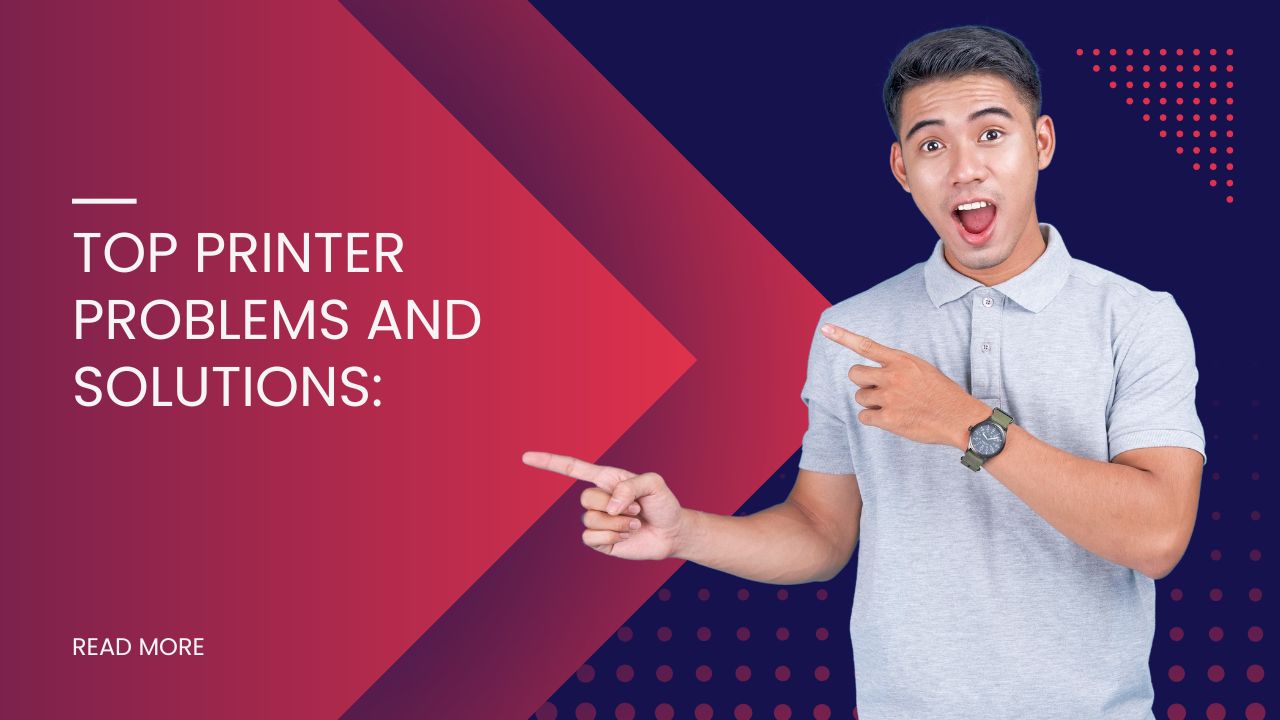Introduction
Printer problems and solutions are among the most searched tech queries online, and for good reason. Whether you’re rushing to print an important document for a meeting or trying to complete a school project, printer malfunctions always seem to happen at the worst possible moment. From mysterious paper jams to connectivity nightmares, these frustrating devices can turn a simple task into a hours-long ordeal.
The good news? Most common printer issues have straightforward fixes that don’t require calling tech support or replacing your device. Understanding these problems and their solutions can save you time, money, and significant stress. This comprehensive guide will walk you through the most frequent printer problems people encounter daily and provide step-by-step solutions to get your printer running smoothly again.
What Are Common Printer Issues?
Common printer issues encompass a wide range of mechanical, software, and connectivity problems that prevent your printer from functioning properly. These problems typically fall into several categories: hardware malfunctions like paper jams and cartridge issues, software conflicts involving drivers and settings, connectivity problems affecting wireless or USB connections, and print quality issues such as streaking or faded output.
Most printer problems stem from regular wear and tear, outdated software, or user error. Paper jams occur when sheets get stuck in the feeding mechanism, while connectivity issues often result from network changes or driver conflicts. Print quality problems usually indicate low ink levels, clogged print heads, or incorrect paper settings.
Understanding the root cause of these issues is crucial for effective troubleshooting. Hardware problems often require physical inspection and cleaning, while software issues typically need driver updates or setting adjustments. Connectivity problems usually involve network configuration or cable checks.
The frequency of these issues varies by printer type and usage. Inkjet printers commonly face clogged nozzles and ink-related problems, while laser printers more often experience toner and fuser issues. Regardless of your printer type, regular maintenance and proper usage can prevent many common problems from occurring.
8 Most Common Printer Problems and Solutions

1. Paper Jams
Paper jams are the most frequent printer complaint worldwide. They occur when paper gets stuck anywhere in the paper path, from the input tray to the output area.
Solution Steps:
- Turn off the printer and unplug it for safety
- Open all accessible panels and remove any visible jammed paper
- Pull paper out gently in the direction of paper flow, never backwards
- Check for torn pieces and remove them with tweezers if necessary
- Ensure paper guides in the tray are properly adjusted
- Use only the recommended paper types and don’t overfill the tray
2. Connectivity and Network Issues
Wi-Fi connectivity problems prevent your devices from communicating with your printer, causing print jobs to fail or queue indefinitely.
Solution Steps:
- Check if the printer is connected to the correct Wi-Fi network
- Restart both your router and printer
- Update printer drivers on your computer
- Run the printer’s network setup wizard
- For USB connections, try a different cable and port
- Ensure your firewall isn’t blocking printer communication
3. Poor Print Quality
Streaky, faded, or blurry prints indicate print quality issues that can stem from various causes including low ink, dirty print heads, or incorrect settings.
Solution Steps:
- Check ink or toner levels and replace if low
- Run the printer’s built-in cleaning cycle
- Manually clean print heads with a damp cotton swab
- Verify you’re using the correct paper type setting
- Check for clogged nozzles and clean them if necessary
- Ensure you’re using genuine ink cartridges
4. Slow Printing Speed
When prints take forever to complete, productivity suffers significantly. This problem often relates to settings, connectivity, or processing power.
Solution Steps:
- Change print quality settings to “Draft” or “Fast”
- Close unnecessary programs to free up computer memory
- Check if you’re printing high-resolution images unnecessarily
- Update printer drivers to the latest version
- Use a wired connection instead of wireless when possible
- Clear the print queue of stalled jobs

5. Cartridge and Toner Problems
Ink cartridge errors, including “cartridge not recognized” messages or premature empty warnings, frustrate users regularly.
Solution Steps:
- Remove and reinstall the cartridge firmly
- Clean the cartridge contacts with a dry cloth
- Check for protective tape that wasn’t removed
- Verify you’re using compatible cartridges for your model
- Reset the printer by turning it off for 30 seconds
- Update printer firmware if cartridge compatibility issues persist
6. Driver and Software Conflicts
Outdated or corrupted printer drivers cause communication failures between your computer and printer, leading to failed print jobs.
Solution Steps:
- Uninstall current printer drivers completely
- Download the latest drivers from the manufacturer’s website
- Run Windows Update to check for automatic driver updates
- Use the manufacturer’s automatic driver detection tool
- Restart your computer after driver installation
- Set the printer as the default device in system settings
7. Error Messages and Codes
Cryptic error messages like “Error 0x00000709” or “Printer Offline” leave users confused about the actual problem and solution.
Solution Steps:
- Note the exact error message or code
- Consult your printer manual or manufacturer’s website for specific codes
- Try turning the printer off and on again (classic but effective)
- Check for obvious issues like empty paper trays or open covers
- Clear the print queue and restart the print spooler service
- Contact manufacturer support for persistent unknown errors
8. Printer Won’t Turn On
When your printer shows no signs of life, the problem could range from simple power issues to serious hardware failures.
Solution Steps:
- Check that the power cord is securely connected at both ends
- Try a different power outlet to rule out electrical issues
- Look for a power button that might need to be held down
- Check for blown fuses in the power cord
- Inspect the power cord for visible damage
- If none of these work, contact technical support for hardware diagnosis

Additional Troubleshooting Tools and Resources
Modern printers come with built-in diagnostic tools that can automatically detect and fix many common issues. Most manufacturers provide printer utility software that includes cleaning cycles, alignment tools, and system diagnostics. These tools should be your first stop when troubleshooting printer problems and solutions.
Online resources are invaluable for printer troubleshooting. Manufacturer websites offer extensive knowledge bases, driver downloads, and step-by-step troubleshooting guides specific to your printer model. Many also provide live chat support and community forums where users share solutions to unique problems.
Third-party printer management software can help monitor ink levels, schedule maintenance tasks, and provide advanced diagnostic capabilities. These tools often catch problems before they become serious issues, helping prevent downtime and frustration.
Keep your printer’s model number and serial number handy for quick access to specific support resources. Creating a simple maintenance schedule for cleaning and checking your printer can prevent many problems from developing in the first place.
Common Mistakes to Avoid When Fixing Printer Issues
One of the biggest mistakes people make is forcing stuck paper out of the printer, which often tears the paper and makes the jam worse. Always power down the printer before attempting any physical troubleshooting, and pull paper in the direction it naturally travels through the machine.
Using non-genuine ink cartridges might save money initially, but often leads to more problems including poor print quality, cartridge recognition errors, and potential printer damage. While compatible cartridges can work well, research reputable third-party suppliers rather than choosing the cheapest option available.
Many users ignore regular maintenance, only addressing problems when they become severe. Simple tasks like cleaning print heads monthly and keeping the printer dust-free can prevent most common issues. Don’t wait until print quality deteriorates significantly before performing maintenance.
Outdated drivers cause numerous printer problems, yet many users never update them. Set up automatic driver updates or check monthly for new versions. Similarly, avoid changing multiple settings simultaneously when troubleshooting, as this makes it difficult to identify which change actually fixed the problem.
Another common error is immediately assuming hardware failure when software issues might be the culprit. Always try software-based solutions like driver updates and setting resets before concluding that physical repair is necessary. This approach can save significant time and money.
Frequently Asked Questions
Q: Why does my printer keep jamming even after I clear the paper? A: Persistent paper jams often indicate worn feed rollers, incorrect paper type, or debris in the paper path. Check that you’re using the right paper weight and clean the rollers with a slightly damp cloth.
Q: How often should I clean my printer’s print heads? A: Clean print heads monthly for regular use, or whenever you notice streaking or missing colors. Most printers have an automatic cleaning cycle accessible through their settings menu.
Q: Can I use generic ink cartridges without damaging my printer? A: Quality generic cartridges typically won’t damage your printer, but they may void warranties and sometimes cause recognition errors. Research reputable third-party suppliers and read reviews before purchasing.
Q: Why is my wireless printer showing as offline when it’s clearly on? A: This usually indicates a network connectivity issue. Check that the printer is connected to the correct Wi-Fi network, restart both devices, and ensure your computer and printer are on the same network.
Conclusion
Understanding common printer problems and solutions empowers you to handle most issues independently, saving time and avoiding frustration. From simple paper jams to complex connectivity issues, most printer problems have straightforward fixes that don’t require professional intervention.
Regular maintenance, proper usage, and keeping drivers updated prevent many issues before they occur. When problems do arise, systematic troubleshooting starting with the simplest solutions usually resolves them quickly. Remember that most printer issues are temporary and fixable with patience and the right approach.
By familiarizing yourself with these common problems and their solutions, you’ll transform printer troubles from major disruptions into minor inconveniences. Keep this guide handy for reference, and don’t hesitate to consult manufacturer resources when you encounter unfamiliar issues. With proper care and troubleshooting knowledge, your printer can provide years of reliable service.
How to Reset Printer Permissions: Complete Windows Fix Guide 2025 Read More.