Introduction
Learning how to fix printer offline error is essential for anyone who relies on printing for work, school, or personal projects. The frustrating “printer offline” message appears when your computer can’t communicate with your printer, even though the device appears to be functioning normally and connected properly.
This common issue affects millions of users across Windows and Mac systems daily, often occurring at the most inconvenient times when urgent printing is required. The offline status can result from various factors including network connectivity problems, driver conflicts, incorrect settings, or communication interruptions between devices.
The good news is that printer offline errors are typically software-related rather than hardware failures, meaning most issues can be resolved quickly without professional assistance or expensive repairs. Understanding the root causes and implementing systematic troubleshooting approaches can restore your printer connection and get you back to productive printing within minutes.
This comprehensive guide provides proven solutions for both Windows and Mac users to resolve offline printer issues effectively.
What Is a Printer Offline Error?
A printer offline error occurs when your computer’s operating system cannot establish or maintain communication with your printer, causing the system to display the device as “offline” even when it’s physically connected and powered on. This status indicates a breakdown in the communication pathway between your computer and printer.
The offline status can manifest in several ways across different operating systems. Windows users typically see “Printer Offline” or “Use Printer Offline” messages in their printer queue or device settings. Mac users encounter “Printer Offline” notifications in their print dialog boxes or System Preferences.
This error doesn’t necessarily mean your printer is physically disconnected or malfunctioning. Instead, it usually indicates software-level communication problems such as network interruptions, driver conflicts, incorrect printer settings, or system service issues that prevent data transmission.
Modern printers rely on complex communication protocols whether connected via USB, Wi-Fi, Ethernet, or Bluetooth. Any disruption in these protocols can trigger offline status, even when the physical connection remains intact.
Understanding that offline errors are primarily communication issues rather than hardware failures helps focus troubleshooting efforts on the right solutions and prevents unnecessary hardware replacements or service calls.
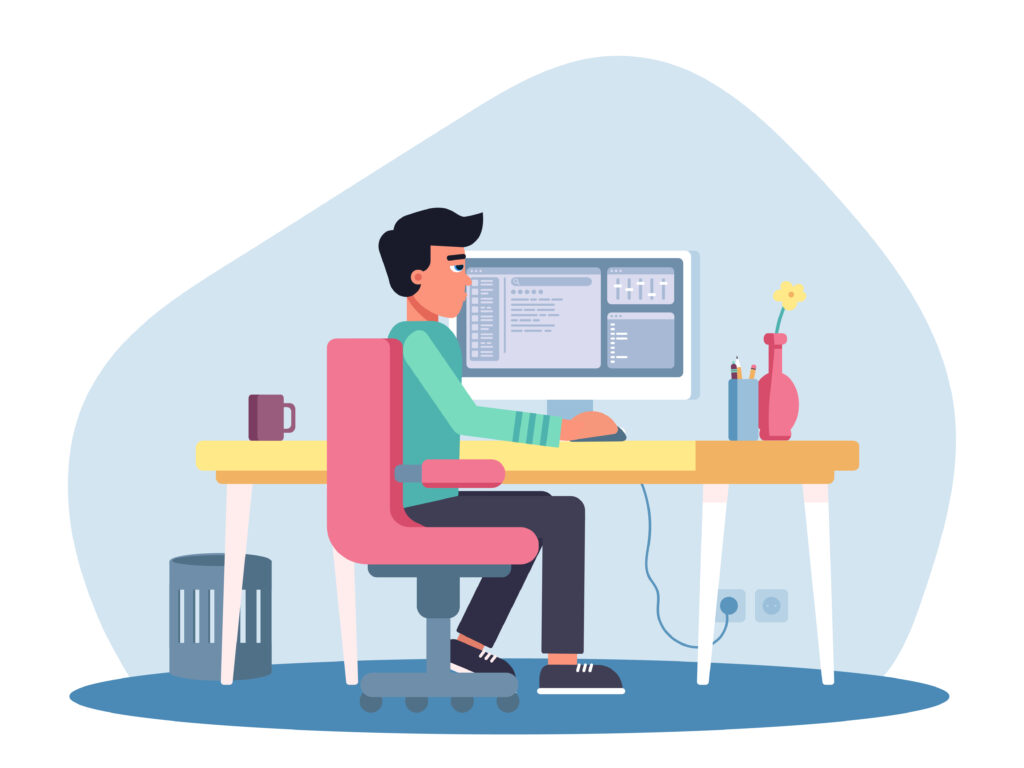
7 Proven Methods to Fix Printer Offline Error
Method 1: Check Physical Connections and Power Status
Start with the fundamentals by verifying all physical connections are secure and your printer is properly powered on. Examine USB cables for damage, ensure network cables are firmly connected, and confirm your printer displays ready status on its control panel.
For wireless printers, verify the Wi-Fi connection by printing a network configuration page directly from the printer’s menu. This test confirms whether the printer maintains network connectivity independent of your computer.
If using USB connections, try different USB ports or cables to eliminate hardware-related communication failures. Sometimes a single faulty port can cause persistent offline errors.

Method 2: Restart Printer and Computer Systems
Power cycling both devices often resolves temporary communication glitches that cause offline status. Turn off your printer completely, unplug it from power for 30 seconds, then reconnect and power on.
Similarly, restart your computer to clear any system-level communication errors or corrupted temporary files that might interfere with printer connectivity. This simple step resolves many software-related offline issues.
Wait for both devices to fully boot before attempting to print, as incomplete startup processes can perpetuate communication problems.
Method 3: Clear Print Queue and Reset Print Spooler
Corrupted or stuck print jobs in your print queue can cause offline errors by blocking communication channels. Access your printer queue through system settings and cancel all pending jobs.
On Windows systems, restart the Print Spooler service by opening Run dialog (Windows + R), typing “services.msc,” finding “Print Spooler,” right-clicking, and selecting “Restart.” This action clears accumulated temporary files and resets printing services.
Mac users should reset the printing system by opening System Preferences > Printers & Scanners, right-clicking in the printer list area, and selecting “Reset printing system.” Note that this removes all printers, requiring you to re-add them afterward.
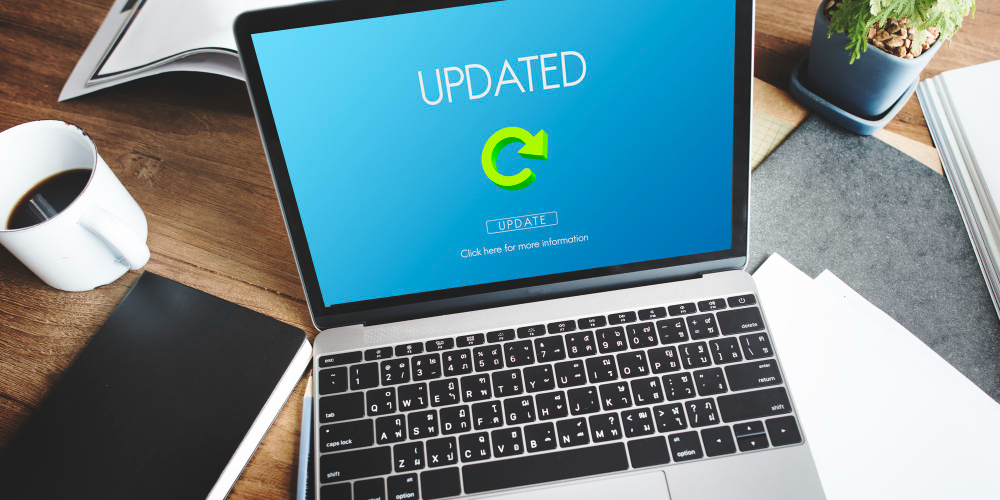
Method 4: Update or Reinstall Printer Drivers
Outdated or corrupted printer drivers frequently cause offline errors as they fail to maintain proper communication protocols with modern operating systems. Visit your printer manufacturer’s website to download the latest drivers for your specific model.
Before installing new drivers, completely uninstall existing printer software through your system’s control panel or application manager. This clean installation approach prevents conflicts between old and new driver versions.
After installation, restart your computer and printer to ensure all driver components load properly and establish correct communication channels.
Method 5: Disable ‘Use Printer Offline‘ Setting
Windows systems sometimes enable offline mode accidentally, preventing communication even when connections are functional. Navigate to Control Panel > Devices and Printers, right-click your printer, select “See what’s printing,” and ensure “Use Printer Offline” is unchecked in the Printer menu.
This setting can become enabled during network interruptions or system updates, leaving your printer perpetually offline until manually disabled.
Method 6: Configure Firewall and Antivirus Settings
Security software can block printer communication ports, causing offline errors. Temporarily disable your firewall and antivirus to test if they’re interfering with printer connectivity.
If disabling security software resolves the issue, create specific exceptions for your printer’s IP address and communication ports rather than leaving security disabled permanently.
Method 7: Reset Network Settings and Reconnect Printer
For network printers, reset your printer’s network settings to factory defaults and reconnect to your Wi-Fi network. This process eliminates accumulated network configuration errors that can cause communication failures.
Use your printer’s control panel to access network settings, select reset options, then follow the wireless setup wizard to reconnect. Ensure you’re connecting to the correct network and entering accurate credentials.

Advanced Tools and Diagnostic Methods for Printer Offline Troubleshooting
Windows includes built-in printer troubleshooters accessible through Settings > Update & Security > Troubleshoot > Printer. These automated tools can identify and resolve common offline issues without manual intervention.
Third-party network diagnostic tools like Advanced IP Scanner help identify whether your printer maintains network connectivity and can pinpoint IP address conflicts that cause communication failures.
Printer manufacturer utilities often include comprehensive diagnostic suites with network connectivity tests, driver verification, and automated repair functions specifically designed for their devices.
Command-line tools provide detailed diagnostic information for advanced users. Windows users can use “ping” commands to test network connectivity to printer IP addresses, while “netstat” reveals active network connections and potential conflicts.
Mac users can access detailed printer information through System Information (Apple menu > About This Mac > System Report > Printers) to identify driver versions, connection status, and configuration details.
Some printers include web-based administration interfaces accessible by entering the printer’s IP address in a web browser, providing detailed status information and configuration options beyond standard driver interfaces.
Common Mistakes When Trying to Fix Printer Offline Error
Many users immediately assume hardware problems when encountering offline errors, leading to unnecessary cable replacements or service calls. Most offline issues stem from software configuration problems that are easily resolved through proper troubleshooting steps.
A frequent mistake is skipping the basic power cycling step in favor of complex solutions. Restarting devices resolves a significant percentage of offline errors and should always be attempted first.
Users often forget to check the “Use Printer Offline” setting in Windows, leaving this option enabled and wondering why other troubleshooting steps fail to restore connectivity.
Another common error is attempting to fix offline issues while print jobs remain stuck in the queue. Clearing all pending jobs is essential before other troubleshooting methods can be effective.
Many people install multiple printer drivers thinking more options improve compatibility, but multiple drivers actually create conflicts that worsen communication problems and increase offline errors.
Network-related mistakes include ignoring IP address changes that occur when routers reset or DHCP leases expire. Printers may receive new IP addresses that break existing connections, requiring reconfiguration.
Finally, users sometimes modify firewall settings incorrectly, either blocking necessary communication ports or creating overly broad exceptions that compromise security without solving the offline problem.
Frequently Asked Questions
Q: Why does my printer keep going offline randomly? A: Random offline issues typically result from network instability, power management settings that put the printer to sleep, or intermittent driver problems. Check your power settings, ensure stable network connectivity, and update drivers to resolve recurring offline status.
Q: Can I fix printer offline errors without reinstalling drivers? A: Yes, many offline errors resolve through simpler methods like restarting devices, clearing print queues, disabling offline mode, or checking connections. Try these basic steps before attempting driver reinstallation, which should be a last resort.
Q: Why does my wireless printer show offline but wired connection works? A: This suggests Wi-Fi connectivity issues rather than printer hardware problems. Check your wireless network stability, verify correct network credentials, and ensure your printer isn’t too far from your router or experiencing interference from other devices.
Q: How can I prevent future printer offline errors? A: Regular driver updates, stable network connections, proper printer placement for Wi-Fi models, and avoiding power management settings that disconnect printers help prevent offline issues. Also, restart your printer weekly to clear temporary files and refresh connections.
Conclusion
Successfully learning how to fix printer offline error saves time, reduces frustration, and eliminates the need for expensive technical support calls. The systematic approach outlined in this guide addresses the most common causes of offline status across both Windows and Mac systems.
Remember that offline errors are typically communication problems rather than hardware failures, meaning most issues resolve quickly through proper troubleshooting techniques. Starting with basic solutions like power cycling and connection checks before progressing to advanced methods like driver reinstallation provides the most efficient path to resolution.
Regular maintenance including driver updates, network stability monitoring, and periodic system restarts helps prevent future offline errors. With these skills and knowledge, you’ll confidently tackle printer connectivity issues and maintain reliable printing performance for all your personal and professional needs.
How to Fix Slow Printing Issues in 5 Easy Steps: Ultimate Guide Read More.

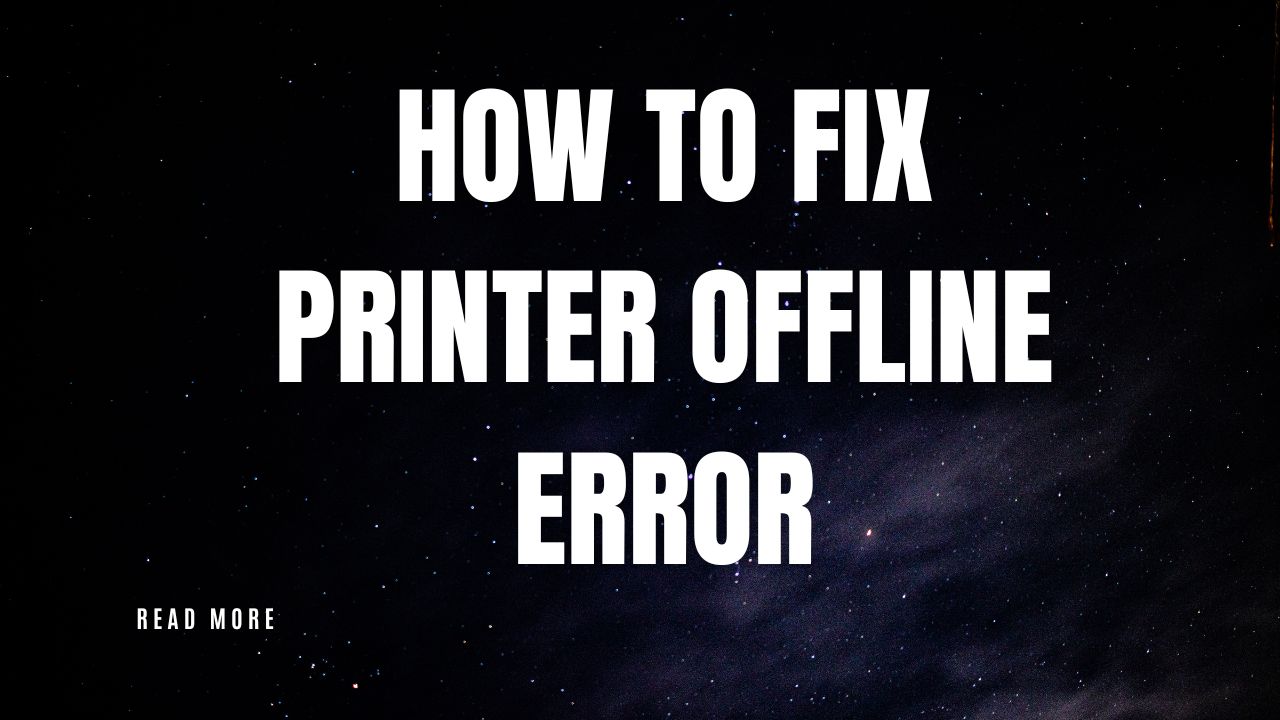



Recent Comments