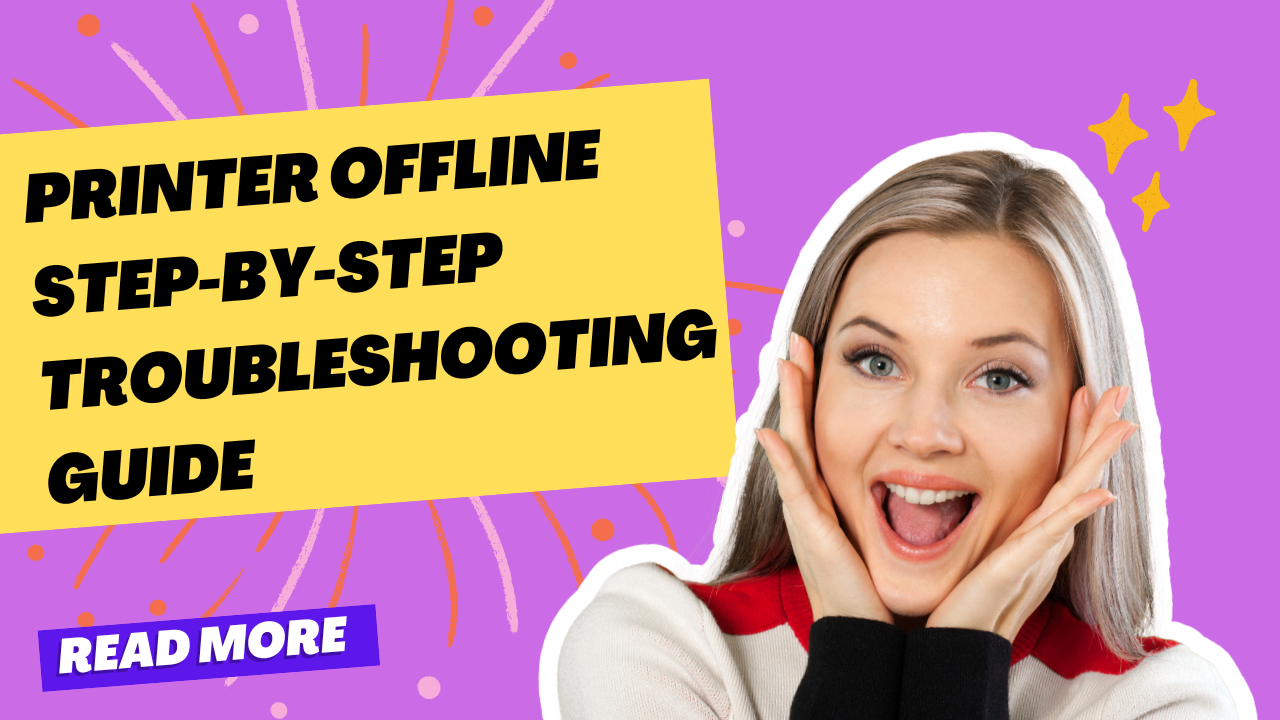Introduction
Printer offline step-by-step troubleshooting guide – these words become your lifeline when your printer suddenly stops responding and displays the dreaded “offline” status. This frustrating issue affects millions of users daily, interrupting important work and causing unnecessary delays in both home and office environments.
The offline printer problem occurs when your computer loses communication with your printing device, even though the printer appears powered on and ready. This disconnect can stem from various causes including network configuration issues, driver conflicts, or simple connectivity problems.
Understanding the systematic approach to diagnosing and resolving offline printer issues empowers you to restore printing functionality quickly without expensive technical support calls. Most offline printer problems have straightforward solutions that require no special tools or advanced technical knowledge.
This comprehensive troubleshooting guide provides proven methods to identify and fix offline printer issues across different printer types, operating systems, and connection methods, ensuring you can resume productive printing operations efficiently.
What Is an Offline Printer Issue?
An offline printer issue occurs when your computer cannot establish or maintain communication with your printer, causing the device to appear unavailable for printing tasks. The operating system displays “offline” status in the printer queue, preventing new print jobs from processing successfully.
This communication breakdown can happen with any printer type, whether connected via USB cable, wireless network, or Bluetooth. The printer itself may appear perfectly functional with normal status lights and display messages, yet your computer treats it as disconnected or unavailable.
Windows and Mac operating systems handle offline printer detection differently, but both systems rely on consistent communication protocols to maintain printer connectivity. When these protocols fail or encounter interference, the offline status triggers automatically as a protective measure.
Offline printer issues often develop gradually through accumulated system changes, driver updates, or network modifications. However, they can also occur suddenly due to power interruptions, cable disconnections, or wireless signal interference.
The offline status serves as a diagnostic indicator rather than a permanent printer failure. Most offline issues resolve through systematic troubleshooting that addresses communication pathways between your computer and printer hardware.
Understanding offline printer mechanics helps identify the most effective troubleshooting approaches and prevents unnecessary replacement of functional hardware.
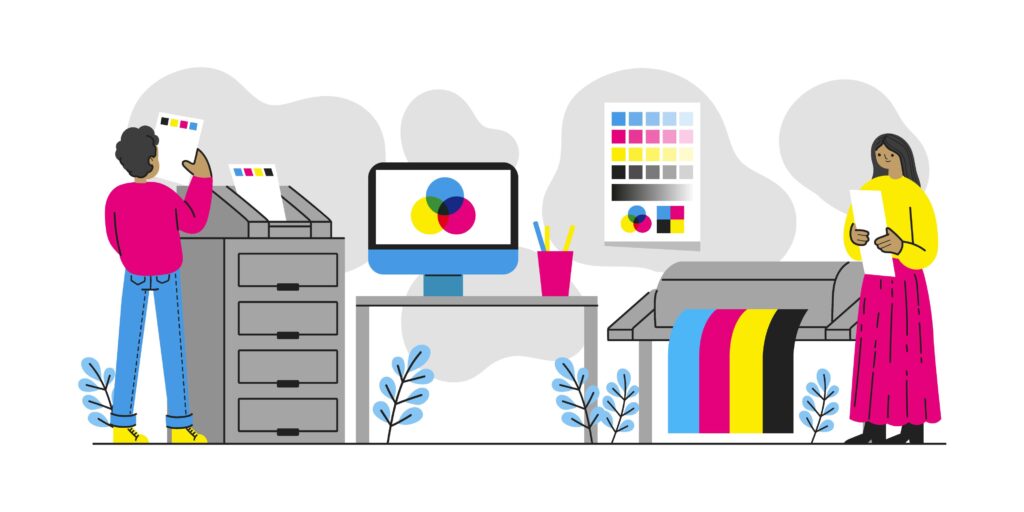
8 Essential Steps to Fix Printer Offline Issues
Step 1: Check Physical Connections and Power Status
Begin your printer offline step-by-step troubleshooting guide by verifying all physical connections. Ensure power cables connect securely to both your printer and electrical outlet. Check that status lights indicate normal operation without error conditions.
For USB-connected printers, inspect cable connections at both computer and printer ends. Try different USB ports or cables to eliminate hardware failure possibilities.
Verify your printer displays normal ready status through its control panel or LCD screen. Address any error messages or warning lights before proceeding with software troubleshooting.
Step 2: Restart Printer and Computer Systems
Power cycle both devices to clear temporary communication glitches. Turn off your printer completely, wait 30 seconds, then power it back on. Allow the printer to complete its startup sequence fully.
Restart your computer to refresh system processes and network connections. This simple step resolves many temporary software conflicts that cause offline status issues.
Wait for both devices to boot completely before testing printer connectivity. Rushed testing during startup sequences often produces misleading results.

Step 3: Set Printer as Default and Online
Access “Devices and Printers” through Windows Control Panel or System Preferences on Mac. Locate your printer in the device list and check its current status.
Right-click your printer (Windows) or use printer menu options (Mac) to select “Set as Default Printer” if it isn’t already designated as the primary printing device.
Look for “Use Printer Offline” options in the printer menu and ensure this setting is disabled. This option sometimes activates accidentally, causing artificial offline status.
Step 4: Clear Print Queue and Restart Spooler Service
Open your printer queue and cancel all pending print jobs that may be blocking communication. Stuck print jobs often prevent new connections from establishing properly.
Access Windows Services (type “services.msc” in Run dialog) and locate “Print Spooler” service. Stop the service, wait 10 seconds, then restart it to clear any corrupted queue data.
For Mac users, reset the printing system through System Preferences > Printers & Scanners > right-click printer list > Reset printing system.
Step 5: Update or Reinstall Printer Drivers
Outdated or corrupted printer drivers frequently cause offline status problems. Visit your printer manufacturer’s website to download the latest driver version for your operating system.
Uninstall existing printer drivers completely before installing new versions. Use manufacturer removal tools when available to ensure clean driver installation.
Install fresh drivers with administrator privileges and restart your computer to complete the driver integration process.

Step 6: Configure Network Settings for Wireless Printers
Wireless printers require proper network configuration to maintain online status. Verify your printer connects to the same WiFi network as your computer through the printer’s network settings menu.
Print a network configuration page from your printer to verify IP address assignment and network connectivity. Compare this information with your computer’s network settings.
Reset wireless settings on your printer and reconfigure the network connection using WPS or manual setup procedures if network conflicts exist.
Step 7: Adjust Windows Firewall and Security Settings
Windows Firewall sometimes blocks printer communication, causing offline status issues. Access Windows Defender Firewall settings and verify that printer-related applications have proper permissions.
Add your printer’s IP address to firewall exceptions or temporarily disable the firewall to test connectivity. Remember to re-enable firewall protection after testing.
Third-party antivirus software may also interfere with printer communication. Check security software settings for printer-related blocking or add printer exceptions as needed.
Step 8: Test Alternative Connection Methods
If wireless connection problems persist, try connecting your printer via USB cable to isolate network-related issues. This testing helps determine whether problems stem from printer hardware or network configuration.
For network printers, try connecting from different devices to verify printer functionality. If other devices connect successfully, focus troubleshooting efforts on your specific computer’s configuration.
Consider using printer manufacturer’s mobile apps or direct WiFi connection features to bypass network routing issues temporarily.

Advanced Troubleshooting Tools and Resources
Windows includes built-in printer troubleshooter accessible through Settings > Update & Security > Troubleshoot. This automated tool detects and resolves common offline printer issues without manual intervention.
Manufacturer-specific diagnostic tools often provide more comprehensive troubleshooting capabilities. HP Print and Scan Doctor, Canon My Image Garden, and Epson Print CD offer printer-specific diagnostic features and automated fixes.
Network diagnostic tools help identify connectivity issues affecting wireless printers. Command prompt utilities like “ping” and “ipconfig” provide network connectivity information useful for advanced troubleshooting.
Registry editing tools allow advanced users to modify Windows printer settings directly, but exercise extreme caution when making registry changes. Always backup your registry before making modifications.
Remote assistance tools enable technical support teams to diagnose complex offline printer issues when standard troubleshooting methods prove insufficient.
Common Mistakes When Fixing Offline Printer Problems
Many users attempt to reinstall printer software without properly uninstalling existing drivers first. This approach often compounds problems by creating driver conflicts and registry inconsistencies that worsen offline status issues.
Ignoring physical connection verification leads to wasted time troubleshooting software issues when simple cable problems cause offline status. Always start with basic physical checks before advancing to complex software diagnostics.
Rushing through restart procedures prevents proper system initialization. Allow adequate time for both printer and computer startup sequences to complete before testing connectivity.
Mixing troubleshooting methods simultaneously makes it difficult to identify which solution actually resolves the offline issue. Apply one fix at a time and test results before proceeding to additional methods.
Overlooking network security settings causes ongoing connectivity problems for wireless printers. Firewall and antivirus configurations require specific exceptions for reliable printer communication.
Failing to document successful troubleshooting steps makes it difficult to resolve similar future issues efficiently. Keep notes about which methods work for your specific printer and computer combination.
Using generic troubleshooting advice without considering your specific printer model and operating system combination often leads to ineffective solutions and continued offline problems.
Frequently Asked Questions
Q: Why does my printer keep going offline repeatedly? A: Recurring offline issues typically indicate network instability, outdated drivers, or power management settings that put USB ports to sleep. Update drivers, adjust power settings, and verify stable network connectivity.
Q: Can I fix printer offline issues without restarting my computer? A: Many offline problems resolve without restarting, but system restart often provides the most reliable fix by clearing all temporary software conflicts and refreshing network connections.
Q: How do I know if my printer offline problem is hardware or software related? A: Test your printer with different devices or connection methods. If the printer works with other computers or via different connection types, the issue is likely software-related on your specific system.
Q: Should I contact technical support for offline printer issues? A: Try basic troubleshooting steps first, as most offline issues resolve through standard methods. Contact support if problems persist after driver updates and connection verification, especially for warranty-covered devices.
Conclusion
Mastering this printer offline step-by-Step troubleshooting guide transforms frustrating connectivity problems into manageable technical tasks that you can resolve independently. The systematic approach outlined here addresses the root causes of offline printer issues rather than temporary workarounds that fail repeatedly.
Most offline printer problems stem from communication breakdowns between your computer and printer, whether through physical connections, network configurations, or software conflicts. By following these proven troubleshooting methods in order, you’ll identify and resolve the specific cause affecting your printing setup.
Regular maintenance including driver updates, connection verification, and network monitoring prevents many offline issues from developing. When problems do occur, this comprehensive guide provides the knowledge and confidence to restore reliable printing functionality quickly.
Remember that patience and systematic troubleshooting produce better results than random attempts at fixes. Your printer investment deserves proper care and informed maintenance that keeps it operating reliably for years of productive service.
How to Install and Update Your Printer Drivers Easily: Complete Step-by-Step Guide Read More.