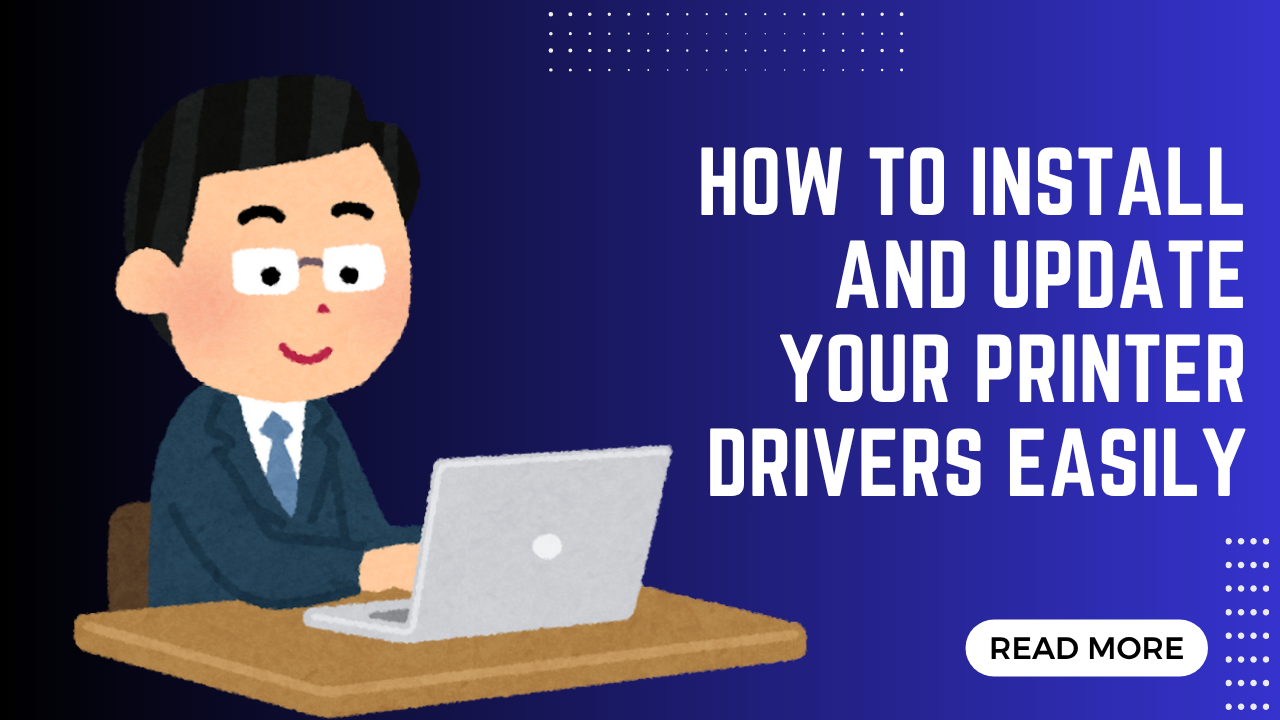Introduction
How to install and update your printer drivers easily – this essential skill can save you hours of frustration and countless printing problems. Printer drivers serve as the critical communication bridge between your computer and printer, translating your digital documents into physical prints.
Outdated or corrupted printer drivers cause numerous issues including printing failures, poor print quality, and system crashes. Many users struggle with driver-related problems simply because they don’t know the proper installation and update procedures.
Whether you’re setting up a new printer or troubleshooting an existing device, mastering driver management ensures optimal printing performance. This comprehensive guide walks you through every step of the process, from identifying your printer model to completing successful driver installations across different operating systems.
By following these proven methods, you’ll gain the confidence to handle driver updates independently and maintain reliable printing functionality for all your personal and professional needs.
What Are Printer Drivers?
Printer drivers are specialized software programs that enable communication between your computer’s operating system and your printer hardware. Think of them as translators that convert your digital documents into a language your printer can understand and execute.
Each printer model requires specific drivers designed for its unique features and capabilities. These drivers contain instructions for paper handling, print quality settings, color management, and advanced features like duplex printing or scanning functions.
Without proper drivers, your computer cannot send print jobs to your printer effectively. This results in error messages, failed print attempts, or suboptimal output quality that doesn’t utilize your printer’s full potential.
Modern operating systems include basic drivers for many common printer models, but manufacturer-specific drivers often provide enhanced functionality and better performance. These proprietary drivers unlock advanced features and optimize printing speed and quality.
Driver compatibility varies across operating systems and versions. A driver designed for Windows 10 may not work correctly on Windows 11, emphasizing the importance of using current, compatible driver versions.

7 Essential Steps to Install and Update Printer Drivers
Step 1: Identify Your Printer Model and Operating System
Before beginning any driver installation, accurately identify your printer’s exact model number. This information appears on labels attached to your printer, typically on the front panel or rear section.
Document your complete operating system details including version and architecture (32-bit or 64-bit). Access this information through “System Information” on Windows or “About This Mac” on macOS.
Record both pieces of information as you’ll need them to locate the correct driver files. Using incorrect drivers can cause system instability or prevent your printer from functioning properly.
Step 2: Download Official Drivers from Manufacturer Websites
Navigate to your printer manufacturer’s official support website rather than third-party download sites. Major manufacturers like HP, Canon, Epson, and Brother maintain comprehensive driver libraries.
Use the website’s search function to locate your specific printer model. Most sites offer automated detection tools that scan your system and recommend appropriate drivers.
Download only the latest driver version compatible with your operating system. Save the driver file to an easily accessible location like your Desktop or Downloads folder.
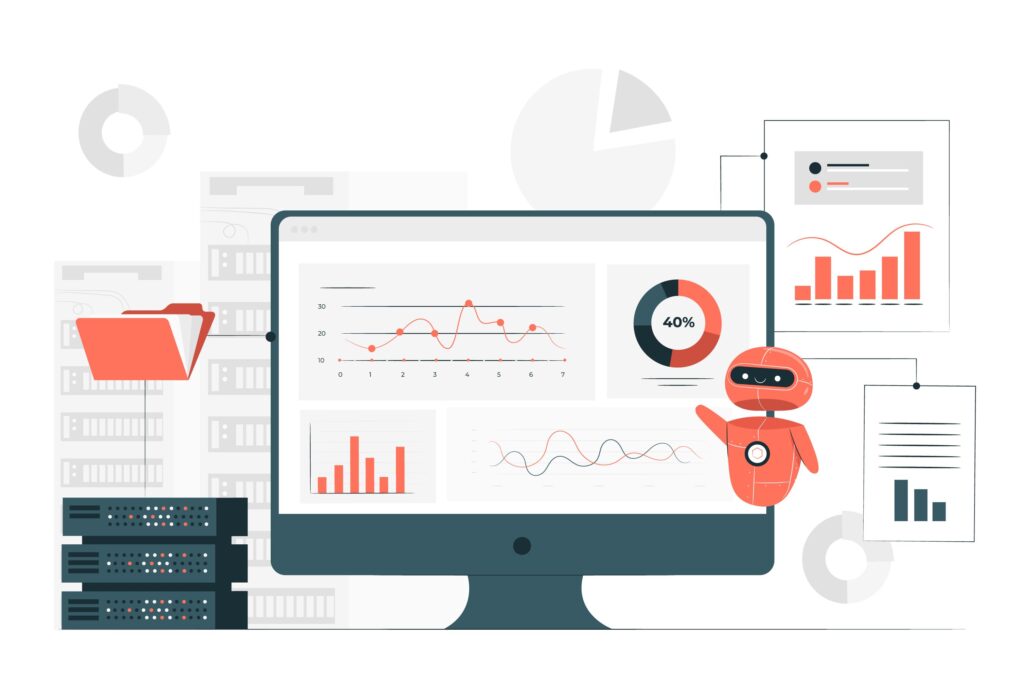
Step 3: Uninstall Existing Printer Drivers Completely
Remove existing printer drivers before installing updates to prevent conflicts. Access “Apps & Features” in Windows Settings or use “Add or Remove Programs” in Control Panel.
Locate all software associated with your printer manufacturer and uninstall each program. Some manufacturers provide dedicated removal tools that ensure complete driver deletion.
Restart your computer after uninstalling drivers to clear any remaining system references. This clean slate approach prevents compatibility issues with new driver installations.
Step 4: Install New Printer Drivers with Administrator Rights
Right-click your downloaded driver file and select “Run as administrator” to ensure proper installation permissions. Follow the installation wizard prompts carefully, accepting license agreements and selecting installation options.
Choose “Custom” or “Advanced” installation when available to control which components install. Avoid unnecessary software bundles that may slow your system or create unwanted shortcuts.
Connect your printer when prompted during installation. Some drivers require printer connectivity for proper hardware detection and configuration.
Step 5: Configure Printer Settings and Test Functionality
Access printer properties through “Devices and Printers” in Windows Control Panel. Verify that your printer appears as the default device and shows “Ready” status.
Print a test page to confirm successful driver installation and basic functionality. Test various print settings including different paper sizes, print qualities, and color options.
Configure advanced features like duplex printing, borderless printing, or specialty paper handling according to your needs and printer capabilities.

Step 6: Update Drivers Using Windows Update
Enable automatic driver updates through Windows Update settings. Navigate to “Settings > Update & Security > Windows Update > Advanced Options” and ensure driver updates are enabled.
Windows Update often provides newer driver versions automatically, but these may not include manufacturer-specific enhancements. Check for updates regularly through the Windows Update interface.
Combine Windows Update with periodic manufacturer website visits for the most current driver versions and optimal printer performance.
Step 7: Set Up Automatic Driver Update Notifications
Configure your system to notify you when new printer drivers become available. Many printer manufacturers offer update utility software that monitors driver versions and alerts you to updates.
Install manufacturer-specific printer software that includes automatic update features. These programs often provide additional functionality like ink level monitoring and print queue management.
Subscribe to manufacturer newsletters or support notifications to stay informed about critical driver updates and security patches.

Additional Driver Management Tools and Resources
Windows Device Manager provides built-in driver update capabilities accessible through the right-click context menu. While convenient, Device Manager may not always locate the newest driver versions available directly from manufacturers.
Third-party driver update utilities like Driver Booster or DriverPack Solution can simplify driver management across multiple devices. However, exercise caution with these tools and verify driver authenticity before installation.
Manufacturer-specific utilities offer the most reliable update experiences. HP Smart, Canon PRINT, and Epson Connect provide comprehensive printer management including driver updates, maintenance tools, and remote printing capabilities.
Many modern printers support automatic firmware updates that complement driver installations. Enable these features to maintain optimal compatibility and security between your printer’s internal software and computer drivers.
Common Printer Driver Installation Mistakes to Avoid
Installing incorrect drivers for your printer model ranks among the most frequent mistakes users make. Always double-check model numbers and operating system compatibility before downloading any driver files.
Mixing driver versions from different sources creates conflicts and unpredictable behavior. Stick to official manufacturer drivers or Windows Update sources to ensure compatibility and reliability.
Failing to uninstall previous drivers before updates often causes persistent problems. Old driver remnants interfere with new installations and prevent proper functionality. Always perform clean installations when updating drivers.
Ignoring system restart prompts after driver installation prevents proper system integration. Restart requirements ensure that new drivers load correctly and integrate with operating system components.
Using generic or universal drivers instead of manufacturer-specific versions limits printer functionality. While generic drivers enable basic printing, they often lack advanced features and optimization that enhance print quality and speed.
Installing drivers without administrator privileges results in incomplete installations that may appear successful but lack proper system integration. Always run driver installations with elevated permissions.
Downloading drivers from unofficial sources introduces security risks and potential malware infections. Stick to manufacturer websites and trusted sources like Windows Update for safe driver downloads.
Frequently Asked Questions
Q: How often should I update my printer drivers? A: Update printer drivers whenever you encounter printing problems, install operating system updates, or when manufacturers release new versions addressing security or performance issues. Check quarterly for updates as a best practice.
Q: Can I use Windows Update to install printer drivers automatically? A: Yes, Windows Update often provides compatible printer drivers automatically. However, manufacturer-specific drivers typically offer better performance and more features than generic Windows drivers.
Q: What should I do if my printer driver installation fails? A: Restart your computer, run the installation as administrator, temporarily disable antivirus software, and ensure you have sufficient disk space. Contact manufacturer support if problems persist.
Q: Are third-party driver update tools safe to use? A: Reputable third-party tools can be helpful, but always verify driver sources and scan downloads for malware. Official manufacturer drivers provide the safest and most reliable option.
Conclusion
Learning how to install and update your printer drivers easily transforms frustrating printing experiences into smooth, reliable operations. Proper driver management prevents countless printing problems and ensures your printer operates at peak performance levels.
The step-by-step process outlined in this guide works across different printer brands and operating systems. Regular driver maintenance, combined with careful installation procedures, extends printer lifespan and maintains optimal print quality.
Remember that driver updates serve as preventive maintenance rather than reactive fixes. Staying current with manufacturer releases prevents problems before they occur and ensures compatibility with evolving operating systems.
By following these proven methods and avoiding common installation mistakes, you’ll maintain professional-quality printing capabilities that serve your personal and business needs effectively for years to come.
Top 10 Common Printer Problems and How to Fix Them: Complete Troubleshooting Guide Read More.