Introduction
Printer malfunction fixes are essential knowledge for anyone who depends on reliable printing at home or in the office. Nothing disrupts productivity quite like a printer that suddenly stops working, produces poor-quality prints, or displays cryptic error messages. These frustrating malfunctions often occur at the worst possible moments, leaving you scrambling for solutions when deadlines loom.
The good news is that most printer problems have straightforward solutions that don’t require expensive service calls or technical expertise. From stubborn paper jams to connectivity issues and print quality problems, understanding the right troubleshooting steps can save you time, money, and significant frustration. This comprehensive guide will walk you through the most effective printer malfunction fixes, helping you diagnose and resolve common issues quickly and efficiently.
What Are Printer Malfunctions?
Printer malfunctions encompass any issues that prevent your printer from operating normally or producing acceptable output. These problems can range from minor inconveniences like slow printing speeds to major disruptions such as complete system failures or severe print quality degradation.
Common printer malfunctions include mechanical issues like paper jams and feed problems, electronic failures such as connectivity disruptions and power issues, and output-related problems including streaky prints, color inaccuracies, and blank pages. Understanding the root causes of these malfunctions helps in applying the most effective solutions.
Most printer problems fall into predictable categories based on the type of printer technology involved. Inkjet printers commonly experience clogged nozzles and ink-related issues, while laser printers more frequently encounter toner distribution problems and fuser unit malfunctions. Network-connected printers add another layer of potential connectivity and driver-related complications that require specific troubleshooting approaches.
8 Essential Steps to Fix Common Printer Malfunctions

1. Resolve Paper Jams and Feed Issues
Turn off your printer and unplug it before attempting to clear any paper jams. Open all accessible panels and carefully remove any stuck paper, pulling it in the direction of normal paper flow to avoid damaging internal mechanisms.
Check the paper tray for proper alignment and ensure you’re using the correct paper size and type. Remove all paper, fan the stack to separate individual sheets, and reload without overfilling the tray.
2. Fix Print Quality Problems
Run your printer’s built-in cleaning cycle to address streaky or faded prints. Access this through your printer’s control panel or software interface, and perform multiple cleaning cycles if necessary for stubborn quality issues.
Check ink or toner levels and replace cartridges that are low or empty. For inkjet printers, manually clean print heads using the manufacturer’s recommended cleaning solution if automatic cleaning doesn’t resolve the problem.

3. Solve Connectivity and Network Issues
Restart your printer, computer, and router to refresh network connections. Verify that your printer is connected to the correct wireless network and that the network password hasn’t changed recently.
Update printer drivers through your computer’s device manager or download the latest drivers from the manufacturer’s website. Remove and reinstall the printer if connectivity problems persist.
4. Address Blank Page and No Print Output
Verify that ink or toner cartridges are properly installed and have protective tape or seals removed. Some new cartridges require specific installation procedures to activate properly.
Check print queue for stuck jobs that may be preventing new documents from printing. Clear the queue and restart the print spooler service on your computer if necessary.
5. Fix Slow Printing and Performance Issues
Adjust print quality settings to draft or normal mode instead of high-quality settings for faster output. High-resolution printing significantly slows down the printing process, especially for large documents.
Close unnecessary programs and clear temporary files on your computer to free up system resources. Insufficient memory or processing power can cause slow printing performance.
6. Resolve Error Messages and Status Alerts
Note the specific error code or message displayed and consult your printer’s manual or manufacturer’s website for detailed troubleshooting steps. Many error messages provide specific guidance for resolution.
Perform a printer reset by turning off the device, unplugging it for 30 seconds, then reconnecting and powering on. This clears temporary errors and resets the printer’s internal systems.
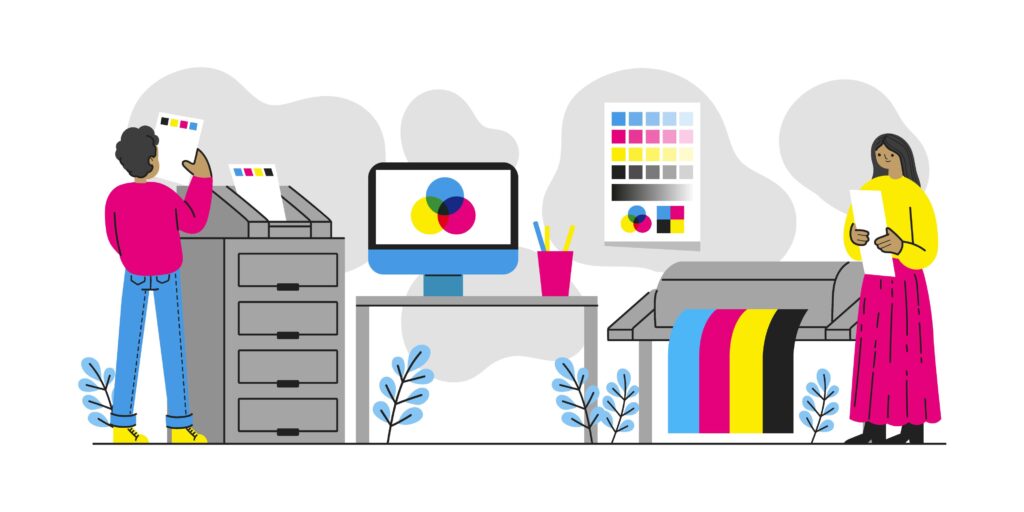
7. Fix Color Printing and Calibration Problems
Run color calibration and alignment procedures through your printer’s software or control panel. Misaligned print heads can cause color registration problems and poor print quality.
Check that you’re using the correct color profiles and print settings for your specific paper type. Different paper grades require different color management approaches for optimal results.
8. Address Mechanical Noise and Movement Issues
Clean and lubricate moving parts according to your printer’s maintenance schedule. Use only manufacturer-approved lubricants and follow specific procedures to avoid damaging delicate mechanisms.
Check for foreign objects or debris that may be interfering with moving parts. Even small pieces of paper or dust can cause unusual noises and mechanical problems.
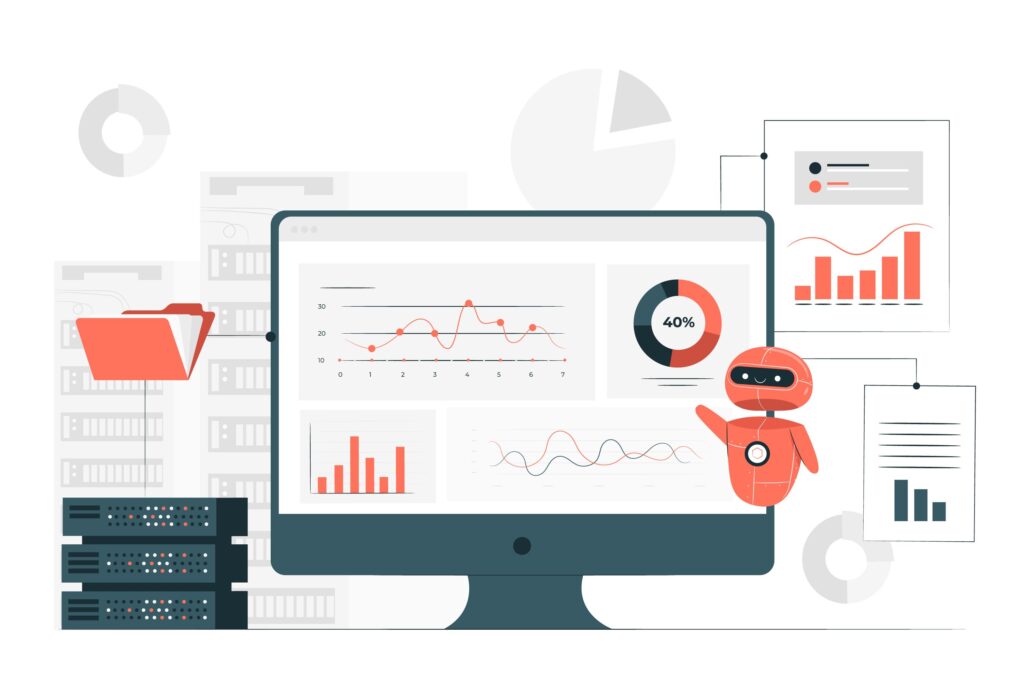
Advanced Troubleshooting Tools and Techniques
Professional diagnostic software is available from most printer manufacturers and can identify problems that aren’t immediately apparent through visual inspection. These tools often provide detailed system reports and guided troubleshooting procedures for complex issues.
Hardware diagnostic tools like multimeters can help identify electrical problems in printers that don’t respond to standard troubleshooting methods. However, electrical troubleshooting should only be attempted by qualified technicians due to safety concerns.
For businesses with multiple printers, network monitoring tools can help identify patterns in printer problems and predict when maintenance or replacement may be necessary. These insights can prevent widespread printing disruptions and optimize fleet management strategies.
Consider visiting HP’s official support page at https://support.hp.com for model-specific troubleshooting guides and software downloads that can resolve many common printer issues automatically.
Common Mistakes and Troubleshooting Pitfalls
One of the most frequent mistakes when dealing with printer malfunction fixes is attempting to force stuck paper out of the printer without first turning off the device. This can damage delicate internal components and create more complex problems that require professional repair.
Another common error is ignoring manufacturer-specific troubleshooting procedures in favor of generic solutions. Each printer brand and model has unique characteristics and requirements, and following the wrong procedures can sometimes worsen existing problems or create new ones.
Many users also fail to document recurring problems or note which solutions work for specific issues. Keeping a simple log of problems and successful fixes can save significant time when similar issues arise in the future, especially in business environments with multiple users.
Using incorrect or incompatible consumables is another frequent cause of printer problems. While generic cartridges and paper can be cost-effective, they may cause reliability issues or void warranties. Always verify compatibility before using third-party supplies.
Finally, many people postpone addressing minor printer issues until they become major problems. Small problems like slightly faded prints or occasional paper jams often indicate developing issues that can be resolved easily with prompt attention but may require expensive repairs if ignored.
Frequently Asked Questions
Why does my printer keep jamming even after I clear the paper? Persistent jamming usually indicates worn feed rollers, incorrect paper type, or debris in the paper path. Clean the paper path thoroughly and check that you’re using paper within your printer’s specifications.
What should I do if my printer won’t connect to WiFi? Restart your printer and router, verify the network password, and check that your printer supports your router’s security settings. Update printer firmware if connectivity problems persist.
How do I fix print quality issues that cleaning cycles don’t resolve? Try manually cleaning print heads with approved cleaning solutions, replace old or low ink cartridges, and verify you’re using appropriate paper for your print settings.
Why is my printer printing blank pages when cartridges aren’t empty? Check that protective tape has been removed from new cartridges, verify cartridges are properly seated, and run print head alignment procedures to ensure proper ink flow.
Conclusion
Mastering effective printer malfunction fixes empowers you to handle most common printing problems without expensive service calls or lengthy downtime. From simple paper jams to complex connectivity issues, the troubleshooting steps outlined in this guide provide systematic approaches to diagnose and resolve the majority of printer problems you’re likely to encounter.
Remember that prevention through regular maintenance remains the best strategy for avoiding printer malfunctions altogether. However, when problems do arise, having a structured troubleshooting approach saves time and reduces frustration. Keep this guide handy for quick reference, and don’t hesitate to consult manufacturer resources for model-specific issues. With patience and the right techniques, most printer problems can be resolved quickly, keeping your printing operations running smoothly and efficiently.
Printer Maintenance Tips: How to Keep Your Printer Problem-Free (Complete Guide) Read More.





Recent Comments