Introduction
Dealing with a printer screen blank no display issue can be incredibly frustrating, especially when you need to access printer settings, check ink levels, or navigate through menu options. This common problem affects various printer brands including HP, Canon, Epson, Brother, and Lexmark, leaving users unable to interact with their device’s control panel.
A blank or dead printer display can occur suddenly or gradually, often accompanied by other symptoms like unresponsive buttons, flickering screens, or partial display functionality. While this issue might seem like a death sentence for your printer, many cases can be resolved through systematic troubleshooting without expensive repairs.
This comprehensive guide will walk you through proven methods to diagnose and fix printer display problems, helping you restore full functionality to your device and avoid costly replacement or professional repair services.
What Is a Printer Blank Display Issue?
A printer screen blank no display problem occurs when your printer’s LCD screen, LED panel, or touchscreen interface fails to show any visual information despite the printer receiving power. This issue can manifest in several ways, including completely black screens, flickering displays, partially visible text, or screens that light up but show no content.
Modern printers rely heavily on their display systems for user interaction, status updates, error messages, and configuration settings. When the display fails, users lose access to critical printer functions like wireless setup, maintenance routines, print quality adjustments, and troubleshooting information.
The problem typically stems from hardware failures in the display assembly, loose internal connections, power supply issues affecting the screen circuitry, or firmware corruption that prevents proper display initialization. In some cases, protective screen films or accumulated dust can also cause apparent display failures.
Understanding the root cause is essential because different underlying issues require specific repair approaches. Some problems can be resolved through simple cleaning or cable reconnection, while others may require component replacement or professional service.
9 Proven Steps to Fix Printer Screen Blank No Display Issues

Step 1: Check Power and Connection Status
Begin troubleshooting by verifying that your printer receives adequate power. Ensure the power cable is securely connected to both the printer and electrical outlet. A printer display not working fix often starts with addressing basic power supply issues.
Look for any LED indicators or button lights that confirm the printer is receiving electricity. If no lights are visible, test different power outlets and cables before proceeding with display-specific troubleshooting.
Step 2: Perform Hard Reset and Power Cycle
Disconnect your printer’s power cable and wait 60 seconds before reconnecting. This complete power cycle clears temporary memory issues and resets display controller circuits that might be causing screen problems.
Hold the power button for 15 seconds while unplugged to discharge residual power from internal capacitors. This extended reset process often resolves firmware glitches affecting display functionality.

Step 3: Remove Protective Films and Clean Display
Many users forget to remove protective plastic films during initial printer setup. Check your printer’s screen for any clear protective covering that might make the display appear blank or dim.
Clean the screen surface using a lint-free cloth and mild cleaning solution. Accumulated dust, fingerprints, or residue can significantly reduce display visibility and create the appearance of a dead screen.
Step 4: Check Internal Display Connections
Power off your printer completely and carefully remove any accessible panels to inspect internal display cable connections. Look for loose ribbon cables or connectors that link the display to the main control board.
Gently disconnect and reconnect display cables, ensuring they’re properly seated. Printer LCD screen troubleshooting often reveals that vibration or thermal cycling has loosened critical connections over time.
Step 5: Test Display in Safe Mode
Some printers offer diagnostic or safe mode options that bypass normal startup procedures. Consult your printer manual for specific key combinations that activate diagnostic modes during power-on.
Safe mode operation can help determine whether display problems stem from firmware issues or hardware failures, guiding your troubleshooting approach toward software or hardware solutions.

Step 6: Update or Reinstall Printer Firmware
Outdated or corrupted firmware can prevent proper display initialization. Visit your printer manufacturer’s website to download the latest firmware version for your specific model.
Follow manufacturer instructions carefully when updating firmware, as interrupting this process can cause permanent damage. Successful firmware updates often resolve display compatibility issues and restore screen functionality.
Step 7: Adjust Display Brightness and Contrast
Access your printer’s settings through computer software or mobile apps to check display brightness and contrast levels. Some printers allow these adjustments even when the physical screen appears blank.
Extremely low brightness settings can make displays appear completely dark, especially in bright lighting conditions. Gradually increase brightness levels while monitoring for any visible screen activity.
Step 8: Inspect Power Supply Voltage
Use a multimeter to verify that your printer’s power supply provides correct voltage levels to internal components. Display circuits often require specific voltage ranges to function properly.
Insufficient or fluctuating power can cause blank printer display repair scenarios where screens fail intermittently or remain permanently dark despite other printer functions working normally.
Step 9: Professional Display Assembly Replacement
If previous troubleshooting steps fail to restore display functionality, the screen assembly likely requires replacement. Contact authorized repair services or evaluate replacement costs against your printer’s current value.
Professional technicians can safely replace display modules and ensure proper calibration with your printer’s control systems, restoring full interactive functionality.
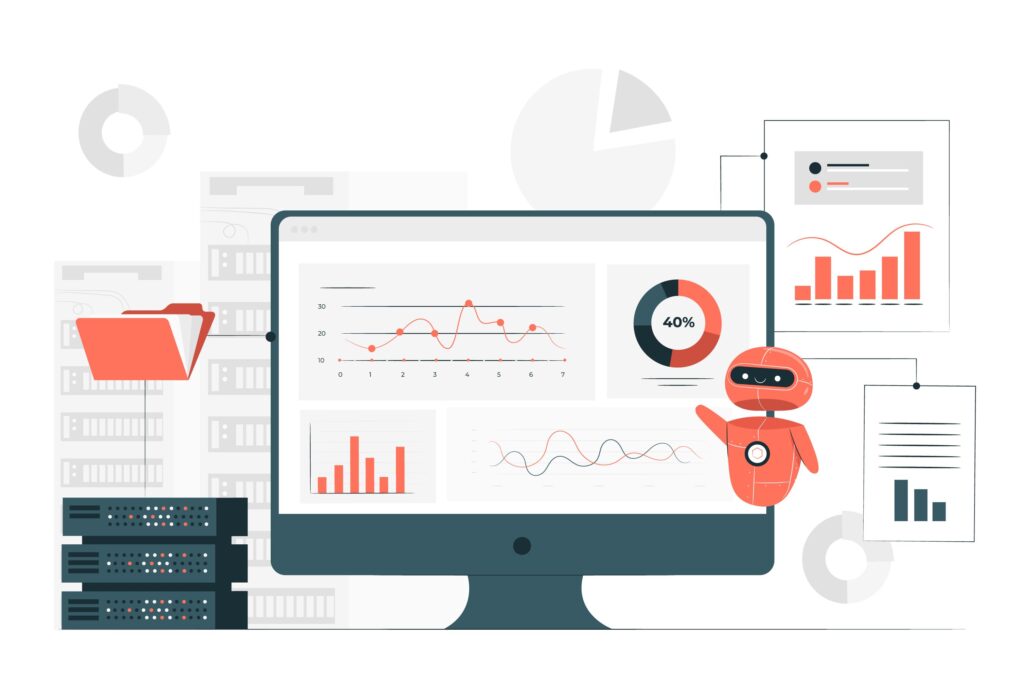
Additional Printer Display Troubleshooting Tools and Resources
Specialized diagnostic software from printer manufacturers can help identify display-related issues through computer-based testing. HP Smart, Canon PRINT, Epson Connect, and Brother Mobile Connect apps often include diagnostic features that can detect screen problems.
Digital multimeters and oscilloscopes provide detailed electrical analysis for users comfortable with electronic troubleshooting. These tools can identify power supply irregularities and signal integrity issues affecting display performance.
Online service manuals and technical documentation from manufacturers offer detailed disassembly instructions and component specifications. These resources are invaluable for users attempting display cable reconnection or component-level repairs.
YouTube tutorial videos and printer repair forums provide visual guidance for specific printer models and display problems. However, always prioritize manufacturer documentation and authorized repair procedures over unofficial sources.
Consider warranty coverage before attempting any internal repairs, as opening your printer case may void manufacturer guarantees and service agreements.
Common Printer Display Troubleshooting Mistakes to Avoid
Many users make critical errors when attempting to resolve printer screen blank no display problems. The most dangerous mistake is attempting to disassemble printers without proper anti-static precautions or technical knowledge, potentially causing additional damage to sensitive electronic components.
Another frequent error is ignoring manufacturer-specific troubleshooting procedures in favor of generic solutions. Different printer brands use varying display technologies and connection methods that require tailored approaches for successful repair.
Users often overlook environmental factors that affect display visibility, such as ambient lighting conditions, viewing angles, or temperature extremes that can make screens appear blank when they’re actually functioning normally.
Don’t attempt to force loose connections or apply excessive pressure when reconnecting display cables. Ribbon connectors and LCD panels are extremely fragile and can be permanently damaged by improper handling techniques.
Avoid using harsh cleaning chemicals or abrasive materials on printer screens, as these can damage protective coatings and create permanent visual distortions that make displays appear defective.
Never ignore safety warnings in service manuals regarding high-voltage components and electrical hazards. Printer power supplies and fuser assemblies contain dangerous voltage levels that require proper safety procedures during repair attempts.
Frequently Asked Questions
Why did my printer screen suddenly go blank while working? Sudden display failures often result from loose internal connections, power supply fluctuations, firmware corruption, or component overheating. Physical impacts or vibrations can also disconnect display cables during operation.
Can I still use my printer if the screen is blank? Yes, many printer functions remain accessible through computer software, mobile apps, or default settings. However, you’ll lose access to manual controls, status updates, and advanced configuration options available only through the display interface.
How much does it cost to repair a blank printer display? Professional display repairs typically range from $50-150 depending on printer model and local service rates. Consider repair costs against replacement printer prices before proceeding with professional service.
Will firmware updates fix my blank printer screen? Firmware updates can resolve display issues caused by software corruption or compatibility problems. However, hardware failures like damaged LCD panels or loose connections require physical repair rather than software solutions.
Conclusion
Resolving printer screen blank no display issues requires systematic diagnosis and careful attention to both hardware and software factors. The nine proven troubleshooting steps outlined in this guide address the most common causes of printer display failures, from simple connection problems to complex component failures.
Remember that printer displays are delicate components that require gentle handling and proper safety precautions during repair attempts. When in doubt, professional service ensures safe repair without risking additional damage to your valuable printing equipment.
By following these guidelines and avoiding common troubleshooting mistakes, you can effectively diagnose and resolve most printer display problems while protecting your investment. Regular maintenance and proper environmental conditions will help prevent future display issues and extend your printer’s operational lifespan.
Printer Low Voltage Error Read More.





Recent Comments