Introduction
Are you frustrated because your printer not printing from Word or Excel, yet it works perfectly when printing from your web browser? This common technical issue affects millions of users worldwide and can be incredibly frustrating when you need to print important documents for work or personal use.
This comprehensive guide will walk you through the exact reasons why your printer behaves differently with various applications and provide proven solutions to fix this problem permanently. Whether you’re dealing with driver conflicts, application-specific settings, or Windows configuration issues, we’ll cover everything you need to know to get your printer working seamlessly across all programs.
What Is Application-Specific Printing Problems?
Application-specific printing problems occur when your printer functions normally with some programs but fails to work with others, particularly Microsoft Office applications like Word and Excel. This issue typically manifests as a printer not printing from Word scenario where documents either don’t print at all, print with formatting errors, or get stuck in the print queue.
The root cause usually lies in how different applications communicate with your printer driver. Web browsers use simplified printing protocols that work with basic printer functions, while sophisticated programs like Word and Excel require more advanced driver features and system resources.
Unlike browser printing, which uses standard system print dialogs, Microsoft Office applications have their own built-in print engines that interact directly with printer drivers. This deeper integration means they’re more susceptible to driver compatibility issues, corrupted print settings, and system conflicts.
Understanding this distinction is crucial because it explains why basic troubleshooting methods that work for browser printing often fail to resolve Office application printing problems.
7 Proven Steps to Fix Printer Not Printing from Word and Excel

Step 1: Restart the Print Spooler Service
The Windows Print Spooler manages all print jobs on your system. When it malfunctions, applications like Word can’t communicate properly with your printer.
Press Windows + R, type “services.msc” and press Enter. Locate “Print Spooler” in the list, right-click it, and select “Restart.” Wait for the service to fully restart before testing your printer again.
Step 2: Update or Reinstall Printer Drivers
Outdated or corrupted printer drivers are the leading cause of printer prints from browser not applications issues. Visit your printer manufacturer’s website and download the latest driver specifically designed for your Windows version.
Uninstall your current printer driver through Device Manager, restart your computer, then install the fresh driver. This process eliminates any corrupted files that might be causing compatibility issues with Office applications.
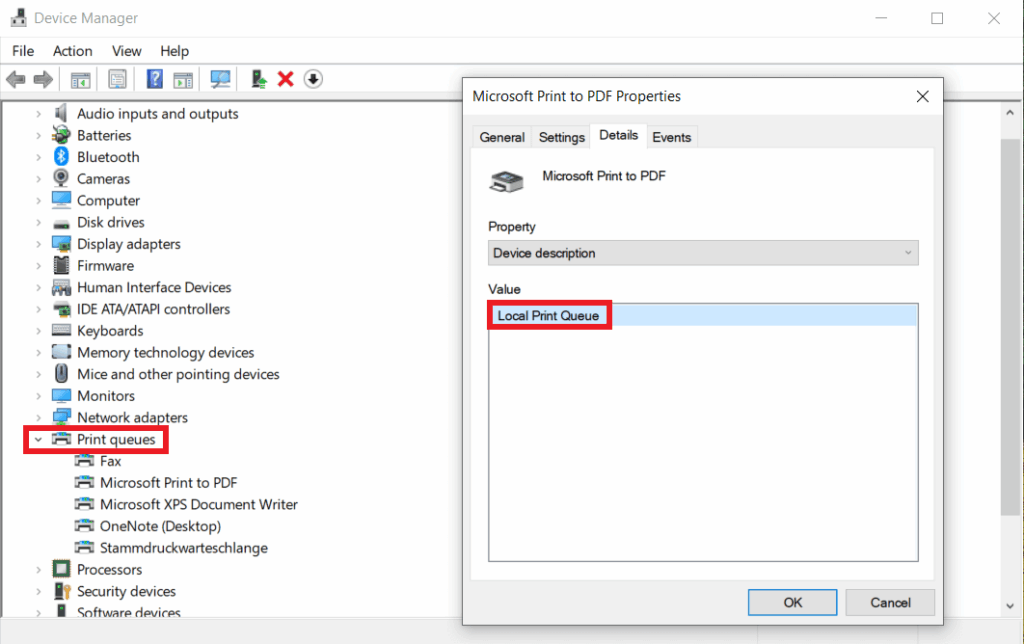
Step 3: Clear Print Queue and Reset Print Settings
Navigate to Settings > Devices > Printers & scanners, select your printer, and click “Open queue.” Cancel all pending print jobs, then restart both your computer and printer.
This step resolves conflicts caused by stuck print jobs that can prevent new documents from printing properly from Word or Excel.
Step 4: Run Windows Printer Troubleshooter
Windows includes a built-in troubleshooter specifically designed for printer issues. Go to Settings > Update & Security > Troubleshoot > Additional troubleshooters > Printer.
Run the troubleshooter and follow its recommendations. This automated tool can identify and fix common printer driver compatibility issues that affect Office applications.

Step 5: Check Default Printer Settings
Ensure your problematic printer is set as the default printer. Sometimes Windows switches default printers automatically, causing Word and Excel to attempt printing to offline or unavailable devices.
Right-click your printer in Control Panel > Devices and Printers, then select “Set as default printer” to establish it as your primary printing device.
Step 6: Disable Print in Background Feature
Word’s “Print in background” feature can conflict with certain printer drivers. Open Word, go to File > Options > Advanced, scroll down to the Print section, and uncheck “Print in background.”
This forces Word to use direct printing communication, which often resolves compatibility issues with problematic printer drivers.
Step 7: Create a New User Profile
Sometimes Windows user profiles become corrupted, affecting printer functionality in specific applications. Create a new Windows user account and test printing from Word in the new profile.
If printing works in the new profile, the issue lies within your original user settings rather than system-wide printer configuration.

Additional Printer Troubleshooting Tools and Insights
Microsoft offers several specialized tools for diagnosing Office application printing problems. The Microsoft Support and Recovery Assistant can automatically detect and fix Office-related printer issues without manual intervention.
Third-party utilities like Driver Booster or Driver Easy can help maintain up-to-date printer drivers across all your devices. These tools automatically scan for outdated drivers and install manufacturer-approved updates.
Consider using Windows System File Checker (SFC scan) if you suspect system file corruption is affecting printer functionality. Run “sfc /scannow” in an elevated Command Prompt to repair corrupted system files that might interfere with printer communication.
Registry cleaning tools can also help resolve deep-seated printer configuration conflicts, though these should be used cautiously and only after creating system restore points.
Common Printer Troubleshooting Mistakes to Avoid
Many users make critical errors when attempting to fix printer not printing from Word issues. The most common mistake is installing generic or universal printer drivers instead of manufacturer-specific ones. Generic drivers lack the advanced features required by Office applications, leading to persistent compatibility problems.
Another frequent error is ignoring Windows updates that include important printer driver updates and security patches. Always install recommended Windows updates, as they often contain fixes for known printer compatibility issues.
Users often overlook the importance of printer firmware updates. Outdated printer firmware can cause communication errors with newer versions of Office applications, even when drivers are current.
Don’t attempt to fix printer issues by disabling Windows security features or firewall settings. These security measures rarely interfere with legitimate printer communication, and disabling them creates unnecessary security vulnerabilities.
Avoid using third-party print management software unless absolutely necessary. These programs can interfere with native Windows printing protocols and create additional compatibility layers that complicate troubleshooting.
Finally, never delete system printer files or registry entries manually unless you’re following specific manufacturer instructions. Incorrect modifications can render your entire printing system inoperable.
Frequently Asked Questions
Why does my printer work with Chrome but not Word? Chrome uses simplified system print dialogs, while Word requires advanced printer driver features. Update your printer driver to resolve compatibility issues with Office applications.
How do I fix Office applications not recognizing my printer? Restart the Print Spooler service, ensure your printer is set as default, and verify that the latest manufacturer-specific drivers are installed for your exact printer model.
Can outdated Windows cause printer problems with Word? Yes, outdated Windows versions may lack important printer driver updates and compatibility fixes. Install all available Windows updates to resolve known printing issues.
Should I use generic or manufacturer printer drivers? Always use manufacturer-specific drivers for full compatibility with Office applications. Generic drivers lack advanced features required by Word and Excel for proper document formatting and printing.
Conclusion
Resolving printer not printing from Word issues requires a systematic approach that addresses driver compatibility, system configuration, and application-specific settings. The seven proven steps outlined in this guide will fix most printer problems affecting Office applications while maintaining full browser printing functionality.
Remember that printer driver quality and compatibility are crucial factors in ensuring seamless printing across all applications. Regular driver updates, proper system maintenance, and following manufacturer recommendations will prevent most future printing problems.
By implementing these solutions and avoiding common troubleshooting mistakes, you’ll achieve reliable printing performance from Word, Excel, and all other applications on your system. Keep this guide handy for future reference, as printer issues can occasionally resurface after major Windows updates or driver changes.
Printer Works Once Then Stops Read More.

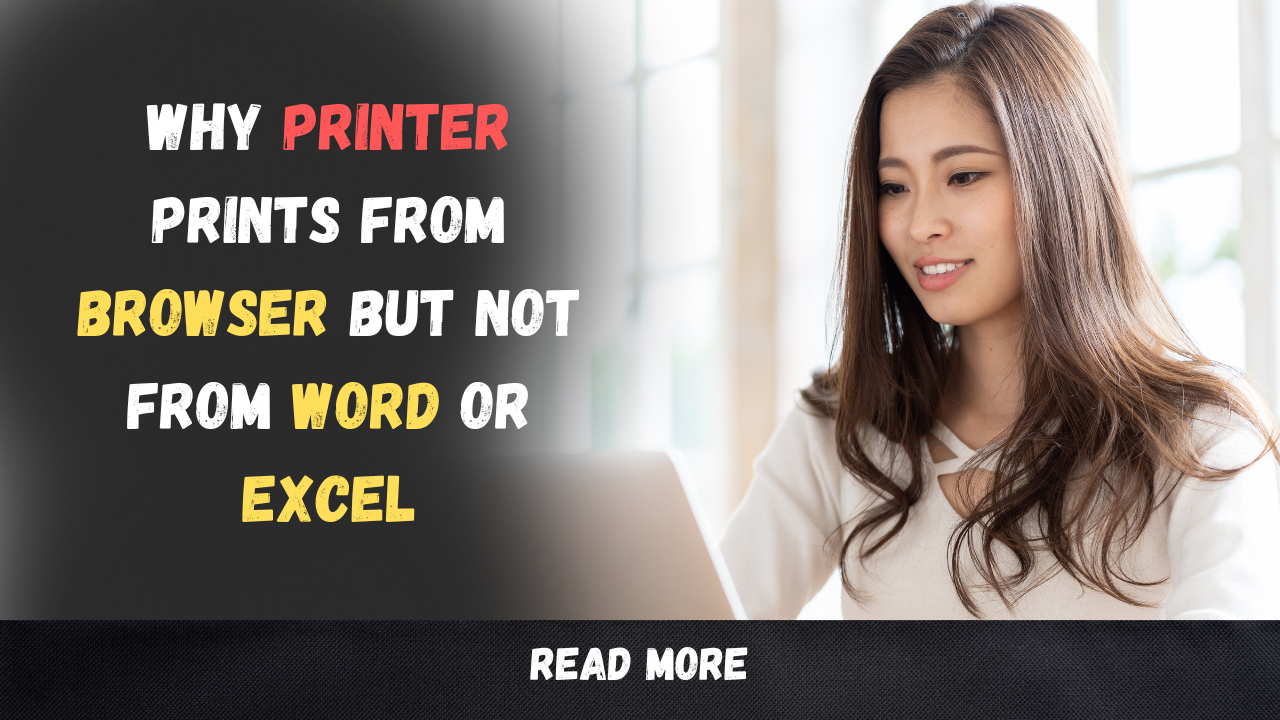



Recent Comments