Introduction
When your printer works once then stops functioning until you restart it, this frustrating pattern can severely disrupt your productivity and workflow. This intermittent printing issue affects countless users who experience normal printing for the first job, followed by complete unresponsiveness that only resolves after powering the printer off and on again.
This cyclical problem typically indicates underlying software conflicts, driver issues, or hardware communication problems that prevent proper job completion and queue management. Unlike complete printer failures, this issue is particularly vexing because it demonstrates that your printer hardware is functional, yet something prevents it from processing subsequent print jobs.
The good news is that most cases where printers work once then require restarts stem from fixable configuration problems rather than hardware failures. Understanding the root causes and implementing systematic solutions can eliminate this recurring frustration and restore reliable continuous printing performance. This comprehensive guide provides proven methods to identify and resolve the underlying issues causing your printer’s intermittent functionality.
What Is Single-Print Functionality Issue?
Single-print functionality issue refers to a specific printer malfunction where the device successfully processes the first print job after startup but becomes unresponsive to subsequent print requests until manually restarted. This problem manifests as normal printing behavior initially, followed by apparent printer “freezing” or complete lack of response to new print commands.
The issue typically occurs due to incomplete print job processing, where the printer fails to properly clear its memory buffer or reset its internal state after completing a print task. This leaves the printer in a limbo state where it appears operational but cannot accept new job instructions from connected devices.
Printer stops working after one print scenarios often involve communication breakdown between the printer’s internal processor and the computer’s print spooler service. When print jobs don’t receive proper completion acknowledgments, the system may maintain job queues in active states, preventing new jobs from being processed correctly.
Common symptoms include printers that show “Ready” status but ignore print commands, devices that appear online in system settings but produce no output, or printers that accept print jobs but never begin processing them. The consistent requirement for manual restarts to restore functionality points to software-related issues rather than mechanical hardware problems.
Understanding this pattern helps distinguish single-print issues from other common printer problems like complete connectivity failures, hardware malfunctions, or driver corruption that would affect all printing attempts consistently.
8 Proven Methods to Fix Single-Print Printer Issues

Method 1: Clear Print Spooler and Restart Services
Printer needs restart after printing problems often stem from corrupted print spooler services that fail to properly manage job queues. Access Windows Services by pressing Windows+R, typing “services.msc,” and locating “Print Spooler” in the service list.
Right-click Print Spooler and select “Stop” to halt the service, then navigate to C:\Windows\System32\spool\PRINTERS and delete all files in this folder. These files represent stuck print jobs that may be causing queue conflicts.
Return to Services and restart the Print Spooler service by right-clicking and selecting “Start.” This process clears corrupted job data and resets the print queue management system to default states.
Test printing multiple documents consecutively to verify that the spooler reset resolved the single-print limitation issue.
Method 2: Update and Reinstall Printer Drivers
Outdated or partially corrupted printer drivers frequently cause printer only works once fix scenarios by failing to properly communicate job completion status between printer and computer systems.
Download the latest printer drivers directly from your manufacturer’s official website, ensuring you select the exact model number and operating system version. Avoid generic or Windows Update drivers that may lack full functionality.
Completely uninstall existing printer software using the manufacturer’s removal utility or through Windows “Add or Remove Programs.” Remove all printer entries from Device Manager to ensure clean driver installation.
Install new drivers with administrator privileges and select “Complete Installation” options to ensure all communication protocols and utilities are properly configured for reliable operation.

Method 3: Adjust Power Management Settings
Power management features can cause printers to enter sleep states after completing print jobs, preventing them from responding to subsequent print requests without full restart cycles.
Access Device Manager, expand “Printers” or “Universal Serial Bus controllers,” and locate your printer device. Right-click and select “Properties,” then navigate to the “Power Management” tab.
Uncheck “Allow the computer to turn off this device to save power” to prevent automatic power state changes that can disrupt continuous printing functionality.
For network printers, also adjust router and network adapter power management settings to ensure consistent communication pathways remain active between print jobs.
Method 4: Configure Printer Timeout and Buffer Settings
Insufficient timeout values or buffer limitations can cause printers to stop accepting new jobs while waiting for previous job acknowledgments or clearing internal memory.
Access your printer’s properties through Control Panel > Devices and Printers, right-click your printer, and select “Printer Properties.” Navigate to the “Ports” tab and click “Configure Port.”
Increase timeout values to 300 seconds or higher to allow adequate time for job processing and acknowledgment. Enable “SNMP Status Enabled” if available to improve communication feedback between printer and computer.
Access your printer’s web interface (if network-connected) by typing its IP address into a web browser, then locate buffer and memory management settings to optimize job handling capacity.
Method 5: Disable Bidirectional Communication
Bidirectional communication problems can create feedback loops where printers wait indefinitely for status acknowledgments, preventing acceptance of new print jobs.
Open Printer Properties through Control Panel > Devices and Printers, select your printer, and access “Printer Properties.” Navigate to the “Ports” tab and locate your printer’s connection.
Uncheck”Enable bidirectional support” to eliminate potential communication conflicts that may cause single-print limitations. This disables status feedback but often resolves job processing issues.
Test consecutive print jobs after disabling bidirectional communication to verify improved continuous printing performance.

Method 6: Reset Printer Memory and Factory Settings
Internal memory corruption or incorrect configuration settings can cause printers to malfunction after processing single print jobs.
Access your printer’s control panel menu and locate “System Setup,” “Tools,” or “Maintenance” options. Look for “Factory Reset,” “Initialize Settings,” or “Restore Defaults” functions.
Perform a complete factory reset to clear all custom settings and restore original configuration parameters. This process eliminates any corrupted settings that might interfere with continuous operation.
Reconfigure essential settings like network connections, paper sizes, and quality preferences after the reset, but avoid unnecessary customizations that might reintroduce problems.
Method 7: Check USB Connection and Port Issues
Faulty USB connections or port-specific problems can cause intermittent communication issues that manifest as single-print functionality limitations.
Test your printer on different USB ports, preferably switching between USB 2.0 and USB 3.0 ports to identify potential compatibility issues. Some printers have better stability with specific USB port types.
Replace USB cables with high-quality alternatives, as deteriorating cables can cause intermittent communication problems that worsen after initial print job completion.
For network printers, test with direct Ethernet connections to eliminate WiFi-related communication issues that might affect continuous printing reliability.
Method 8: Modify Print Spooler Advanced Settings
Advanced print spooler configurations can optimize job handling to prevent single-print issues through improved queue management and processing protocols.
Access Registry Editor (regedit) with administrator privileges and navigate to HKEY_LOCAL_MACHINE\SYSTEM\CurrentControlSet\Control\Print. Locate or create DWORD values for “SpoolerPriority” and set it to 9 for higher processing priority.
Create or modify “PortThreadPriority” DWORD value and set it to 0 for improved port communication handling during consecutive print jobs.
Restart your computer after making registry changes to ensure new spooler settings take effect and test consecutive printing to verify improvements.
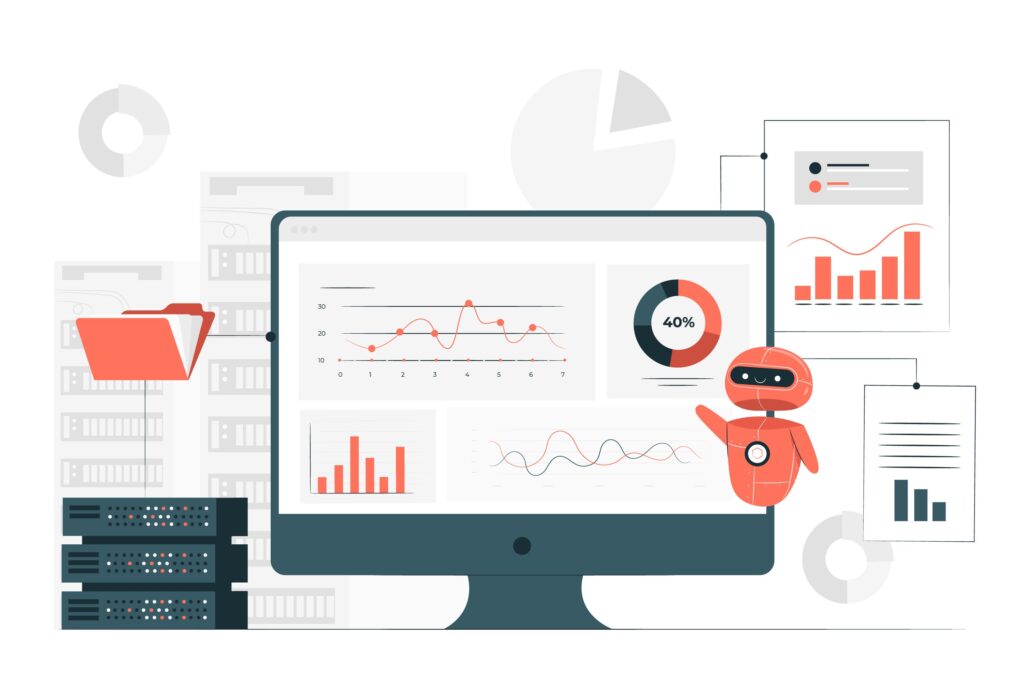
Advanced Printer Communication Diagnostics
Professional printer diagnostic tools can identify specific communication breakdown points that cause single-print issues. Windows Performance Monitor includes printer-specific counters that track job processing, queue status, and communication events helpful for identifying failure patterns.
Network protocol analyzers like Wireshark can capture printer communication traffic to identify where job acknowledgments fail or communication loops occur. This advanced analysis helps pinpoint whether issues stem from printer firmware, driver problems, or network infrastructure.
Manufacturer diagnostic utilities often include advanced communication testing features beyond basic connectivity checks. HP Print and Scan Doctor, Canon Network Tool, and Epson Software Updater provide detailed communication analysis and automated repairs for known single-print issues.
Print server logs and event viewer entries can reveal specific error codes and timing information related to print job processing failures, providing valuable troubleshooting information for persistent single-print problems.
Common Single-Print Issue Troubleshooting Mistakes
Assuming Hardware Failure
Many users incorrectly assume printer works once then stops issues indicate hardware problems requiring replacement or professional repair. Most single-print issues stem from software configuration problems that can be resolved through proper troubleshooting without hardware intervention.
The fact that printers work normally for initial print jobs demonstrates that hardware components are functional, pointing to communication or software issues rather than mechanical failures.
Ignoring Print Queue Management
Failing to properly clear print queues and reset spooler services allows corrupted job data to persist, causing recurring single-print issues even after other troubleshooting attempts.
Many users restart printers without addressing computer-side queue management, leaving underlying communication problems unresolved and likely to recur.
Using Generic or Outdated Drivers
Generic Windows drivers or outdated manufacturer drivers often lack proper job completion protocols and communication features necessary for reliable continuous printing operation.
Always use the latest manufacturer-specific drivers rather than convenient generic alternatives that may provide basic functionality but lack advanced communication features preventing single-print issues.
Overlooking Power Management Conflicts
Power management settings at multiple system levels can interact to cause printing communication disruptions. Users often adjust printer power settings while ignoring USB controller, network adapter, or system-wide power management configurations that also affect printing reliability.
Comprehensive power management review across all related system components is necessary for eliminating power-related communication disruptions.
Frequently Asked Questions
Q: Why does restarting the printer temporarily fix the issue? A: Restarting clears the printer’s internal memory buffer and resets communication protocols to default states. This temporarily resolves software conflicts or corrupted job data, but underlying configuration problems will cause the issue to recur.
Q: Can this issue affect both USB and network-connected printers? A: Yes, single-print issues can affect any connection type because they typically stem from communication protocol problems rather than connection-specific hardware issues. The troubleshooting approach may vary slightly based on connection type.
Q: Is it safe to modify registry settings for print spooler optimization? A: Registry modifications should be performed carefully with administrator privileges and proper backups. The suggested print spooler modifications are standard optimizations, but incorrect registry changes can cause system instability.
Q: How can I prevent single-print issues from recurring? A: Regular driver updates, periodic print spooler service restarts, and avoiding unnecessary power management features help prevent most single-print issues. Monthly maintenance routines can identify and resolve potential problems before they affect productivity.
Conclusion
Resolving printer works once then stops issues requires systematic identification and elimination of communication breakdowns between your printer and computer systems. The eight proven methods outlined in this guide address the most common causes of single-print functionality problems, from print spooler corruption to power management conflicts and driver communication issues.
Success in eliminating single-print issues depends on comprehensive troubleshooting that addresses both computer-side and printer-side configuration problems. Most cases can be resolved through proper driver installation, print spooler management, and communication protocol optimization without requiring hardware replacement or professional service.
Remember that prevention through regular maintenance, proper driver management, and optimal system configuration helps avoid most single-print issues before they disrupt productivity. When problems do occur, systematic application of these troubleshooting methods typically restores reliable continuous printing performance without recurring restart requirements.
For additional technical support and community solutions, visit the Epson Support Community where users share experiences and solutions for various printer communication and functionality challenges across different brands and connection types.
Printer Scanner Error on Startup Read More.

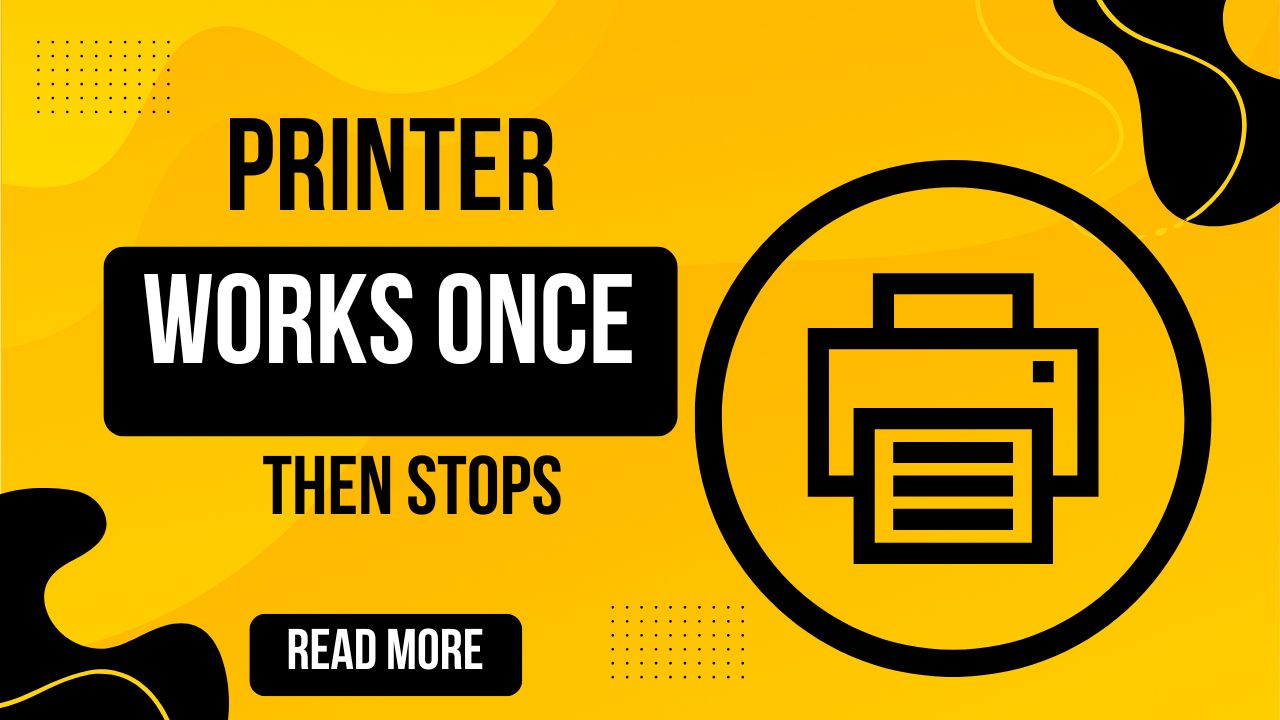



Recent Comments