Introduction
A printer scanner error on startup can be incredibly frustrating, especially when you need your multifunction printer ready for immediate use. This common issue affects thousands of users daily, preventing access to both printing and scanning functions despite the device appearing to power on normally. The error typically manifests as persistent error messages, flashing lights, or complete system lockup during the initialization process.
Scanner errors on startup often indicate hardware malfunctions, software conflicts, or calibration issues within the scanning mechanism. These problems can occur suddenly with previously working devices or immediately after printer setup, driver updates, or physical relocation. The scanner component’s delicate nature makes it particularly susceptible to mechanical issues, dust accumulation, and electrical problems.
Understanding the root causes of scanner startup errors is essential for implementing effective solutions rather than temporary workarounds. This comprehensive guide provides proven troubleshooting methods to eliminate scanner errors and restore full multifunction printer functionality, ensuring reliable operation for both printing and scanning tasks.
What Is a Printer Scanner Error on Startup?
A printer scanner error on startup refers to system failures that occur when your multifunction printer attempts to initialize its scanning components during the boot process. These errors prevent normal device operation and typically display specific error codes, messages, or visual indicators that signal scanning mechanism problems.
Common scanner error manifestations include error codes like “Scanner Error,” “Scanner Locked,” “Scanner Initialization Failed,” or model-specific codes such as “E3” or “B200.” These messages indicate that the printer’s internal diagnostic systems have detected problems with scanner hardware, calibration, or software communication.
The scanning mechanism in multifunction printers involves precise mechanical components including the scanner lamp, CCD sensor, stepper motors, and calibration strips. During startup, the printer runs diagnostic checks on these components to ensure proper functionality before enabling user access to scanning features.
Multifunction printer scanner problems can stem from various sources including mechanical obstructions, electrical failures, software corruption, or environmental factors like dust accumulation. The scanner’s motorized components must move freely and respond accurately to control signals, making them vulnerable to mechanical wear and obstruction.
Understanding these technical aspects helps identify whether scanner errors require hardware cleaning, software troubleshooting, or professional repair services. Most startup scanner errors can be resolved through systematic troubleshooting without requiring expensive repairs or component replacement.
7 Proven Methods to Fix Scanner Error on Startup

Method 1: Power Cycle and Reset the Printer
Begin scanner error message fix attempts with a complete power cycle that clears temporary system errors and resets internal components. Turn off your printer using the power button, then unplug the power cable from both the printer and wall outlet.
Wait at least 60 seconds before reconnecting power to allow capacitors to fully discharge and internal memory to clear. This extended wait time is crucial for clearing persistent error states that shorter power cycles cannot resolve.
Plug the power cable back into the wall outlet first, then connect it to your printer. Press the power button and observe the startup sequence carefully, noting any error messages or unusual sounds during scanner initialization.
Many scanner errors result from temporary software glitches or memory corruption that complete power cycles can resolve without additional troubleshooting steps.
Method 2: Check for Physical Obstructions
Physical obstructions are common causes of fix scanner error printer issues during startup initialization. Open your printer’s scanner lid and carefully inspect the entire scanner bed area for any foreign objects, paper fragments, or debris.
Remove the scanner lid completely if your printer model allows this, providing better access to inspect the scanner mechanism. Look for small pieces of paper, dust accumulation, or any objects that might interfere with the scanner lamp carriage movement.
Check the scanner lamp housing for smooth movement by gently sliding it from side to side (with printer powered off). The carriage should move freely without resistance or grinding noises that indicate mechanical obstructions or worn components.
Clean the scanner glass thoroughly with appropriate cleaning solutions, as residue or smudges can sometimes interfere with calibration sensors and cause startup errors.

Method 3: Unlock Scanner Components
Scanner lock mechanisms can cause persistent startup errors if they remain engaged after shipping or transportation. Locate any scanner lock switches, tabs, or transportation locks that may still be in the locked position.
Check your printer’s manual for specific scanner unlock procedures, as different models use various locking mechanisms including sliding tabs, twist locks, or removable transportation materials.
For printers recently moved or shipped, verify that all packaging materials have been removed, including foam inserts, tape strips, and protective covers that might restrict scanner component movement.
Test scanner component movement after unlocking by performing a manual scan preview (if accessible) to verify that mechanical components respond properly to control commands.
Method 4: Update Scanner and Printer Drivers
Outdated or corrupted drivers frequently cause printer scanner error on startup issues, especially after operating system updates or printer software changes. Visit your printer manufacturer’s official website to download the latest driver package for your specific model.
Completely uninstall existing printer software using the manufacturer’s removal tool or Windows “Add or Remove Programs” feature before installing updated drivers. This prevents conflicts between old and new driver versions.
During driver installation, select “Complete” or “Full Installation” options to ensure all scanner-related drivers and utilities are properly installed. Many scanner errors result from incomplete driver installations that omit essential scanner communication components.
Restart your computer after driver installation and allow the printer to complete its full startup sequence before testing scanner functionality.
Method 5: Run Printer Diagnostic and Calibration Tools
Most printer manufacturers provide diagnostic utilities specifically designed to identify and resolve scanner problems. Access these tools through your printer’s control panel menu or manufacturer software installed on your computer.
Run built-in scanner calibration routines that adjust sensor settings and motor positioning for optimal performance. These calibrations often resolve startup errors caused by sensor drift or mechanical misalignment.
HP Print and Scan Doctor, Canon IJ Scan Utility, and Epson Printer Finder include scanner-specific diagnostic features that can automatically detect and repair common scanner issues.
Document any error codes or diagnostic results for reference when contacting technical support if automated fixes don’t resolve the startup errors.

Method 6: Clean Scanner Sensors and Components
Dust accumulation on scanner sensors can cause initialization failures and persistent error messages. Use compressed air to blow out dust from scanner mechanism areas, focusing on sensor locations and motor assemblies.
Clean the scanner lamp and reflective strips using lint-free cloths and appropriate cleaning solutions. Avoid touching electronic components directly, but ensure all optical surfaces are clean and free from residue.
For printers in dusty environments, consider more frequent cleaning schedules to prevent accumulation that leads to sensor malfunction and startup errors.
Some printer models include automated cleaning cycles accessible through control panel menus that can clear minor dust accumulation without manual intervention.
Method 7: Check Scanner Cable Connections
Internal cable connections can become loose during transportation or through normal use, causing communication failures between scanner components and main control boards. Power off your printer and carefully access internal areas according to your manual’s instructions.
Locate ribbon cables connecting the scanner assembly to the main control board and ensure they’re firmly seated in their connectors. Loose connections often cause intermittent errors that manifest during startup diagnostic routines.
For technologically comfortable users, carefully disconnect and reconnect scanner cables to ensure proper contact. Handle ribbon cables gently to avoid damage to delicate connector pins.
If internal access seems complex or you’re uncomfortable with hardware troubleshooting, consider professional service rather than risking damage to internal components.

Advanced Scanner Troubleshooting Tools and Techniques
Professional printer service tools can provide detailed diagnostic information beyond basic user-accessible features. Many manufacturers offer service mode access that reveals detailed error logs and component status information helpful for identifying specific failure points.
Oscilloscope testing can verify electrical signals between scanner components and control boards, identifying electrical failures that aren’t apparent through visual inspection. This advanced testing typically requires professional technician expertise and specialized equipment.
Scanner calibration software often includes advanced adjustment features for fine-tuning sensor responses and motor timing parameters. These adjustments can resolve persistent errors that standard calibration routines cannot address.
Firmware update utilities sometimes include scanner-specific improvements that resolve known startup error issues. Check manufacturer websites regularly for firmware updates that address scanner-related problems discovered after product release.
Common Scanner Error Troubleshooting Mistakes
Forcing Mechanical Components
Multifunction printer scanner problems often worsen when users attempt to force stuck mechanical components instead of identifying root causes. Scanner mechanisms include delicate motors and sensors that can be permanently damaged by excessive force during troubleshooting attempts.
Never attempt to manually move scanner components while the printer is powered on, as this can cause electrical damage or mechanical binding that creates additional problems beyond the original error.
Ignoring Environmental Factors
Scanner components are sensitive to environmental conditions including temperature, humidity, and dust levels. Extreme temperature changes can cause mechanical expansion that leads to binding or misalignment issues.
High humidity environments can cause condensation on optical components, leading to sensor malfunction and persistent error messages. Consider environmental control in areas where scanner errors occur frequently.
Using Incorrect Cleaning Materials
Harsh cleaning chemicals can damage scanner optical components and sensors, causing permanent functionality loss. Use only manufacturer-recommended cleaning solutions and lint-free materials specifically designed for optical equipment.
Avoid paper towels, tissues, or cloths that can leave residue or scratches on scanner glass and sensor surfaces. These materials can create new problems while attempting to resolve existing scanner errors.
Skipping Complete Driver Removal
Partial driver removal often leaves registry entries and system files that conflict with new driver installations. Always use manufacturer-provided removal tools or complete manual uninstallation procedures before installing updated scanner drivers.
Hidden scanner-related services and processes can continue running even after apparent driver removal, causing conflicts with new installations and perpetuating startup errors.
Frequently Asked Questions
Q: Why does my scanner error only occur during startup and not during normal operation? A: Startup diagnostic routines test scanner components more thoroughly than normal operation. Components that function adequately during light use may fail comprehensive startup testing, revealing underlying mechanical or electrical problems.
Q: Can dust really cause scanner startup errors? A: Yes, dust accumulation on sensors and optical components can interfere with calibration routines and diagnostic checks performed during startup. Regular cleaning prevents most dust-related scanner errors.
Q: Should I attempt internal cleaning myself or seek professional service? A: Basic external cleaning and accessible area maintenance is safe for most users. Internal component access should be attempted only if you’re comfortable with electronics and have proper tools and documentation.
Q: How often should I run scanner calibration routines? A: Run calibration monthly or whenever you notice scan quality degradation. More frequent calibration may be necessary in dusty environments or with heavy scanner usage patterns.
Conclusion
Resolving printer scanner error on startup issues requires systematic identification of underlying causes rather than random troubleshooting attempts. The seven proven methods outlined in this guide address the most common sources of scanner startup problems, from simple mechanical obstructions to complex driver conflicts and calibration issues.
Success in eliminating scanner errors depends on methodical application of troubleshooting steps, starting with simple solutions like power cycling and physical inspection before progressing to more complex driver updates and internal cleaning procedures. Most scanner startup errors can be resolved without professional service when approached systematically.
Remember that prevention through regular maintenance, proper environmental control, and timely driver updates can prevent many scanner errors before they impact productivity. When errors do occur, systematic application of these troubleshooting methods will restore reliable multifunction printer operation for both printing and scanning tasks.
For additional technical support and manufacturer-specific guidance, visit the Canon Support Community where users share experiences and solutions for various multifunction printer and scanner challenges across different brands and models.
USB Printer Not Detected by Computer Read More.

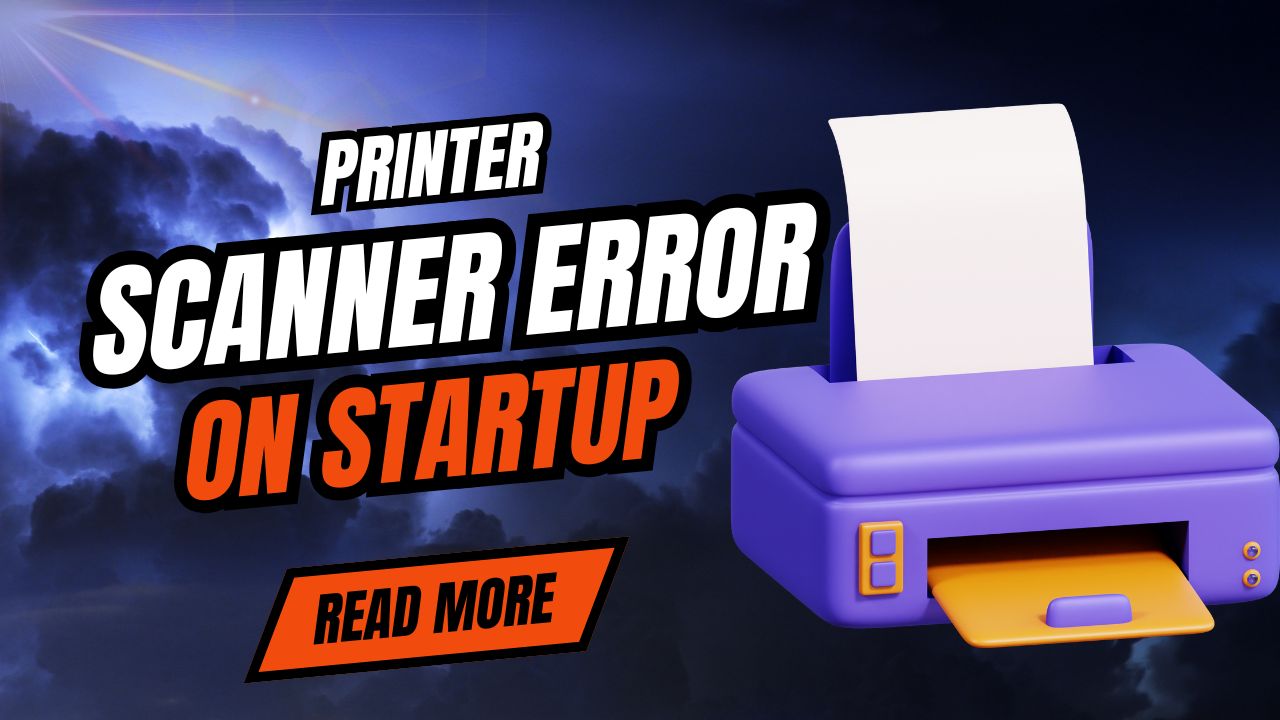



Recent Comments