Introduction
When your USB printer not detected error appears, it can bring your printing tasks to a complete halt, whether you’re trying to print important documents at home or managing office workflows. This frustrating issue affects millions of users daily and can stem from various causes including faulty USB connections, outdated drivers, or system configuration problems.
USB printer detection issues manifest differently across operating systems but typically result in your computer failing to recognize the connected printer device. The printer may appear to have power and seem functional, yet your computer acts as if no printer is connected at all. These problems can occur suddenly with previously working printers or immediately after connecting a new printer to your system.
The good news is that most USB printer detection problems can be resolved quickly with systematic troubleshooting approaches. This comprehensive guide will walk you through proven solutions to restore your printer connection and prevent future detection issues, ensuring reliable USB printing performance.
What Is USB Printer Detection?
USB printer detection refers to your computer’s ability to recognize, identify, and establish communication with a printer connected via USB cable. This process involves multiple system components including USB drivers, printer drivers, and operating system services working together to enable printing functionality.
When functioning properly, USB printer detection occurs automatically within seconds of connecting your printer. Your operating system should display notification messages indicating successful device recognition, and the printer should appear in your system’s printer list ready for immediate use.
The detection process involves several technical steps including USB device enumeration, driver matching, and printer service initialization. Your computer’s USB subsystem must first recognize that a device is connected, then identify the specific printer model and load appropriate drivers to enable communication.
Modern operating systems include plug-and-play functionality that automates most detection processes, but various factors can disrupt this automation. Hardware issues like faulty USB ports or cables, software problems including corrupted drivers or system files, and configuration issues can all prevent successful printer detection.
Understanding these underlying processes helps identify whether printer not recognized USB issues stem from hardware failures, software conflicts, or configuration problems, enabling more targeted troubleshooting approaches.
6 Proven Methods to Fix USB Printer Detection Issues

Method 1: Check Physical USB Connections
Start troubleshooting USB printer connection problems by verifying all physical connections. Disconnect the USB cable from both your printer and computer, then inspect the cable for visible damage including bent connectors, frayed wiring, or loose connections.
Test your USB cable with another device to confirm it’s functioning properly. USB cables can fail internally while appearing externally intact, causing intermittent or complete connection failures. Replace suspected faulty cables with known working USB cables that match your printer’s connector type.
Try connecting your printer to different USB ports on your computer. USB ports can fail individually while others continue working normally. Avoid USB hubs or extension cables during initial troubleshooting, as these can introduce additional failure points and power delivery issues.
Ensure your printer is powered on and fully initialized before connecting the USB cable. Some printers require complete startup sequences before accepting USB connections, and connecting too early can prevent proper detection.
Method 2: Update and Reinstall USB and Printer Drivers
Outdated or corrupted drivers are primary causes of computer not detecting printer issues. Open Device Manager on Windows (Right-click “This PC” > Properties > Device Manager) and look for your printer under “Printers” or check for unknown devices with yellow warning icons.
Right-click any printer entries or unknown devices and select “Uninstall device.” Also expand “Universal Serial Bus controllers” and uninstall any entries related to your printer or showing error indicators.
Download the latest printer drivers directly from your manufacturer’s official website. Avoid generic drivers or third-party driver utilities that may not provide complete functionality or optimal compatibility with your specific printer model.
Install new drivers with administrator privileges and restart your computer after installation. Many driver packages include USB-specific components that require system restarts to function properly.

Method 3: Reset USB Ports and Power Management
USB port power management settings can prevent proper device detection by limiting power delivery to connected devices. Access Device Manager and expand “Universal Serial Bus controllers” to locate USB Root Hub entries.
Right-click each USB Root Hub and select “Properties,” then navigate to the “Power Management” tab. Uncheck “Allow the computer to turn off this device to save power” for all USB Root Hub entries to prevent power-related detection issues.
Perform a USB port reset by shutting down your computer completely, unplugging the power cable for 30 seconds, then restarting. This process clears USB controller memory and resets port configurations that may be preventing device detection.
For laptops, remove the battery (if removable) during the power reset process to ensure complete system power discharge. This thorough reset often resolves persistent USB detection problems that resist other troubleshooting methods.
Method 4: Run Windows Printer Troubleshooter and System Scans
Windows includes built-in troubleshooting tools designed to identify and resolve printer detection issues automatically. Access Settings > Update & Security > Troubleshoot > Additional troubleshooters > Printer, then run the troubleshooter and follow all recommended actions.
Execute System File Checker to identify and repair corrupted system files that may affect USB or printer functionality. Open Command Prompt as administrator and run “sfc /scannow” to scan and repair system file integrity.
Run “DISM /Online /Cleanup-Image /RestoreHealth” after SFC completion to repair Windows image files that may be preventing proper driver installation or device detection. These tools can resolve underlying system issues that manifest as printer detection problems.
Check Windows Update for pending system updates, driver updates, or optional updates that may include printer or USB compatibility improvements. Install all available updates and restart your computer before retesting printer detection.

Method 5: Disable Antivirus and Firewall Temporarily
Security software can interfere with USB device detection by blocking driver installation or preventing system access to USB devices. Temporarily disable your antivirus software’s real-time protection and Windows Firewall during printer setup and testing.
Add your printer software and drivers to antivirus exclusion lists to prevent future interference. Many antivirus programs include device control features that can block USB printer connections as security measures.
Windows Defender and third-party security software may quarantine printer drivers or USB-related system files if they’re incorrectly identified as threats. Check quarantine logs and restore any printer-related files that may have been blocked.
Re-enable security software after confirming successful printer detection, but maintain exclusions for printer-related software to prevent future conflicts.
Method 6: Use Alternative USB Ports and Test on Different Computers
USB 3.0 ports sometimes have compatibility issues with older printers designed for USB 2.0 specifications. Try connecting your printer to USB 2.0 ports (typically black rather than blue) to eliminate potential compatibility conflicts.
Test your printer on a different computer to determine whether the issue is printer-specific or computer-specific. If the printer works on another computer, focus troubleshooting on your original computer’s USB subsystem and drivers.
For desktop computers, try both front panel and rear panel USB ports, as these often connect through different USB controllers and may have different power delivery capabilities.
Consider using powered USB hubs if your computer’s USB ports provide insufficient power for proper printer operation. Some printers require more power than standard USB ports can deliver, especially older or high-power laser printers.
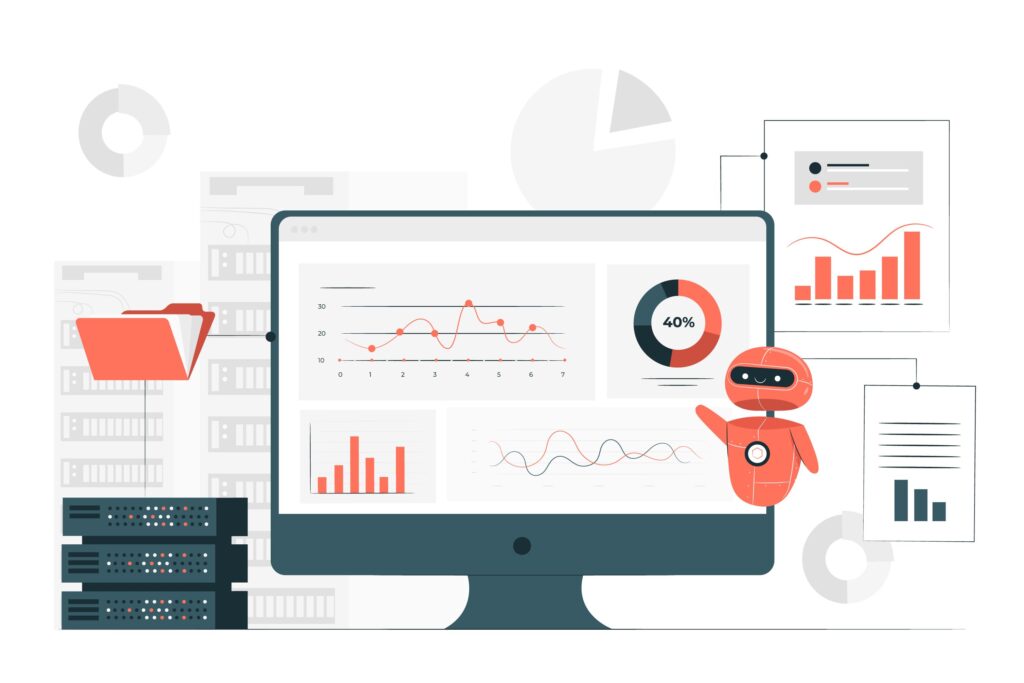
Advanced USB Printer Diagnostic Tools
Professional diagnostic utilities can provide detailed information about USB device detection and communication issues. USBDeview by NirSoft displays comprehensive information about all USB devices ever connected to your computer, including detection timestamps and driver information.
Windows Device Manager’s “View” menu includes “Show hidden devices” option that reveals previously connected devices that may be conflicting with current printer detection attempts. Uninstalling hidden printer entries can resolve detection conflicts.
USB troubleshooting utilities like USB Device Tree Viewer provide detailed technical information about USB bus topology, device descriptors, and communication protocols that can help identify specific detection failure points.
Printer manufacturer diagnostic tools often include USB-specific testing features. HP Print and Scan Doctor, Canon IJ Network Tool, and Epson Software Updater include USB connection diagnostics beyond basic printer functionality testing.
Common USB Printer Detection Mistakes to Avoid
Using Low-Quality or Damaged USB Cables
Many USB printer not detected issues stem from faulty USB cables that appear physically intact but have internal wire breaks or poor connector quality. Cheap aftermarket cables often lack proper shielding or use substandard materials that cause intermittent connection problems.
Always use high-quality USB cables rated for your printer’s power requirements. Longer cables can cause voltage drops that prevent proper device detection, especially with power-hungry laser printers or multifunction devices.
Connecting Through USB Hubs or Extensions
USB hubs and extension cables introduce additional failure points and can cause power delivery issues that prevent printer detection. Many printers require direct connection to computer USB ports for reliable operation and initial setup.
Powered USB hubs can resolve power delivery issues, but unpowered hubs often cannot provide sufficient power for printer operation. Even powered hubs can introduce timing delays that interfere with device enumeration processes.
Ignoring Operating System Compatibility
Printer not recognized USB problems often occur when using printers with operating systems newer than the printer’s supported OS versions. Check manufacturer compatibility lists before expecting full functionality with newer operating systems.
Legacy printers may require compatibility mode settings or specific driver versions to function with modern operating systems. Some older printers may never achieve full compatibility with current OS versions despite appearing to install correctly.
Installing Multiple Driver Versions
Installing multiple printer driver versions or generic drivers alongside manufacturer drivers can create conflicts that prevent proper device detection. Always uninstall existing drivers completely before installing new versions.
Generic Windows drivers may enable basic printing functionality but can conflict with manufacturer drivers that provide full feature access. Use only official manufacturer drivers for optimal compatibility and functionality.
Frequently Asked Questions
Q: Why does my USB printer work on other computers but not mine? A: This indicates computer-specific issues like corrupted drivers, USB port problems, or system file corruption. Focus on updating drivers, running system repairs, and testing different USB ports on your computer.
Q: Can a faulty USB cable cause detection problems even if it looks fine? A: Yes, USB cables can have internal wire breaks or poor connections that aren’t visible externally. Always test with a known working cable when troubleshooting detection issues.
Q: Should I use USB 2.0 or USB 3.0 ports for my printer? A: Most printers work fine with either, but some older printers have better compatibility with USB 2.0 ports. Try USB 2.0 ports if you experience detection issues with USB 3.0 connections.
Q: How do I know if my computer’s USB ports are working correctly? A: Test other USB devices like flash drives or mice in the same ports. If other devices work but your printer doesn’t, the issue is likely printer or driver-related rather than port-related.
Conclusion
Resolving USB printer not detected issues requires systematic troubleshooting that addresses both hardware and software potential causes. The six proven methods outlined in this guide tackle the most common sources of detection problems, from simple cable issues to complex driver conflicts and system configuration problems.
Success in restoring USB printer detection often depends on methodical testing and elimination of potential causes rather than hoping for quick fixes. Start with simple solutions like cable replacement and port testing before progressing to more complex driver reinstallation or system repair procedures.
Remember that prevention is often easier than troubleshooting. Regular driver updates, quality USB cables, and avoiding unnecessary USB hubs can prevent many detection issues before they occur. When problems do arise, systematic application of these troubleshooting methods will restore reliable USB printer connectivity.
How to Fix Printer Keeps Dropping Connection Read More.





Recent Comments