Introduction
Learning how to assign static IP to printer is crucial for maintaining reliable network connectivity and preventing printing disruptions in your home or office environment. When printers use dynamic IP addresses assigned by DHCP, they can change unexpectedly, causing network printer configuration issues and connection failures that disrupt your workflow.
A static IP address ensures your printer maintains the same network identity permanently, eliminating connectivity problems and making network management significantly easier. This approach is particularly important for businesses, home offices, and environments where multiple users depend on consistent printer access throughout the day.
This comprehensive guide will walk you through every step of the printer IP address setup process, from initial network assessment to final configuration verification, ensuring your printer maintains rock-solid network connectivity regardless of router reboots or network changes.
What Is Static IP Address Assignment for Printers?
Static IP address assignment for printers involves configuring your printing device to use a fixed, unchanging IP address on your network instead of receiving a dynamic address from your router’s DHCP server. This permanent address assignment ensures consistent network identification and eliminates connectivity issues caused by changing IP addresses.
Unlike dynamic addressing where routers automatically assign available IP addresses from a pool, static addressing requires manual configuration of specific network parameters including IP address, subnet mask, gateway, and DNS servers. This approach provides complete control over network addressing and prevents conflicts that can occur with automatic assignment systems.
The process involves either configuring the static address directly on the printer through its control panel or web interface, or setting up DHCP reservation on your router to always assign the same IP address to your printer’s MAC address. Both methods achieve the same result but offer different levels of network management control.
Static IP assignment becomes essential in environments with multiple network devices, shared printers, or situations where network stability is critical for business operations. Professional IT environments almost universally use static addressing for infrastructure devices like printers to ensure predictable network behavior and simplified troubleshooting.
7 Step-by-Step Methods to Assign Static IP to Printer
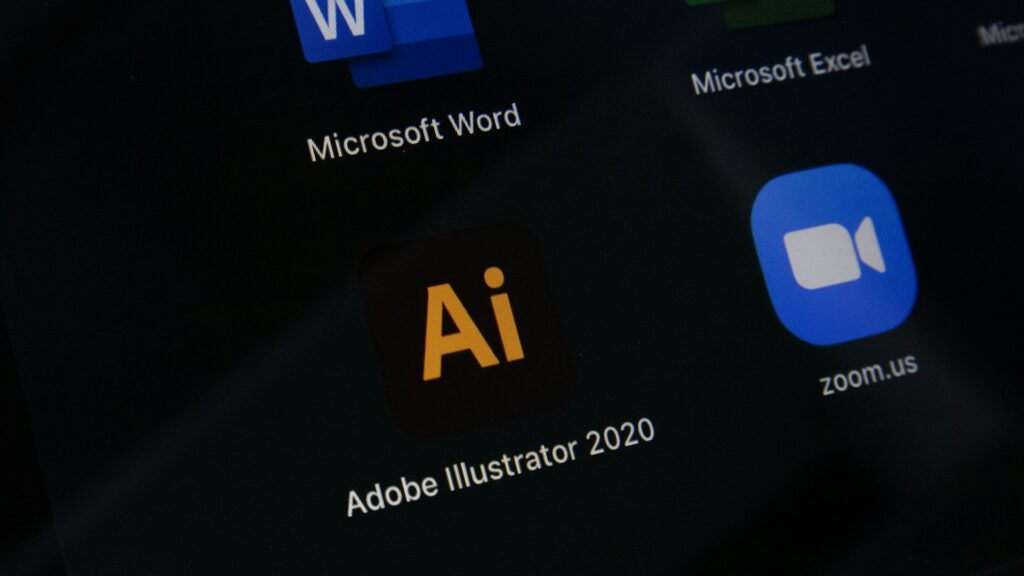
1. Determine Your Network Configuration
Begin by identifying your current network settings using your computer’s command prompt or network settings. On Windows, run “ipconfig” to view your IP address, subnet mask, and default gateway. Note these values as they’ll guide your static IP selection.
Choose an IP address outside your router’s DHCP range but within the same subnet. For example, if your network uses 192.168.1.x and DHCP assigns 192.168.1.100-200, select an address like 192.168.1.50 for your printer.
2. Access Printer Network Settings via Control Panel
Navigate to your printer’s control panel and locate the network or wireless settings menu. Most modern printers provide an “IP Configuration” or “Network Setup” option that allows manual IP address entry.
Select “Manual” or “Static” IP configuration mode, then enter your chosen IP address, subnet mask (typically 255.255.255.0), default gateway (your router’s IP), and DNS servers (often the same as your gateway or use 8.8.8.8).
3. Configure Static IP Through Printer Web Interface
Find your printer’s current IP address by printing a network configuration page from the control panel. Enter this address into your web browser to access the printer’s administrative interface.
Navigate to the network configuration section and change the IP assignment method from “Automatic” or “DHCP” to “Manual” or “Static.” Input your desired network parameters and save the configuration.
4. Use Printer Manufacturer Software
Download and install your printer manufacturer’s network configuration utility, such as HP Network Configuration Utility, Canon Network Tool, or Epson Network Utility. These tools often provide simplified interfaces for network printer configuration.
Launch the software, detect your printer, and access advanced network settings. Configure static IP parameters through the software interface, which typically offers more user-friendly options than web interfaces.
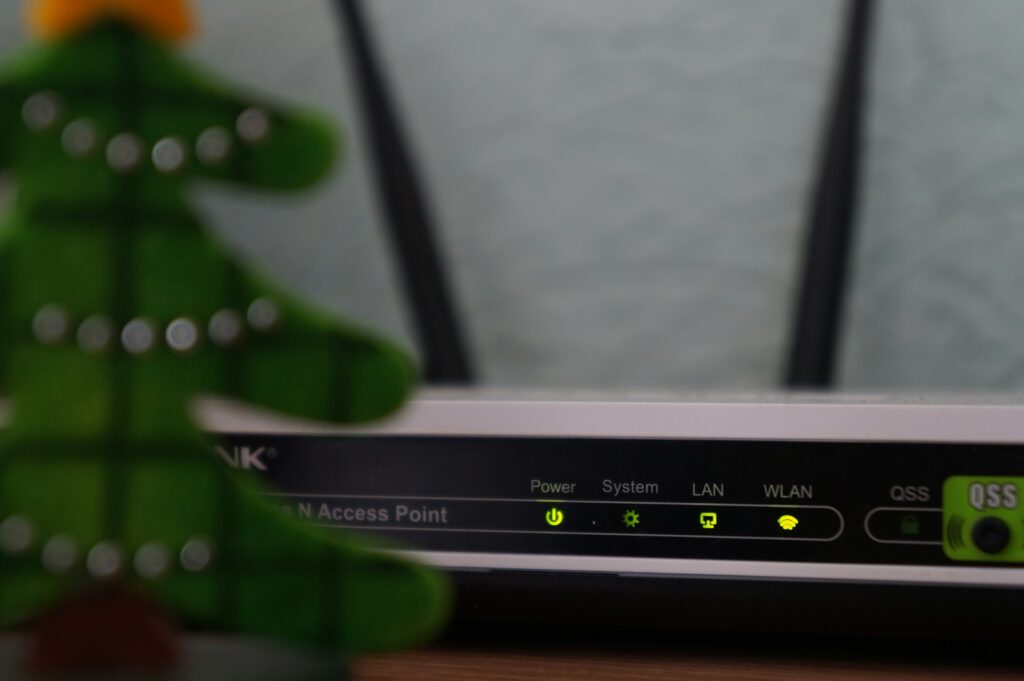
5. Configure DHCP Reservation on Your Router
Access your router’s administration panel by entering its IP address in your web browser. Navigate to the DHCP or LAN settings section and locate “DHCP Reservation” or “Static DHCP” options.
Find your printer in the connected devices list and create a reservation using its MAC address. This method assigns the same IP address every time while maintaining DHCP functionality for other network aspects.
6. Command Line Configuration for Advanced Users
For network administrators, use command-line tools like SNMP or telnet to configure printer network settings remotely. This method requires knowledge of your printer’s SNMP community strings or administrative credentials.
Connect to the printer using appropriate protocols and modify network configuration parameters directly. This approach offers the most flexibility but requires advanced networking knowledge.
7. Verify and Test Static IP Configuration
After configuration, restart your printer and verify the static IP assignment by printing a new network configuration page. Confirm that the displayed IP address matches your configured settings.
Test connectivity by pinging the printer’s IP address from multiple computers on your network. Attempt to print from different devices to ensure the static IP assignment functions correctly across your entire network.
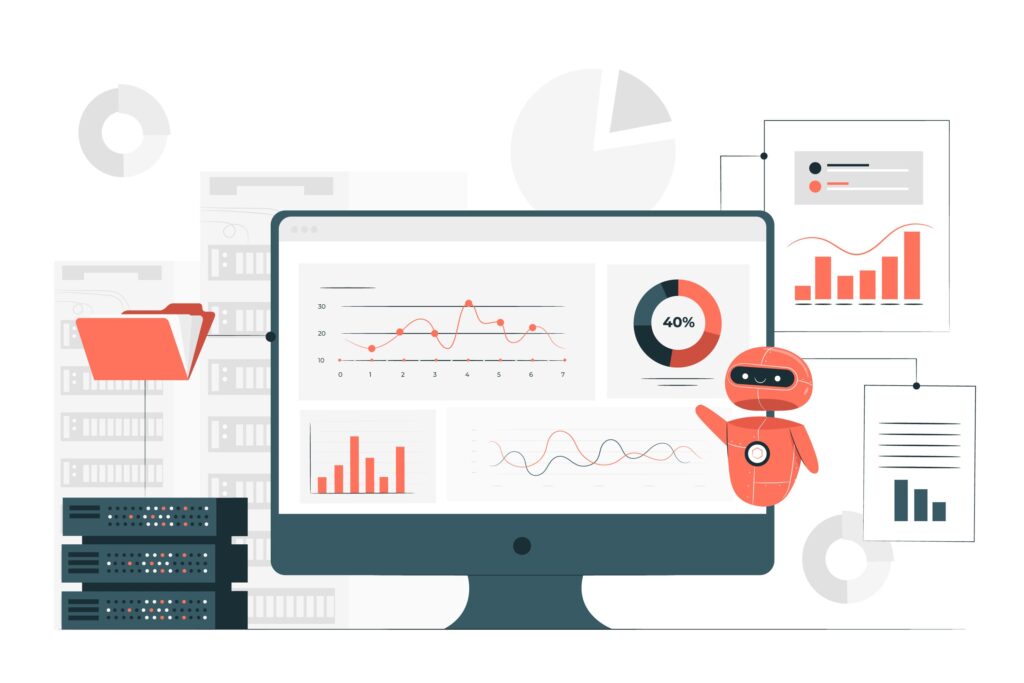
Advanced Network Printer Tools and Configuration Options
Professional network management tools like PRTG Network Monitor, SolarWinds Network Performance Monitor, or ManageEngine OpManager can help monitor printer connectivity and performance after static IP assignment. These tools provide real-time visibility into network printer status and can alert you to connectivity issues before they impact productivity.
Many enterprise-grade printers support SNMP (Simple Network Management Protocol) for advanced configuration and monitoring. SNMP allows centralized management of multiple printers, automated configuration deployment, and detailed performance monitoring that goes beyond basic connectivity verification.
Network segmentation through VLANs (Virtual Local Area Networks) can improve printer security and performance when combined with static IP addressing. Placing printers on dedicated network segments reduces broadcast traffic and provides better access control for sensitive printing environments.
Print server software solutions like Windows Print Server, CUPS (Common Unix Printing System), or dedicated print server appliances can manage static IP assignments across multiple printers while providing centralized authentication, job queuing, and usage tracking capabilities.
Troubleshooting Static IP Assignment Issues

IP Address Conflicts and Network Connectivity Problems
IP address conflicts occur when multiple devices attempt to use the same static IP address, causing network connectivity failures for all affected devices. Use network scanning tools like Advanced IP Scanner or Angry IP Scanner to identify all devices on your network before assigning static addresses.
If conflicts occur after assignment, immediately change one of the conflicting devices to a different IP address. Document all static IP assignments in a spreadsheet or network management system to prevent future conflicts and maintain organized network addressing schemes.
Check physical network connections and ensure all cables are properly seated. Faulty network cables or loose connections can cause intermittent connectivity issues that may be mistakenly attributed to IP configuration problems.
Router and DHCP Configuration Conflicts
Some routers continue attempting to assign DHCP addresses to devices configured with static IPs, potentially causing network confusion. Access your router’s DHCP settings and either exclude your printer’s static IP from the DHCP pool or create proper DHCP reservations.
Verify that your chosen static IP address falls within your network’s subnet but outside the DHCP range. Many routers use 192.168.1.100-199 for DHCP, making addresses like 192.168.1.50 safe for static assignment.
Router firmware updates can reset DHCP configurations, potentially causing conflicts with previously assigned static IPs. Always verify network settings after router updates and maintain backup configurations for critical network devices.
Printer-Specific Configuration Challenges
Different printer manufacturers use varying menu structures and terminology for network configuration. Consult your printer’s manual or manufacturer’s website for model-specific instructions, as generic procedures may not apply to all devices.
Some older printers require specific subnet mask formats or have limitations on acceptable IP address ranges. Review your printer’s technical specifications to ensure compatibility with your chosen network configuration before implementation.
Firmware updates on printers can reset network configurations to default settings. Always document your static IP settings and be prepared to reconfigure after firmware updates or factory resets.
Frequently Asked Questions
Q: What IP address range should I use for my printer’s static IP? A: Choose an address within your network’s subnet but outside the DHCP range. For typical home networks using 192.168.1.x, addresses like 192.168.1.10-50 are usually safe, while DHCP typically uses 192.168.1.100-199.
Q: Will assigning a static IP affect my printer’s wireless connectivity? A: No, static IP assignment works with both wired and wireless connections. The IP address is independent of the connection method, though you’ll need to configure the static IP through your printer’s wireless settings if using Wi-Fi.
Q: Can I change a static IP address after it’s been assigned? A: Yes, you can modify static IP addresses at any time through the same configuration process used for initial assignment. Remember to update any network documentation and inform users of the address change.
Q: Do I need to restart my router after configuring a static IP on my printer? A: Router restart isn’t typically necessary for printer static IP configuration, but restarting the printer is recommended to ensure the new settings take effect properly. Some routers may require restart if you modify DHCP reservation settings.
Conclusion
Successfully assigning a static IP to your printer creates a stable foundation for reliable network printing that eliminates connectivity disruptions and simplifies network management. The methods outlined in this guide provide multiple approaches to achieve consistent printer network configuration, whether you prefer direct device configuration or centralized router management.
The key to successful printer IP address setup lies in careful planning of your network addressing scheme and thorough testing after configuration. Proper documentation of static assignments prevents conflicts and ensures smooth network operations as your printing environment grows and evolves.
By implementing these static IP assignment techniques, you’ll transform your network printing experience from unpredictable and frustrating to reliable and professional-grade, ensuring consistent access to printing resources for all users on your network.
Connect Printer to Smart TV Read More.





Recent Comments