Introduction
Learning how to connect printer to smart TV opens up exciting possibilities for printing your favorite photos, streaming content screenshots, and documents directly from your television. This modern approach eliminates the need for computers or mobile devices as intermediaries, creating a streamlined printing experience that’s perfect for family gatherings, presentations, or quick photo printing sessions.
Smart TV photo printing has become increasingly popular as television manufacturers integrate advanced connectivity features and printing protocols. Whether you want to print vacation photos from your gallery app, capture memorable moments from streaming services, or create hard copies of important information displayed on screen, this comprehensive guide will walk you through every step of the process.
With the right setup, you’ll transform your entertainment center into a complete photo printing station that rivals traditional computer-based printing workflows.
What Is Smart TV to Printer Connection?
Smart TV to printer connection refers to the direct communication link established between your television and printing device, enabling wireless printer setup without requiring a computer or smartphone as an intermediary. This technology leverages various protocols including Wi-Fi Direct, AirPrint, Google Cloud Print alternatives, and manufacturer-specific printing solutions.
Modern smart TVs running Android TV, webOS, Tizen, or Roku OS often include built-in printing capabilities that can discover and communicate with compatible network printers. The connection typically occurs over your home Wi-Fi network, though some advanced setups support direct device-to-device communication through Wi-Fi Direct or Miracast protocols.
The functionality extends beyond simple document printing to include photo printing from gallery apps, screenshot capture of streaming content, web page printing from TV browsers, and even printing of content from installed smart TV applications. Some premium smart TVs also support advanced printing features like borderless photo printing, multiple paper size selection, and print quality adjustments directly from the TV interface.
This technology represents a significant evolution in home entertainment systems, transforming TVs from passive display devices into interactive productivity tools that can handle various printing tasks seamlessly and efficiently.
6 Proven Methods to Connect Printer to Smart TV

1. Wi-Fi Network Connection Method
Ensure both your smart TV and printer are connected to the same Wi-Fi network. Navigate to your TV’s settings menu and locate the “Network” or “Connections” section. Most smart TVs will automatically detect compatible printers on the same network once this connection is established.
Access your printer’s wireless settings through its control panel or mobile app to confirm network connectivity. The printer should display the same network name (SSID) as your TV. If connection issues occur, restart both devices and allow 2-3 minutes for network discovery.
2. Wi-Fi Direct Printer Setup
Enable Wi-Fi Direct on your printer through its settings menu or by pressing the Wi-Fi Direct button if available. This creates a direct wireless connection that doesn’t require your home router as an intermediary.
On your smart TV, navigate to Wi-Fi settings and look for available Wi-Fi Direct networks. Select your printer’s network name, which typically includes the printer model number. Enter the password displayed on your printer’s screen when prompted.
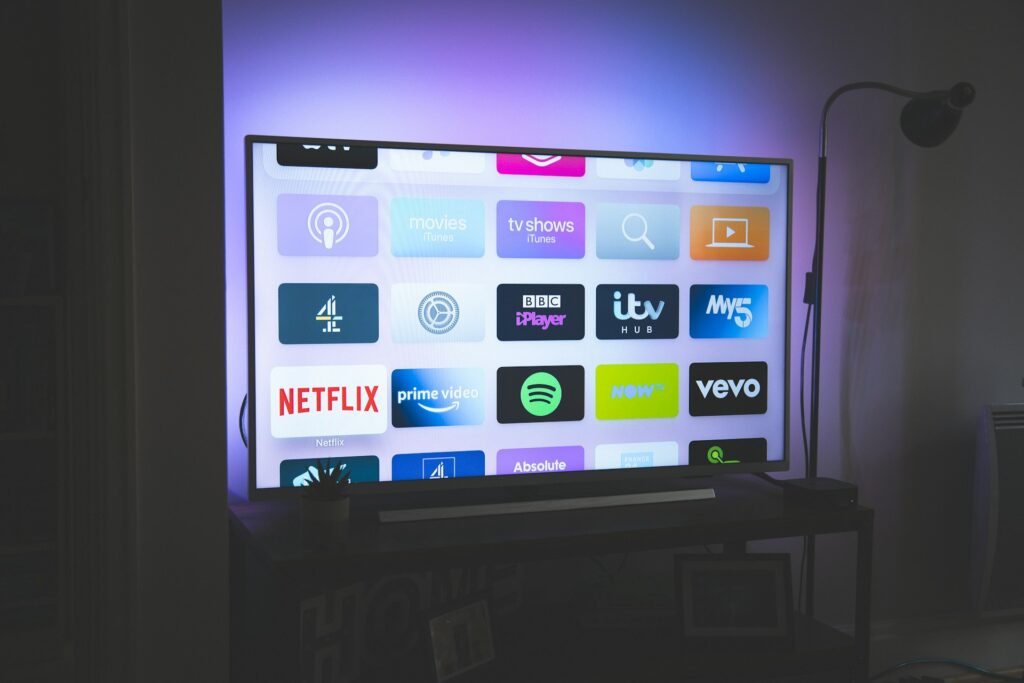
3. Manufacturer-Specific App Integration
Download your printer manufacturer’s app directly onto your smart TV if available. Popular options include HP Smart, Canon PRINT, Epson Connect, and Brother Mobile Connect, which are increasingly available on smart TV app stores.
Configure the app using your existing printer account credentials or create a new account if required. These apps often provide the most reliable connection and access to advanced printing features like paper selection, quality settings, and maintenance functions.
4. Screen Mirroring and Printing Combination
Use your smart TV’s screen mirroring capabilities (Miracast, AirPlay, or Chromecast) to display content from a connected device, then utilize the TV’s printing function to output the mirrored content.
This method works particularly well for printing photos or documents that are difficult to access through native TV apps. Connect your smartphone or tablet to the TV, display the desired content, then use the TV’s print function to send the job to your connected printer.

5. USB Connection for Compatible Models
Some smart TVs support direct USB connections to printers, though this option is becoming less common. Check your TV’s USB ports and printer compatibility before attempting this method.
Connect the printer’s USB cable to an available USB port on your TV. Navigate to the TV’s device management settings to recognize and configure the connected printer. This method provides the most stable connection but limits printer placement options.
6. Cloud Printing Services Integration
Set up cloud printing services that both your TV and printer can access. Services like Google Cloud Print alternatives or manufacturer-specific cloud solutions enable printing from anywhere on your network.
Register both devices with the same cloud printing account, then access the printing function through your TV’s web browser or compatible apps. This method provides excellent flexibility and works well with various content types.

Additional Smart TV Printing Tools and Features
Modern smart TVs offer sophisticated printing management tools that extend beyond basic connectivity. Many models include print preview functions that allow you to review documents or photos before printing, helping prevent wasted paper and ink. These preview tools often include basic editing capabilities like cropping, rotation, and brightness adjustment.
Advanced smart TVs support multiple print protocols simultaneously, allowing you to switch between different printers or printing methods based on your current needs. Some premium models even include print job queuing, enabling you to send multiple documents to print while continuing to use your TV for entertainment.
Voice control integration through Alexa, Google Assistant, or manufacturer-specific voice assistants can streamline the printing process. Commands like “print this photo” or “send to printer” can initiate printing jobs without navigating through multiple menu screens.
Smart TV printing also increasingly supports cloud storage integration, allowing direct printing from services like Google Drive, Dropbox, or OneDrive without first downloading files to the TV’s internal storage.
Troubleshooting Common TV Printer Connection Issues
Network Discovery and Recognition Problems
Smart TVs sometimes fail to detect printers on the same network due to router security settings or network segmentation. Access your router’s administration panel and ensure that device isolation or AP isolation is disabled, as these features prevent devices from communicating with each other.
Check that both devices are connected to the same network band (2.4GHz vs 5GHz) if your router broadcasts dual-band networks. Many printers only support 2.4GHz connections, while smart TVs might default to 5GHz for faster internet speeds.
Restart your router, printer, and TV in sequence, allowing each device 30 seconds to fully boot before starting the next. This process often resolves temporary network conflicts that prevent device discovery.
Print Quality and Formatting Issues
Smart TV printing sometimes produces unexpected results due to formatting differences between TV display resolution and printer capabilities. Access your TV’s print settings and adjust the output resolution to match your printer’s optimal DPI settings, typically 300 DPI for photos and 150 DPI for documents.
Color reproduction can differ significantly between TV display and printed output. Use your printer’s color management settings to create profiles specifically for TV printing, or adjust TV display settings to more closely match your printer’s color gamut before printing.
Paper size mismatches frequently occur when TV printing defaults don’t align with loaded paper. Always verify paper size settings in both the TV print dialog and printer configuration before initiating print jobs.
Connection Stability and Performance Problems
Intermittent connection drops during printing often result from Wi-Fi signal strength issues or network congestion. Position your printer closer to your router or TV, and consider using a Wi-Fi extender if physical relocation isn’t possible.
Large print jobs may timeout on some smart TV models with limited processing power. Break large documents or photo collections into smaller batches, and avoid initiating other network-intensive activities during printing sessions.
Update both your smart TV firmware and printer drivers regularly to ensure compatibility and access to the latest printing features and bug fixes.
Frequently Asked Questions
Q: Can I print Netflix screenshots directly from my smart TV? A: Most streaming services prevent screenshot capture due to copyright protection. However, you can print photos and content from gallery apps, web browsers, and many other smart TV applications that don’t have content protection restrictions.
Q: Do I need a special printer to connect to my smart TV? A: Any Wi-Fi enabled printer should work with smart TV printing features. Older USB-only printers may work with direct USB connections on compatible TV models, but wireless printers offer the best experience and flexibility.
Q: Why does my TV printing look different from computer printing? A: Smart TVs often use simplified print drivers that may not support all the advanced settings available when printing from computers. Color management and resolution settings might also differ, affecting the final output quality.
Q: Can I print from streaming apps installed on my smart TV? A: This depends on the specific app and content protection policies. Many gallery, web browser, and productivity apps support printing, while most video streaming services block printing functionality to protect copyrighted content.
Conclusion
Successfully connecting your printer to smart TV creates a versatile home printing solution that simplifies photo printing and document output directly from your entertainment center. The methods outlined in this guide provide multiple pathways to establish reliable wireless printer setup, whether you prefer direct Wi-Fi connections, manufacturer apps, or cloud-based solutions.
The key to successful smart TV photo printing lies in understanding your specific hardware capabilities and choosing the connection method that best matches your devices and usage patterns. Regular maintenance of network connections, firmware updates, and proper troubleshooting techniques ensure consistent performance and high-quality results.
As smart TV technology continues evolving, the integration between televisions and printers will become even more seamless, making this setup an increasingly valuable addition to modern home entertainment and productivity systems.

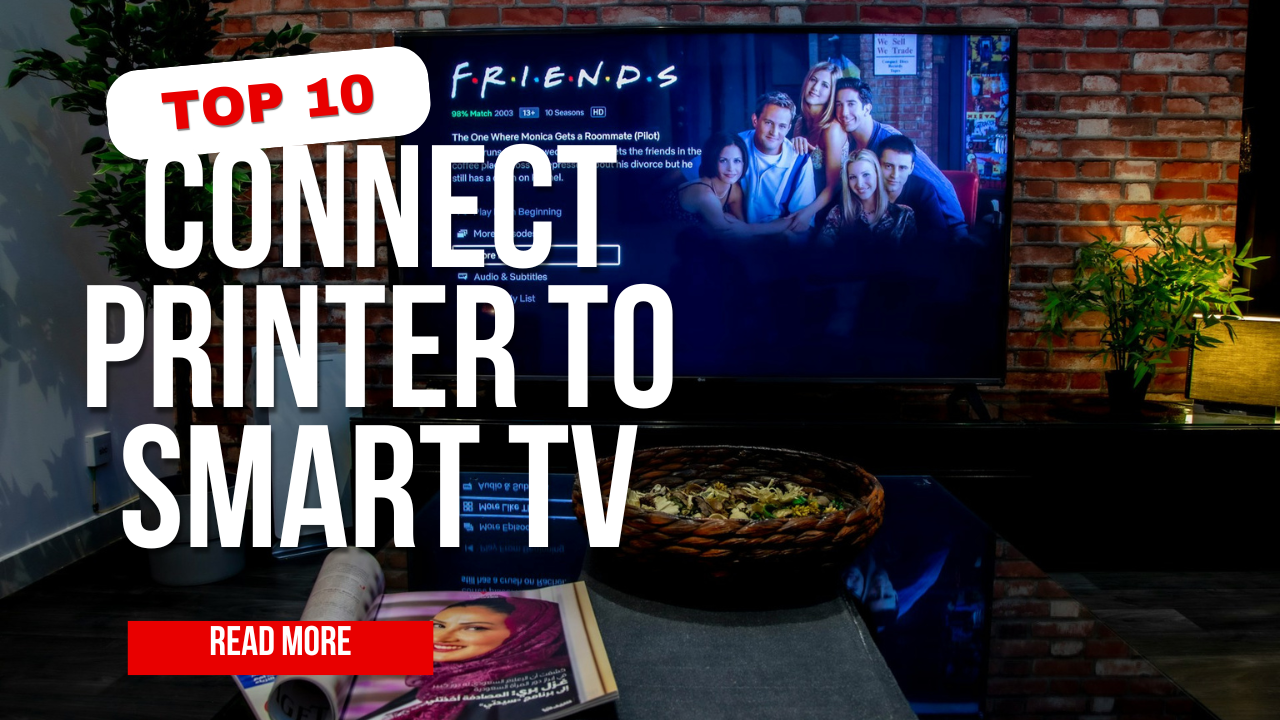



Recent Comments