Introduction
When your printer not working after power cut occurs, it’s often due to electrical surge damage, corrupted settings, or communication disruptions caused by sudden power loss. Power outages can affect printers in multiple ways, from simple configuration resets to more serious hardware malfunctions that require systematic troubleshooting.
Most printer issues following power cuts are temporary and can be resolved with proper restart procedures, driver reinstallation, or network reconfiguration. However, some printers may suffer permanent damage from power surges, requiring professional repair or replacement.
Understanding the common causes and solutions for post-power-cut printer problems can save you time, money, and frustration. This comprehensive guide provides step-by-step solutions to restore your printer’s functionality quickly and prevent future power-related issues.
Whether you’re dealing with a simple connection problem or more complex hardware damage, these proven methods will help you diagnose and fix most printer problems caused by power interruptions.
What Are Power Cut Effects on Printers?
Power cut effects on printers encompass various issues that occur when electrical supply is suddenly interrupted during printer operation or when printers are subjected to power surges during restoration. These effects range from minor configuration resets to severe hardware damage requiring professional repair or replacement.
Common immediate effects include corrupted print jobs stuck in memory, network settings reverting to factory defaults, and communication protocols being disrupted between computers and printers. Wireless printers are particularly susceptible since they lose network connectivity and may need complete reconfiguration.
More serious effects involve internal component damage from power surges that occur when electricity is restored. Surge-related damage can affect power supplies, control boards, print heads, and motor systems. Some printers have built-in surge protection, but older models or those connected without proper surge protectors are vulnerable.
The severity of power cut effects depends on several factors: the duration of the outage, whether the printer was actively printing during the interruption, the quality of your electrical supply, and the presence of surge protection devices. Modern printers with advanced power management systems typically recover better than older models without sophisticated electrical protection circuits.
6 Essential Steps to Fix Printer Not Working After Power Cut
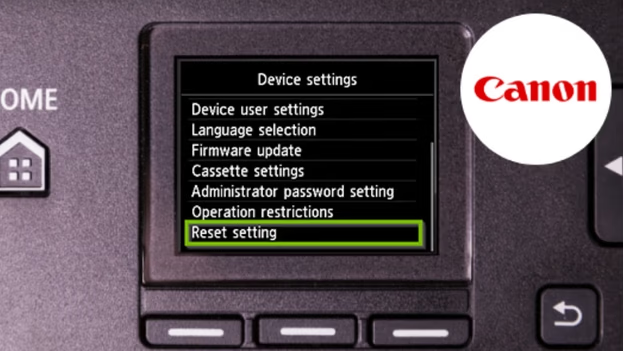
Step 1: Perform Complete Power Reset
Unplug your printer from the power source and wait at least 60 seconds before reconnecting. This extended wait allows internal capacitors to fully discharge and clears any corrupted temporary data from the printer’s memory systems.
Press and hold the power button for 15 seconds while the printer is unplugged to ensure complete electrical discharge. Reconnect the power cable and turn on the printer, allowing it to complete its full startup sequence before attempting any operations.
Step 2: Check and Reset Network Connections
For wireless printers, power cuts often reset network settings to factory defaults. Access your printer’s network setup menu through the control panel and reconfigure Wi-Fi connections using your network name and password.
Run the printer’s network test or wireless setup wizard to verify proper connectivity. Ensure your router and modem have also fully restarted after the power outage, as they may need time to establish internet connections before printer communication can resume.
Step 3: Clear Print Queue and Restart Print Spooler
Open your computer’s print queue by navigating to Settings > Devices > Printers & Scanners, select your printer, and clear all pending print jobs that may have been corrupted during the power interruption.
Restart the Windows Print Spooler service by typing “services.msc” in the Run dialog, finding “Print Spooler,” right-clicking it, and selecting “Restart.” This clears system-level printing processes that may have been disrupted.
Step 4: Reinstall or Update Printer Drivers
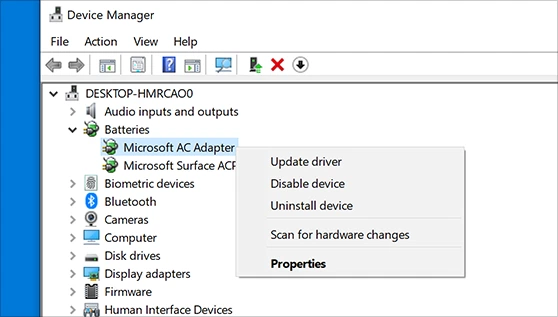
Power surges can corrupt printer drivers or cause Windows to lose printer recognition. Uninstall your printer from Devices and Printers, then reinstall using the latest drivers from the manufacturer’s website.
Use Windows’ “Add a printer or scanner” feature to automatically detect and reinstall your printer. If automatic detection fails, manually add the printer using its IP address for network printers or by selecting the specific model for USB connections.
Step 5: Run Printer Diagnostic Tests
Most printers include built-in diagnostic functions accessible through the control panel menu. Run these tests to check print head functionality, ink system operation, and mechanical component status after power restoration.
Print a test page directly from the printer (not from your computer) to verify that basic printing mechanisms work independently of computer communication. This helps isolate whether issues are printer-related or computer-communication problems.
Step 6: Check for Hardware Damage Signs

Inspect your printer for visible signs of power surge damage including burnt smells, discolored components, or unusual noises during startup. Check that all lights and display panels function normally and that paper feeding mechanisms operate smoothly.
If you notice any signs of physical damage, discontinue use immediately and consult professional repair services. Continuing to operate damaged electrical equipment can create safety hazards or cause additional component failures.
Advanced Recovery Tools and Techniques
Professional printer recovery software can diagnose and repair complex issues that standard troubleshooting cannot address. Tools like HP Print and Scan Doctor, Canon IJ Printer Assistant Tool, and Epson Printer Finder provide advanced diagnostic capabilities specifically designed for post-power-cut recovery.
BIOS-level printer firmware recovery options exist for some commercial printers that suffer complete system failures. These recovery modes allow restoration of factory firmware when normal startup procedures fail due to corrupted system files.
Network diagnostic tools help identify connectivity issues that prevent printer recognition after power cuts. Software like Advanced IP Scanner or network monitoring utilities can verify that printers are properly connected and accessible on your network.
Consider investing in uninterruptible power supply (UPS) systems that provide battery backup during outages and surge protection during power restoration. Quality UPS units can prevent most power-cut-related printer problems by maintaining steady electrical supply during brief outages and filtering surges during power restoration.
Common Mistakes When Fixing Power Cut Printer Issues
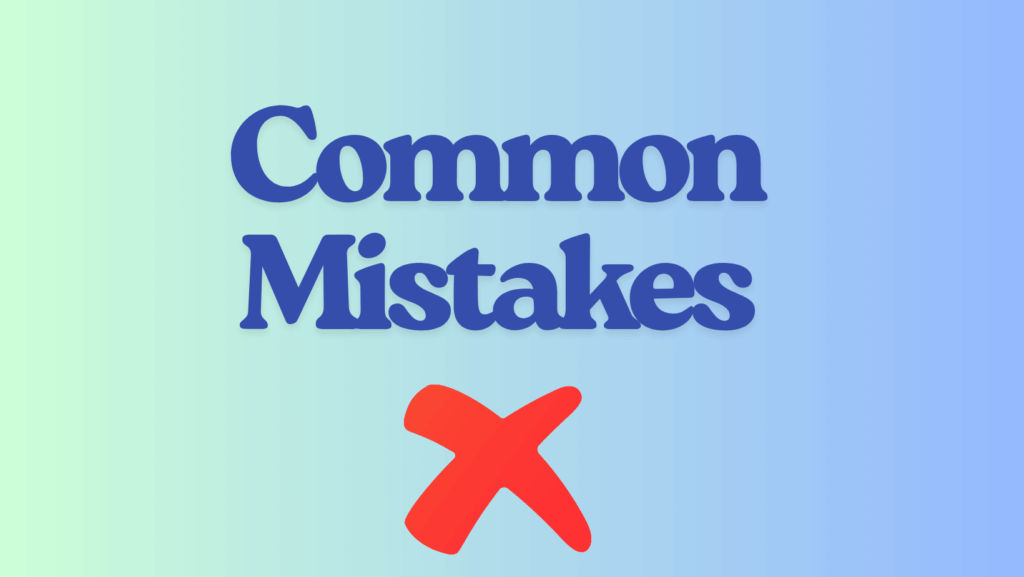
Immediately Attempting to Print After Power Restoration: Many users try to print immediately after power returns without allowing printers to complete their startup sequences. Modern printers require several minutes to initialize all systems, check ink levels, and establish network connections.
Ignoring Surge Protection Requirements: Connecting printers directly to wall outlets without surge protection leaves them vulnerable to power fluctuations. Always use quality surge protectors or UPS systems to prevent damage during power restoration periods.
Forcing Printer Operations During Startup: Interrupting printer startup sequences by pressing buttons or opening compartments can corrupt initialization processes and create additional problems. Allow printers to complete their full startup routines before intervention.
Using Outdated or Generic Drivers: Installing generic printer drivers instead of manufacturer-specific versions often results in limited functionality and compatibility issues, particularly after power-related system resets. Always use current, official drivers from printer manufacturers.
Neglecting Router and Modem Recovery: Focusing only on printer recovery while ignoring network infrastructure can leave connectivity issues unresolved. Ensure routers, modems, and network switches have fully restarted and established internet connections before troubleshooting printer network issues.
Overlooking Ink System Problems: Power cuts can disrupt ink delivery systems and cause air bubbles or dried ink blockages. Running appropriate cleaning cycles and ink system maintenance after power restoration prevents print quality issues that may appear as hardware failures.
Attempting DIY Repairs on Surge-Damaged Equipment: Opening printer cases or attempting component-level repairs on surge-damaged equipment can create safety hazards and void warranties. Professional assessment is necessary for suspected electrical damage from power surges.
These mistakes often compound the original power-cut problems and may create new issues requiring professional repair services to resolve.
Frequently Asked Questions
Q: How long should I wait before using my printer after a power cut? A: Wait at least 5-10 minutes after power restoration before turning on your printer, allowing electrical systems to stabilize. Once powered on, allow the printer to complete its full startup sequence (usually 2-3 minutes) before attempting to print.
Q: Can power cuts permanently damage my printer? A: Yes, power surges during electrical restoration can damage internal components like power supplies, control boards, or print heads. Using surge protectors significantly reduces this risk, but older printers without built-in protection are particularly vulnerable to permanent damage.
Q: Why does my wireless printer keep going offline after power cuts? A: Power cuts often reset wireless network settings to factory defaults. You’ll need to reconfigure your Wi-Fi connection through the printer’s setup menu, ensuring your router has also fully restarted and established internet connectivity before printer setup.
Q: Should I unplug my printer during storms to prevent damage? A: Yes, unplugging printers during electrical storms provides the best protection against power surges. However, using a quality UPS or surge protector offers convenient protection while allowing continued use during brief outages and protection during power restoration.
Conclusion
Successfully resolving printer not working after power cut issues requires a systematic approach that addresses both immediate connectivity problems and potential hardware damage from electrical surges. The six essential steps outlined in this guide provide a comprehensive framework for diagnosing and fixing most power-cut-related printer problems.
Prevention remains the best strategy for avoiding future issues. Investing in quality surge protection or UPS systems protects your printing equipment from electrical damage while maintaining functionality during brief outages. Regular maintenance and keeping drivers updated also improves recovery success rates after power interruptions.
Remember that some power surge damage may not be immediately apparent and can manifest as gradual performance degradation over time. If your printer continues experiencing problems after following these recovery steps, consider professional evaluation to prevent safety hazards and determine whether repair or replacement is more cost-effective.

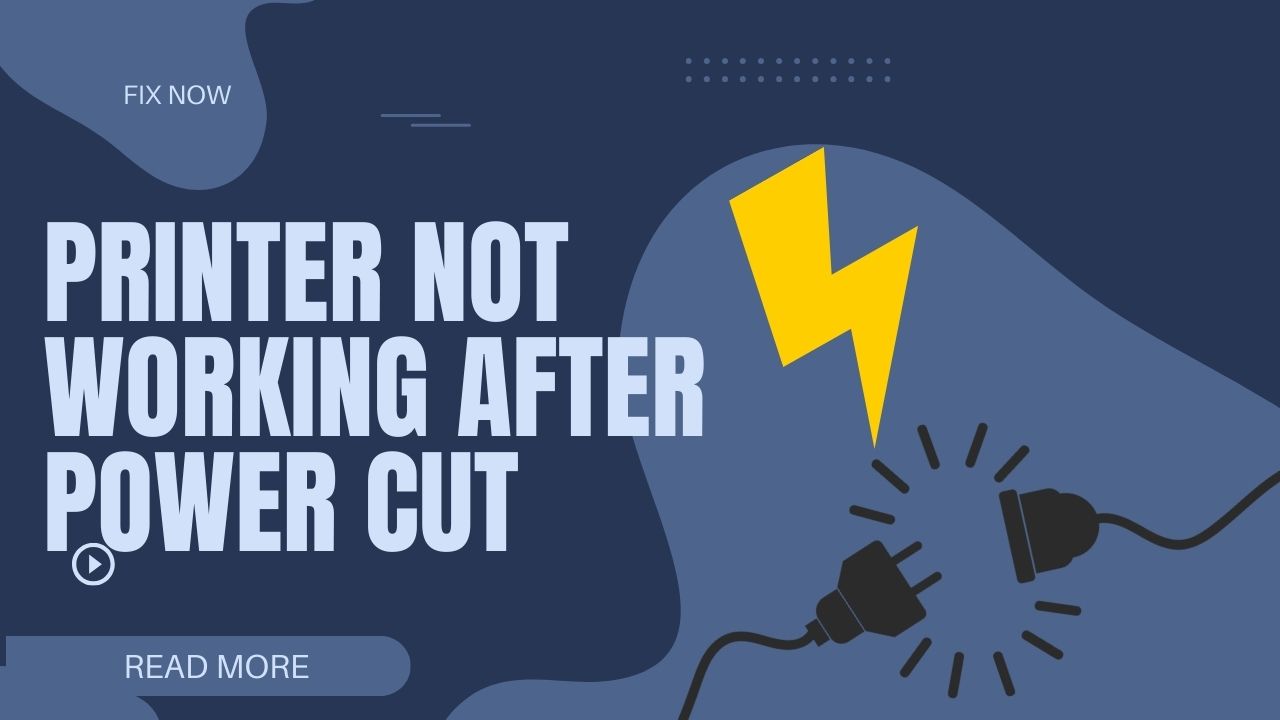



Recent Comments