Introduction
When your printer not working after antivirus installation occurs, it’s typically due to security software interfering with printer communication protocols or blocking essential printing services. This frustrating issue affects thousands of users who install new antivirus programs only to discover their previously functioning printers suddenly stop responding or go offline.
Antivirus software is designed to protect your computer from threats, but sometimes it can be overly aggressive in blocking legitimate programs and services, including printer drivers and network communication. The good news is that this problem is usually solvable without uninstalling your security software or replacing printer hardware.
This comprehensive guide will walk you through proven methods to resolve printer conflicts with antivirus programs, restore printing functionality, and prevent future issues while maintaining your computer’s security protection.
What Is Antivirus-Printer Conflict?
Antivirus-printer conflict occurs when security software incorrectly identifies printer-related processes, drivers, or network communications as potential threats and blocks them from functioning normally. This interference disrupts the communication pathway between your computer and printer, resulting in printing failures or complete printer unavailability.
Modern antivirus programs use multiple protection layers including real-time scanning, firewall protection, behavior monitoring, and network traffic analysis. These security features can mistakenly flag printer drivers as suspicious software, block network ports used for wireless printing, or prevent printer services from accessing system resources.
The conflict manifests in various ways: printers showing as offline despite being connected, print jobs getting stuck in the queue, error messages about communication failures, or complete printer disappearance from your system’s device list. Network printers are particularly susceptible since they rely on network communication protocols that antivirus firewalls may block.
Different antivirus brands have varying sensitivity levels and blocking mechanisms. Popular security suites like Norton, McAfee, Bitdefender, Kaspersky, and Avast each have unique approaches to threat detection that can interact differently with printer systems, requiring tailored solutions for each program type.
8 Proven Solutions to Fix Printer Not Working After Antivirus Install

Solution 1: Add Printer Software to Antivirus Exclusions
Open your antivirus program’s main interface and navigate to the exclusions, exceptions, or whitelist section. Add your printer’s software folder (typically located in Program Files) to the exclusion list to prevent the antivirus from scanning or blocking printer-related files.
Include common printer folders such as “HP,” “Canon,” “Epson,” or “Brother” in Program Files, and add the Windows Print Spooler service (spoolsv.exe) located in System32 folder. This prevents interference with core printing processes.
Solution 2: Configure Firewall Settings for Printer Communication
Access your antivirus firewall settings and create specific rules to allow printer communication. Add exceptions for common printer ports including TCP port 9100 (raw printing), port 515 (LPR/LPD), and ports 161-162 (SNMP) used by network printers.
For wireless printers, enable communication on your local network subnet (typically 192.168.x.x range) and allow printer discovery protocols like Bonjour or WSD (Web Services for Devices) to function properly.
Solution 3: Temporarily Disable Real-Time Protection
Temporarily disable your antivirus real-time protection and attempt to print a test page. If printing works with protection disabled, you’ve confirmed the antivirus is causing the conflict and need to adjust specific settings rather than keeping protection disabled.
Re-enable protection immediately after testing and proceed with adding appropriate exclusions based on your findings. Never leave real-time protection disabled permanently as this compromises your computer’s security.
Solution 4: Restart Print Spooler Service
Open Windows Services by typing “services.msc” in the Run dialog. Locate “Print Spooler” service, right-click it, and select “Restart.” This clears any blocked processes and reinitializes printer communication channels.
If the Print Spooler fails to start, check if your antivirus has quarantined spooler-related files. Restore any quarantined printer files and restart the service again.
Solution 5: Update Printer Drivers and Antivirus Software
Ensure both your printer drivers and antivirus software are current. Updated antivirus programs often include fixes for false positives, while newer printer drivers may have improved compatibility with security software.
Visit your printer manufacturer’s website to download the latest drivers, and update your antivirus through its automatic update feature or by downloading the latest version from the official website.
Solution 6: Use Windows Built-in Troubleshooter
Run Windows’ built-in printer troubleshooter by going to Settings > Update & Security > Troubleshoot > Additional troubleshooters > Printer. This automated tool can identify and resolve common printer communication issues caused by software conflicts.
The troubleshooter can reset printer connections, clear corrupted print queues, and restore default printer settings that antivirus software might have modified.
Solution 7: Create Antivirus Application Rules
Many antivirus programs allow creation of specific application rules for printer software. Create rules that explicitly allow printer drivers, management software, and associated processes to run without interference.
Include rules for printer utilities like HP Smart, Canon PRINT, Epson Connect, or Brother iPrint&Scan applications that facilitate wireless printing and scanner functions.
Solution 8: Switch to Compatibility Mode
If your antivirus continues blocking printer functions, enable compatibility mode for printer software. Right-click printer executable files, select Properties > Compatibility, and choose an earlier Windows version that predates your antivirus installation.
This workaround allows printer software to operate under different security contexts that may bypass antivirus restrictions while maintaining basic functionality.

Advanced Antivirus Configuration Tools
Professional antivirus management consoles offer granular control over security policies that can resolve printer conflicts more effectively than basic user interfaces. Access advanced settings through administrator modes or enterprise management tools if available.
Registry editing tools can modify antivirus behavior at the system level, though this approach requires technical expertise and careful backup procedures. Specific registry keys control how antivirus software interacts with system services and hardware drivers.
Network monitoring utilities help identify exactly which ports and protocols your antivirus blocks during printer communication attempts. Tools like Wireshark or built-in Windows network monitoring can pinpoint specific blocking rules that need modification.
Consider using specialized printer management software that operates independently of standard Windows printing systems. These applications often include built-in security compatibility features designed to work alongside antivirus programs without conflicts.

Common Mistakes When Fixing Antivirus-Printer Conflicts
Completely Disabling Antivirus Protection: Many users disable their entire antivirus program rather than configuring specific exclusions. This leaves computers vulnerable to malware and security threats while only temporarily resolving the printer issue.
Adding Too Many Broad Exclusions: Creating overly broad exclusions that exempt entire system folders or drive partitions reduces antivirus effectiveness and creates security vulnerabilities. Use specific file and folder exclusions instead.
Ignoring Antivirus Update Notifications: Outdated antivirus software often has compatibility issues that newer versions resolve. Regularly update both antivirus programs and printer drivers to maintain compatibility.
Using Incompatible Antivirus Programs: Some antivirus programs have known compatibility issues with specific printer brands or models. Research compatibility before choosing security software, particularly for business environments with multiple printers.
Modifying System Files Without Backup: Attempting to fix conflicts by modifying system registry entries or deleting antivirus files without proper backups can cause system instability or complete security software failure.
Installing Multiple Antivirus Programs: Running multiple antivirus programs simultaneously creates conflicts not only with printers but with system performance and stability. Use only one comprehensive antivirus solution at a time.
Forcing Printer Installation During Active Scans: Installing printer drivers while antivirus performs active system scans increases the likelihood of files being flagged as threats. Schedule installations during quiet periods or pause scanning temporarily.
These mistakes often worsen the original problem or create additional system issues that require professional technical support to resolve properly.
Frequently Asked Questions
Q: Why does my printer work fine until I install antivirus software? A: Antivirus programs monitor all system communications and can mistakenly identify printer drivers or network traffic as potential threats. They may block essential printer services or quarantine critical driver files, preventing normal printing operations.
Q: Can I use my printer safely with antivirus protection disabled? A: Temporarily disabling antivirus for testing is acceptable, but don’t leave protection disabled permanently. Instead, configure proper exclusions and firewall rules that allow printer functionality while maintaining security protection against real threats.
Q: Which antivirus programs are most compatible with printers? A: Most major antivirus brands offer good printer compatibility when properly configured. Windows Defender, Bitdefender, and ESET typically have fewer printer conflicts, while Norton and McAfee may require more configuration adjustments for optimal compatibility.
Q: How do I know if my antivirus is blocking my printer? A: Check your antivirus quarantine or blocked items list for printer-related files. Monitor antivirus logs during printing attempts, and test printer functionality with real-time protection temporarily disabled to confirm if antivirus is the cause.
Conclusion
Resolving printer not working after antivirus installation requires a systematic approach that balances security protection with printing functionality. The eight proven solutions outlined in this guide address the most common causes of antivirus-printer conflicts, from simple exclusion settings to advanced firewall configuration.
Remember that the goal is not to disable your security protection but to configure it properly to allow legitimate printer communication while maintaining protection against actual threats. Most conflicts can be resolved through careful antivirus configuration rather than choosing between security and printing capability.
By following these troubleshooting steps and avoiding common configuration mistakes, you can restore full printer functionality while keeping your computer secure. Regular updates to both antivirus software and printer drivers help prevent future conflicts and ensure optimal performance for both security and printing systems.

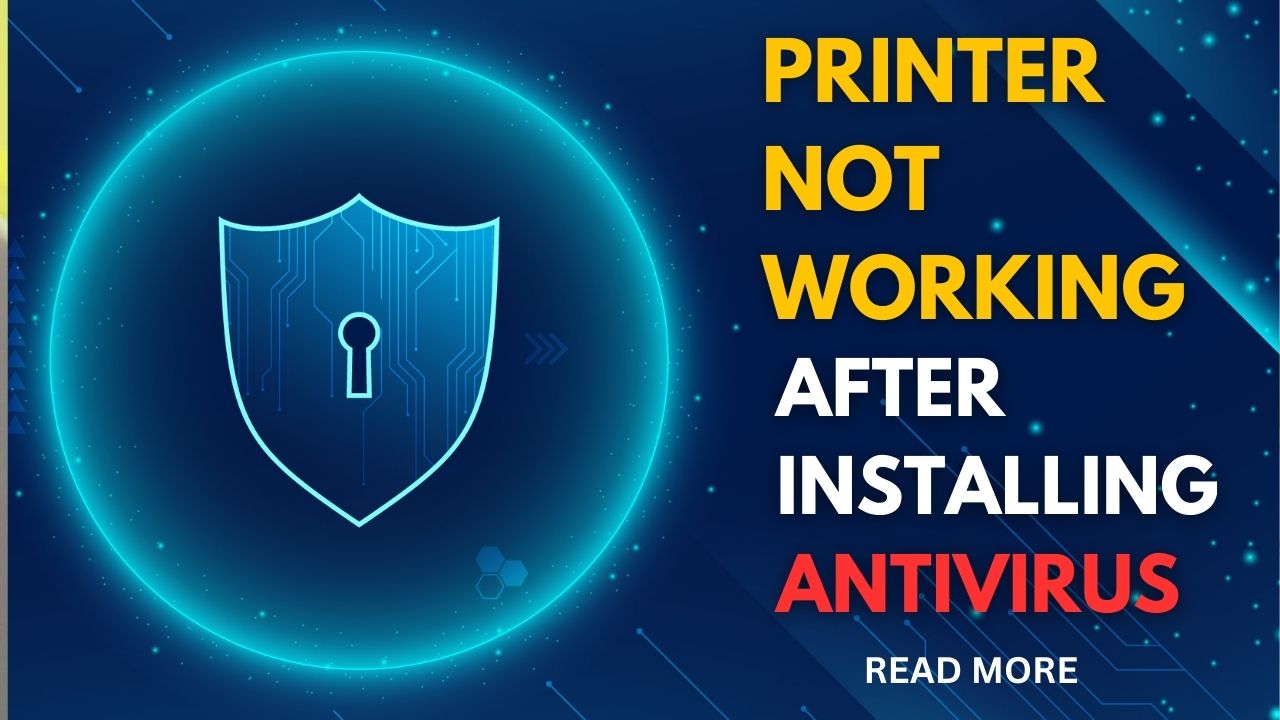



Recent Comments