Introduction
When your printer says busy constantly, it can be incredibly frustrating, especially when you have urgent documents to print. This common printer issue affects millions of users worldwide and can occur with any printer brand, from HP and Canon to Epson and Brother models.
The “printer busy” error typically appears when your printer is overwhelmed with tasks, experiencing communication problems, or dealing with internal processing issues. While this error might seem complex, most cases can be resolved with simple troubleshooting steps that don’t require technical expertise.
Understanding why your printer displays this status and knowing how to fix it quickly can save you time, reduce stress, and prevent potential work disruptions. This comprehensive guide will walk you through proven solutions to eliminate the busy status permanently and optimize your printer’s performance.
What Is the Printer Busy Error?
The printer busy error is a status message indicating that your printer is currently processing a task and cannot accept new print jobs. This status appears in your computer’s printer queue, printer display panel, or printing software interface.
Under normal circumstances, printers display “busy” status briefly while processing documents. However, when this status persists for extended periods or appears constantly, it indicates an underlying problem that prevents normal printing operations.
Common manifestations of this error include print jobs stuck in the queue, documents that won’t print despite multiple attempts, and printers that appear offline or unresponsive. The busy status can affect both wired and wireless printers, regardless of their age or model.
The error typically stems from communication breakdowns between your computer and printer, corrupted print jobs, outdated drivers, or hardware malfunctions. Memory overload in older printers can also trigger persistent busy status, especially when processing large or complex documents.
Understanding the root cause is essential for applying the most effective solution. Most printer busy error cases fall into software-related issues that can be resolved through systematic troubleshooting steps.
7 Proven Methods to Fix Printer Says Busy Error
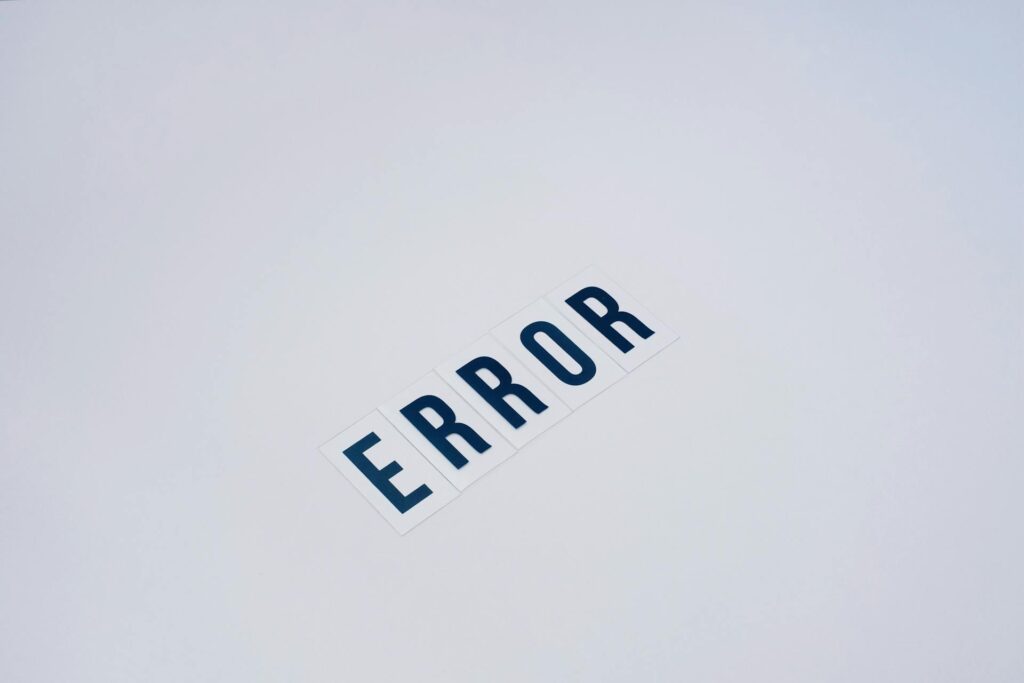
Method 1: Restart Your Printer and Computer
The simplest solution often resolves printer busy status effectively. Power off your printer completely by unplugging it from the electrical outlet for at least 30 seconds. This action clears the printer’s memory and resets its internal processes.
While the printer is unplugged, restart your computer to clear any corrupted temporary files or processes that might be causing communication issues. This dual restart approach eliminates software conflicts and establishes fresh connections between devices.
After both devices restart, plug in your printer and allow it to complete its startup sequence. Most printers perform automatic diagnostic tests during startup, which can identify and resolve minor hardware issues automatically.
Test printing a simple document to verify if the busy status has been resolved. If successful, your printer should return to normal operation without further intervention.
Method 2: Clear the Print Queue
Navigate to your computer’s printer settings and locate the print queue or print spooler. On Windows, access this through Control Panel > Devices and Printers, then right-click your printer and select “See what’s printing.”
Delete all pending print jobs by selecting each document and clicking “Cancel” or “Delete.” For stubborn jobs that won’t delete, you may need to restart the Print Spooler service through Windows Services or System Preferences on Mac.
Clearing the queue removes corrupted or oversized print jobs that can cause your printer to remain in busy status indefinitely. Large PDF files, complex graphics, or damaged documents frequently trigger persistent busy errors.
After clearing the queue completely, attempt to print a test page. This confirms that your printer can accept and process new jobs without displaying the busy status.
Method 3: Update or Reinstall Printer Drivers
Outdated or corrupted printer drivers are common causes of persistent busy status. Visit your printer manufacturer’s official website and download the latest drivers for your specific model and operating system.
Uninstall existing printer drivers completely before installing updated versions. On Windows, use Device Manager to remove the printer, then delete associated software through Add/Remove Programs. Mac users should remove printers through System Preferences and delete related applications.
Install the new drivers following the manufacturer’s instructions exactly. Modern drivers often include diagnostic tools and optimization features that prevent busy status errors from recurring.
After installation, configure your printer settings and perform a test print to ensure the driver update resolved the busy error. Keep drivers updated regularly to prevent future issues.
Method 4: Check for Hardware Issues
Physical obstructions or hardware malfunctions can trigger continuous busy status. Open your printer and inspect for paper jams, even small pieces of torn paper that might not be immediately visible.
Check ink or toner cartridges to ensure they’re properly installed and have adequate supplies. Low ink levels or improperly seated cartridges can cause printers to display busy status as a protective measure.
Examine connection cables for damage, loose connections, or wear. USB cables should click securely into ports, while network cables need firm connections at both ends. Wireless printers require strong Wi-Fi signals for proper communication.
Clean printer sensors and contact points using lint-free cloths and appropriate cleaning solutions. Dirty sensors can provide false readings that trigger busy status even when the printer is ready to operate.

Method 5: Reset Network Connection (For Wireless Printers)
Wireless connectivity issues frequently cause printer says busy errors. Access your printer’s network settings and disconnect from your current Wi-Fi network completely.
Restart your wireless router by unplugging it for 30 seconds, then reconnecting power. Allow the router to fully restart before proceeding with printer reconnection.
Reconnect your printer to the Wi-Fi network using the printer’s control panel or setup wizard. Enter your network password carefully and ensure the connection is established successfully.
Test the wireless connection by printing from multiple devices to confirm stable communication. Weak Wi-Fi signals or network congestion can cause intermittent busy status errors.
Method 6: Adjust Printer Memory Settings
Insufficient memory can cause printers to display busy status when processing large or complex documents. Access your printer’s properties through your computer’s printer settings.
Locate memory or buffer settings in the advanced printer properties. Increase available memory allocation if your printer supports this feature, particularly for graphics-intensive documents.
Consider reducing print quality or resolution for large documents to decrease memory requirements. High-resolution images and complex layouts consume significant printer memory and can trigger busy status.
For network printers, limit the number of simultaneous print jobs to prevent memory overload. Stagger large print jobs rather than sending multiple documents simultaneously.
Method 7: Perform Factory Reset
When other methods fail, a factory reset returns your printer to original settings and can eliminate persistent software issues causing busy status.
Locate the reset option in your printer’s menu system or consult your manual for specific reset procedures. Most printers require holding certain button combinations during startup.
After reset, you’ll need to reconfigure all printer settings including network connections, paper preferences, and quality settings. Document your current settings before resetting to simplify reconfiguration.
Reinstall printer drivers on all connected devices after factory reset. This ensures compatibility and prevents communication issues that could trigger busy status errors.

Advanced Tools and Diagnostic Software
Most printer manufacturers provide specialized diagnostic software that can identify and resolve busy status errors automatically. HP Print and Scan Doctor, Canon My Printer, and Epson Print Head Cleaning utilities offer comprehensive troubleshooting capabilities.
Windows includes built-in printer troubleshooters accessible through Settings > Update & Security > Troubleshoot. These automated tools can detect and fix common printer communication issues without manual intervention.
Third-party printer management software like DriverMax or Driver Booster can maintain updated drivers automatically, preventing driver-related busy status errors. These tools scan for outdated drivers and install updates seamlessly.
Print server software for network environments can help manage print queues more effectively and prevent busy status errors in multi-user environments. Tools like PaperCut or PrinterLogic offer advanced queue management and monitoring capabilities.

Common Mistakes That Cause Printer Busy Status
Sending multiple large print jobs simultaneously overwhelms printer memory and triggers busy status. Always wait for one job to complete before sending additional documents, especially when printing high-resolution images or lengthy documents.
Using generic or incorrect printer drivers creates communication problems that manifest as persistent busy status. Always download drivers directly from manufacturer websites and ensure compatibility with your operating system version.
Ignoring low ink or toner warnings can cause printers to enter protective busy mode. Replace consumables promptly when warned, as continued printing with low supplies can damage printer components and trigger persistent errors.
Connecting printers to overloaded USB hubs or using damaged cables creates intermittent communication issues. Connect printers directly to computer USB ports when possible, and replace cables showing signs of wear or damage.
Network congestion during peak usage times can cause wireless printers to appear busy when they’re actually waiting for data transmission. Schedule large print jobs during off-peak hours to avoid network-related busy status errors.
Poor printer placement in areas with weak Wi-Fi signals or electromagnetic interference from other devices can disrupt communication and trigger busy status. Position wireless printers within strong signal range and away from interference sources.
Frequently Asked Questions
Q: Why does my printer say busy when nothing is printing? A: This typically indicates corrupted print jobs in the queue, outdated drivers, or communication issues between your computer and printer. Clear the print queue and restart both devices to resolve this issue.
Q: How long should a printer show busy status normally? A: Normal busy status should last only a few seconds to a couple of minutes depending on document complexity. Persistent busy status lasting more than 10 minutes indicates a problem requiring troubleshooting.
Q: Can low ink cause printer busy errors? A: Yes, many printers display busy status when ink or toner levels are critically low as a protective measure. Check consumable levels and replace cartridges when necessary to resolve this issue.
Q: Will updating printer drivers fix the busy error? A: Updated drivers often resolve printer says busy errors caused by communication problems or software conflicts. Download the latest drivers from your printer manufacturer’s official website for best results.
Q: Why does my wireless printer keep showing busy status? A: Wireless printer busy errors commonly stem from weak Wi-Fi signals, network congestion, or router connectivity issues. Check network connection strength and restart your router to improve stability.
Conclusion
Resolving printer says busy errors doesn’t have to be complicated when you follow systematic troubleshooting approaches. Most cases stem from simple communication issues, corrupted print jobs, or outdated software that can be fixed quickly using the methods outlined in this guide.
Regular maintenance, including driver updates, queue management, and proper hardware care, prevents most busy status errors from occurring. When problems do arise, starting with basic solutions like restarting devices and clearing print queues often provides immediate resolution.
Remember that persistent printer busy error issues may indicate hardware problems requiring professional service or replacement. However, the vast majority of cases can be resolved using these proven troubleshooting techniques, saving you time and potentially expensive repair costs.
Keep this guide handy for future reference, and don’t hesitate to work through each solution methodically. With patience and the right approach, you can eliminate printer busy status errors and maintain reliable printing performance for all your home or office needs.
How to Set Up a Wireless Printer at Home: Complete Step-by-Step Guide Read More.

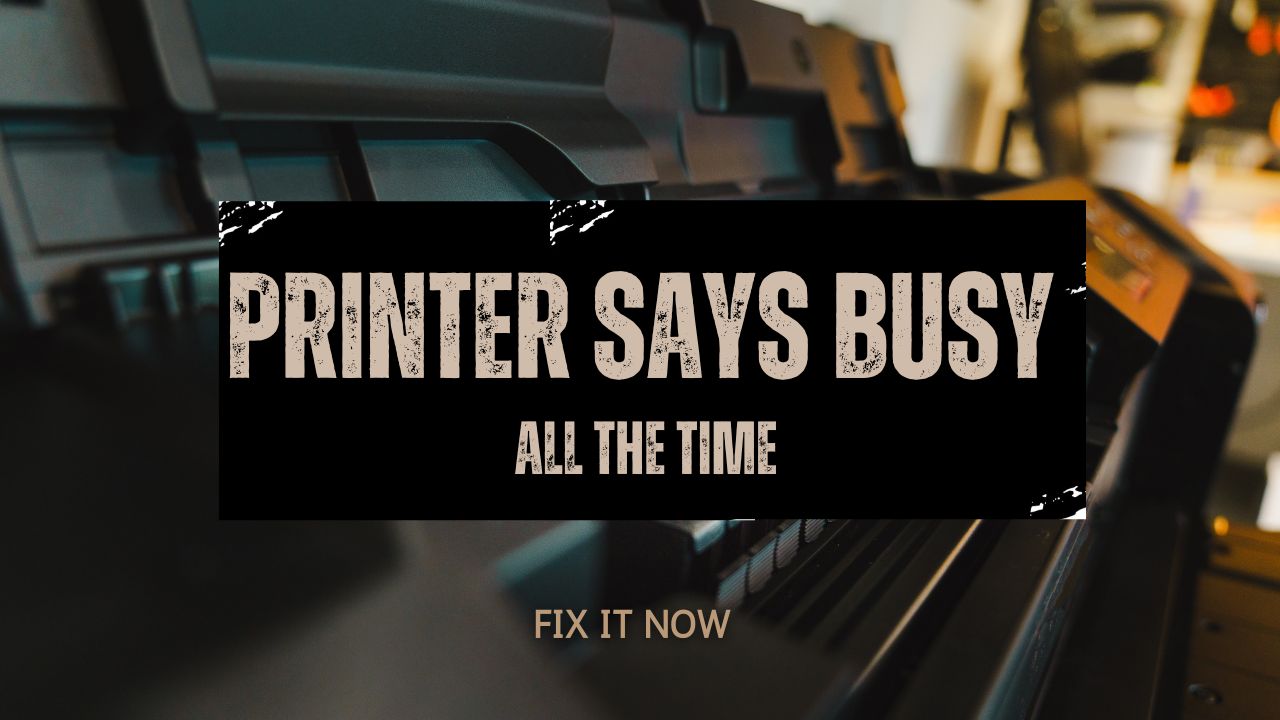



Recent Comments