Introduction
Setting up a wireless printer setup at home has become essential in our increasingly digital world. Whether you’re working from home, helping kids with school projects, or managing household documents, having a reliable wireless printer can streamline your daily tasks significantly.
Gone are the days when you needed to connect your printer directly to your computer with cables. Today’s wireless printers offer the convenience of printing from anywhere in your home using your laptop, smartphone, or tablet. This comprehensive guide will walk you through every step of the home printer installation process, from initial setup to troubleshooting common issues.
By the end of this article, you’ll have the knowledge and confidence to set up any wireless printer model and maintain a seamless printing experience for your entire household.
What Is Wireless Printer Setup?
Wireless printer setup refers to the process of connecting your printer to your home’s Wi-Fi network, allowing multiple devices to print without physical cable connections. This technology uses your existing wireless network to communicate between your devices and the printer.
Modern wireless printers support various connection methods including Wi-Fi Direct, Bluetooth, and traditional network connections. The setup process typically involves connecting the printer to your network, installing necessary drivers on your devices, and configuring print settings for optimal performance.
The primary advantage of wireless printing is convenience. Family members can print from their laptops, smartphones, or tablets from anywhere within the Wi-Fi range. This eliminates the need for a dedicated computer connected to the printer and reduces cable clutter in your workspace.
Most contemporary printers come with built-in wireless capabilities, supporting both 2.4GHz and 5GHz networks. They often include user-friendly setup wizards and mobile apps that simplify the home printer installation process significantly.
7 Essential Steps for Wireless Printer Setup

Step 1: Prepare Your Printer and Network
Before beginning your wireless printer setup, ensure your printer is unboxed and placed in an optimal location. Choose a spot with good Wi-Fi signal strength, away from interference sources like microwaves or baby monitors.
Remove all protective materials and install ink cartridges or toner according to the manufacturer’s instructions. Power on the printer and allow it to complete its initial setup routine. Most printers will automatically align print heads and perform diagnostic tests during first startup.
Gather your Wi-Fi network name (SSID) and password. You’ll find this information on your router’s label or in your network settings. Ensure your network is functioning properly by testing internet connectivity on other devices.
Step 2: Access Printer’s Wireless Settings
Navigate to your printer’s control panel or touchscreen display. Look for wireless, network, or Wi-Fi settings in the main menu. The exact location varies by manufacturer, but most printers use intuitive icons representing wireless connectivity.
For printers without displays, you may need to press specific button combinations to activate wireless setup mode. Consult your printer’s manual for the correct sequence, as this varies significantly between models.
Some printers feature WPS (Wi-Fi Protected Setup) buttons that simplify the connection process. If your router supports WPS, you can often complete the setup by pressing buttons on both devices simultaneously.
Step 3: Connect Printer to Wi-Fi Network
Select your home network from the available networks list displayed on your printer. If your network doesn’t appear, ensure you’re within range and try refreshing the list or manually entering the network name.
Enter your Wi-Fi password carefully using the printer’s keypad or touchscreen. Take your time with this step, as password errors are the most common cause of connection failures during home printer installation.
Wait for the printer to establish connection with your network. Most printers display a confirmation message or print a network configuration page when successfully connected. This page contains important information about your printer’s network settings.
Step 4: Install Printer Drivers on Windows
Download the latest drivers from your printer manufacturer’s official website. Avoid third-party driver sites, as they may contain outdated or potentially harmful software. Search for your specific printer model to ensure compatibility.
Run the downloaded installer and follow the on-screen instructions. Modern installers typically detect your wireless printer automatically once it’s connected to the same network as your computer.
If automatic detection fails, select “Add a network printer” option and choose your printer from the list. Windows will handle the driver installation and configuration automatically in most cases.
Test the connection by printing a test page. This confirms that your wireless printer setup is functioning correctly and helps identify any immediate issues.

Step 5: Set Up Printer on Mac Devices
Open System Preferences and select “Printers & Scanners.” Click the “+” button to add a new printer. Your Mac should automatically detect wireless printers on the same network.
Select your printer from the list and click “Add.” macOS typically downloads and installs appropriate drivers automatically. If prompted, allow the system to download additional software.
For older Mac systems or specific printer models, you may need to manually download drivers from the manufacturer’s website. Ensure you select the correct version for your macOS.
Configure print preferences including paper size, print quality, and default settings according to your typical usage patterns.
Step 6: Connect Mobile Devices
Download your printer manufacturer’s mobile app from the App Store or Google Play Store. Popular apps include HP Smart, Canon PRINT, Epson Connect, and Brother Mobile Connect.
Open the app and follow the setup wizard to connect your mobile device to the printer. Most apps automatically detect printers on the same Wi-Fi network and guide you through the configuration process.
Enable location services when prompted, as many printer apps use this to automatically detect nearby printers. Grant necessary permissions for the app to access your photos and documents for printing.
Test mobile printing by selecting a photo or document and choosing the print option. Verify that print quality and settings meet your expectations.
Step 7: Configure Advanced Settings
Access your printer’s web interface by entering its IP address in your browser. This allows you to configure advanced settings like security options, print quality defaults, and energy-saving features.
Set up email printing if your printer supports this feature. This allows you to print documents by sending emails to a specific address assigned to your printer, useful for remote printing scenarios.
Configure user permissions and access controls if multiple people will use the printer. Some printers allow you to set printing quotas or restrict certain functions to specific users.

Additional Tools and Mobile Apps for Enhanced Printing
Modern wireless printers offer sophisticated mobile applications that extend functionality beyond basic printing. HP Smart, Canon PRINT, and Epson Connect apps provide features like remote monitoring, ink level checking, and cloud printing from services like Google Drive and Dropbox.
Cloud printing services such as Google Cloud Print (though discontinued, similar services exist) and Apple AirPrint eliminate the need for specific drivers on mobile devices. These services handle print job processing and formatting automatically.
Third-party printing apps like PrinterPro and Print n Share offer enhanced features for iOS and Android devices. These apps often support more file formats and provide better print preview options than manufacturer apps.
Consider investing in print management software for households with high printing volumes. Applications like PaperCut or PrinterLogic help track usage, manage costs, and optimize printer performance across multiple devices.
Troubleshooting Common Wireless Printer Issues

Connection problems are the most frequent issues encountered during wireless printer setup. If your printer won’t connect to Wi-Fi, verify that your network password is correct and that the printer is within range of your router. Interference from other electronic devices can also disrupt wireless signals.
Print quality issues often stem from outdated drivers or incorrect print settings. Ensure you’re using the latest drivers from the manufacturer’s website and check that paper type and print quality settings match your requirements. Running the printer’s built-in cleaning cycle can resolve many print quality problems.
Slow printing speeds typically indicate network congestion or weak Wi-Fi signals. Consider upgrading to a dual-band router or relocating your printer closer to the router. Large file sizes and high-resolution images naturally take longer to process and print.
Driver conflicts can cause erratic behavior or prevent printing altogether. Uninstall old printer drivers completely before installing updated versions. Use your operating system’s built-in printer troubleshooter to identify and resolve software conflicts automatically.
Network connectivity issues may require updating your router’s firmware or adjusting wireless security settings. Some older printers struggle with WPA3 security protocols and may require WPA2 compatibility mode.
Regular maintenance prevents many common problems. Keep printer firmware updated, clean printheads monthly, and replace ink cartridges before they’re completely empty to maintain optimal performance.
Frequently Asked Questions
Q: How do I find my printer’s IP address for advanced configuration? A: Print a network configuration page from your printer’s menu, or check your router’s connected devices list. The IP address will be listed among the network information.
Q: Can I use my wireless printer when the internet is down? A: Yes, wireless printers work on your local network even without internet access. However, cloud printing features and remote access won’t function during internet outages.
Q: Why won’t my smartphone detect my wireless printer? A: Ensure both devices are connected to the same Wi-Fi network. Download the manufacturer’s mobile app and check that your printer supports mobile printing protocols like AirPrint or Google Cloud Print.
Q: How many devices can connect to one wireless printer? A: Most wireless printers support 10-20 simultaneous connections, though performance may decrease with many active users. Check your specific model’s documentation for exact limitations.
Q: What should I do if my printer keeps going offline? A: Check Wi-Fi signal strength, update printer drivers, and ensure your printer’s power management settings aren’t causing it to disconnect. Consider assigning a static IP address to prevent network conflicts.
Conclusion
Successfully completing your wireless printer setup transforms your home office efficiency and convenience. By following these comprehensive steps, you’ve eliminated the need for cables while gaining the flexibility to print from any device in your home.
Remember that home printer installation is just the beginning. Regular maintenance, driver updates, and proper troubleshooting knowledge ensure consistent performance. The investment in time spent setting up your wireless printer properly pays dividends in daily convenience and productivity.
Whether you’re printing important documents, family photos, or school projects, your newly configured wireless printer provides the reliability and accessibility modern households demand. Keep this guide handy for future reference, and don’t hesitate to consult manufacturer resources for model-specific questions.
How to Print Emails from Phone: Complete Guide for iPhone & Android Read More.

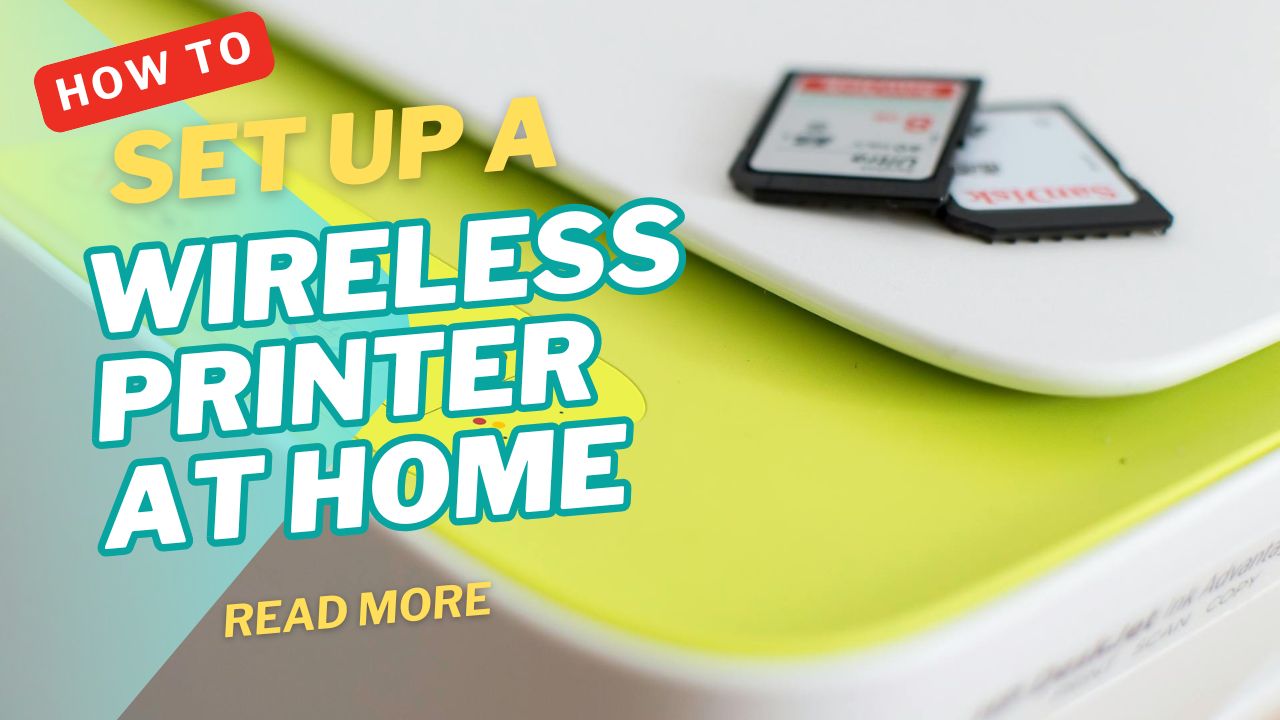



Recent Comments