Introduction
Learning how to connect printer to new wifi router is essential when you upgrade your home network equipment or move to a new location. When you install a new router, your wireless printer loses its network connection and won’t be able to communicate with your devices until you reconfigure the network settings properly.
This process can seem daunting, especially if you’re not tech-savvy, but connecting your printer to a new Wi-Fi network is actually straightforward once you understand the basic steps. Most modern printers offer multiple connection methods, from simple push-button setup to manual network configuration through printer menus.
Whether you’re dealing with an HP, Canon, Epson, Brother, or any other brand of wireless printer, this comprehensive guide will walk you through every method to establish a reliable connection between your printer and new router, ensuring seamless printing from all your devices.
What Is Wireless Printer Network Configuration?
Wireless printer network configuration is the process of establishing a secure connection between your printer and Wi-Fi router, allowing devices on the same network to send print jobs wirelessly. This configuration involves authenticating your printer with the router using network credentials and ensuring proper communication protocols are established.
Modern wireless printers use Wi-Fi Protected Access (WPA/WPA2) security protocols to connect securely to your network. The printer stores your network name (SSID) and password in its memory, automatically connecting whenever both devices are powered on and within range.
The configuration process typically involves accessing your printer’s network settings through its control panel, mobile app, or web interface, then entering your new router’s network credentials. Some printers support advanced features like Wi-Fi Protected Setup (WPS) for simplified connections, while others may require manual IP address configuration for specific network environments.
Understanding this process helps you troubleshoot connection issues and maintain reliable wireless printing functionality as your network environment changes over time.
8 Methods to Connect Your Printer to New WiFi Router

Method 1: Use WPS Push Button Connection
Wi-Fi Protected Setup (WPS) offers the simplest method for connecting most modern printers to new routers. Locate the WPS button on your router (usually labeled WPS or featuring a wireless symbol) and ensure your printer supports WPS functionality through its control panel menu.
Access your printer’s wireless setup menu, select WPS or Push Button Setup option, then press the WPS button on your router within two minutes. The devices will automatically exchange security credentials and establish connection without requiring manual password entry.
This method works best when both devices support WPS and are within close proximity during the setup process.
Method 2: Manual Network Setup Through Printer Control Panel
Most wireless printers feature built-in control panels that allow direct network configuration. Navigate to your printer’s wireless or network settings menu, select “Wireless Setup Wizard” or similar option, then choose your new router’s network name from the list of available networks.
Enter your Wi-Fi password using the printer’s keypad or touchscreen interface. Take care with capitalization and special characters, as passwords are case-sensitive. Confirm the connection by printing a network configuration page to verify successful setup.
This method provides reliable results and works with all router types, regardless of WPS support.
Method 3: Connect Using Printer Mobile Apps
Major printer manufacturers offer dedicated mobile applications that simplify wireless setup processes. Download the official app for your printer brand (HP Smart, Canon PRINT, Epson Connect, Brother Mobile Connect) and follow the guided setup wizard.
These apps typically use your smartphone’s existing Wi-Fi connection to configure printer network settings automatically. The app detects available printers, guides you through network selection, and handles credential exchange seamlessly.
Mobile apps often provide additional features like remote printing, ink level monitoring, and troubleshooting tools that enhance your overall printer experience.

Method 4: USB-Assisted Wireless Setup
When wireless setup methods fail, temporary USB connection can facilitate network configuration. Connect your printer to a computer using a USB cable, then run the printer manufacturer’s setup software or driver installation program.
The software will detect your printer via USB connection and offer options to configure wireless networking. Select your new router’s network, enter credentials, then disconnect the USB cable once wireless connection is established.
This method ensures reliable initial connection and works well for printers with complex network requirements or challenging wireless environments.
Method 5: Web-Based Printer Configuration
Many network-capable printers offer web interfaces for advanced configuration options. Connect your printer to the network temporarily using Ethernet cable or USB-assisted setup, then access the printer’s IP address through a web browser.
Navigate to wireless or network settings within the web interface, select your new router’s network, and enter authentication credentials. This method provides access to advanced network features like static IP assignment and security protocol selection.
Web-based configuration offers the most comprehensive control over printer network settings and troubleshooting options.
Method 6: Router Admin Panel Printer Addition
Some routers allow device management through their administrative interfaces. Access your router’s admin panel by entering its IP address in a web browser, then navigate to connected devices or wireless client sections.
Look for options to add or authorize new wireless devices, then put your printer in pairing mode and add it through the router interface. This method works well for routers with advanced device management features.
Router-based setup provides centralized network management and may offer additional security options for printer connections.
Method 7: Ethernet Bridge Connection Method
For printers with Ethernet ports, you can establish wireless connectivity through bridge mode configuration. Connect your printer to the router via Ethernet cable initially, then configure wireless settings while maintaining wired connection.
Once wireless configuration is complete and tested, disconnect the Ethernet cable and rely on wireless connection. This method ensures stable connection during setup and provides fallback wired connectivity if needed.
Ethernet bridge setup works particularly well in environments with challenging wireless conditions or interference issues.
Method 8: Factory Reset and Fresh Setup
When previous network configurations interfere with new router connections, factory reset your printer’s network settings to eliminate conflicts. Access printer maintenance menus and select network reset or restore factory defaults option.
After reset, follow any of the previous connection methods to establish fresh network configuration with your new router. This approach eliminates configuration conflicts and provides clean setup environment.
Factory reset should be used when other methods fail or when transitioning between significantly different network environments.
Advanced Setup Tools and Utilities

Printer Manufacturer Software Suites
Comprehensive software packages from printer manufacturers include advanced network diagnostic tools, automatic setup wizards, and ongoing connection management features. These utilities often detect network configuration issues automatically and provide guided resolution steps.
HP Smart Tank, Canon IJ Network Tool, Epson Network Utility, and Brother Printer Driver provide manufacturer-specific optimization and troubleshooting capabilities that generic setup methods cannot match.
Network Discovery and Management Tools
Third-party network management applications can help identify printer connectivity issues and optimize wireless performance. Tools like WiFi Analyzer, Network Scanner, and Advanced IP Scanner provide detailed network topology information and device status monitoring.
These utilities help diagnose interference issues, IP conflicts, and signal strength problems that may affect printer connectivity and performance in complex network environments.
Troubleshooting Common Connection Problems
Network Name and Password Issues
Incorrect network credentials account for the majority of failed printer wifi setup new router attempts. Double-check your router’s network name (SSID) and password by accessing router settings or checking the label on your router device.
Ensure you’re connecting to the correct network, especially in environments with multiple available networks. Network names are case-sensitive, and special characters in passwords must be entered exactly as configured on your router.
If you’ve recently changed your router password, all previously connected devices will need updated credentials to maintain connectivity.
Signal Strength and Interference Problems
Weak Wi-Fi signals or interference from other electronic devices can prevent successful printer connections or cause intermittent connectivity issues. Position your printer within reasonable range of your router and away from potential interference sources.
Microwave ovens, baby monitors, Bluetooth devices, and other wireless equipment operating on 2.4GHz frequency can interfere with printer connectivity. Consider using 5GHz network bands if both your router and printer support dual-band operation.
Test signal strength at your printer’s location using a smartphone or laptop to ensure adequate connectivity before attempting printer setup.
IP Address Conflicts and Network Issues
Multiple devices attempting to use the same IP address can prevent successful printer connections. Access your router’s DHCP settings to ensure adequate IP address pool allocation and consider reserving specific IP addresses for printers.
Some networks require static IP configuration for reliable printer connectivity. Consult your network administrator or router documentation for appropriate IP address ranges and configuration requirements.
Network segmentation, guest network isolation, or advanced security settings may prevent printer communication with other network devices even when successfully connected to Wi-Fi.
Firewall and Security Software Interference
Aggressive firewall settings or antivirus software can block legitimate printer network communication, preventing successful connections or print job transmission. Temporarily disable security software to test if it’s interfering with printer setup.
Configure firewall exceptions for printer communication ports and add printer software to antivirus exclusion lists. Most security software includes printer-specific settings that balance security with functionality requirements.
Corporate networks often include additional security measures that require IT administrator assistance for printer configuration and ongoing connectivity maintenance.
Frequently Asked Questions
Q: Do I need to reinstall printer drivers when connecting to a new router? A: Usually not. Existing printer drivers should continue working once network connection is reestablished. However, you may need to add the printer again in your device’s printer settings if it appears offline after router changes.
Q: Can I connect my printer to both 2.4GHz and 5GHz networks? A: Most printers only connect to one network at a time, though dual-band routers broadcast both frequencies. Connect to 2.4GHz for better range or 5GHz for faster speeds, depending on your printer’s location and performance needs.
Q: Why does my printer keep disconnecting from the new router? A: Frequent disconnections usually indicate signal strength issues, network interference, or power management settings. Check signal strength, move the printer closer to the router, or adjust router power settings to maintain stable connections.
Q: How long does it take to connect a printer to a new WiFi router? A: Most connection methods take 2-10 minutes, depending on the method used and network complexity. WPS connections are fastest, while manual setup through printer menus may take longer but provides more control over configuration options.
Conclusion
Successfully connecting your printer to a new WiFi router requires understanding the various methods available and choosing the approach that best fits your specific printer model and network environment. From simple WPS button connections to advanced web-based configuration, multiple options ensure compatibility with different technical comfort levels and equipment capabilities.
The key to reliable wireless printer connectivity lies in proper initial setup and understanding common troubleshooting techniques for resolving connection issues. Whether you’re dealing with network credential problems, signal strength issues, or software conflicts, systematic troubleshooting approaches resolve most connectivity challenges.
Remember that maintaining updated printer firmware and router software helps prevent compatibility issues and ensures optimal performance. With these comprehensive connection methods and troubleshooting strategies, you’ll be able to establish and maintain reliable wireless printing functionality regardless of network changes or equipment upgrades in your home or office environment.
How to Fix Printer Not Connecting to Laptop: Complete Step-by-Step Guide for 2025 Read More.

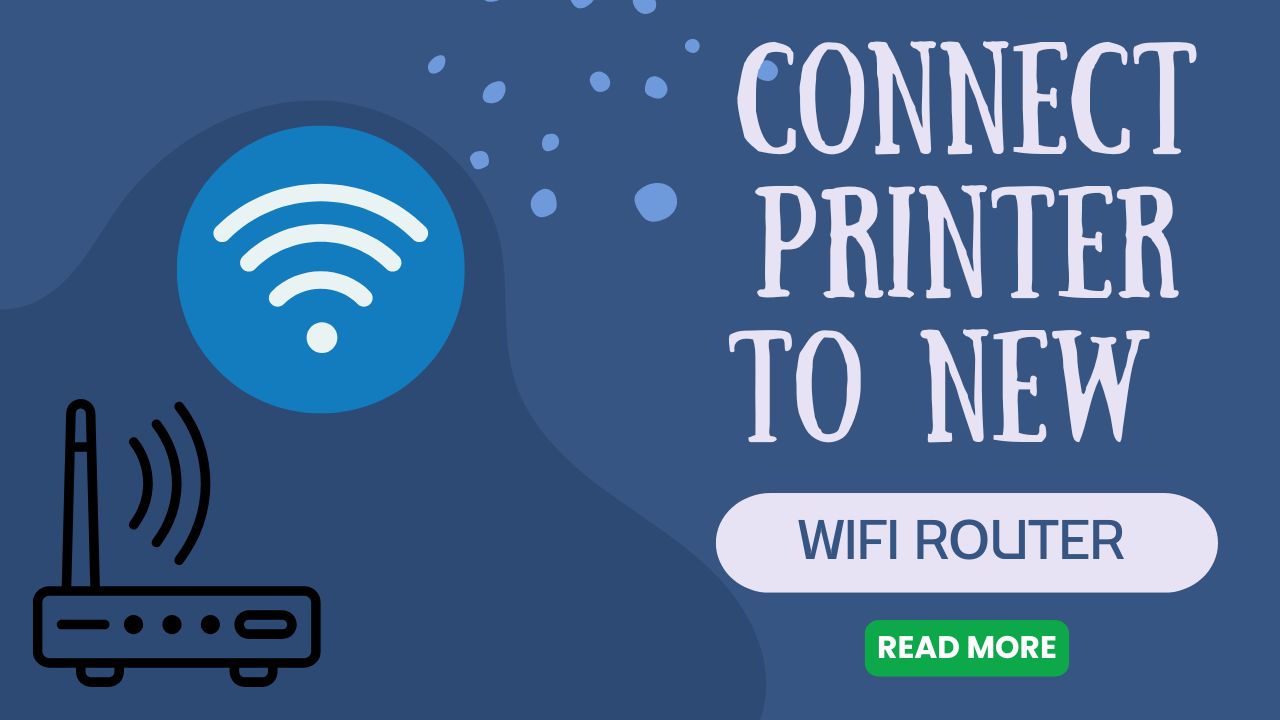



[…] How to Connect Printer to New WiFi Router: Complete Setup Guide for All Brands Read More. […]