Introduction
Learning how to fix printer not connecting to laptop issues can save you hours of frustration and potentially expensive service calls. Whether you’re dealing with a wireless printer that suddenly stopped working or a USB connection that won’t establish, these connectivity problems are among the most common tech issues that plague both home and office users.
Printer connectivity problems can stem from various sources, including outdated drivers, network configuration issues, hardware malfunctions, or simple settings that have been inadvertently changed. The good news is that most printer connection issues can be resolved with systematic troubleshooting techniques that don’t require advanced technical knowledge.
This comprehensive guide walks you through proven solutions that address the most common causes of printer connectivity problems, helping you restore functionality quickly and prevent future connection issues from disrupting your workflow.
What Causes Laptop-Printer Connection Problems?
Laptop-printer connection problems typically originate from four main categories: driver issues, network connectivity problems, hardware malfunctions, and software conflicts. Understanding these root causes helps identify the most effective troubleshooting approach for your specific situation.
Driver-related issues are the most common culprits, occurring when printer drivers become outdated, corrupted, or incompatible with recent operating system updates. Windows and macOS frequently update their systems, sometimes causing previously working drivers to malfunction or become incompatible with new system configurations.
Network connectivity problems affect wireless printers and include issues such as Wi-Fi password changes, router configuration modifications, IP address conflicts, and signal interference from other electronic devices. These problems can cause printers to disappear from available device lists or fail to respond to print commands.
Hardware malfunctions encompass physical connection problems like damaged USB cables, faulty ports, printer hardware failures, or laptop connectivity issues. Software conflicts arise when multiple printer drivers are installed, security software blocks printer communication, or system updates alter printer settings without user knowledge.
10 Proven Steps to Fix Printer Not Connecting to Laptop

Step 1: Check Physical Connections and Power
Begin troubleshooting by verifying all physical connections are secure and functioning properly. For USB printers, ensure cables are firmly connected to both the laptop and printer, try different USB ports on your laptop, and test with an alternative USB cable if available.
For wireless printers, confirm the printer is powered on, connected to your Wi-Fi network, and displaying ready status on its control panel. Check that your laptop is connected to the same network as the printer, as devices on different networks cannot communicate with each other.
Step 2: Restart Both Devices Completely
Power cycling both devices resolves many temporary connectivity issues and clears corrupted memory states that can prevent proper communication. Turn off your printer completely, unplug it from power for 30 seconds, then reconnect and power on while waiting for full initialization.
Restart your laptop completely, not just sleep or hibernate mode, to ensure all system processes and network connections reset properly. This simple step resolves connectivity issues in approximately 30% of cases.
Step 3: Update or Reinstall Printer Drivers
Outdated or corrupted drivers are responsible for the majority of laptop printer connectivity issues. Visit your printer manufacturer’s website to download the latest drivers specific to your printer model and operating system version.
Uninstall existing printer drivers through your laptop’s device manager or settings menu before installing new drivers to prevent conflicts. This clean installation approach ensures optimal compatibility and functionality.
Step 4: Run Built-in Printer Troubleshooters
Both Windows and macOS include automated troubleshooting tools designed specifically for printer connection troubleshooting. Windows users can access the printer troubleshooter through Settings > Update & Security > Troubleshoot > Additional troubleshooters > Printer.
Mac users can utilize the built-in printer diagnostics through System Preferences > Printers & Scanners > Options & Supplies > Utility. These tools automatically detect and resolve common connectivity issues.
Step 5: Check Network Settings and Connectivity
For wireless printers, verify your laptop and printer are connected to the same Wi-Fi network by checking network names in both device settings. Print a network configuration page from your printer to confirm its current network connection status and IP address.
If networks don’t match, reconnect your printer to the correct Wi-Fi network using the printer’s control panel or mobile app, then add the printer to your laptop using the updated network connection.
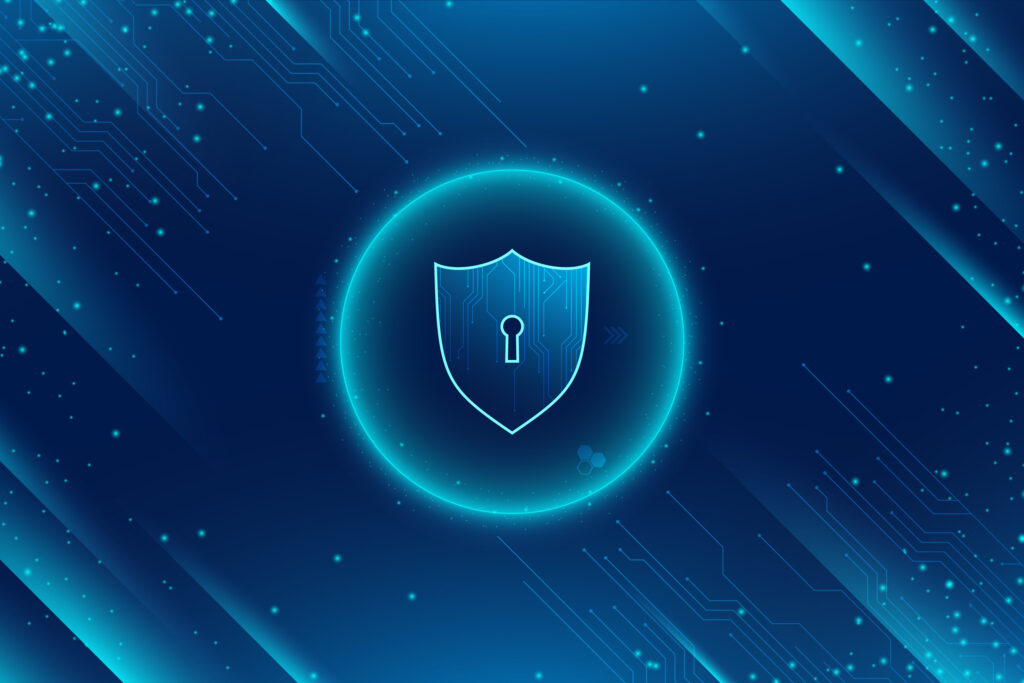
Step 6: Disable Firewall and Antivirus Temporarily
Security software sometimes blocks printer communication, preventing successful connections between laptops and printers. Temporarily disable your firewall and antivirus software to test if they’re causing connectivity issues.
If disabling security software resolves the problem, add your printer software to the firewall exceptions list and configure antivirus settings to allow printer communication without compromising system security.
Step 7: Reset Printer Network Settings
When wireless connectivity fails repeatedly, reset your printer’s network settings to factory defaults and reconfigure the Wi-Fi connection from scratch. This process eliminates corrupted network profiles and configuration errors that prevent successful connections.
Access network reset options through your printer’s control panel menu or refer to your printer manual for specific reset procedures, as methods vary between manufacturers and models.
Step 8: Update Laptop Operating System
Operating system updates often include improved printer compatibility and bug fixes that resolve connectivity issues with specific printer models. Check for and install any pending Windows or macOS updates through your system’s update settings.
Restart your laptop after installing updates to ensure all changes take effect properly, then attempt to reconnect your printer using the updated system drivers and compatibility improvements.
Advanced Diagnostic Tools and Utilities

Manufacturer-Specific Software Solutions
Most printer manufacturers provide dedicated software suites that include advanced diagnostic tools, driver management utilities, and connection troubleshooting features. HP Smart, Canon PRINT, Epson Connect, and Brother Mobile Connect offer comprehensive printer management capabilities.
These applications often include automated setup wizards, connection diagnostics, and remote troubleshooting features that can resolve complex connectivity issues that manual troubleshooting cannot address effectively.
Network Diagnostic Commands
Advanced users can utilize command-line tools to diagnose network connectivity problems between laptops and wireless printers. Commands like “ping [printer IP address]” test basic network connectivity, while “telnet [printer IP] 9100” tests print port accessibility.
Windows users can access Command Prompt as administrator, while Mac users can utilize Terminal for network diagnostic commands that provide detailed connectivity information and help identify specific network barriers preventing printer communication.
Troubleshooting Common Connection Mistakes
Incorrect Network Configuration
Many users assume their printer is connected to the correct Wi-Fi network without verification, leading to persistent connectivity failures. Printers often remember multiple network profiles and may connect to guest networks, neighbors’ networks, or old network configurations that no longer provide laptop access.
Always verify both devices are connected to the same network by checking network names exactly, including capitalization and special characters. Print network configuration pages from your printer to confirm current connection details and compare with your laptop’s network settings.
Driver Installation Errors
Installing multiple printer drivers or generic drivers instead of manufacturer-specific ones creates conflicts that prevent proper communication between laptops and printers. Generic drivers lack full functionality and often fail to establish reliable connections with specific printer models.
Always uninstall existing drivers completely before installing new ones, and download drivers exclusively from manufacturer websites to ensure authenticity and compatibility. Avoid third-party driver download sites that may provide outdated or malicious software.
USB Port and Cable Problems
Assuming USB cables and ports are functioning properly without testing alternatives often prolongs troubleshooting unnecessarily. USB cables can develop internal breaks that aren’t visible externally, while laptop USB ports may provide insufficient power or have hardware failures.
Test different USB cables, try multiple ports on your laptop, and consider USB 2.0 versus USB 3.0 compatibility issues. Some printers require specific USB specifications or powered USB hubs for proper functionality with certain laptop models.
Security Software Interference
Overly aggressive firewall settings or antivirus software can block legitimate printer communication while appearing to function normally in other respects. Security software often updates its threat definitions, potentially flagging previously allowed printer communication as suspicious activity.
Configure security software to allow printer-related processes and network communication, or temporarily disable protection to isolate whether security software is preventing printer connectivity. Always re-enable security features after testing and configure appropriate exceptions.
Frequently Asked Questions
Q: Why does my printer connect sometimes but not others? A: Intermittent connectivity usually indicates network signal strength issues, IP address conflicts, or power management settings that put network adapters to sleep. Check your laptop’s power settings and ensure the printer maintains consistent Wi-Fi signal strength.
Q: Can I connect my printer to laptop without Wi-Fi? A: Yes, you can use USB cables for direct connections, Bluetooth for compatible devices, or create ad-hoc wireless connections between your laptop and printer without requiring a Wi-Fi router. USB connections provide the most reliable connectivity.
Q: How do I know if the problem is with my laptop or printer? A: Test your printer with other devices like smartphones or tablets, and try connecting different printers to your laptop. If other devices connect successfully to your printer, the issue is likely with your laptop’s configuration or drivers.
Q: Should I buy a new printer if connection problems persist? A: Before purchasing new equipment, try connecting your printer to different laptops and test your laptop with other printers. Persistent issues affecting multiple device combinations may indicate hardware failure, but software problems are often repairable.
Conclusion
Successfully resolving how to fix printer not connecting to laptop issues requires systematic troubleshooting that addresses the most common causes methodically. From basic power cycling and driver updates to advanced network diagnostics and security software configuration, these proven techniques resolve the vast majority of connectivity problems.
The key to effective printer connection troubleshooting lies in understanding that multiple factors can simultaneously contribute to connectivity failures. By working through each potential cause systematically, you’ll identify and resolve the specific issues preventing your devices from communicating properly.
Remember that prevention is often easier than cure when it comes to printer connectivity. Keep drivers updated, maintain consistent network configurations, and regularly test your printer connections to identify potential issues before they disrupt important printing tasks. With these tools and techniques, you’ll be able to maintain reliable laptop-printer connectivity and resolve problems quickly when they arise.
Why Does My Printer Keep Disconnecting? Simple Fixes Read More.





Recent Comments