Introduction
When your printer won’t turn on, it can quickly disrupt your workflow and cause significant frustration, especially when you’re facing tight deadlines. This common but troublesome issue affects printers of all brands and models, from basic home inkjets to sophisticated office laser printers. Whether your printer shows no signs of life whatsoever or briefly flickers before shutting down, this comprehensive guide will walk you through proven troubleshooting steps to identify and fix the problem. With the right approach, you can often resolve power issues without professional help, saving both time and money. Let’s explore how to get your printer back up and running with these straightforward solutions.
What Are Printer Power Systems?
Understanding how printer power systems work can help you more effectively troubleshoot when your printer won’t turn on. Modern printers incorporate several interconnected electrical components that must function properly for the device to power up and operate.
The typical printer power system includes:
- Power supply unit (PSU): Converts AC power from your wall outlet to the appropriate DC voltage levels needed by the printer’s internal components. In smaller printers, this may be an external power brick, while larger office printers have internal power supplies.
- Power button and circuit: Sends the initial signal to activate the printer when pressed. This seemingly simple component contains switches and sometimes microcontrollers that communicate with the main board.
- Main control board: Acts as the printer’s “brain,” receiving the power-on signal and coordinating the startup sequence, including initializing the display panel, moving the printhead to its home position, and performing self-tests.
- Internal fuses and surge protection: Protect the printer from power surges and internal electrical failures by breaking the circuit when excessive current is detected.
- Capacitors: Store electrical charge temporarily and help regulate voltage within the printer. Failed capacitors are a common cause of power issues in older printers.
When any of these components fails or when communication between them is interrupted, your printer may fail to power on or may begin startup before shutting down unexpectedly. With this understanding, let’s explore how to methodically identify and fix these problems.
8 Ways to Fix a Printer That Won’t Turn On

1. Check the Power Connections
The most common reason a printer won’t turn on is a simple power connection issue. Follow these steps to verify all connections are secure:
- Ensure the power cable is firmly plugged into both the printer and the wall outlet
- Examine the entire length of the power cable for any visible damage, kinks, or fraying
- If your printer has a detachable power cord, disconnect and reconnect it at both ends
- For printers with external power adapters (power bricks), check that all connections are secure
- Verify the power indicator light on the adapter is illuminated (if it has one)
- Try bypassing any surge protectors or power strips by plugging directly into a wall outlet
- Test the outlet with another device to confirm it’s working properly
- If possible, try using a different power cable that’s compatible with your printer
Sometimes the issue lies with the wall outlet itself. If you’ve verified the printer works when connected to a different outlet, contact an electrician to inspect the non-functional outlet.
2. Perform a Power Reset
When your printer won’t turn on, a complete power reset often resolves temporary electronic glitches:
- Disconnect the power cable from your printer
- Wait at least 60 seconds (this allows internal capacitors to fully discharge)
- If your printer has a battery backup, remove it during this waiting period
- Press and hold the printer’s power button for 30 seconds while it’s unplugged (this drains any remaining power)
- Reconnect the power cable to both the printer and power source
- If applicable, reinstall the battery
- Press the power button to turn on the printer
- Allow the printer to complete its startup sequence, which may take longer than usual after a reset
This process, sometimes called a “hard reset” or “cold reset,” clears temporary electronic states that might be preventing proper startup and forces the printer to initialize from scratch.
3. Check for Paper Jams and Carriage Issues
Surprisingly, physical obstructions can cause power-on problems. Some printers won’t complete their startup if the system detects a jam or carriage obstruction:
- Open all printer doors, access panels, and paper trays
- Look for any stuck paper, including small torn pieces in less visible areas
- Check the print head carriage to ensure it moves freely (for inkjet printers)
- Remove any foreign objects that might be blocking mechanical movements
- Check that ink or toner cartridges are properly seated
- Inspect the paper feed rollers for jammed paper or debris
- Close all doors and trays, ensuring they click into place properly
- Try powering on the printer again
Many modern printers run a self-check during startup. If the printer detects an obstruction that could damage moving parts, it may shut down or refuse to start as a protective measure.
4. Inspect Internal Components
If basic checks haven’t resolved why your printer won’t turn on, it’s time to look at internal components, focusing on what’s safe to examine without specialized tools:
- Unplug the printer completely before opening any panels
- Check for any visible damage to internal components, such as burn marks or leaking capacitors
- Look for disconnected internal cables that may have come loose
- Inspect for signs of liquid damage or corrosion on circuit boards
- Check internal fuses if they’re accessible (refer to your printer manual for locations)
- Ensure any internal batteries are correctly installed and not corroded
- Verify that any internal switches triggered by doors or covers are functioning properly
- Reassemble carefully before attempting to power on again
Remember that opening your printer may void its warranty. If your printer is still under warranty, contact the manufacturer before attempting internal inspections.
5. Test with Minimal Configuration
Sometimes your printer won’t turn on because of peripheral conflicts. Try starting with a minimal configuration:
- Disconnect all cables except the power cord (USB, Ethernet, phone lines for fax)
- Remove external accessories such as extra paper trays or finishers
- If possible, remove ink or toner cartridges (check your manual if this is safe for your model)
- Remove all paper from trays
- If your printer has multiple power-saving or startup modes, try each one
- For networked printers, disconnect from the network and try powering on
- If available, use the printer’s “Safe Mode” or “Diagnostic Mode” startup (check your manual for button combinations)
- Attempt to power on with this minimal setup
If the printer starts in this configuration, add back components one by one, testing after each addition, to identify which peripheral might be causing the issue.
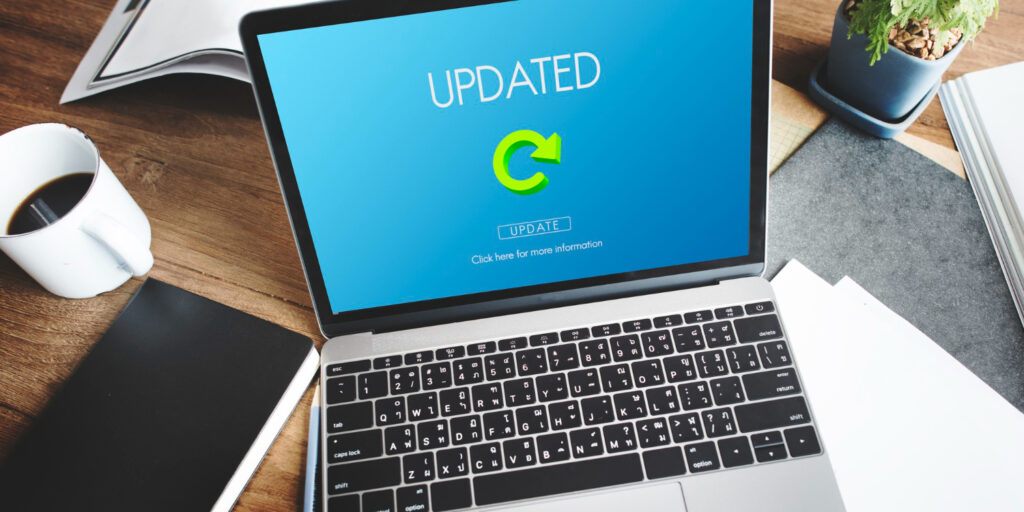
6. Update or Reset Firmware
Firmware problems can sometimes manifest as power issues. If you can get your printer to turn on intermittently:
- Connect your printer to a computer with the manufacturer’s software installed
- Visit the manufacturer’s support website and download the latest firmware
- Follow the specific instructions for your printer model to install the firmware
- If the printer is completely unresponsive, some models offer emergency firmware recovery methods:
- This often involves holding specific button combinations while powering on
- Check your printer’s service manual or manufacturer’s support site for model-specific instructions
- After firmware update or recovery, perform another complete power cycle
- For persistent issues, try reverting to an older firmware version if available
- Some printers have a factory reset option that can be accessed through specific button combinations during startup
Firmware updates often address known power and startup issues, particularly for newer printer models with more sophisticated electronics.
7. Check Environmental Factors
Environmental conditions can affect printer operation and sometimes cause power issues:
- Ensure your printer isn’t exposed to extreme temperatures (below 50°F/10°C or above 90°F/32°C)
- Check for excessive humidity or moisture which can cause short circuits
- Verify that the printer has adequate ventilation and isn’t overheating
- Move the printer away from direct sunlight or heating/cooling vents
- Ensure the printer isn’t placed near electromagnetic interference sources (large speakers, motors, etc.)
- Check that the printer is on a stable, level surface
- If located in an area with known power fluctuations, consider using a UPS (Uninterruptible Power Supply)
- Allow a printer that’s been moved from a cold environment to warm up before attempting to power on
Printers are designed to operate within specific environmental parameters, and conditions outside these ranges can cause various malfunctions, including power issues.
8. Professional Repair Options
If you’ve tried all the previous steps and your printer won’t turn on, it may be time to consider professional repair options:
- If under warranty, contact the manufacturer’s support for repair or replacement options
- For out-of-warranty printers, evaluate repair costs versus replacement:
- Common power supply replacements typically cost $75-150 plus labor
- Main board replacements can cost $150-300 plus labor
- Consider contacting authorized service centers who have access to original parts
- For vintage or specialized printers, look for technicians with specific experience
- Request a diagnostic fee that can be applied toward repairs if you proceed
- Ask for a written estimate before authorizing any repairs
- For business-critical printers, inquire about loaner options during repair
- Research common failure points for your specific model online before contacting repair services
The cost-effectiveness of repair depends on your printer’s value, age, and importance. For basic consumer printers under $200, replacement is often more economical than professional repair.

Additional Tools for Printer Power Issues
When dealing with a printer won’t turn on situation, these specialized tools and resources can help you diagnose and resolve the problem more effectively:
Multimeter: This essential diagnostic tool can test outlets, power adapters, and internal components for proper voltage. Basic multimeters are affordable (under $30) and can verify if power is reaching critical parts of your printer. Check out recommended models from Klein Tools for reliable options.
Power Supply Tester: For those comfortable with electronics, dedicated power supply testers can check printer power adapters and internal power supplies for proper functionality across multiple voltage rails.
Manufacturer Diagnostic Tools: Many printer manufacturers offer diagnostic software that can communicate with your printer even when it’s in a limited functionality state. These tools often provide specific error codes and troubleshooting guidance not available through standard interfaces.
Service Manuals: While not always easy to find, service manuals (different from user manuals) contain detailed disassembly instructions, testing procedures, and part numbers. These are invaluable for serious troubleshooting or if you’re considering repairs yourself.
Online Printer Forums: Communities like PrinterKnowledge and FixYourOwnPrinter have active user bases sharing specific troubleshooting steps for various printer models, often covering uncommon problems not addressed in standard documentation.

Common Mistakes When Troubleshooting Printer Power Issues
When trying to fix a printer won’t turn on problem, avoid these common pitfalls that can waste time or potentially damage your equipment:
Overlooking Simple Causes
Many people immediately assume a major component has failed when their printer doesn’t power on. Before diving into complex troubleshooting or opening the printer, double-check the basics: Is it plugged in? Is the outlet working? Is the power button stuck? A surprising number of “broken” printers simply have loose power connections or are plugged into non-functioning outlets.
Using Incorrect Power Supplies
Using a power adapter with incorrect voltage, current rating, or connector polarity can damage your printer permanently. Always use the manufacturer’s original power supply or an exact replacement with identical specifications. Even if connectors look similar, adapters from other devices may provide incorrect voltage that can damage electronic components.
Forcing Mechanical Components
If you discover a paper jam or stuck print carriage while troubleshooting, never force components to move. Printer mechanisms are precisely aligned, and forcing movement can break gears, belts, or sensors. Instead, gently free obstructions and let the printer’s own motors move components during the power-up sequence.
Exposing Electronics to Static Electricity
When checking internal components, static electricity from your body can damage sensitive electronics. Always touch a grounded metal object before touching internal printer components, or wear an anti-static wrist strap. Avoid working on carpeted floors or wearing static-prone clothing when handling internal parts.
Rushing the Troubleshooting Process
Each troubleshooting step needs adequate time to work properly. Many people don’t wait long enough after performing a power reset or don’t allow the printer to complete its initialization sequence, which can sometimes take several minutes. Patience is crucial—rushing from one solution to another without giving each a fair trial often leads to missed opportunities to fix the problem.
Frequently Asked Questions
Is it worth fixing a printer that won’t turn on?
The repair-versus-replace decision depends on your printer’s value and age. For printers under $150, replacement is usually more economical unless the fix is simple. For business-class printers or high-end photo printers worth $500+, professional repair often makes financial sense, especially if the printer is less than 2-3 years old.
Can power surges damage printers even when they’re turned off?
Yes, power surges can damage printers even when powered off but still plugged in. A serious power surge can bypass the power switch and damage internal components. Always connect valuable printers to surge protectors or unplug them during electrical storms.
Why does my printer turn on but immediately shut off?
This typically indicates a safety circuit is detecting a problem and shutting down to prevent damage. Common causes include overheating, printhead carriage obstructions, internal short circuits, or failed power supply components that can’t maintain stable voltage under load.
How can I tell if my printer’s power supply is defective?
External power supplies (adapters/bricks) sometimes have indicator lights that should illuminate when plugged in. No light can indicate failure. If your adapter is warm and its light is on (if it has one) but the printer still won’t power on, the issue likely lies within the printer. Professional testing with a multimeter can confirm output voltage.
Conclusion
When your printer won’t turn on, systematic troubleshooting is key to identifying and resolving the problem efficiently. Start with the simplest potential causes—checking power connections and outlets—before progressing to more complex solutions like internal component inspection or firmware updates. Remember that many power issues stem from simple, easily fixable problems rather than catastrophic failures. By following the eight-step approach outlined in this guide, you can diagnose most printer power problems and determine whether a DIY fix is possible or if professional repair is necessary. For older or inexpensive printers, weigh repair costs against replacement with newer, more efficient models. Whatever the outcome, this methodical approach ensures you’ve explored all reasonable options before making your final decision about your printer’s future.
Printer Only Printing One Color? Read More.





Recent Comments