Introduction
Printer not showing on computer issues can be incredibly frustrating when you need to print an important document. Whether you’re trying to print a last-minute assignment, work document, or family photos, discovering that your computer doesn’t recognize your printer can bring productivity to a halt. This comprehensive guide walks you through the most effective solutions to resolve connection problems between your printer and computer. From simple cable checks to advanced driver troubleshooting, you’ll find step-by-step instructions to get your printer back online and working properly.
What Is Printer Detection?
Printer detection is the process by which your computer identifies and communicates with connected printing devices. When functioning correctly, your operating system should automatically recognize both wired and wireless printers, displaying them in your printer list and allowing you to send print jobs. This detection happens through several technical processes:
- Device discovery protocols that help your computer scan for and identify peripherals
- Driver installation that provides the necessary software interface between your operating system and printer
- Communication channels including USB ports, network connections, or Bluetooth signals
- System services that manage printer queues and communication
When a printer not showing on computer problem occurs, it means one or more of these processes has failed. The printer might be physically connected, but if the proper software isn’t installed or if communication channels are blocked, your computer won’t “see” the device. Understanding these basic principles helps in systematically addressing the root causes behind detection failures.
7 Ways to Fix a Printer Not Showing on Computer

1. Check Physical Connections
The most basic but often overlooked solution involves verifying physical connections:
- For USB printers: Ensure the cable is firmly connected at both ends. Try using a different USB port on your computer, as some ports may have failed.
- For wireless printers: Confirm the printer is powered on and connected to the same network as your computer. Check your router to ensure it’s functioning properly.
- For network printers: Verify the ethernet cable is securely connected if using a wired network connection.
Power-cycling both devices can resolve temporary connection issues. Turn off your printer completely, wait 30 seconds, then turn it back on. Do the same with your computer to reset communication channels.
2. Verify Printer Status
Before diving into more complex solutions, check if your printer is:
- Turned on and not in sleep mode
- Showing any error lights on its control panel
- Displaying error messages on its LCD screen (if available)
- Out of paper or ink/toner, which can sometimes cause detection issues
- In an error state that might need clearing via the printer’s control panel
Many modern printers have self-diagnostic functions accessible through their menu systems. Running these diagnostics can identify specific hardware problems causing detection issues.
3. Reinstall or Update Printer Drivers
Outdated or corrupted drivers are a common cause when a printer not showing on computer problem occurs:
For Windows:
- Open Device Manager (right-click Start button > Device Manager)
- Expand the “Printers” or “Print queues” section
- Right-click your printer (if visible) and select “Uninstall device”
- Check the box for “Delete the driver software for this device” if available
- Restart your computer
- Visit the printer manufacturer’s website to download the latest drivers
- Install the downloaded drivers following the manufacturer’s instructions
For Mac:
- Go to System Preferences > Printers & Scanners
- Select your printer if listed and click the minus (-) button to remove it
- Download the latest driver from the manufacturer’s website
- Add the printer back by clicking the plus (+) button
4. Use Printer Troubleshooters
Both Windows and macOS include built-in tools to diagnose printer problems:
Windows Troubleshooter:
- Type “troubleshoot” in the Windows search bar
- Select “Troubleshoot settings”
- Click “Additional troubleshooters” or “Other troubleshooters”
- Select “Printer” and click “Run the troubleshooter”
- Follow the on-screen instructions
Mac Printer System:
- Go to System Preferences > Printers & Scanners
- Click “Reset printing system” at the bottom of the printer list
- Confirm the action when prompted
- Re-add your printer by clicking the plus (+) button
These troubleshooters can automatically identify and fix common printer connectivity issues.
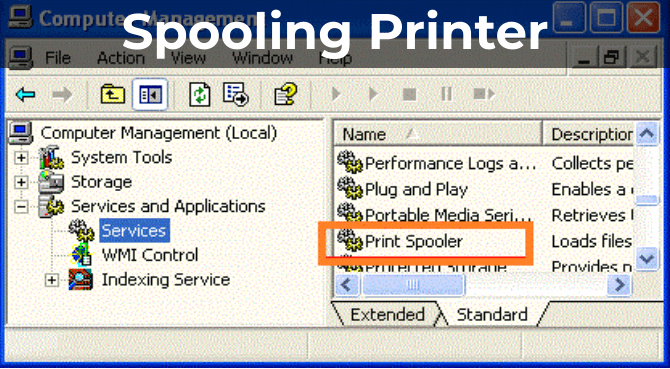
5. Check Print Spooler Service
The Print Spooler is a critical Windows service that manages print jobs:
- Press Windows key + R to open the Run dialog
- Type “services.msc” and press Enter
- Scroll down to find “Print Spooler”
- Check that its status is “Running”
- If it’s not running, right-click it and select “Start”
- If it’s already running, right-click and select “Restart”
- Set the “Startup type” to “Automatic”
For persistent spooler issues, you may need to clear the spooler files:
- Stop the Print Spooler service as described above
- Navigate to C:\Windows\System32\spool\PRINTERS
- Delete all files in this folder
- Restart the Print Spooler service
6. Check Network Settings for Wireless Printers
When a wireless printer not showing on computer issue occurs, network settings are often the culprit:
- Ensure your printer and computer are connected to the same Wi-Fi network
- Check if your router has MAC address filtering enabled (you may need to add your printer’s MAC address)
- Temporarily disable any firewalls to see if they’re blocking printer communication
- Try assigning a static IP address to your printer through its settings menu
- Reset the printer’s network settings and reconfigure the wireless connection
Some networks use different bands (2.4GHz vs. 5GHz). Many printers only support 2.4GHz networks, so ensure your computer is connected to the same band.
7. Add Printer Manually
Sometimes automatic detection fails, but you can add your printer manually:
In Windows:
- Go to Settings > Devices > Printers & scanners
- Click “Add a printer or scanner”
- Wait for the search to finish
- Click “The printer that I want isn’t listed”
- Choose the appropriate option:
- Add a Bluetooth, wireless or network discoverable printer
- Add a local printer or network printer with manual settings
- Follow the wizard to complete the setup
On Mac:
- Go to System Preferences > Printers & Scanners
- Click the plus (+) button
- Select “IP” and enter your printer’s IP address
- Choose the appropriate protocol and driver
- Click “Add”
Useful Tools for Printer Connection Problems

Several tools can help diagnose and resolve printer not showing on computer problems:
- Manufacturer diagnostic utilities – HP, Canon, Epson, and other major brands offer troubleshooting software that performs comprehensive diagnostics. These tools often catch issues that generic troubleshooters miss.
- Network scanning tools like Advanced IP Scanner can help locate your printer on the network and verify its IP address, which is crucial when adding network printers manually.
- Driver update applications such as Driver Booster or Driver Easy can automatically find and install the correct printer drivers, saving time and preventing compatibility issues.
- Print management software which can provide more detailed information about your printer’s status than the default operating system interfaces.
Remember to download these tools only from official sources to avoid malware or potentially unwanted programs.
Common Mistakes and How to Avoid Them
When troubleshooting a printer not showing on computer situation, avoid these frequent missteps:
Using Incompatible Drivers
Always download drivers specifically designed for your printer model and operating system version. Using generic drivers might work temporarily but often leads to functionality problems later.
Ignoring Firmware Updates
Printer firmware needs updating just like computer software. Outdated firmware can cause communication problems between devices. Check the manufacturer’s website for the latest firmware updates.
Overlooking USB Cable Quality
Not all USB cables are created equal. Damaged or low-quality cables may work intermittently or fail to maintain stable connections. Try using the original cable that came with your printer or a high-quality replacement.
Rushing Through Wireless Setup
Setting up wireless printers requires patience. Many people rush through the process, missing critical steps. Follow the manufacturer’s instructions exactly, especially when entering network passwords or configuring security settings.
Neglecting Router Settings
Some router settings can interfere with printer discovery. Check if your router:
- Has AP isolation enabled (this prevents devices on the same network from communicating)
- Needs a firmware update
- Has too many connected devices, reaching its device limit
Frequently Asked Questions
Why does my computer suddenly not recognize my printer?
Sudden detection issues often result from Windows updates, driver conflicts, or network changes. Restarting both devices solves many temporary glitches. For persistent problems, reinstalling drivers or checking for recent system changes usually resolves the issue.
Do I need to install my printer software if it’s not showing up?
Yes, most printers require their specific software package for full functionality. Even if your operating system offers basic driver support, manufacturer software often provides enhanced features and more reliable connection management.
Can antivirus software prevent my printer from being detected?
Absolutely. Firewall and antivirus settings can block communication between your computer and printer. Try temporarily disabling these security features to test if they’re causing the detection problem, then create appropriate exceptions if needed.
Why does my printer appear offline even though it’s connected?
This typically happens when the printer is in power-saving mode, experiencing a hardware error, or when there’s a network communication problem. Check the printer’s control panel for error messages and ensure it’s fully awake and ready to receive data.
Conclusion
When facing a printer not showing on computer problem, working through the troubleshooting steps in this guide should resolve most connection issues. Start with the simplest solutions—checking physical connections and printer status—before progressing to more complex fixes like driver reinstallation or network configuration. Remember that patience is key; printer troubleshooting often requires methodical testing of different solutions before finding what works for your specific situation. By following these steps and avoiding common mistakes, you’ll be back to printing your important documents in no time. If all else fails, contact your printer manufacturer’s support team who can provide model-specific guidance to get your device recognized by your computer again.
How to Uninstall and Reinstall Printer Drivers Properly Read More.

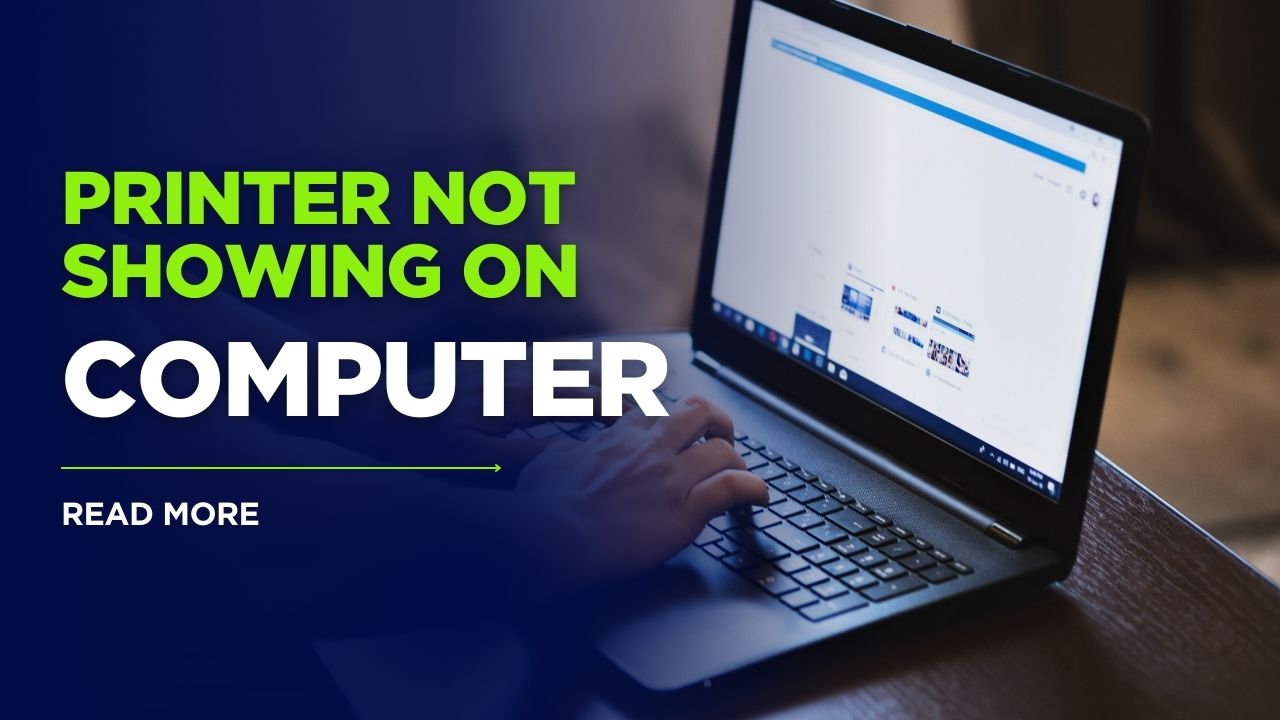



Recent Comments