Introduction
Is your WiFi printer not found on network? Few technical problems feel as frustrating as when your wireless printer mysteriously disappears from your network or refuses to connect when you need to print an important document. Whether you’re working from home, completing school assignments, or trying to print family photos, a printer that won’t connect can bring your productivity to a grinding halt. In this comprehensive troubleshooting guide, we’ll walk through the most effective solutions to get your wireless printer back online and working properly again. From basic connection checks to advanced network configurations, we’ve got you covered with proven strategies that work for most printer brands including HP, Canon, Epson, and Brother.
What Is WiFi printer not found on network?
WiFi printer connectivity refers to the wireless technology that enables printers to connect to your home or office network without physical cables. Instead of connecting directly to your computer via USB, a wireless printer connects to your router, allowing multiple devices on the same network to send print jobs remotely. This technology relies on standard WiFi protocols (typically 802.11b/g/n/ac) to establish and maintain a stable connection between your printer and network.
When functioning properly, a connected wireless printer appears as an available device on your network, allowing computers, smartphones, and tablets to send documents for printing without physical connections. The printer receives these digital instructions and translates them into physical documents.
The connectivity process involves several components working together: the printer’s wireless network adapter, your router’s wireless signal, network security protocols (like WPA2), and device discovery services that help your computer identify available printers. When any of these components fails or experiences interference, your WiFi printer may disappear from your network or show as “offline” even when it’s powered on.

8 Ways to Troubleshoot a WiFi Printer Not Connecting
When your wireless printer isn’t connecting, follow these proven troubleshooting methods in sequence. Start with the basic steps before advancing to more complex solutions:
1. Verify Basic Power and Connection Status
Before diving into technical solutions, check these fundamentals:
- Confirm power: Ensure your printer is powered on and not in sleep mode. Look for illuminated power lights or status indicators.
- Check display messages: If your printer has an LCD screen, look for error messages that might indicate specific problems.
- Verify WiFi indicator: Most wireless printers have a dedicated WiFi light that shows connection status—steady indicates a good connection while blinking usually signals connection attempts or problems.
- Paper and ink check: Some printers won’t connect to the network if they have paper jams or empty ink cartridges.
2. Restart Your Devices
The classic “turn it off and on again” approach often works wonders:
- Restart your printer: Power off your printer completely, wait 30 seconds, then power it back on. This clears temporary memory and forces the printer to establish a fresh network connection.
- Restart your router: Unplug your router for 30-60 seconds before plugging it back in. This resets your network and can resolve many connectivity issues.
- Restart your computer: Sometimes the issue is with your computer’s connection to the network rather than the printer itself.
3. Confirm Printer is on the Same Network
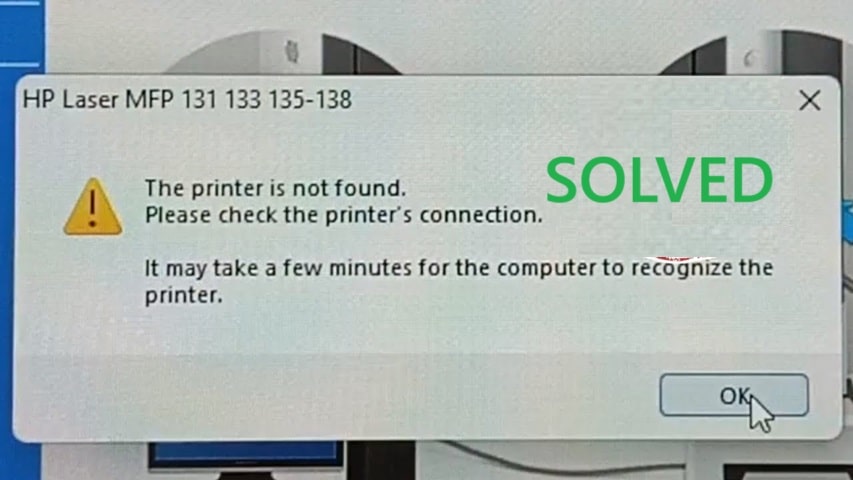
A common issue occurs when your printer connects to one network while your computer is on another:
- Check your computer’s network: Confirm which WiFi network your computer is currently using.
- Verify printer network: Through your printer’s control panel, check which network it’s connected to (look in network settings or print a network configuration page).
- Match networks: Both devices must be on the same network. If your router broadcasts multiple networks (like a 2.4GHz and a 5GHz network), ensure both devices are on the same one.
4. Check WiFi Signal Strength
Weak WiFi signals can cause intermittent connection problems:
- Position matters: Printers located far from routers or behind walls/obstacles may have poor connections.
- Signal check: Many printers can display signal strength on their control panel or through a printed network status page.
- Improve signal: Consider moving your printer closer to the router or installing a WiFi range extender if signal strength is poor.
- Interference check: Keep printers away from microwave ovens, cordless phones, and other devices that operate at 2.4GHz.
5. Update Printer Firmware
Outdated firmware can cause compatibility and connection issues:
- Check current version: Your printer’s control panel usually shows the current firmware version under settings or maintenance menus.
- Visit manufacturer website: Go to your printer manufacturer’s website and search for your model to find the latest firmware.
- Update process: Follow the manufacturer’s instructions carefully—firmware updates that are interrupted can damage your printer.
- Automatic updates: Configure your printer for automatic updates if this feature is available.

6. Reinstall or Update Printer Drivers
Corrupted or outdated printer drivers are common culprits:
- Remove old drivers: Uninstall your current printer drivers through your computer’s Control Panel (Windows) or System Preferences (Mac).
- Download fresh drivers: Obtain the latest drivers from the manufacturer’s website rather than using generic operating system drivers.
- Installation: Follow the complete installation process, which often includes network discovery steps.
- Driver alternatives: For older printers, consider universal print drivers if manufacturer-specific versions aren’t available for your current operating system.
7. Reset Network Settings on the Printer
Sometimes starting from scratch is the best approach:
- Access network settings: Through your printer’s control panel, locate the network or wireless settings menu.
- Find reset option: Look for “restore network defaults,” “reset network,” or similar options.
- Complete reset: Follow the prompts to reset all network settings to factory defaults.
- Reconfigure network: After resetting, you’ll need to reconnect your printer to your WiFi network from scratch.
8. Use WPS for Simple Reconnection
WiFi Protected Setup (WPS) offers a simple reconnection method:
- Locate WPS button: Find the WPS button on your router (usually marked with the WPS logo).
- Prepare printer: On your printer’s control panel, select the WPS connection option.
- Synchronize: Press the WPS button on your router, then quickly initiate the WPS connection on your printer.
- Wait for connection: The devices will exchange connection information automatically without requiring you to enter passwords manually.
Additional Troubleshooting Tools
Besides the standard troubleshooting methods, several specialized tools can help diagnose and resolve connectivity issues:
Printer Manufacturer Apps
Most major printer brands offer free diagnostic apps:
- HP Smart: Provides advanced troubleshooting for HP printers
- Canon PRINT: Helps diagnose Canon printer connection issues
- Epson iPrint: Offers connectivity troubleshooting for Epson devices
- Brother iPrint&Scan: Assists with Brother printer network diagnostics
These apps can automatically detect network issues, suggest solutions, and often provide more detailed error information than the printer’s built-in display.
Network Diagnostic Tools
For advanced users, network analysis tools can pinpoint connectivity problems:
- Ping tests: Check if your computer can reach your printer’s IP address
- Wireless analyzer apps: Identify channel congestion and signal strength issues
- Router logs: Check your router’s event logs for connection attempts and failures
Cloud Print Services
If direct WiFi connections remain problematic, consider cloud printing alternatives:
- Google Cloud Print: Connect your printer to your Google account
- Apple AirPrint: For seamless printing from Apple devices
- Manufacturer cloud services: Many printer brands offer their own cloud printing services

Common WiFi Printer Connection Mistakes
Avoid these frequent mistakes that can prevent successful printer connections:
Ignoring Signal Interference
Wireless printers are susceptible to various forms of interference:
- Electronic devices: Cordless phones, baby monitors, and microwave ovens can disrupt 2.4GHz WiFi signals
- Physical barriers: Metal objects, thick walls, and large furniture can block signals
- Network congestion: Overcrowded WiFi channels in apartment buildings or offices can reduce connection reliability
Forgetting Security Protocol Compatibility
Not all printers support the latest WiFi security protocols:
- WPA3 compatibility: Newer routers with WPA3 security might not work with older printers
- Mixed-mode settings: Configure your router to support both newer and older security standards if needed
- Guest networks: Some printers have trouble connecting to guest networks with portal authentication
Overlooking IP Address Conflicts
IP address issues can prevent printer discovery:
- Static vs. dynamic: If your printer is configured with a static IP address that conflicts with another device, connection problems will occur
- DHCP lease expiration: When dynamic IP addresses change, computers may try to connect to the printer’s old address
- Subnet mismatches: Ensure your printer and computer are on the same subnet (usually 192.168.1.x or similar)
Skipping Regular Updates
Neglected maintenance often leads to connectivity problems:
- Firmware neglect: Manufacturers regularly release updates that fix known connectivity issues
- Driver obsolescence: Operating system updates can make old printer drivers incompatible
- Security certificate expiration: Some network printers use security certificates that need periodic renewal
Frequently Asked Questions
Why does my printer connect to WiFi but my computer can’t find it?
This usually indicates a discovery protocol issue. Ensure your computer and printer are on the same network, check if your firewall is blocking printer discovery, and verify that network discovery is enabled in your operating system settings. Reinstalling the printer software often resolves this specific problem.
How can I connect my printer if I’ve forgotten my WiFi password?
You don’t need to know your WiFi password to check if your printer is already connected. However, if you need to reconnect, you’ll need the current password. You can find this by checking other connected devices, looking at the router label, or logging into your router’s administration page. Alternatively, use the WPS method described earlier, which doesn’t require manual password entry.
Why does my printer keep disconnecting from WiFi?
Intermittent disconnections usually point to signal strength issues, interference, or power management settings. Check if your printer has power-saving features that might be turning off the WiFi radio. Also, verify that your router isn’t set to disconnect inactive devices automatically. If problems persist, consider a WiFi range extender positioned between your router and printer.
Can I connect my old printer to a new mesh WiFi system?
Yes, but with caveats. Older printers might only support 2.4GHz connections, while mesh systems often prioritize 5GHz. Check your mesh system settings to ensure 2.4GHz support is enabled and not operating in “compatibility mode,” which can cause issues with printer discovery. Some mesh systems also require specific settings for IoT devices like printers.
Conclusion
When your WiFi printer isn’t connecting to your network, the solution typically lies in methodically working through the troubleshooting steps outlined above. Start with the basics—checking power and physical connections—before moving to more advanced solutions like firmware updates or network resets. Remember that printer connectivity involves multiple components (the printer, your router, your computer, and the software that ties them together), so a systematic approach is essential.
Most connection issues can be resolved without professional help or expensive replacements. Taking the time to understand your specific error messages and applying the targeted solutions in this guide will get your printer back online in most situations. For persistent problems, don’t hesitate to contact your printer manufacturer’s support, as they may have model-specific advice or be aware of known issues affecting your particular printer.
With wireless technology continuing to evolve, keeping your printer’s firmware and drivers updated remains the best preventative measure to avoid future connectivity headaches.
Install Printer on Chromebook: Complete Guide Without Cloud Print Read More.

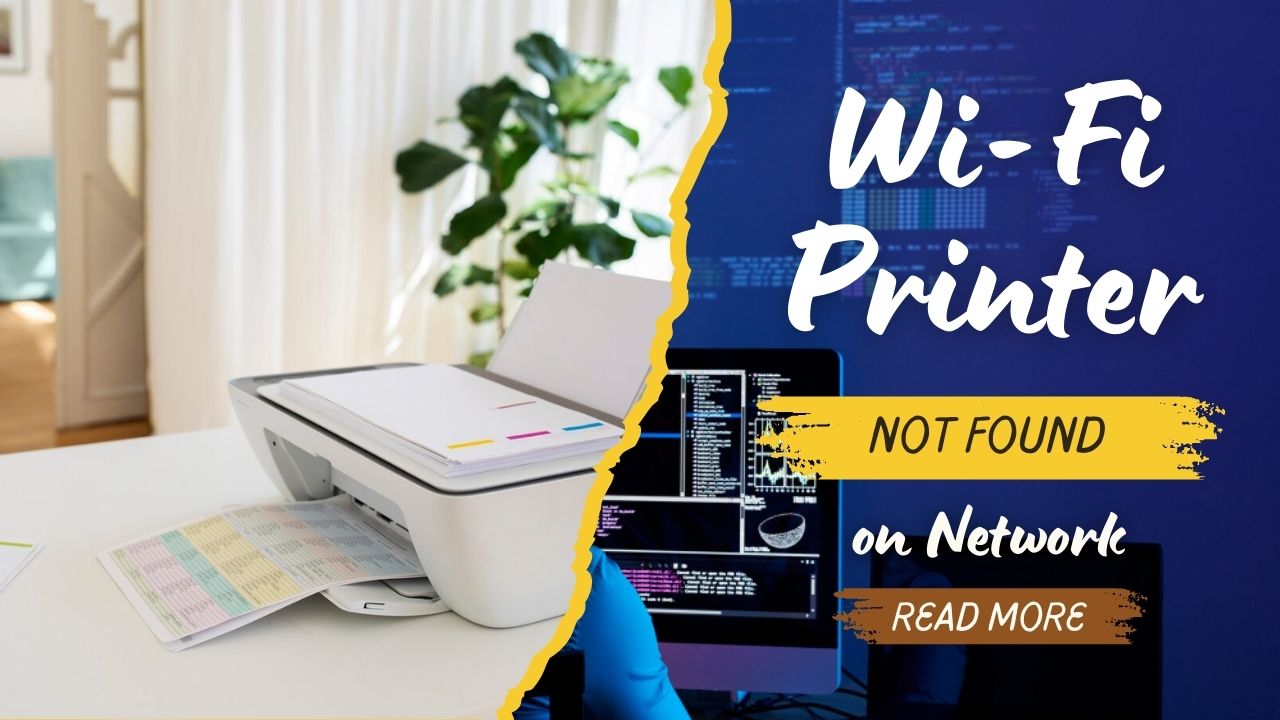



Recent Comments