Introduction
Printer setup with voice assistants transforms how we interact with our home and office peripherals, making printing tasks effortless through simple voice commands. Whether you need to print shopping lists, documents, or photos while multitasking, Alexa and Google Assistant can help streamline your workflow. With 62% of American households now owning smart speakers, voice-controlled printing represents the natural evolution of smart home technology. This comprehensive guide walks you through connecting your printer to popular voice assistants, troubleshooting common setup issues, and exploring advanced features to maximize your voice-activated printing experience.
What Are Voice-Enabled Printers?
Voice-enabled printers integrate with smart assistants like Amazon Alexa and Google Assistant to allow hands-free printing through voice commands. Unlike traditional printers that require manual button-pressing or computer interaction, these smart printers respond to verbal instructions such as “Alexa, print my shopping list” or “Hey Google, print my calendar.”
Most major printer manufacturers including HP, Canon, Epson, and Brother now offer voice assistant compatibility in their newer models. This technology works through a combination of:
- Cloud connectivity: Printers connect to manufacturers’ cloud services
- Skills/Actions: Custom voice assistant applications that understand printer-specific commands
- Smart home integration: Protocols that allow different smart devices to communicate
Voice-enabled printing doesn’t necessarily require purchasing a new printer. Many existing wireless printers can gain voice capabilities through software updates or companion apps. The primary requirement is that your printer must be connected to the internet and compatible with either Alexa or Google Assistant’s printing protocols.
This technology benefits everyone but proves especially valuable for users with mobility challenges, busy parents managing multiple tasks, or professionals needing to print documents while in meetings or on calls.

7 Steps to Complete Printer Setup with Voice Assistants
1. Verify Printer Compatibility
Before starting the setup process, confirm your printer works with your chosen voice assistant.
For Amazon Alexa:
- Visit the Amazon Alexa supported device page
- Check if your printer brand (HP, Canon, Epson, Brother, etc.) is listed
- For specific model compatibility, check your printer manufacturer’s website
- Look for “Works with Alexa” certification on newer printer models
For Google Assistant:
- Open the Google Home app on your smartphone
- Tap the “+” icon to add a device
- Select “Set up device” then “Works with Google”
- Search for your printer manufacturer to see if they’re supported
- Alternatively, verify on Google’s compatible smart home partners page
2. Connect Your Printer to WiFi
A stable internet connection is essential for voice assistant integration.
- Power on your printer and access its control panel
- Navigate to network or wireless settings (typically under Setup or Settings)
- Select your WiFi network from the available options
- Enter your WiFi password using the printer’s interface
- Wait for confirmation of successful connection (usually indicated by a steady WiFi icon)
- Print a network configuration report to verify connection and note the printer’s IP address
For printers without a display panel, refer to your printer’s manual for the WPS (WiFi Protected Setup) button method or temporary USB connection setup process.
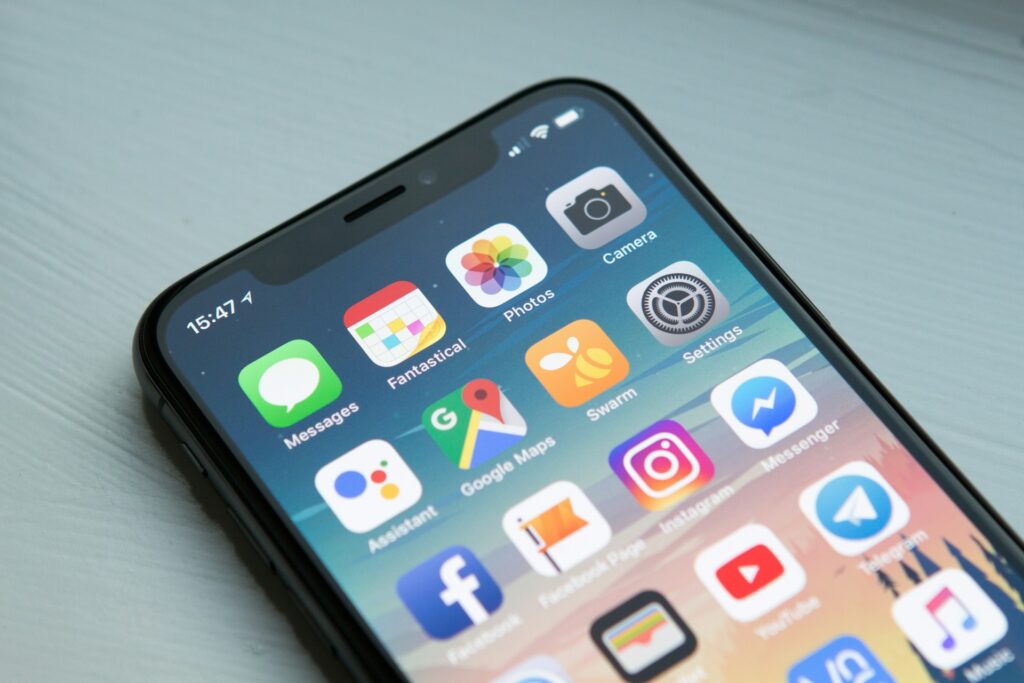
3. Install Required Mobile Apps
Both voice assistants require companion apps to facilitate printer setup.
For Alexa:
- Download the Amazon Alexa app from App Store (iOS) or Google Play Store (Android)
- Sign in with your Amazon account or create a new one
- Also download your printer manufacturer’s app (HP Smart, Canon PRINT, etc.)
- Complete initial printer setup in the manufacturer’s app
For Google Assistant:
- Download the Google Home app if not already installed
- Sign in with your Google account
- Install the manufacturer’s printing app as recommended
- Ensure both apps are updated to the latest versions
Complete any required printer registration within the manufacturer’s app before proceeding to voice assistant integration.
4. Enable Printer Skills/Actions
Voice assistants use specialized apps called Skills (Alexa) or Actions (Google) to control printers.
For Alexa:
- Open the Alexa app on your device
- Tap the “More” menu (≡) in the bottom right
- Select “Skills & Games”
- Search for your printer brand + “printing” (e.g., “HP printing”)
- Select the appropriate skill and tap “Enable to Use”
- Follow the prompts to link your printer account
- Grant necessary permissions when asked
For Google Assistant:
- Open the Google Home app
- Tap your profile icon in the top right
- Select “Assistant settings”
- Scroll to “Services” and tap “Voice Match”
- Enable personal results for printing-related information
- Return to Services and find your printer manufacturer’s service
- Follow the linking instructions specific to your printer brand

5. Discover and Add Your Printer
Now connect your specific printer to the voice assistant ecosystem.
For Alexa:
- In the Alexa app, go to “Devices”
- Tap the “+” icon to add a device
- Select “Add Device”
- Choose “Printer” from the device types
- Select your printer manufacturer
- Follow the guided process to connect to your specific printer model
- Test the connection by asking, “Alexa, discover my devices”
For Google Assistant:
- In the Google Home app, tap “+” to add a device
- Select “Set up device” then “New device”
- Choose the home where you want to add the printer
- The app will search for nearby devices
- Select your printer when it appears
- Follow the on-screen instructions to complete the connection
- Assign the printer to a specific room in your home
6. Configure Print Settings
Customize default settings for voice-activated printing.
For both platforms:
- Access printer settings through the manufacturer’s app
- Set default options for:
- Paper size (letter, legal, A4, etc.)
- Print quality (draft, normal, high)
- Color preferences (color or black and white)
- Single or double-sided printing
- Configure document sources (which calendars, shopping lists, or note apps)
- Set user permissions if multiple people use the printer
- Establish print quotas if desired
Some advanced settings may require using the printer’s web interface by typing its IP address into a browser.
7. Test Voice Commands
Verify everything works by testing basic print commands.
Alexa command examples:
- “Alexa, print my shopping list”
- “Alexa, print my calendar”
- “Alexa, print a coloring page”
- “Alexa, ask HP Printer to print a test page”
Google Assistant command examples:
- “Hey Google, print my shopping list”
- “Hey Google, print my schedule for today”
- “Hey Google, print the latest news”
- “Hey Google, print a sudoku puzzle”
Start with simple commands before attempting more complex printing tasks. The voice assistant should confirm it’s sending your print job.
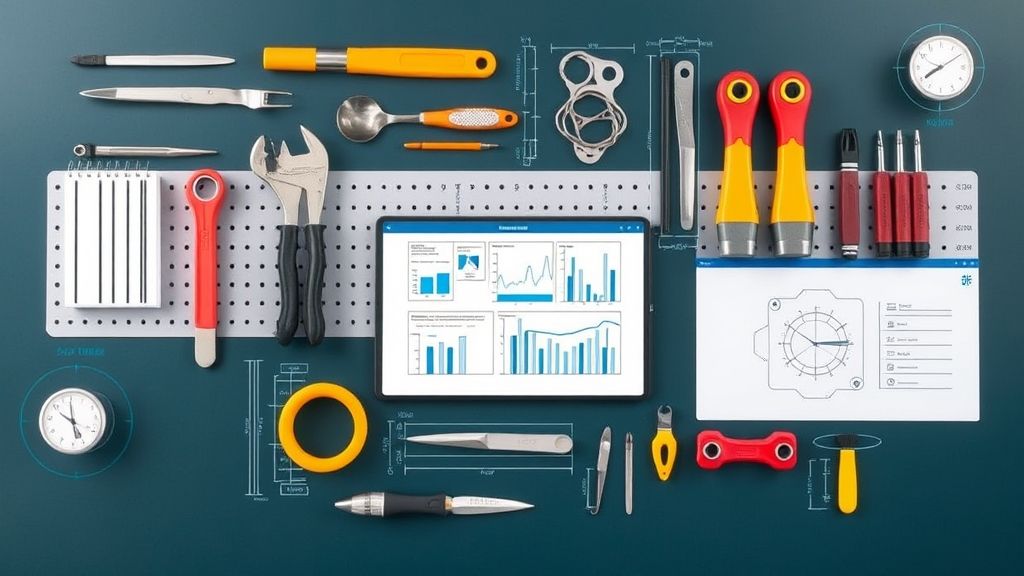
Additional Voice Printing Tools and Features
Beyond basic printing capabilities, voice assistants offer several advanced features worth exploring:
1. Printable Content Templates: Both platforms provide ready-made printable content you can access through voice commands. These include coloring pages, puzzles, games, recipes, and educational worksheets. Try “Alexa, print a crossword puzzle” or “Hey Google, print math worksheets for grade 3.”
2. IFTTT Integration: The “If This Then That” (IFTTT) service creates advanced automation with triggers from other apps and services. Connect your voice assistant to IFTTT to enable commands like “Print an email when it arrives with a specific subject line” or “Print tomorrow’s weather report every evening.”
3. Scheduled Printing: Some printer skills support setting up regular printing schedules. For example: “Alexa, print my calendar every Monday morning” or “Hey Google, print the weekly shopping list every Sunday.”
4. Third-Party App Connectivity: Many productivity apps now integrate with voice printing services. Popular examples include:
- Evernote for printing notes
- Todoist for printing task lists
- Google Calendar for printing schedules
- Online recipe services for printing cooking instructions
5. Photo Printing: Both assistants can print photos stored in connected accounts. Google Assistant can print directly from Google Photos, while Alexa works with supported photo skills.
Troubleshooting Voice Printer Setup Issues
Even with careful setup, you might encounter some challenges with voice-activated printing. Here are solutions to the most common problems:
Connection Problems
Symptom: Voice assistant says “I can’t find your printer” or “Your printer is offline”
Solutions:
- Ensure both your printer and smart speaker are connected to the same WiFi network
- Restart your printer, router, and smart speaker
- Check if your printer has a static IP address and update it in the voice assistant app
- Move your printer closer to your WiFi router to improve signal strength
- Confirm your printer’s firmware is updated to the latest version
- Try removing and re-adding the printer skill/action
Command Recognition Issues
Symptom: Assistant doesn’t understand printing commands correctly
Solutions:
- Review the exact command phrasing in the printer skill/action documentation
- Try using the manufacturer-specific commands (e.g., “Alexa, ask HP printer to…”)
- Create routines or shortcuts for complex printing commands
- Check if your voice assistant device is in a location with good acoustics
- Speak clearly and at a moderate pace when issuing commands
- Update your voice assistant’s language preferences if needed
Print Quality Problems
Symptom: Voice-printed documents have poor quality or formatting issues
Solutions:
- Adjust default print settings in the manufacturer’s app
- Specify quality in your command: “Print in high quality” or “Print in draft mode”
- Check ink levels through the printer’s app
- For specialized documents, print from a computer instead of voice for more control
- Ensure you’re using the recommended paper type for your printer
Unauthorized Access Concerns
Symptom: Worry about others using your printer through voice commands
Solutions:
- Set up voice match on Google Assistant to recognize only authorized users
- Configure Alexa voice profiles to limit who can print
- Create a voice PIN for sensitive printing tasks
- Disable printing when you’re away from home
- Review the printing history regularly to monitor usage
Frequently Asked Questions
Can I print from specific applications using voice commands?
Yes, but application support varies by platform. Google Assistant integrates well with Google Workspace (Docs, Sheets, etc.), while Alexa works with Microsoft Office through specific skills. Both support printing from common applications like calendars, notes, and shopping lists. Check your voice assistant’s skills/actions store for specific app integrations.
Do voice-activated printers work with all types of documents?
Most voice printing services support common document types including PDFs, text files, images, and web content. However, specialized formats may not print correctly through voice commands. For complex documents, sending them to your printer through traditional methods might yield better results.
Can multiple users print to the same voice-enabled printer?
Yes, most voice printing platforms support multiple users. For Google Assistant, each user needs to set up Voice Match and link their account to the printer. For Alexa, household members can be added through the Alexa Household feature, allowing everyone to print using their own content and accounts.
What happens if I run out of ink during a voice-activated print job?
Voice assistants typically don’t check ink levels before sending print jobs. However, many modern printers will notify connected apps when ink is low. Some advanced printer skills can respond to queries like “Alexa, check my printer’s ink levels” or “Hey Google, does my printer need ink?” Consider enabling automatic ink ordering if your printer supports it.
Conclusion
Printer setup with voice assistants represents a significant step forward in smart home convenience and accessibility. By following the seven-step process outlined in this guide, you can transform your existing printer into a voice-responsive device that prints documents, lists, photos, and more with simple verbal commands. As voice technology continues to evolve, we can expect even more sophisticated printing capabilities in the future, including improved document handling, better formatting controls, and deeper integration with productivity and creative applications. Whether you’re an Alexa enthusiast or Google Assistant user, voice-activated printing eliminates unnecessary steps between thinking of something you need printed and having it in your hands—truly bringing the future of convenience into today’s home and office environments.
Reset Printer to Factory Settings: Step-by-Step Guide for All Major Brands Read More.





Recent Comments