Introduction
When your brother printer replace drum message suddenly appears, it’s easy to feel uncertain about what steps to take next. This common notification affects many Brother printer models and often leaves users wondering whether immediate action is necessary or if they can continue printing. The drum unit is a critical component in laser printers that transfers toner to paper, and Brother printers are designed to monitor its condition closely. In this comprehensive guide, we’ll explain exactly what this message means, how to determine if your drum actually needs replacement, and provide practical solutions to address the situation properly – potentially saving you unnecessary expenses while maintaining optimal print quality.
What Is a Brother Printer Drum Unit?
The drum unit in a Brother printer is a cylindrical component covered with a photosensitive material that plays a crucial role in the laser printing process. Unlike toner cartridges that simply contain the powder used to create images, the drum unit is responsible for transferring that toner onto paper through an electrostatic process. When the laser in your printer creates an electrostatic image on the drum’s surface, toner particles are attracted to these charged areas, which then transfer to your paper when it passes through.
Brother printers typically have one of two configurations:
- Separate drum and toner: In these models, the toner cartridge and drum unit are distinct components. The drum unit typically lasts through multiple toner cartridge changes.
- Combined units: Some Brother models feature an integrated drum and toner assembly where both components are replaced simultaneously.
Drum units have a finite lifespan because the photosensitive coating gradually wears down with use. The typical life expectancy ranges from 12,000 to 50,000 pages, depending on your specific Brother printer model. Environmental factors like humidity, temperature, and even the type of paper used can affect drum longevity. When the internal page counter reaches the predetermined threshold, the printer displays the “Replace Drum” message as a maintenance notification.
Understanding this component helps you make informed decisions when maintenance messages appear.
7 Ways to Address the Brother Printer Replace Drum Message
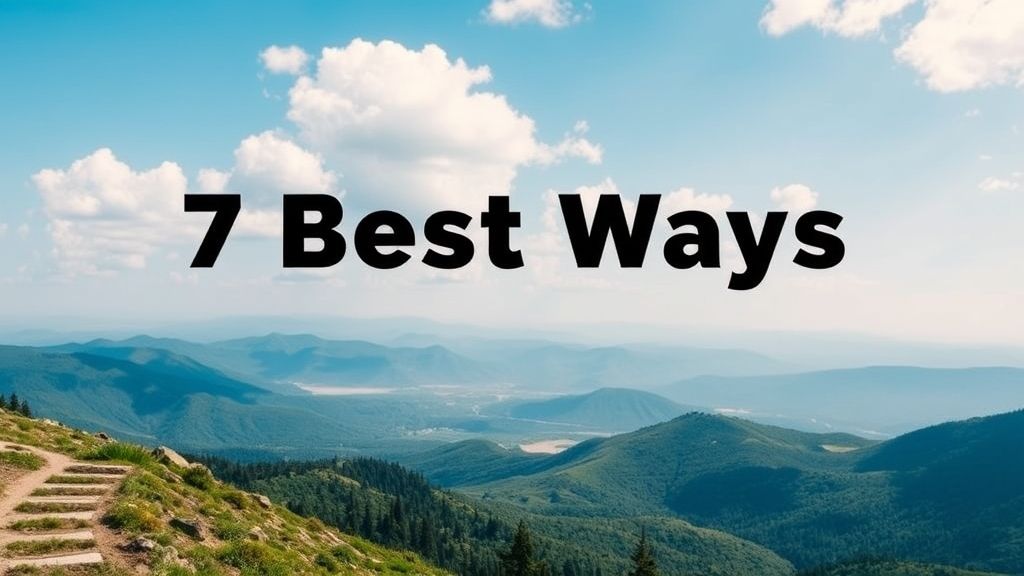
1. Verify If Replacement Is Actually Necessary
Before purchasing a new drum unit, determine if replacement is truly needed:
- Print a drum dot check page:
- Access your printer’s menu using the front panel
- Navigate to “Information” or “Machine Info”
- Select “Drum Dot Print” or similar option depending on your model
- Examine the printed page for white spots, lines, or faded areas
- Assess your recent print quality:
- Look for consistent gray background on pages
- Check for repeating marks at regular intervals
- Note any streaking or fading in prints
- Check the actual page count vs. drum capacity:
- Press Menu button
- Navigate to “Machine Info” or “Information”
- Select “Parts Life” or “Drum Life”
- Compare the displayed count with your drum’s rated capacity (found in your printer manual)
If print quality remains acceptable and the drum check page shows minimal issues, you might be able to continue using the current drum unit temporarily.
2. Reset the Drum Counter
If you’ve determined the drum still produces acceptable quality, you can reset the counter:
Standard Brother Models (LED/LCD Display):
- Open the front cover of your printer
- Press and hold the “Go” or “Start” button
- Press the up arrow (▲) to select “Drum”
- Press “OK” or “Set”
- Press up arrow (▲) to select “Reset”
- Press “OK” or “Set”
- Close the front cover
Brother Models with Touchscreen:
- Press the home icon on the touchscreen
- Navigate to “Settings” or “All Settings”
- Select “Machine Info” or “Initial Setup”
- Choose “Parts Life” or “Reset Menu”
- Select “Drum”
- Confirm by selecting “Reset” or “Yes”
- Press the home button to return to the main screen
Brother Multi-Function Printers:
- Press “Menu” or “Settings”
- Use arrow keys to select “Machine Info”
- Press “OK”
- Navigate to “Reset Menu” or “Parts Life”
- Select “Drum”
- Choose “Reset”
- Confirm by pressing “Yes” or “1”
Remember that resetting without addressing underlying quality issues may result in progressively worse prints.
3. Clean the Drum Unit
Sometimes cleaning the drum can extend its life:
- Turn off and unplug your printer
- Open the front cover and remove the toner cartridge and drum unit assembly
- Push the green lock lever and separate the toner from the drum (if your model has separate components)
- Gently turn the drum gear to check its surface
- Clean the corona wire inside the drum unit:
- Slide the green tab from right to left several times
- Return the tab to its home position (▲)
- Clean the drum surface with a dry, lint-free cloth if visible toner is present
- Reinstall components carefully and close the printer
Never use alcohol, ammonia, or abrasive cleaners on the drum surface as these can permanently damage the photosensitive coating.
4. Replace the Drum Unit
When print quality issues persist, replacement is the best option:
- Purchase a genuine Brother drum unit matching your model number
- Turn off your printer and allow it to cool for 10 minutes
- Open the front cover
- Remove the toner cartridge and drum unit assembly
- Press down the green lock lever to separate the toner from the drum (on applicable models)
- Unpack the new drum unit (avoid exposing it to direct light)
- Insert your existing toner cartridge into the new drum until it clicks
- Install the assembly back into the printer
- Close the front cover
- Reset the drum counter following the procedure in method #2
Genuine Brother drums typically provide the most reliable performance, though high-quality compatible alternatives are available from reputable suppliers like Precision Roller.

5. Override the Warning Temporarily
For urgent print jobs when replacement isn’t immediately possible:
- Press the “Secure” button and “Cancel” or “X” simultaneously
- Access “User Settings” or “Setup” menu
- Navigate to “Replace Drum” or “Maintenance”
- Select “Continue” or “Ignore”
- Confirm your choice to temporarily override the warning
This method varies by model and only provides a short-term solution. The message will reappear after a certain number of pages.
6. Update Firmware
Occasionally, firmware issues can trigger premature warnings:
- Visit the Brother Support Website
- Enter your model number
- Download the latest firmware for your printer model
- Follow the specific installation instructions for your model
- Restart your printer after the update
- Check if the warning persists
Updated firmware can sometimes correct counters or adjust thresholds based on manufacturer improvements.
7. Check for Warranty Coverage
If your printer is relatively new:
- Locate your purchase documentation
- Check Brother’s standard warranty (typically 1-2 years)
- Contact Brother customer support with your serial number
- Inquire about warranty coverage for premature drum failure
- Follow their instructions for potential warranty service or replacement
Brother sometimes covers drums that fail significantly before their rated page count, particularly for newer machines.
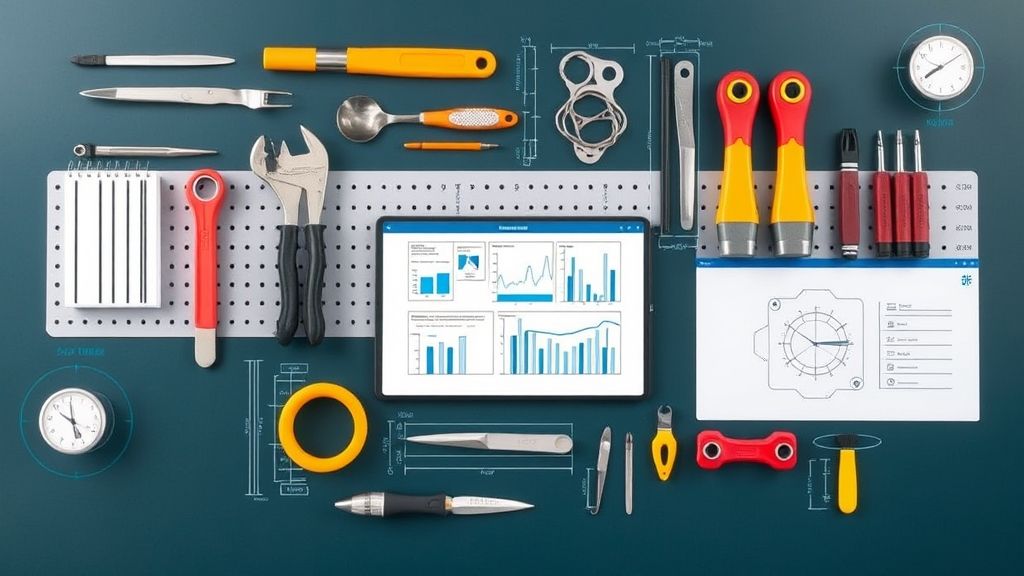
Additional Tools and Resources for Brother Printer Maintenance
Beyond addressing the drum replacement message, several tools can help maintain your Brother printer’s performance:
Brother Status Monitor: This built-in utility provides detailed information about your printer’s consumables status and can help track drum life more accurately. Access it through your computer’s printer settings or the Brother control center application.
Brother iPrint&Scan App: Available for mobile devices, this application allows remote monitoring of consumable levels and can provide alerts before components reach critical status, giving you time to order replacements.
Brother BRAdmin Professional: For business users with multiple printers, this network management tool helps track maintenance requirements across your printer fleet and schedule replacements proactively.
Maintenance Mode Access: Some Brother models offer a hidden maintenance mode that provides detailed diagnostics and additional reset options. Instructions vary by model, so consult technical documentation specific to your printer before attempting to access these advanced features.
When purchasing replacement drums, consider investing in genuine Brother components for critical print jobs. For general office use, high-quality compatible drums from reputable suppliers can offer significant cost savings while maintaining acceptable print quality. Always check compatibility carefully, as drum units are typically model-specific.
Troubleshooting Common Brother Drum Unit Issues
Even after addressing the replacement message, you might encounter other drum-related issues:
Poor Print Quality Persists After Drum Replacement
If quality problems continue after installing a new drum:
- Check the toner cartridge, which might also need replacement
- Inspect the fuser unit for damage or wear
- Clean all paper paths and rollers to remove toner debris
- Verify the corona wire is clean and properly positioned
- Run the printer’s built-in calibration routine
- Print from a different application or computer to rule out software issues
Sometimes what appears to be a drum problem is actually related to other components in the printing system.
Premature Drum Wear
If your drum units consistently wear out before their rated capacity:
- Evaluate your printing environment for excessive heat or humidity
- Check for direct sunlight exposure on the printer
- Use only recommended paper types and weights
- Avoid printing on materials not rated for laser printers
- Consider power quality issues that might affect electronic components
- Print a test page monthly if the printer is used infrequently
Environmental factors significantly impact drum longevity and are often overlooked when troubleshooting repeated failures.
Drum Not Recognized After Installation
When the printer doesn’t recognize a new drum unit:
- Remove and reinstall the drum, ensuring all connections are secure
- Check for protective covers or tabs that might not have been removed
- Inspect for shipping locks that should be disengaged
- Verify you’re using the correct drum model for your printer
- Clean the connection points with a dry cloth
- Reset the printer by disconnecting power for 60 seconds
Connection issues between the drum and printer are common after replacement and usually simple to resolve.
Ghost Images or Shadow Printing
If your prints show faint duplicated images:
- Run the printer’s cleaning routine from the maintenance menu
- Adjust the print density settings to a lighter level
- Replace the toner cartridge if it’s nearly empty
- Check for environmental issues like temperature fluctuations
- Consider electrical issues that might affect the drum charging process
These symptoms often indicate electrical charging problems in the drum unit or developing section.
Frequently Asked Questions
Can I continue printing when the “Replace Drum” message appears?
Yes, you can typically continue printing for a limited time after the message appears. However, print quality may gradually deteriorate, potentially wasting toner and paper. Most Brother printers will continue operating for several hundred additional pages before quality becomes noticeably affected.
Are third-party drum units safe to use in Brother printers?
Quality varies significantly among third-party manufacturers. High-quality compatible drums from reputable suppliers generally perform well, though they may have slightly shorter lifespans than genuine Brother drums. Avoid extremely cheap alternatives as they can potentially damage other printer components.
How often should the drum unit typically be replaced?
Most Brother drum units are rated for 12,000 to 50,000 pages, depending on the model. In typical office use with standard coverage (about 5% toner coverage per page), this translates to replacement every 1-3 years. Heavy users might need replacement more frequently, while light users might extend drum life significantly.
Is drum replacement something I can do myself?
Absolutely. Replacing a Brother printer drum unit is designed to be user-serviceable and requires no special tools or technical expertise. The process typically takes less than five minutes by following the steps outlined in your printer’s user manual or the instructions in this guide.
Conclusion
When your Brother printer displays the “replace drum” message, you now have several options at your disposal. While the message is primarily based on a page count threshold rather than actual performance, it serves as an important reminder to evaluate your printer’s condition. For optimal results, regular maintenance and timely replacement of consumables like the drum unit are essential to your printer’s longevity and performance. By understanding the drum’s function and following the troubleshooting steps outlined above, you can make informed decisions about whether to reset, clean, or replace this critical component.
Remember that print quality is the ultimate indicator of your drum’s condition. If you notice consistent issues like streaking, spotting, or faded prints, replacement is likely necessary regardless of the counter status. By properly maintaining your Brother printer and addressing the drum replacement message appropriately, you’ll ensure reliable performance and optimal print quality for years to come.
Reset Printer to Factory Settings: Step-by-Step Guide Read More.





Recent Comments